Sandrencalittred.info is website which tries to con you into registering for its spam notifications so that it can send unwanted advertisements directly to your browser. It will show a ‘Just one more step! Click ‘Allow’ to continue’ message, asking you to subscribe to notifications.
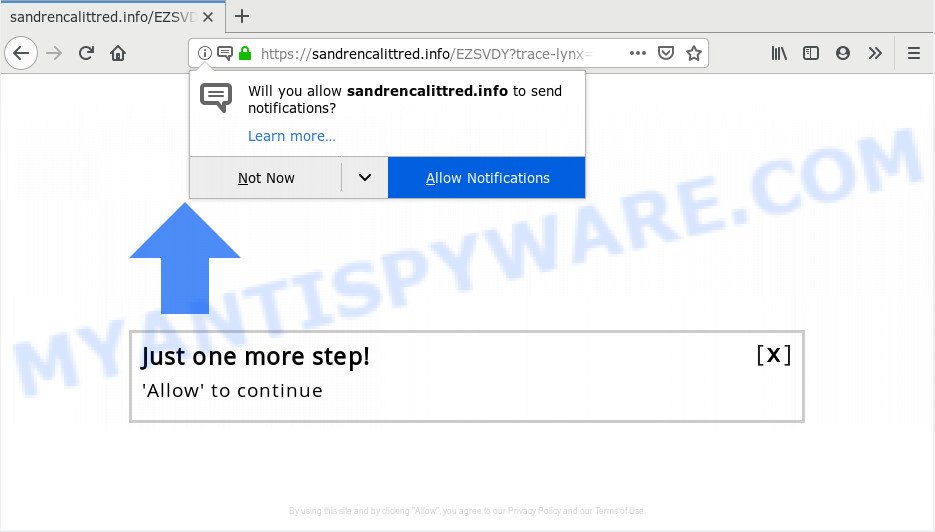
Sandrencalittred.info
If you click the ‘Allow’, then you will start seeing unwanted adverts in form of popups on your internet browser. Push notifications are originally created to alert the user of newly published content. Cybercriminals abuse ‘browser notification feature’ to avoid antivirus software and ad blocking programs by presenting intrusive ads. These advertisements are displayed in the lower right corner of the screen urges users to play online games, visit questionable websites, install internet browser extensions & so on.

In order to unsubscribe from Sandrencalittred.info browser notification spam open your internet browser’s settings, search for Notifications, locate Sandrencalittred.info and click the ‘Block’ (‘Remove’) button or follow the Sandrencalittred.info removal guide below. Once you delete Sandrencalittred.info subscription, the browser notification spam will no longer display on the screen.
These Sandrencalittred.info pop ups are caused by dubious advertisements on the web-pages you visit or adware. Most commonly, adware installs on the machine in a bundle with free applications that you downloaded and installed from the Internet. Once it gets inside your PC, it will configure itself to start automatically when the personal computer boot. Adware software can alter web browser settings, redirect your web browser to undesired webpages, show undesired pop up advertisements from various third-party ad networks and these unwanted ads is hard to shut down.
Does adware steal your confidential data? Adware software be able to gather a wide variety of confidential data about you which may be later used for marketing purposes. You don’t know if your home address, account names and passwords are safe.
Adware come along with some freeware. So always read carefully the installation screens, disclaimers, ‘Terms of Use’ and ‘Software license’ appearing during the install process. Additionally pay attention for optional applications that are being installed along with the main application. Ensure that you unchecked all of them! Also, use an ad blocker program that will help to block malicious and untrustworthy web-pages.
Threat Summary
| Name | Sandrencalittred.info |
| Type | adware, PUP (potentially unwanted program), pop-ups, popup advertisements, popup virus |
| Symptoms |
|
| Removal | Sandrencalittred.info removal guide |
Adware is usually written in ways common to malicious software, spyware and hijackers. In order to remove adware and thereby remove Sandrencalittred.info popup ads, you will need perform the steps below or run free adware software removal utility listed below.
How to remove Sandrencalittred.info pop-ups, ads, notifications (Removal tutorial)
Fortunately, it is not hard to remove adware responsible for Sandrencalittred.info pop-up ads. In the following steps, we will provide two methods to free your computer of this adware. One is the manual removal solution and the other is automatic removal way. You can choose the method that best fits you. Please follow the removal instructions below to remove Sandrencalittred.info popup advertisements right now!
To remove Sandrencalittred.info pop ups, follow the steps below:
- Manual Sandrencalittred.info ads removal
- How to remove Sandrencalittred.info pop-up ads automatically
- Block Sandrencalittred.info and other undesired websites
- Finish words
Manual Sandrencalittred.info ads removal
The instructions will help you remove Sandrencalittred.info ads. These Sandrencalittred.info removal steps work for the Microsoft Internet Explorer, MS Edge, Chrome and Mozilla Firefox, as well as every version of operating system.
Uninstall recently added adware software
First, go to MS Windows Control Panel and delete dubious applications, all programs you do not remember installing. It’s important to pay the most attention to software you installed just before Sandrencalittred.info pop-up ads appeared on your browser. If you do not know what a program does, look for the answer on the Internet.
Windows 10, 8.1, 8
Click the Windows logo, and then press Search ![]() . Type ‘Control panel’and press Enter as shown in the following example.
. Type ‘Control panel’and press Enter as shown in the following example.

After the ‘Control Panel’ opens, click the ‘Uninstall a program’ link under Programs category similar to the one below.

Windows 7, Vista, XP
Open Start menu and choose the ‘Control Panel’ at right as displayed on the screen below.

Then go to ‘Add/Remove Programs’ or ‘Uninstall a program’ (Windows 7 or Vista) as shown in the figure below.

Carefully browse through the list of installed apps and remove all dubious and unknown software. We recommend to click ‘Installed programs’ and even sorts all installed programs by date. When you have found anything dubious that may be the adware software that cause undesired Sandrencalittred.info ads or other PUP (potentially unwanted program), then choose this application and click ‘Uninstall’ in the upper part of the window. If the dubious application blocked from removal, then run Revo Uninstaller Freeware to fully remove it from your PC.
Delete Sandrencalittred.info advertisements from IE
The Internet Explorer reset is great if your web-browser is hijacked or you have unwanted add-ons or toolbars on your browser, that installed by an malware.
First, run the IE, then press ‘gear’ icon ![]() . It will open the Tools drop-down menu on the right part of the internet browser, then click the “Internet Options” as shown on the screen below.
. It will open the Tools drop-down menu on the right part of the internet browser, then click the “Internet Options” as shown on the screen below.

In the “Internet Options” screen, select the “Advanced” tab, then click the “Reset” button. The Internet Explorer will show the “Reset Internet Explorer settings” dialog box. Further, press the “Delete personal settings” check box to select it. Next, click the “Reset” button as displayed on the screen below.

After the task is done, press “Close” button. Close the IE and reboot your computer for the changes to take effect. This step will help you to restore your web browser’s newtab, search provider by default and homepage to default state.
Remove Sandrencalittred.info popups from Google Chrome
Run the Reset web-browser utility of the Chrome to reset all its settings such as homepage, new tab page and search provider to original defaults. This is a very useful tool to use, in the case of web browser redirects to annoying ad web-pages like Sandrencalittred.info.

- First start the Google Chrome and click Menu button (small button in the form of three dots).
- It will open the Chrome main menu. Choose More Tools, then press Extensions.
- You’ll see the list of installed add-ons. If the list has the extension labeled with “Installed by enterprise policy” or “Installed by your administrator”, then complete the following guide: Remove Chrome extensions installed by enterprise policy.
- Now open the Chrome menu once again, click the “Settings” menu.
- You will see the Google Chrome’s settings page. Scroll down and press “Advanced” link.
- Scroll down again and click the “Reset” button.
- The Google Chrome will show the reset profile settings page as shown on the screen above.
- Next press the “Reset” button.
- Once this procedure is complete, your internet browser’s homepage, new tab page and search engine will be restored to their original defaults.
- To learn more, read the blog post How to reset Google Chrome settings to default.
Get rid of Sandrencalittred.info from Firefox by resetting web browser settings
If the Mozilla Firefox web-browser is redirected to Sandrencalittred.info and you want to restore the Firefox settings back to their default values, then you should follow the tutorial below. Essential information such as bookmarks, browsing history, passwords, cookies, auto-fill data and personal dictionaries will not be removed.
Start the Mozilla Firefox and press the menu button (it looks like three stacked lines) at the top right of the web-browser screen. Next, click the question-mark icon at the bottom of the drop-down menu. It will show the slide-out menu.

Select the “Troubleshooting information”. If you are unable to access the Help menu, then type “about:support” in your address bar and press Enter. It bring up the “Troubleshooting Information” page like the one below.

Click the “Refresh Firefox” button at the top right of the Troubleshooting Information page. Select “Refresh Firefox” in the confirmation dialog box. The Mozilla Firefox will begin a procedure to fix your problems that caused by the Sandrencalittred.info adware software. When, it is complete, click the “Finish” button.
How to remove Sandrencalittred.info pop-up ads automatically
Spyware, adware software, potentially unwanted software and hijackers can be difficult to get rid of manually. Do not try to get rid of this software without the aid of malicious software removal tools. In order to fully delete adware from your personal computer, run professionally designed utilities, like Zemana AntiMalware, MalwareBytes AntiMalware and HitmanPro.
How to automatically remove Sandrencalittred.info advertisements with Zemana Free
Zemana Free is a program which is used for malware, adware, browser hijackers and potentially unwanted applications removal. The program is one of the most efficient antimalware utilities. It helps in malicious software removal and and defends all other types of security threats. One of the biggest advantages of using Zemana Free is that is easy to use and is free. Also, it constantly keeps updating its virus/malware signatures DB. Let’s see how to install and check your machine with Zemana Anti Malware (ZAM) in order to get rid of Sandrencalittred.info pop-ups from your system.
Installing the Zemana Free is simple. First you will need to download Zemana Anti-Malware on your Windows Desktop from the link below.
164815 downloads
Author: Zemana Ltd
Category: Security tools
Update: July 16, 2019
Once the downloading process is finished, close all programs and windows on your system. Double-click the install file called Zemana.AntiMalware.Setup. If the “User Account Control” dialog box pops up as displayed in the figure below, click the “Yes” button.

It will open the “Setup wizard” which will help you install Zemana Anti Malware on your PC system. Follow the prompts and don’t make any changes to default settings.

Once setup is complete successfully, Zemana Free will automatically start and you can see its main screen as shown in the figure below.

Now click the “Scan” button . Zemana utility will start scanning the whole personal computer to find out adware related to the Sandrencalittred.info pop-ups. Depending on your machine, the scan may take anywhere from a few minutes to close to an hour. While the tool is checking, you can see how many objects and files has already scanned.

After Zemana Anti Malware completes the scan, Zemana will show a scan report. Review the report and then click “Next” button. The Zemana will start to remove adware related to the Sandrencalittred.info pop ups. Once the clean up is complete, you may be prompted to reboot the machine.
Scan your PC system and get rid of Sandrencalittred.info pop up ads with HitmanPro
HitmanPro is a free removal tool that can be downloaded and use to get rid of adware which cause popups, browser hijackers, malicious software, potentially unwanted applications, toolbars and other threats from your personal computer. You may run this utility to detect threats even if you have an antivirus or any other security program.
Download Hitman Pro from the following link. Save it to your Desktop so that you can access the file easily.
Once downloading is done, open the file location. You will see an icon like below.

Double click the HitmanPro desktop icon. After the tool is launched, you will see a screen as displayed in the following example.

Further, click “Next” button . Hitman Pro program will scan through the whole PC for the adware software which causes undesired Sandrencalittred.info ads. Depending on your PC system, the scan can take anywhere from a few minutes to close to an hour. Once the scan is complete, it will open the Scan Results like the one below.

In order to remove all items, simply press “Next” button. It will display a prompt, click the “Activate free license” button.
Scan and clean your PC system of adware with MalwareBytes AntiMalware (MBAM)
If you are still having issues with the Sandrencalittred.info advertisements — or just wish to scan your computer occasionally for adware and other malware — download MalwareBytes. It’s free for home use, and finds and removes various unwanted apps that attacks your computer or degrades machine performance. MalwareBytes Anti-Malware (MBAM) can delete adware, PUPs as well as malware, including ransomware and trojans.
MalwareBytes Anti Malware can be downloaded from the following link. Save it directly to your Microsoft Windows Desktop.
327072 downloads
Author: Malwarebytes
Category: Security tools
Update: April 15, 2020
Once the download is finished, close all windows on your machine. Further, start the file called mb3-setup. If the “User Account Control” prompt pops up as displayed on the screen below, press the “Yes” button.

It will open the “Setup wizard” that will allow you set up MalwareBytes Anti-Malware (MBAM) on the machine. Follow the prompts and do not make any changes to default settings.

Once installation is finished successfully, click Finish button. Then MalwareBytes AntiMalware will automatically launch and you can see its main window as on the image below.

Next, click the “Scan Now” button to perform a system scan for the adware software responsible for Sandrencalittred.info pop up advertisements. When a threat is found, the count of the security threats will change accordingly.

After the checking is complete, the results are displayed in the scan report. Make sure all items have ‘checkmark’ and press “Quarantine Selected” button.

The MalwareBytes Anti Malware (MBAM) will get rid of adware which cause pop ups. When finished, you can be prompted to restart your PC. We suggest you look at the following video, which completely explains the process of using the MalwareBytes Free to delete hijacker infections, adware and other malicious software.
Block Sandrencalittred.info and other undesired websites
The AdGuard is a very good ad blocking program for the Google Chrome, Microsoft Edge, IE and Mozilla Firefox, with active user support. It does a great job by removing certain types of undesired ads, popunders, pop ups, undesired new tabs, and even full page ads and web-page overlay layers. Of course, the AdGuard can block the Sandrencalittred.info pop up advertisements automatically or by using a custom filter rule.
AdGuard can be downloaded from the following link. Save it directly to your Microsoft Windows Desktop.
26843 downloads
Version: 6.4
Author: © Adguard
Category: Security tools
Update: November 15, 2018
After downloading it, double-click the downloaded file to launch it. The “Setup Wizard” window will show up on the computer screen similar to the one below.

Follow the prompts. AdGuard will then be installed and an icon will be placed on your desktop. A window will show up asking you to confirm that you want to see a quick guide such as the one below.

Click “Skip” button to close the window and use the default settings, or press “Get Started” to see an quick tutorial that will allow you get to know AdGuard better.
Each time, when you run your computer, AdGuard will start automatically and stop undesired advertisements, block Sandrencalittred.info, as well as other malicious or misleading web-sites. For an overview of all the features of the application, or to change its settings you can simply double-click on the AdGuard icon, which can be found on your desktop.
Finish words
Now your PC should be free of the adware software which cause unwanted Sandrencalittred.info pop-up advertisements. We suggest that you keep AdGuard (to help you block unwanted pop ups and undesired malicious web pages) and Zemana AntiMalware (to periodically scan your computer for new malicious software, hijackers and adware). Make sure that you have all the Critical Updates recommended for Microsoft Windows OS. Without regular updates you WILL NOT be protected when new hijackers, harmful programs and adware are released.
If you are still having problems while trying to get rid of Sandrencalittred.info pop-up advertisements from your web-browser, then ask for help here.


















