Onlinevideo.best is a web-site which by using intrusive pop-ups, attempts to force computer users into allowing its browser notification spam. It will ask you to click on the ‘Allow’ button in order to access the content of the web-site.
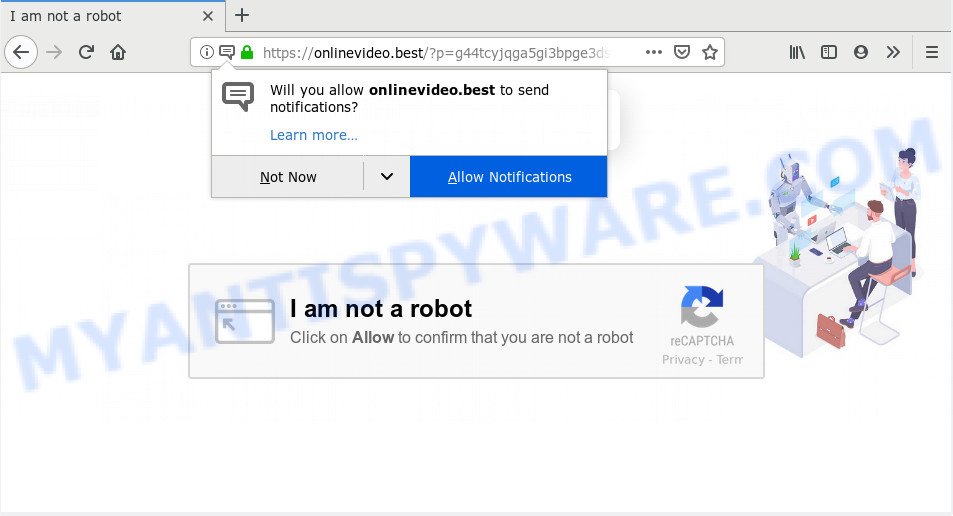
Onlinevideo.best
If you click the ‘Allow’, then you will start seeing unwanted adverts in form of pop ups on your desktop. Push notifications are originally made to alert the user of recently published blog posts. Scammers abuse ‘browser notification feature’ to avoid antivirus and ad blocking programs by presenting annoying adverts. These advertisements are displayed in the lower right corner of the screen urges users to play online games, visit suspicious web-pages, install internet browser extensions & so on.

In order to remove Onlinevideo.best browser notification spam open the browser’s settings, type ‘Notifications’ in the search, open ‘Notifications’ settings. Find the Onlinevideo.best, click the three vertical dots on the right (only for Google Chrome), choose ‘Remove’ (‘Block’) or follow the Onlinevideo.best removal steps below. Once you remove Onlinevideo.best subscription, the push notifications will no longer appear on your screen.
These Onlinevideo.best pop-ups are caused by dubious ads on the web-pages you visit or adware. Adware is a term that originates from ‘ad supported’ software. Most often, ‘adware’ is considered by many to be synonymous with ‘malware’. Its purpose is to earn revenue for its owner by serving undesired advertisements to a user while the user is surfing the World Wide Web.
Does adware steal your personal information? Adware software can collect confidential information to get profit. Adware can analyze your surfing, and gain access to your user info and, afterwards, can sell it to third party companies. Thus, there are more than enough reasons to remove adware from your machine.
Adware is bundled with various free applications. This means that you need to be very careful when installing programs downloaded from the Web, even from a large proven hosting. Be sure to read the Terms of Use and the Software license, choose only the Manual, Advanced or Custom install mode, switch off all optional modules and programs are offered to install.
Threat Summary
| Name | Onlinevideo.best |
| Type | adware, PUP (potentially unwanted program), pop-ups, pop-up ads, pop-up virus |
| Symptoms |
|
| Removal | Onlinevideo.best removal guide |
If the Mozilla Firefox, Microsoft Internet Explorer, Google Chrome and Microsoft Edge have been hijacked with the adware software, you must have finished any of the steps below. Once you’ve removed Onlinevideo.best pop ups from your personal computer by following our guidance below, make sure not to commit the same mistakes again in the future.
How to remove Onlinevideo.best pop-ups, ads, notifications (Removal steps)
In the tutorial below, we’ll try to cover the Microsoft Internet Explorer, Google Chrome, Microsoft Edge and Firefox and provide general advice to remove Onlinevideo.best popups. You may find some minor differences in your Microsoft Windows install. No matter, you should be okay if you follow the steps outlined below: remove all suspicious and unknown applications, reset web-browsers settings, fix browsers shortcuts, get rid of harmful scheduled tasks, use free malicious software removal tools. Read it once, after doing so, please print this page as you may need to exit your web browser or restart your computer.
To remove Onlinevideo.best pop ups, use the steps below:
- How to manually delete Onlinevideo.best
- How to remove Onlinevideo.best pop-up ads with free applications
- Stop Onlinevideo.best pop up ads
- To sum up
How to manually delete Onlinevideo.best
The useful removal guidance for the Onlinevideo.best ads. The detailed procedure can be followed by anyone as it really does take you step-by-step. If you follow this process to delete Onlinevideo.best pop-up advertisements let us know how you managed by sending us your comments please.
Uninstall unwanted or newly added programs
First method for manual adware software removal is to go into the MS Windows “Control Panel”, then “Uninstall a program” console. Take a look at the list of applications on your PC system and see if there are any suspicious and unknown apps. If you see any, you need to delete them. Of course, before doing so, you can do an World Wide Web search to find details on the program. If it is a potentially unwanted program, adware or malicious software, you will likely find information that says so.
- If you are using Windows 8, 8.1 or 10 then press Windows button, next click Search. Type “Control panel”and press Enter.
- If you are using Windows XP, Vista, 7, then click “Start” button and click “Control Panel”.
- It will show the Windows Control Panel.
- Further, click “Uninstall a program” under Programs category.
- It will open a list of all programs installed on the computer.
- Scroll through the all list, and remove suspicious and unknown applications. To quickly find the latest installed apps, we recommend sort apps by date.
See more details in the video tutorial below.
Get rid of Onlinevideo.best advertisements from Microsoft Internet Explorer
By resetting Microsoft Internet Explorer internet browser you revert back your web-browser settings to its default state. This is basic when troubleshooting problems that might have been caused by adware software that causes Onlinevideo.best pop ups in your web browser.
First, launch the Microsoft Internet Explorer, click ![]() ) button. Next, click “Internet Options” similar to the one below.
) button. Next, click “Internet Options” similar to the one below.

In the “Internet Options” screen select the Advanced tab. Next, click Reset button. The Internet Explorer will open the Reset Internet Explorer settings prompt. Select the “Delete personal settings” check box and click Reset button.

You will now need to restart your computer for the changes to take effect. It will get rid of adware software related to the Onlinevideo.best ads, disable malicious and ad-supported browser’s extensions and restore the Internet Explorer’s settings like default search engine, new tab page and homepage to default state.
Remove Onlinevideo.best pop-up advertisements from Google Chrome
Reset Google Chrome settings will help you to completely reset your browser. The result of activating this function will bring Chrome settings back to its original state. This can get rid of Onlinevideo.best advertisements and disable malicious extensions. When using the reset feature, your personal information such as passwords, bookmarks, browsing history and web form auto-fill data will be saved.
First start the Google Chrome. Next, click the button in the form of three horizontal dots (![]() ).
).
It will display the Google Chrome menu. Choose More Tools, then click Extensions. Carefully browse through the list of installed extensions. If the list has the plugin signed with “Installed by enterprise policy” or “Installed by your administrator”, then complete the following steps: Remove Google Chrome extensions installed by enterprise policy.
Open the Chrome menu once again. Further, press the option named “Settings”.

The internet browser will show the settings screen. Another way to show the Google Chrome’s settings – type chrome://settings in the web browser adress bar and press Enter
Scroll down to the bottom of the page and press the “Advanced” link. Now scroll down until the “Reset” section is visible, as displayed in the figure below and press the “Reset settings to their original defaults” button.

The Google Chrome will open the confirmation prompt as shown in the figure below.

You need to confirm your action, click the “Reset” button. The browser will launch the process of cleaning. Once it is done, the internet browser’s settings including search engine by default, homepage and new tab back to the values that have been when the Chrome was first installed on your PC system.
Remove Onlinevideo.best pop-up advertisements from Mozilla Firefox
If the Firefox web-browser program is hijacked, then resetting its settings can help. The Reset feature is available on all modern version of Firefox. A reset can fix many issues by restoring Firefox settings such as default search provider, home page and newtab to their default state. However, your themes, bookmarks, history, passwords, and web form auto-fill information will not be deleted.
First, start the Firefox. Next, click the button in the form of three horizontal stripes (![]() ). It will display the drop-down menu. Next, click the Help button (
). It will display the drop-down menu. Next, click the Help button (![]() ).
).

In the Help menu click the “Troubleshooting Information”. In the upper-right corner of the “Troubleshooting Information” page press on “Refresh Firefox” button as on the image below.

Confirm your action, press the “Refresh Firefox”.
How to remove Onlinevideo.best pop-up ads with free applications
If the Onlinevideo.best popups are still there, the situation is more serious. But don’t worry. There are several utilities that are developed to scan for and delete adware from your web-browser and PC system. If you are searching for a free solution to adware removal, then Zemana Free is a good option. Also you can get HitmanPro and MalwareBytes AntiMalware (MBAM). Both programs also available for free unlimited scanning and for removal of found malicious software, adware and PUPs.
Use Zemana Anti-Malware to get rid of Onlinevideo.best popups
Zemana Anti-Malware is a free malicious software removal tool. Currently, there are two versions of the utility, one of them is free and second is paid (premium). The principle difference between the free and paid version of the tool is real-time protection module. If you just need to scan your system for malware and remove adware software that causes multiple annoying pop ups, then the free version will be enough for you.
Download Zemana by clicking on the following link.
164741 downloads
Author: Zemana Ltd
Category: Security tools
Update: July 16, 2019
After the downloading process is complete, close all windows on your computer. Further, start the set up file named Zemana.AntiMalware.Setup. If the “User Account Control” prompt pops up like the one below, click the “Yes” button.

It will open the “Setup wizard” which will allow you install Zemana Free on the system. Follow the prompts and do not make any changes to default settings.

Once setup is complete successfully, Zemana Anti-Malware (ZAM) will automatically run and you can see its main window such as the one below.

Next, click the “Scan” button to scan for adware software that causes multiple unwanted pop ups. A system scan may take anywhere from 5 to 30 minutes, depending on your system. While the tool is checking, you can see how many objects and files has already scanned.

As the scanning ends, you’ll be displayed the list of all detected items on your PC system. Make sure all threats have ‘checkmark’ and click “Next” button.

The Zemana will start to delete adware that causes Onlinevideo.best popups. Once that process is finished, you can be prompted to restart your PC.
Delete Onlinevideo.best pop up ads from browsers with Hitman Pro
In order to make sure that no more harmful folders and files linked to adware are inside your personal computer, you must run another effective malicious software scanner. We suggest to use HitmanPro. No installation is necessary with this utility.

- Installing the Hitman Pro is simple. First you’ll need to download Hitman Pro on your Windows Desktop from the following link.
- Once the download is done, launch the HitmanPro, double-click the HitmanPro.exe file.
- If the “User Account Control” prompts, press Yes to continue.
- In the HitmanPro window, press the “Next” to look for adware that causes Onlinevideo.best popups in your web-browser. This task can take quite a while, so please be patient. When a malicious software, adware or potentially unwanted apps are found, the count of the security threats will change accordingly. Wait until the the scanning is finished.
- Once the scan get completed, you will be shown the list of all detected items on your system. In order to remove all threats, simply press “Next”. Now, click the “Activate free license” button to start the free 30 days trial to remove all malware found.
Use MalwareBytes Free to remove Onlinevideo.best pop-ups
We suggest using the MalwareBytes. You can download and install MalwareBytes to search for adware software and thereby delete Onlinevideo.best ads from your web-browsers. When installed and updated, this free malware remover automatically searches for and removes all threats present on the PC system.
MalwareBytes can be downloaded from the following link. Save it directly to your MS Windows Desktop.
327008 downloads
Author: Malwarebytes
Category: Security tools
Update: April 15, 2020
When the downloading process is complete, close all applications and windows on your computer. Double-click the setup file named mb3-setup. If the “User Account Control” dialog box pops up as shown below, click the “Yes” button.

It will open the “Setup wizard” that will help you set up MalwareBytes Anti-Malware on your system. Follow the prompts and don’t make any changes to default settings.

Once setup is done successfully, click Finish button. MalwareBytes Anti Malware (MBAM) will automatically start and you can see its main screen similar to the one below.

Now click the “Scan Now” button for checking your machine for the adware software that causes Onlinevideo.best advertisements in your internet browser. This task may take quite a while, so please be patient. When a malicious software, adware or potentially unwanted software are found, the number of the security threats will change accordingly.

When MalwareBytes Anti-Malware has finished scanning, MalwareBytes will display a list of detected items. Make sure to check mark the threats which are unsafe and then click “Quarantine Selected” button. The MalwareBytes Free will get rid of adware software which causes undesired Onlinevideo.best pop-ups. Once the clean-up is finished, you may be prompted to restart the system.

We advise you look at the following video, which completely explains the procedure of using the MalwareBytes AntiMalware (MBAM) to get rid of adware software, browser hijacker and other malware.
Stop Onlinevideo.best pop up ads
It’s important to run ad blocker software like AdGuard to protect your PC from malicious web-sites. Most security experts says that it is okay to stop ads. You should do so just to stay safe! And, of course, the AdGuard can to stop Onlinevideo.best and other unwanted web-pages.
Download AdGuard from the link below. Save it on your Windows desktop or in any other place.
26826 downloads
Version: 6.4
Author: © Adguard
Category: Security tools
Update: November 15, 2018
After downloading it, start the downloaded file. You will see the “Setup Wizard” screen like below.

Follow the prompts. When the install is done, you will see a window as displayed on the image below.

You can click “Skip” to close the install application and use the default settings, or press “Get Started” button to see an quick tutorial that will allow you get to know AdGuard better.
In most cases, the default settings are enough and you don’t need to change anything. Each time, when you start your machine, AdGuard will run automatically and stop unwanted ads, block Onlinevideo.best, as well as other malicious or misleading web sites. For an overview of all the features of the application, or to change its settings you can simply double-click on the AdGuard icon, which can be found on your desktop.
To sum up
Once you’ve done the steps outlined above, your PC system should be clean from adware responsible for Onlinevideo.best pop-ups and other malware. The Internet Explorer, MS Edge, Firefox and Google Chrome will no longer redirect you to various unwanted web-sites like Onlinevideo.best. Unfortunately, if the guidance does not help you, then you have caught a new adware, and then the best way – ask for help here.




















