Security experts called the Search Mysecurify a potentially unwanted application (PUA) and a browser hijacker (so called redirect ‘virus’) because it is made to take over the web-browser and control user’s browsing preferences. The Search Mysecurify can sneak into the system unnoticed due to the fact that it’s actively being promoted in freeware. It commonly aims at Chrome browser, but it is possible that it can hijack other web-browsers too. We advise you to get rid of Search Mysecurify as soon as it hijacks your start page or search engine.
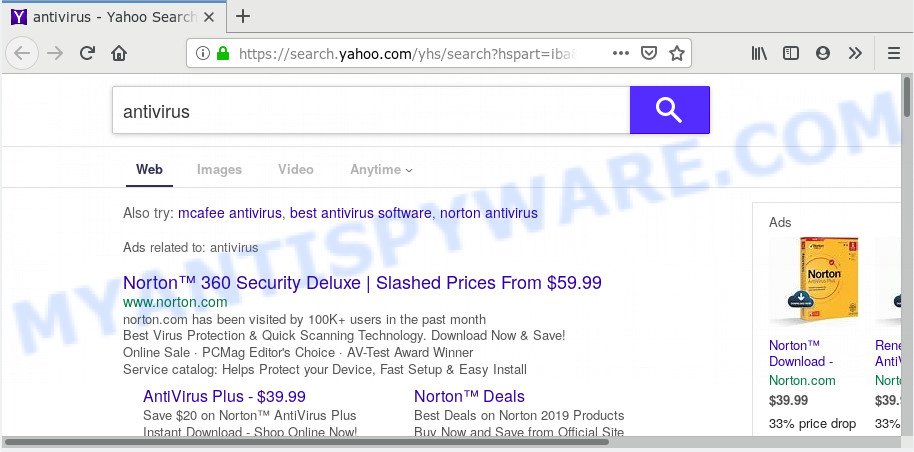
Search Mysecurify redirect
In order to force you to use Search Mysecurify as often as possible this browser virus can alter your web-browsers’ search provider. You may even find that your machine’s internet browser settings are changed without your knowledge and conscious permission. The authors of this browser hijacker virus do so in order to generate money via Yahoo ads or another third-party ad network. Thus every your click on ads that placed on the Search Mysecurify earns profit for them.
Another reason why you need to delete Search Mysecurify redirect is its online data-tracking activity. It can collect personal information, including:
- IP addresses;
- URLs visited;
- search queries/terms;
- clicks on links and ads;
- browser version information.
Threat Summary
| Name | Search Mysecurify redirect |
| Type | browser hijacker, search provider hijacker, home page hijacker, toolbar, unwanted new tab, redirect virus |
| Symptoms |
|
| Removal | Search Mysecurify redirect removal guide |
We recommend you to free your computer of browser hijacker virus ASAP. Use the step-by-step guide below that will allow to get rid of Search Mysecurify redirect virus and adware, which may be installed onto your computer along with it.
How to Remove Search Mysecurify redirect from Google Chrome, Firefox, IE, Edge
We can help you delete Search Mysecurify redirect, without the need to take your computer to a professional. Simply follow the removal guide below if you currently have the annoying virus on your personal computer and want to remove it. If you have any difficulty while trying to remove the virus, feel free to ask for our help in the comment section below. Some of the steps below will require you to shut down this web-site. So, please read the step-by-step instructions carefully, after that bookmark or print it for later reference.
To remove Search Mysecurify redirect, execute the following steps:
- How to remove Search Mysecurify redirect manually
- How to get rid of Search Mysecurify redirect automatically
- Run AdBlocker to stop Search Mysecurify redirect and stay safe online
- How did Search Mysecurify redirect virus get on your PC system
- To sum up
How to remove Search Mysecurify redirect manually
If you perform exactly the guide below you should be able to delete the Search Mysecurify redirect virus from the Microsoft Edge, Microsoft Internet Explorer, Google Chrome and Firefox web browsers.
Removing the Search Mysecurify redirect, check the list of installed software first
One of the first things to attempt for removal of virus is to check your computer installed programs screen and look for unwanted and suspicious software. If there are any applications you do not recognize or are no longer using, you should uninstall them. If that doesn’t work, then you may need to run malware removal utility like Zemana AntiMalware (ZAM).
Make sure you have closed all browsers and other software. Next, remove any unknown and suspicious software from your Control panel.
Windows 10, 8.1, 8
Now, click the Windows button, type “Control panel” in search and press Enter. Select “Programs and Features”, then “Uninstall a program”.

Look around the entire list of software installed on your machine. Most probably, one of them is the Search Mysecurify redirect hijacker and other browser’s malicious add-ons. Choose the dubious program or the program that name is not familiar to you and remove it.
Windows Vista, 7
From the “Start” menu in Windows, choose “Control Panel”. Under the “Programs” icon, select “Uninstall a program”.

Select the dubious or any unknown programs, then click “Uninstall/Change” button to delete this unwanted program from your machine.
Windows XP
Click the “Start” button, select “Control Panel” option. Click on “Add/Remove Programs”.

Choose an unwanted program, then click “Change/Remove” button. Follow the prompts.
Remove Search Mysecurify redirect virus from Mozilla Firefox
Resetting your Mozilla Firefox is first troubleshooting step for any issues with your internet browser program, including the redirect to the Search Mysecurify. However, your saved bookmarks and passwords will not be lost. This will not affect your history, passwords, bookmarks, and other saved data.
Start the Firefox and click the menu button (it looks like three stacked lines) at the top right of the web-browser screen. Next, press the question-mark icon at the bottom of the drop-down menu. It will show the slide-out menu.

Select the “Troubleshooting information”. If you are unable to access the Help menu, then type “about:support” in your address bar and press Enter. It bring up the “Troubleshooting Information” page as displayed in the figure below.

Click the “Refresh Firefox” button at the top right of the Troubleshooting Information page. Select “Refresh Firefox” in the confirmation dialog box. The Mozilla Firefox will start a process to fix your problems that caused by the Search Mysecurify redirect virus. When, it is done, press the “Finish” button.
Remove Search Mysecurify redirect from Google Chrome
Reset Chrome will reset your homepage, newtab, search provider, and other web-browser settings hijacked by Search Mysecurify redirect virus. All undesired and malicious plugins will also be removed from the internet browser. However, your themes, bookmarks, history, passwords, and web form auto-fill information will not be deleted.
Open the Chrome menu by clicking on the button in the form of three horizontal dotes (![]() ). It will show the drop-down menu. Select More Tools, then click Extensions.
). It will show the drop-down menu. Select More Tools, then click Extensions.
Carefully browse through the list of installed extensions. If the list has the extension labeled with “Installed by enterprise policy” or “Installed by your administrator”, then complete the following instructions: Remove Google Chrome extensions installed by enterprise policy otherwise, just go to the step below.
Open the Chrome main menu again, click to “Settings” option.

Scroll down to the bottom of the page and click on the “Advanced” link. Now scroll down until the Reset settings section is visible, as shown on the image below and click the “Reset settings to their original defaults” button.

Confirm your action, click the “Reset” button.
Get rid of Search Mysecurify redirect virus from Internet Explorer
By resetting IE internet browser you return your web browser settings to its default state. This is good initial when troubleshooting problems that might have been caused by browser virus such as Search Mysecurify.
First, open the Microsoft Internet Explorer, then click ‘gear’ icon ![]() . It will display the Tools drop-down menu on the right part of the web-browser, then click the “Internet Options” as shown on the image below.
. It will display the Tools drop-down menu on the right part of the web-browser, then click the “Internet Options” as shown on the image below.

In the “Internet Options” screen, select the “Advanced” tab, then click the “Reset” button. The Microsoft Internet Explorer will open the “Reset Internet Explorer settings” dialog box. Further, click the “Delete personal settings” check box to select it. Next, press the “Reset” button as displayed below.

When the task is finished, click “Close” button. Close the Internet Explorer and reboot your PC for the changes to take effect. This step will help you to restore your browser’s home page, newtab and search engine to default state.
How to get rid of Search Mysecurify redirect automatically
Cyber security professionals have built efficient malware removal tools to aid users in removing browser hijackers , adware and PUPs. Below we will share with you the best malicious software removal utilities with the ability to find and delete Search Mysecurify and other PUPs.
Use Zemana AntiMalware to delete Search Mysecurify redirect virus
Zemana Free is extremely fast and ultra light weight malware removal tool. It will help you remove Search Mysecurify, adware, potentially unwanted applications and other malware. This program gives real-time protection which never slow down your system. Zemana is made for experienced and beginner computer users. The interface of this tool is very easy to use, simple and minimalist.
Zemana Anti-Malware (ZAM) can be downloaded from the following link. Save it to your Desktop.
164755 downloads
Author: Zemana Ltd
Category: Security tools
Update: July 16, 2019
When downloading is done, start it and follow the prompts. Once installed, the Zemana will try to update itself and when this procedure is complete, click the “Scan” button to perform a system scan for the hijacker responsible for redirections to Search Mysecurify redirect.

A system scan can take anywhere from 5 to 30 minutes, depending on your computer. You may remove threats (move to Quarantine) by simply click “Next” button.

The Zemana Free will start to get rid of browser hijacker which made to reroute your browser to the Search Mysecurify web-page.
Get rid of Search Mysecurify redirect virus from browsers with Hitman Pro
HitmanPro is a free tool that can locate browser hijacker that causes web-browsers to display intrusive Search Mysecurify web page. It’s not always easy to locate all the junk applications that your machine might have picked up on the Internet. HitmanPro will locate the adware software, hijacker infections and other malware you need to delete.
Please go to the following link to download the latest version of Hitman Pro for Windows. Save it to your Desktop so that you can access the file easily.
When the download is finished, open the directory in which you saved it and double-click the HitmanPro icon. It will run the Hitman Pro utility. If the User Account Control prompt will ask you want to run the program, click Yes button to continue.

Next, press “Next” to scan for browser hijacker that cause a redirect to Search Mysecurify web site. While the HitmanPro program is checking, you can see count of objects it has identified as threat.

After the system scan is finished, you can check all items detected on your PC system as displayed on the image below.

Review the scan results and then click “Next” button. It will show a dialog box, click the “Activate free license” button. The HitmanPro will remove hijacker infection that modifies web-browser settings to replace your search engine, new tab and homepage with Search Mysecurify web-site and move threats to the program’s quarantine. Once that process is complete, the tool may ask you to restart your machine.
Scan and clean your PC of virus with MalwareBytes Free
We advise using the MalwareBytes which are completely clean your computer of the hijacker virus. The free tool is an advanced malware removal application developed by (c) Malwarebytes lab. This program uses the world’s most popular antimalware technology. It’s able to help you remove virus, potentially unwanted apps, malicious software, adware, toolbars, ransomware and other security threats from your machine for free.
Download MalwareBytes on your machine from the following link.
327024 downloads
Author: Malwarebytes
Category: Security tools
Update: April 15, 2020
After the downloading process is complete, close all windows on your personal computer. Further, run the file called mb3-setup. If the “User Account Control” dialog box pops up as shown below, press the “Yes” button.

It will show the “Setup wizard” which will assist you install MalwareBytes Free on the PC. Follow the prompts and do not make any changes to default settings.

Once setup is done successfully, press Finish button. Then MalwareBytes Free will automatically start and you can see its main window like the one below.

Next, click the “Scan Now” button to perform a system scan for the browser hijacker infection which made to redirect your web-browser to the Search Mysecurify website. This procedure can take quite a while, so please be patient. While the MalwareBytes Anti Malware (MBAM) program is checking, you can see how many objects it has identified as threat.

After that process is done, MalwareBytes Free will produce a list of unwanted software and virus. Make sure to check mark the threats which are unsafe and then click “Quarantine Selected” button.

The MalwareBytes AntiMalware will get rid of browser hijacker responsible for redirecting your browser to Search Mysecurify web-site. After the task is finished, you may be prompted to reboot your PC system. We suggest you look at the following video, which completely explains the procedure of using the MalwareBytes to get rid of browser hijackers, adware and other malware.
Run AdBlocker to stay safe online
If you browse the Web, you can’t avoid malvertising. But you can protect your internet browser against it. Download and run an ad blocking program. AdGuard is an ad-blocker that can filter out lots of of the malvertising, stoping dynamic scripts from loading malicious content.
Visit the following page to download AdGuard. Save it on your Windows desktop.
26831 downloads
Version: 6.4
Author: © Adguard
Category: Security tools
Update: November 15, 2018
After downloading it, double-click the downloaded file to run it. The “Setup Wizard” window will show up on the computer screen as displayed on the image below.

Follow the prompts. AdGuard will then be installed and an icon will be placed on your desktop. A window will show up asking you to confirm that you want to see a quick guide as shown below.

Click “Skip” button to close the window and use the default settings, or press “Get Started” to see an quick guide that will assist you get to know AdGuard better.
Each time, when you launch your system, AdGuard will launch automatically and stop undesired ads, block Search Mysecurify, as well as other harmful or misleading webpages. For an overview of all the features of the application, or to change its settings you can simply double-click on the AdGuard icon, that is located on your desktop.
How did Search Mysecurify redirect virus get on your PC system
The hijacker virus usually is bundled within free software which downloaded from the Web. Which means that you need to be proactive and carefully read the Terms of use and the License agreement properly. For the most part, the Search Mysecurify redirect browser hijacker virus will be clearly described, so take the time to carefully read all the information about the software that you downloaded and want to install on your personal computer. In the Setup wizard, you should choose the Advanced, Custom or Manual installation type to control what components and additional programs to be installed, otherwise you run the risk of infecting your computer with an infection like the Search Mysecurify.
To sum up
Now your PC should be clean of the hijacker responsible for Search Mysecurify redirect. We suggest that you keep Zemana (to periodically scan your computer for new hijacker viruss and other malware) and AdGuard (to help you block intrusive pop-up ads and harmful websites). Moreover, to prevent any hijacker virus, please stay clear of unknown and third party programs, make sure that your antivirus program, turn on the option to detect potentially unwanted programs.
If you need more help with Search Mysecurify redirect virus related issues, go to here.



















