Withenarwitheg.info is web-page that tries to mislead you into registering for its push notifications so that it can send unwanted ads directly to your desktop. It will ask you to click on the ‘Allow’ button in order to access the content of the web page.
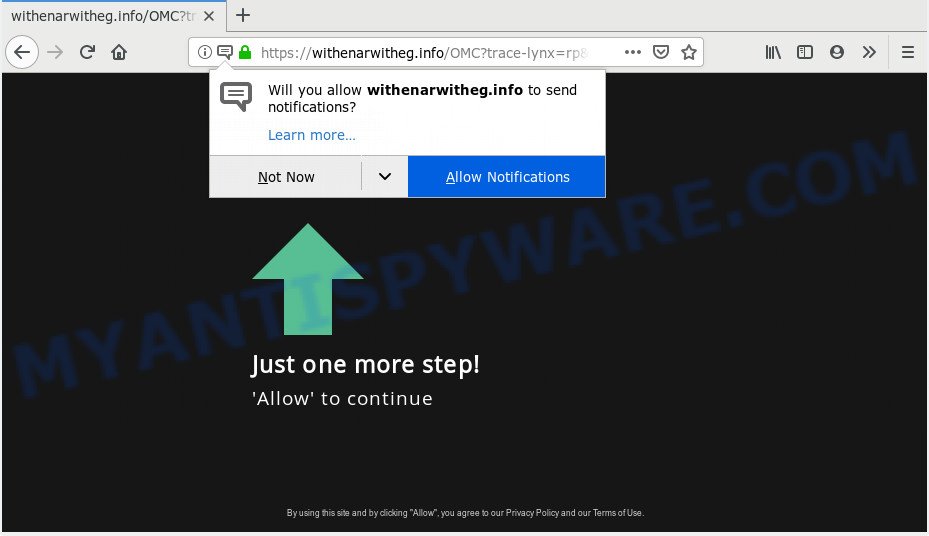
Withenarwitheg.info
If you click on the ‘Allow’ button, then your web-browser will be configured to show annoying adverts on your desktop, even when you are not using the web-browser. The makers of Withenarwitheg.info use these push notifications to bypass pop-up blocker and therefore display lots of unwanted adverts. These advertisements are used to promote dubious web-browser addons, free gifts scams, fake downloads, and adult web-sites.

To end this intrusive behavior and get rid of Withenarwitheg.info spam notifications, you need to change browser settings that got altered by adware. For that, you should open the web browser settings, search for Notifications. Under Notifications section find a list with web pages and Block or Remove Withenarwitheg.info. Once you delete notifications subscription, the Withenarwitheg.info pop ups advertisements will no longer show on the screen.
Cyber security professionals have determined that users are redirected to Withenarwitheg.info by adware or from dubious advertisements. Adware software is a type of malicious software. It is made to bombard you with annoying advertisements and pop up windows that could potentially be dangerous for your computer. If you get adware on your PC, it can alter internet browser settings and install malicious browser add-ons.
Even worse, adware may collect your Internet browsing activity by saving URLs visited, IP addresses, web browser version and type, cookie information, Internet Service Provider (ISP) and webpages visited. Such kind of behavior can lead to serious security problems or user info theft. This is another reason why the adware software which cause popups should be removed as quickly as possible.
Adware mostly comes on the PC system with free software. In most cases, it comes without the user’s knowledge. Therefore, many users aren’t even aware that their personal computer has been infected by potentially unwanted software and adware. Please follow the easy rules in order to protect your PC from adware and PUPs: don’t install any suspicious apps, read the user agreement and select only the Custom, Manual or Advanced setup method, do not rush to click the Next button. Also, always try to find a review of the program on the Internet. Be careful and attentive!
Threat Summary
| Name | Withenarwitheg.info |
| Type | adware software, PUP (potentially unwanted program), pop ups, popup ads, pop-up virus |
| Symptoms |
|
| Removal | Withenarwitheg.info removal guide |
In this post we will discuss how can you get rid of Withenarwitheg.info pop-up advertisements from the IE, Chrome, Mozilla Firefox and MS Edge manually or with free adware software removal tools compatible with Microsoft Windows 10 (8, 7 and XP).
How to remove Withenarwitheg.info pop-ups, ads, notifications (Removal guidance)
According to cyber threat analysts, Withenarwitheg.info popups removal can be finished manually and/or automatically. These tools that are listed below will allow you delete adware, malicious web-browser extensions, malicious software and potentially unwanted apps . However, if you’re not willing to install other programs to remove Withenarwitheg.info advertisements, then use following guide to restore your computer settings to their previous states.
To remove Withenarwitheg.info pop ups, use the steps below:
- Manual Withenarwitheg.info pop-ups removal
- How to remove Withenarwitheg.info pop-up advertisements automatically
- How to stop Withenarwitheg.info popup ads
- To sum up
Manual Withenarwitheg.info pop-ups removal
The following instructions is a step-by-step guide, which will help you manually remove Withenarwitheg.info pop ups from the Google Chrome, Internet Explorer, Firefox and Edge. If you do not want to remove adware in the manually due to the fact that you are an unskilled computer user, then you can run free removal tools listed below.
Remove dubious software using Windows Control Panel
It’s of primary importance to first identify and get rid of all PUPs, adware software apps and browser hijacker infections through ‘Add/Remove Programs’ (Windows XP) or ‘Uninstall a program’ (Windows 10, 8, 7) section of your Microsoft Windows Control Panel.
Windows 8, 8.1, 10
First, click Windows button

Once the ‘Control Panel’ opens, press the ‘Uninstall a program’ link under Programs category as on the image below.

You will see the ‘Uninstall a program’ panel as shown on the screen below.

Very carefully look around the entire list of software installed on your computer. Most likely, one of them is the adware that causes Withenarwitheg.info ads. If you have many software installed, you can help simplify the search of malicious programs by sort the list by date of installation. Once you have found a dubious, unwanted or unused program, right click to it, after that click ‘Uninstall’.
Windows XP, Vista, 7
First, click ‘Start’ button and select ‘Control Panel’ at right panel similar to the one below.

Once the Windows ‘Control Panel’ opens, you need to click ‘Uninstall a program’ under ‘Programs’ as displayed in the figure below.

You will see a list of apps installed on your personal computer. We recommend to sort the list by date of installation to quickly find the applications that were installed last. Most likely, it’s the adware software that causes unwanted Withenarwitheg.info pop-up advertisements. If you are in doubt, you can always check the program by doing a search for her name in Google, Yahoo or Bing. When the program which you need to remove is found, simply click on its name, and then click ‘Uninstall’ as shown in the following example.

Get rid of Withenarwitheg.info pop-up advertisements from Internet Explorer
The Internet Explorer reset is great if your web browser is hijacked or you have unwanted add-ons or toolbars on your browser, which installed by an malicious software.
First, launch the IE, press ![]() ) button. Next, click “Internet Options” as on the image below.
) button. Next, click “Internet Options” as on the image below.

In the “Internet Options” screen select the Advanced tab. Next, click Reset button. The IE will open the Reset Internet Explorer settings dialog box. Select the “Delete personal settings” check box and click Reset button.

You will now need to restart your personal computer for the changes to take effect. It will delete adware that causes Withenarwitheg.info popups in your web-browser, disable malicious and ad-supported web browser’s extensions and restore the Internet Explorer’s settings like newtab, search provider by default and home page to default state.
Remove Withenarwitheg.info from Mozilla Firefox by resetting browser settings
If the Firefox browser is rerouted to Withenarwitheg.info and you want to recover the Firefox settings back to their default values, then you should follow the steps below. However, your saved passwords and bookmarks will not be changed, deleted or cleared.
Click the Menu button (looks like three horizontal lines), and press the blue Help icon located at the bottom of the drop down menu as shown below.

A small menu will appear, press the “Troubleshooting Information”. On this page, click “Refresh Firefox” button as shown in the following example.

Follow the onscreen procedure to return your Mozilla Firefox web-browser settings to their original settings.
Remove Withenarwitheg.info pop-up advertisements from Google Chrome
Reset Google Chrome settings can help you solve some problems caused by adware software and delete Withenarwitheg.info advertisements from web browser. This will also disable harmful extensions as well as clear cookies and site data. However, your themes, bookmarks, history, passwords, and web form auto-fill information will not be deleted.

- First run the Google Chrome and press Menu button (small button in the form of three dots).
- It will show the Google Chrome main menu. Choose More Tools, then click Extensions.
- You’ll see the list of installed extensions. If the list has the extension labeled with “Installed by enterprise policy” or “Installed by your administrator”, then complete the following instructions: Remove Chrome extensions installed by enterprise policy.
- Now open the Google Chrome menu once again, click the “Settings” menu.
- You will see the Chrome’s settings page. Scroll down and click “Advanced” link.
- Scroll down again and click the “Reset” button.
- The Chrome will open the reset profile settings page as shown on the screen above.
- Next press the “Reset” button.
- Once this task is complete, your browser’s homepage, newtab and search provider will be restored to their original defaults.
- To learn more, read the blog post How to reset Google Chrome settings to default.
How to remove Withenarwitheg.info pop-up advertisements automatically
Many antivirus companies have created programs that help detect adware software and thereby remove Withenarwitheg.info from the Chrome, MS Edge, Mozilla Firefox and Internet Explorer internet browsers. Below is a a few of the free programs you may want to run. Your computer may have a large count of PUPs, adware software and hijacker infections installed at the same time, so we recommend, if any unwanted or harmful application returns after restarting the PC, then launch your PC into Safe Mode and use the anti malware tool once again.
How to remove Withenarwitheg.info popup ads with Zemana AntiMalware
Zemana is a lightweight tool which developed to use alongside your antivirus software, detecting and removing malware, adware and potentially unwanted applications that other programs miss. Zemana is easy to use, fast, does not use many resources and have great detection and removal rates.
Download Zemana Free on your computer from the following link.
164737 downloads
Author: Zemana Ltd
Category: Security tools
Update: July 16, 2019
Once the downloading process is done, close all apps and windows on your computer. Open a directory in which you saved it. Double-click on the icon that’s named Zemana.AntiMalware.Setup as shown below.
![]()
When the setup starts, you will see the “Setup wizard” that will help you install Zemana Anti-Malware on your personal computer.

Once installation is complete, you will see window as shown below.

Now click the “Scan” button to detect adware which cause undesired Withenarwitheg.info pop ups. A scan can take anywhere from 10 to 30 minutes, depending on the number of files on your personal computer and the speed of your PC. While the utility is scanning, you can see how many objects and files has already scanned.

After Zemana completes the scan, you may check all items detected on your PC system. Make sure all items have ‘checkmark’ and click “Next” button.

The Zemana Free will begin to delete adware that causes multiple annoying popups.
Remove Withenarwitheg.info advertisements and malicious extensions with HitmanPro
HitmanPro is one of the most effective tools for uninstalling adware, potentially unwanted software and other malicious software. It can scan for hidden adware in your computer and remove all malicious folders and files linked to adware. HitmanPro will help you to remove Withenarwitheg.info pop up ads from your computer and Firefox, Edge, Google Chrome and Internet Explorer. We strongly recommend you to download this utility as the creators are working hard to make it better.
Visit the page linked below to download HitmanPro. Save it directly to your Windows Desktop.
Download and use Hitman Pro on your computer. Once started, click “Next” button . Hitman Pro utility will start scanning the whole system to find out adware software responsible for Withenarwitheg.info pop-ups. A system scan may take anywhere from 5 to 30 minutes, depending on your computer. While the Hitman Pro is scanning, you may see number of objects it has identified either as being malicious software..

When HitmanPro has finished scanning your computer, a list of all items found is created.

Review the results once the tool has finished the system scan. If you think an entry should not be quarantined, then uncheck it. Otherwise, simply click Next button.
It will show a dialog box, press the “Activate free license” button to start the free 30 days trial to remove all malware found.
Run MalwareBytes Free to get rid of Withenarwitheg.info popups
We recommend using the MalwareBytes AntiMalware (MBAM). You can download and install MalwareBytes AntiMalware to scan for adware and thereby remove Withenarwitheg.info popups from your web browsers. When installed and updated, this free malware remover automatically finds and removes all threats present on the machine.
Installing the MalwareBytes Free is simple. First you’ll need to download MalwareBytes Anti Malware (MBAM) on your PC system by clicking on the link below.
327005 downloads
Author: Malwarebytes
Category: Security tools
Update: April 15, 2020
When downloading is done, close all software and windows on your personal computer. Double-click the install file called mb3-setup. If the “User Account Control” dialog box pops up as displayed in the following example, click the “Yes” button.

It will open the “Setup wizard” which will help you setup MalwareBytes Free on your computer. Follow the prompts and don’t make any changes to default settings.

Once installation is finished successfully, click Finish button. MalwareBytes will automatically start and you can see its main screen as on the image below.

Now click the “Scan Now” button for checking your system for the adware responsible for Withenarwitheg.info pop ups. A scan can take anywhere from 10 to 30 minutes, depending on the count of files on your personal computer and the speed of your computer. While the tool is scanning, you can see how many objects and files has already scanned.

Once MalwareBytes Free completes the scan, the results are displayed in the scan report. Once you have selected what you want to delete from your PC system click “Quarantine Selected” button. The MalwareBytes AntiMalware (MBAM) will remove adware software that causes Withenarwitheg.info pop up advertisements and add threats to the Quarantine. When the procedure is done, you may be prompted to restart the system.

We suggest you look at the following video, which completely explains the procedure of using the MalwareBytes AntiMalware to remove adware software, browser hijacker infection and other malware.
How to stop Withenarwitheg.info popup ads
It’s important to use ad-blocking software such as AdGuard to protect your machine from harmful websites. Most security experts says that it is okay to block ads. You should do so just to stay safe! And, of course, the AdGuard can to stop Withenarwitheg.info and other unwanted webpages.
- First, visit the following page, then click the ‘Download’ button in order to download the latest version of AdGuard.
Adguard download
26826 downloads
Version: 6.4
Author: © Adguard
Category: Security tools
Update: November 15, 2018
- After downloading it, run the downloaded file. You will see the “Setup Wizard” program window. Follow the prompts.
- After the setup is finished, click “Skip” to close the install application and use the default settings, or press “Get Started” to see an quick tutorial which will assist you get to know AdGuard better.
- In most cases, the default settings are enough and you do not need to change anything. Each time, when you start your PC, AdGuard will start automatically and stop unwanted ads, block Withenarwitheg.info, as well as other malicious or misleading web sites. For an overview of all the features of the program, or to change its settings you can simply double-click on the icon named AdGuard, which may be found on your desktop.
To sum up
Now your personal computer should be free of the adware that causes multiple annoying pop ups. We suggest that you keep Zemana Free (to periodically scan your machine for new adware softwares and other malware) and AdGuard (to help you block annoying pop up advertisements and malicious webpages). Moreover, to prevent any adware software, please stay clear of unknown and third party applications, make sure that your antivirus application, turn on the option to detect PUPs.
If you need more help with Withenarwitheg.info advertisements related issues, go to here.




















