Americklyfer.info is a deceptive web page which made in order to deceive users into allowing its push notifications. It will display a ‘Click Allow to continue’ message, asking you to subscribe to notifications.
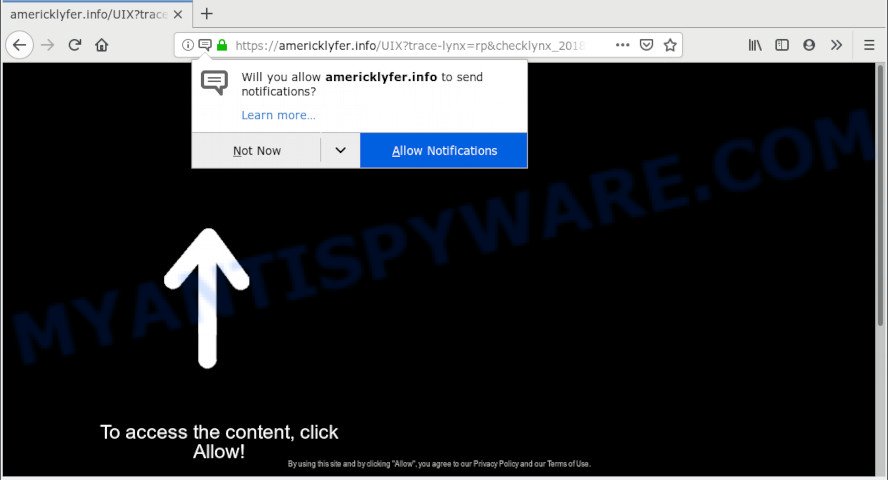
Americklyfer.info
Once you click on the ‘Allow’ button, the Americklyfer.info web-page starts sending a large count of spam notifications on your your desktop. You will see the popup adverts even when the internet browser is closed. The devs behind Americklyfer.info use these push notifications to bypass protection against pop-ups in the web-browser and therefore display a lot of unwanted ads. These advertisements are used to promote suspicious browser plugins, prize & lottery scams, adware bundles, and adult web pages.

If you’re getting spam notifications, you can remove Americklyfer.info subscription by going into your internet browser’s settings, then ‘Notifications’ settings (locate Americklyfer.info and remove it) or following the Americklyfer.info removal instructions below. Once you delete Americklyfer.info subscription, the push notifications will no longer display on your screen.
Computer security researchers have determined that users are re-directed to Americklyfer.info by adware or from suspicious ads. Adware is form of software developed to insert advertising into your World Wide Web browsing or even desktop experience. Adware can be made to change your startpage, search provider, search results, or even add toolbars to your web-browser. Adware run in the background when browse the Web, and adware can slow down your system and affect its performance.
Does adware steal your data? Adware can install a component that enables its author to track which webpages you visit, which products you look at upon those pages. They are then able to select the type of advertisements they show you. So, if you had adware software on your machine, there is a good chance you have another that is collecting and sharing your personal data with third parties, without your consent.
Adware actively distributed with freeware, as a part of the installer of these applications. Therefore, it’s very important, when installing an unknown program even downloaded from well-known or big hosting site, read the Terms of use and the Software license, as well as to choose the Manual, Advanced or Custom install method. In this method, you can disable the install of optional modules and software and protect your PC system from adware. Do not repeat the mistakes of most users when installing unknown apps, simply click the Next button, and do not read any information which the free applications open them during its installation.
Threat Summary
| Name | Americklyfer.info |
| Type | adware, potentially unwanted application (PUA), pop-ups, pop-up ads, pop-up virus |
| Symptoms |
|
| Removal | Americklyfer.info removal guide |
You should delete adware sooner. Here, in this blog post below, you can found the useful instructions on How to get rid of adware and Americklyfer.info popup ads from your computer for free.
How to remove Americklyfer.info pop-ups, ads, notifications (Removal guidance)
There are a few solutions which can be used to remove Americklyfer.info pop ups. But, not all PUPs like this adware can be completely removed utilizing only manual ways. In most cases you’re not able to delete any adware software utilizing standard Microsoft Windows options. In order to get rid of Americklyfer.info pop-up ads you need complete a few manual steps and use reliable removal utilities. Most security experts states that Zemana Free, MalwareBytes Anti-Malware or HitmanPro tools are a right choice. These free programs are able to locate and get rid of Americklyfer.info ads from your computer and restore your web-browser settings to defaults.
To remove Americklyfer.info pop ups, perform the following steps:
- Manual Americklyfer.info pop-up advertisements removal
- How to remove Americklyfer.info pop ups automatically
- Block Americklyfer.info and other unwanted webpages
- Finish words
Manual Americklyfer.info pop-up advertisements removal
Manually removing the Americklyfer.info popup advertisements is also possible, although this approach takes time and technical prowess. You can sometimes identify adware software in your computer’s list of installed apps and uninstall it as you would any other unwanted program.
Delete adware through the MS Windows Control Panel
Some programs are free only because their installation package contains an adware. This unwanted apps generates money for the developers when it is installed. More often this adware can be uninstalled by simply uninstalling it from the ‘Uninstall a Program’ that is located in MS Windows control panel.
Windows 10, 8.1, 8
Click the Microsoft Windows logo, and then click Search ![]() . Type ‘Control panel’and press Enter as shown in the figure below.
. Type ‘Control panel’and press Enter as shown in the figure below.

After the ‘Control Panel’ opens, click the ‘Uninstall a program’ link under Programs category as displayed on the screen below.

Windows 7, Vista, XP
Open Start menu and select the ‘Control Panel’ at right as shown in the figure below.

Then go to ‘Add/Remove Programs’ or ‘Uninstall a program’ (MS Windows 7 or Vista) as displayed on the screen below.

Carefully browse through the list of installed apps and delete all questionable and unknown apps. We advise to press ‘Installed programs’ and even sorts all installed software by date. Once you have found anything suspicious that may be the adware that causes multiple undesired popups or other PUP (potentially unwanted program), then choose this program and click ‘Uninstall’ in the upper part of the window. If the dubious program blocked from removal, then run Revo Uninstaller Freeware to fully get rid of it from your system.
Delete Americklyfer.info ads from Microsoft Internet Explorer
In order to recover all web browser search engine by default, newtab and homepage you need to reset the Internet Explorer to the state, that was when the Microsoft Windows was installed on your PC system.
First, launch the Microsoft Internet Explorer, click ![]() ) button. Next, click “Internet Options” like the one below.
) button. Next, click “Internet Options” like the one below.

In the “Internet Options” screen select the Advanced tab. Next, click Reset button. The Microsoft Internet Explorer will show the Reset Internet Explorer settings prompt. Select the “Delete personal settings” check box and press Reset button.

You will now need to reboot your PC for the changes to take effect. It will remove adware that causes Americklyfer.info pop up ads, disable malicious and ad-supported web browser’s extensions and restore the IE’s settings such as startpage, newtab and search provider by default to default state.
Remove Americklyfer.info pop ups from Mozilla Firefox
If the Mozilla Firefox internet browser is redirected to Americklyfer.info and you want to restore the Mozilla Firefox settings back to their default values, then you should follow the few simple steps below. However, your saved bookmarks and passwords will not be lost. This will not affect your history, passwords, bookmarks, and other saved data.
First, run the Mozilla Firefox. Next, click the button in the form of three horizontal stripes (![]() ). It will open the drop-down menu. Next, press the Help button (
). It will open the drop-down menu. Next, press the Help button (![]() ).
).

In the Help menu click the “Troubleshooting Information”. In the upper-right corner of the “Troubleshooting Information” page click on “Refresh Firefox” button as shown in the following example.

Confirm your action, press the “Refresh Firefox”.
Remove Americklyfer.info ads from Google Chrome
If you are getting Americklyfer.info advertisements, then you can try to get rid of it by resetting Chrome to its default values. It will also clear cookies, content and site data, temporary and cached data. It will save your personal information such as saved passwords, bookmarks, auto-fill data and open tabs.
Open the Google Chrome menu by clicking on the button in the form of three horizontal dotes (![]() ). It will display the drop-down menu. Choose More Tools, then click Extensions.
). It will display the drop-down menu. Choose More Tools, then click Extensions.
Carefully browse through the list of installed add-ons. If the list has the addon labeled with “Installed by enterprise policy” or “Installed by your administrator”, then complete the following tutorial: Remove Chrome extensions installed by enterprise policy otherwise, just go to the step below.
Open the Google Chrome main menu again, click to “Settings” option.

Scroll down to the bottom of the page and click on the “Advanced” link. Now scroll down until the Reset settings section is visible, similar to the one below and click the “Reset settings to their original defaults” button.

Confirm your action, press the “Reset” button.
How to remove Americklyfer.info pop ups automatically
If the Americklyfer.info pop-up ads are still there, the situation is more serious. But do not worry. There are several utilities which are designed to search for and remove adware from your browser and computer. If you are searching for a free way to adware removal, then Zemana AntiMalware is a good option. Also you can get HitmanPro and MalwareBytes Anti-Malware. Both applications also available for free unlimited scanning and for removal of detected malware, adware software and PUPs.
Run Zemana to get rid of Americklyfer.info pop-ups
If you need a free tool that can easily get rid of Americklyfer.info popup advertisements, then use Zemana AntiMalware. This is a very handy program, which is primarily made to quickly look for and get rid of adware and malicious software affecting internet browsers and changing their settings.
Now you can setup and use Zemana Free to delete Americklyfer.info pop up ads from your browser by following the steps below:
Please go to the following link to download Zemana Anti-Malware (ZAM) setup package named Zemana.AntiMalware.Setup on your machine. Save it on your Windows desktop or in any other place.
164720 downloads
Author: Zemana Ltd
Category: Security tools
Update: July 16, 2019
Launch the setup file after it has been downloaded successfully and then follow the prompts to setup this utility on your PC.

During install you can change certain settings, but we advise you do not make any changes to default settings.
When install is complete, this malicious software removal utility will automatically launch and update itself. You will see its main window as displayed below.

Now click the “Scan” button . Zemana Anti Malware (ZAM) program will scan through the whole system for the adware that causes Americklyfer.info popup ads. Depending on your PC, the scan can take anywhere from a few minutes to close to an hour. While the utility is scanning, you may see number of objects and files has already scanned.

Once finished, Zemana will show a list of found items. Review the scan results and then press “Next” button.

The Zemana AntiMalware will begin to remove adware responsible for Americklyfer.info pop ups. When the cleaning procedure is finished, you may be prompted to restart your machine to make the change take effect.
Remove Americklyfer.info advertisements from internet browsers with HitmanPro
Hitman Pro will help remove adware software related to the Americklyfer.info pop-ups that slow down your system. The browser hijackers, adware software and other potentially unwanted software slow your internet browser down and try to force you into clicking on suspicious ads and links. HitmanPro removes the adware software and lets you enjoy your personal computer without Americklyfer.info pop up advertisements.

- Download Hitman Pro on your PC from the following link.
- After downloading is complete, start the Hitman Pro, double-click the HitmanPro.exe file.
- If the “User Account Control” prompts, click Yes to continue.
- In the HitmanPro window, click the “Next” to start scanning your machine for the adware software that causes Americklyfer.info pop ups. This task may take some time, so please be patient. During the scan Hitman Pro will search for threats present on your machine.
- When Hitman Pro has finished scanning, HitmanPro will open a scan report. Review the results once the tool has done the system scan. If you think an entry should not be quarantined, then uncheck it. Otherwise, simply click “Next”. Now, press the “Activate free license” button to begin the free 30 days trial to remove all malicious software found.
Automatically remove Americklyfer.info advertisements with MalwareBytes Anti Malware
If you’re having problems with Americklyfer.info advertisements removal, then check out MalwareBytes. This is a tool that can help clean up your PC and improve your speeds for free. Find out more below.
MalwareBytes AntiMalware can be downloaded from the following link. Save it on your Microsoft Windows desktop or in any other place.
326995 downloads
Author: Malwarebytes
Category: Security tools
Update: April 15, 2020
After the downloading process is finished, close all programs and windows on your personal computer. Double-click the install file named mb3-setup. If the “User Account Control” prompt pops up as shown below, click the “Yes” button.

It will open the “Setup wizard” that will help you set up MalwareBytes Anti-Malware on your system. Follow the prompts and do not make any changes to default settings.

Once installation is finished successfully, click Finish button. MalwareBytes will automatically start and you can see its main screen as displayed on the image below.

Now click the “Scan Now” button to perform a system scan for the adware software which cause undesired Americklyfer.info advertisements. This procedure may take some time, so please be patient.

When finished, it will open the Scan Results. When you are ready, click “Quarantine Selected” button. The MalwareBytes Free will remove adware that causes Americklyfer.info pop-ups and move items to the program’s quarantine. When that process is finished, you may be prompted to restart the computer.

We recommend you look at the following video, which completely explains the process of using the MalwareBytes Anti-Malware to remove adware, browser hijacker and other malware.
Block Americklyfer.info and other unwanted webpages
Enabling an ad-blocker program such as AdGuard is an effective way to alleviate the risks. Additionally, ad-blocker programs will also protect you from malicious advertisements and web-pages, and, of course, stop redirection chain to Americklyfer.info and similar web-sites.
Installing the AdGuard is simple. First you will need to download AdGuard by clicking on the following link. Save it directly to your Windows Desktop.
26824 downloads
Version: 6.4
Author: © Adguard
Category: Security tools
Update: November 15, 2018
When the download is finished, double-click the downloaded file to start it. The “Setup Wizard” window will show up on the computer screen as on the image below.

Follow the prompts. AdGuard will then be installed and an icon will be placed on your desktop. A window will show up asking you to confirm that you want to see a quick guidance as displayed on the image below.

Click “Skip” button to close the window and use the default settings, or press “Get Started” to see an quick instructions which will help you get to know AdGuard better.
Each time, when you start your machine, AdGuard will launch automatically and stop undesired advertisements, block Americklyfer.info, as well as other malicious or misleading webpages. For an overview of all the features of the program, or to change its settings you can simply double-click on the AdGuard icon, which is located on your desktop.
Finish words
Once you’ve complete the steps outlined above, your PC system should be clean from adware that causes unwanted Americklyfer.info pop ups and other malicious software. The Microsoft Internet Explorer, Edge, Chrome and Firefox will no longer reroute you to various intrusive webpages similar to Americklyfer.info. Unfortunately, if the few simple steps does not help you, then you have caught a new adware, and then the best way – ask for help here.




















