Suntainingeru.info is a dubious web-page which tries to fool you and other unsuspecting victims into allowing its spam notifications. It delivers a message stating that you should click ‘Allow’ button in order to access the content of the web-site, connect to the Internet, enable Flash Player, watch a video, download a file, and so on.
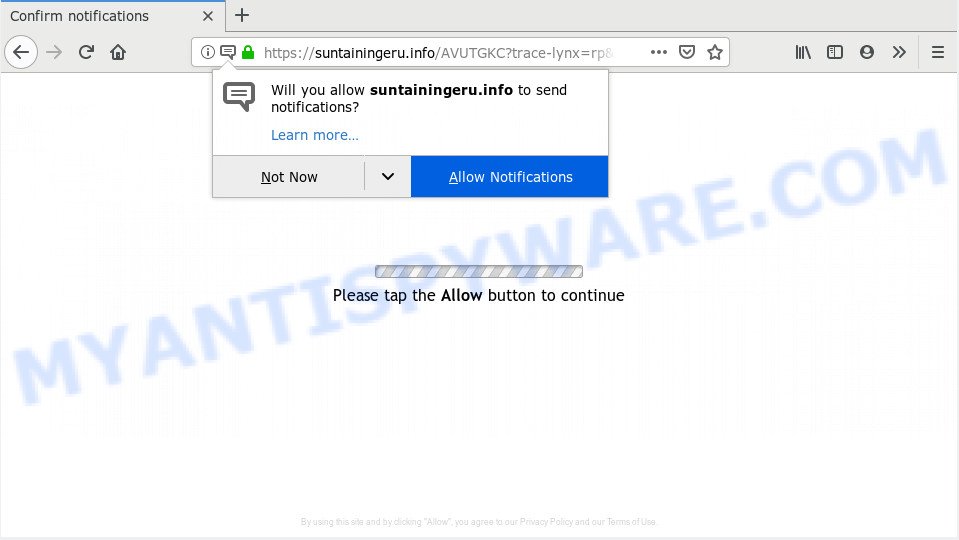
Suntainingeru.info
If you click the ‘Allow’, then you will start seeing unwanted advertisements in form of popups on your desktop. The devs behind Suntainingeru.info use these push notifications to bypass pop-up blocker and therefore show lots of unwanted ads. These advertisements are used to promote dubious internet browser plugins, fake prizes scams, adware bundles, and adult web pages.

If you’re getting spam notifications, you can remove Suntainingeru.info subscription by going into your browser’s settings, then ‘Notifications’ settings (locate Suntainingeru.info and remove it) or completing the Suntainingeru.info removal tutorial below. Once you remove notifications subscription, the Suntainingeru.info pop-ups advertisements will no longer appear on the screen.
These Suntainingeru.info popups are caused by malicious ads on the web sites you visit or adware software. Adware software can cause many troubles such as annoying ads and popups on your browser, redirect your searches to advertising webpages, web-browser crashes and slow loading web-sites. Adware often installs on the system with the free programs.
Does adware software steal your data? Adware is often harmless, but sometimes the adware you inadvertently download can also be spyware. Spyware can sometimes seek out your privacy information stored on the system, gather this information and use it to steal your identity.
The majority of adware spreads bundled with freeware or even paid apps that Net users can easily download online. The setup files of such software, in many cases, clearly indicate that they will install bundled programs. The option is given to users to stop the installation of any additional apps. So, in order to avoid the installation of any adware software: read all disclaimers and install screens very carefully, select only Custom or Advanced install option and reject all third-party programs in which you are unsure.
Threat Summary
| Name | Suntainingeru.info |
| Type | adware, potentially unwanted application (PUA), pop ups, pop-up advertisements, popup virus |
| Symptoms |
|
| Removal | Suntainingeru.info removal guide |
Computer geeks and Myantispyware lab have teamed up to create the few simple steps that help users delete Suntainingeru.info ads for free.
How to remove Suntainingeru.info pop-ups, ads, notifications (Removal steps)
The following step-by-step tutorial will help you to get rid of Suntainingeru.info popup advertisements from the Microsoft Edge, Mozilla Firefox, Microsoft Internet Explorer and Google Chrome. Moreover, the few simple steps below will help you to remove malware, hijackers, PUPs and toolbars that your PC may be infected. Please do the tutorial step by step. If you need assist or have any questions, then ask for our assistance or type a comment below. Read this manual carefully, bookmark or print it, because you may need to exit your web-browser or reboot your system.
To remove Suntainingeru.info pop ups, execute the steps below:
- How to get rid of Suntainingeru.info popup ads without any software
- Use free malware removal utilities to completely delete Suntainingeru.info advertisements
- How to block Suntainingeru.info
- Finish words
How to get rid of Suntainingeru.info popup ads without any software
The following instructions is a step-by-step guide, which will help you manually remove Suntainingeru.info popups from the Internet Explorer, Google Chrome, MS Edge and Mozilla Firefox. If you do not want to get rid of adware in the manually due to the fact that you are not skilled at computer, then you can run free removal utilities listed below.
Delete recently installed adware
The best way to start the PC cleanup is to remove unknown and suspicious software. Using the Microsoft Windows Control Panel you can do this quickly and easily. This step, in spite of its simplicity, should not be ignored, because the removing of unneeded applications can clean up the Internet Explorer, Mozilla Firefox, Google Chrome and MS Edge from pop up ads, hijackers and so on.
Press Windows button ![]() , then click Search
, then click Search ![]() . Type “Control panel”and press Enter. If you using Windows XP or Windows 7, then press “Start” and select “Control Panel”. It will open the Windows Control Panel as displayed on the image below.
. Type “Control panel”and press Enter. If you using Windows XP or Windows 7, then press “Start” and select “Control Panel”. It will open the Windows Control Panel as displayed on the image below.

Further, click “Uninstall a program” ![]()
It will display a list of all applications installed on your computer. Scroll through the all list, and remove any suspicious and unknown apps.
Get rid of Suntainingeru.info pop-up advertisements from Internet Explorer
If you find that Microsoft Internet Explorer internet browser settings like startpage, new tab page and search engine had been changed by adware software that causes Suntainingeru.info popup advertisements in your browser, then you may restore your settings, via the reset web browser procedure.
First, start the Microsoft Internet Explorer, then press ‘gear’ icon ![]() . It will open the Tools drop-down menu on the right part of the browser, then click the “Internet Options” like below.
. It will open the Tools drop-down menu on the right part of the browser, then click the “Internet Options” like below.

In the “Internet Options” screen, select the “Advanced” tab, then press the “Reset” button. The Internet Explorer will show the “Reset Internet Explorer settings” prompt. Further, click the “Delete personal settings” check box to select it. Next, click the “Reset” button as on the image below.

When the task is complete, click “Close” button. Close the IE and restart your PC for the changes to take effect. This step will help you to restore your web-browser’s home page, new tab page and search engine to default state.
Get rid of Suntainingeru.info popups from Mozilla Firefox
If the Firefox browser is rerouted to Suntainingeru.info and you want to restore the Mozilla Firefox settings back to their original settings, then you should follow the guide below. However, your saved passwords and bookmarks will not be changed, deleted or cleared.
First, open the Firefox. Next, click the button in the form of three horizontal stripes (![]() ). It will show the drop-down menu. Next, click the Help button (
). It will show the drop-down menu. Next, click the Help button (![]() ).
).

In the Help menu click the “Troubleshooting Information”. In the upper-right corner of the “Troubleshooting Information” page click on “Refresh Firefox” button as shown in the figure below.

Confirm your action, press the “Refresh Firefox”.
Remove Suntainingeru.info ads from Google Chrome
Reset Chrome settings will remove Suntainingeru.info pop-ups from browser and disable harmful plugins. It will also clear cached and temporary data (cookies, site data and content). However, your saved passwords and bookmarks will not be changed, deleted or cleared.

- First, start the Google Chrome and press the Menu icon (icon in the form of three dots).
- It will show the Google Chrome main menu. Choose More Tools, then click Extensions.
- You will see the list of installed addons. If the list has the plugin labeled with “Installed by enterprise policy” or “Installed by your administrator”, then complete the following tutorial: Remove Chrome extensions installed by enterprise policy.
- Now open the Chrome menu once again, press the “Settings” menu.
- Next, click “Advanced” link, that located at the bottom of the Settings page.
- On the bottom of the “Advanced settings” page, click the “Reset settings to their original defaults” button.
- The Google Chrome will display the reset settings prompt as on the image above.
- Confirm the browser’s reset by clicking on the “Reset” button.
- To learn more, read the post How to reset Google Chrome settings to default.
Use free malware removal utilities to completely delete Suntainingeru.info advertisements
It is very difficult for classic antivirus software to detect adware and other kinds of PUPs. We recommend you use a free anti-adware like Zemana AntiMalware (ZAM), MalwareBytes Free and HitmanPro from our list below. These tools will help you scan and remove trojans, malware, spyware, keyloggers, bothersome and malicious adware from an infected PC.
How to automatically remove Suntainingeru.info advertisements with Zemana Anti Malware
Zemana AntiMalware is one of the best in its class, it can look for and get rid of a ton of of various security threats, including adware, hijackers, spyware and trojans that masqueraded as legitimate computer programs. Also Zemana Free includes another utility called FRST – is a helpful application for manual removal of files and parts of the Windows registry created by malicious software.

- Installing the Zemana is simple. First you will need to download Zemana Anti-Malware (ZAM) on your system by clicking on the link below.
Zemana AntiMalware
164720 downloads
Author: Zemana Ltd
Category: Security tools
Update: July 16, 2019
- At the download page, click on the Download button. Your web browser will open the “Save as” prompt. Please save it onto your Windows desktop.
- Once downloading is done, please close all applications and open windows on your PC system. Next, launch a file named Zemana.AntiMalware.Setup.
- This will run the “Setup wizard” of Zemana onto your system. Follow the prompts and don’t make any changes to default settings.
- When the Setup wizard has finished installing, the Zemana Anti Malware (ZAM) will run and open the main window.
- Further, click the “Scan” button to perform a system scan with this utility for the adware which cause intrusive Suntainingeru.info advertisements. This procedure may take some time, so please be patient.
- Once the scanning is done, Zemana Anti-Malware will display you the results.
- All detected items will be marked. You can delete them all by simply click the “Next” button. The tool will get rid of adware that causes Suntainingeru.info ads and add threats to the Quarantine. Once the procedure is complete, you may be prompted to restart the PC.
- Close the Zemana Free and continue with the next step.
Use HitmanPro to delete Suntainingeru.info pop-ups
HitmanPro is a free portable application that scans your PC for adware software related to the Suntainingeru.info popup advertisements, potentially unwanted applications and browser hijacker infections and allows remove them easily. Moreover, it will also allow you remove any malicious web browser extensions and add-ons.
Please go to the following link to download HitmanPro. Save it to your Desktop so that you can access the file easily.
When the downloading process is finished, open the folder in which you saved it. You will see an icon like below.

Double click the Hitman Pro desktop icon. After the utility is opened, you will see a screen like below.

Further, press “Next” button . HitmanPro program will scan through the whole PC system for the adware that cause annoying Suntainingeru.info ads. When the scan is finished, you can check all threats found on your PC system as on the image below.

Once you’ve selected what you want to remove from your system click “Next” button. It will display a prompt, press the “Activate free license” button.
Scan and free your personal computer of adware software with MalwareBytes Anti Malware
We suggest using the MalwareBytes Anti Malware (MBAM) which are completely clean your computer of the adware. The free tool is an advanced malicious software removal program developed by (c) Malwarebytes lab. This application uses the world’s most popular antimalware technology. It is able to help you get rid of undesired Suntainingeru.info pop ups from your internet browsers, PUPs, malware, browser hijacker infections, toolbars, ransomware and other security threats from your personal computer for free.
Installing the MalwareBytes Anti Malware is simple. First you will need to download MalwareBytes Anti Malware on your Windows Desktop by clicking on the following link.
326995 downloads
Author: Malwarebytes
Category: Security tools
Update: April 15, 2020
When the download is finished, close all applications and windows on your PC. Open a directory in which you saved it. Double-click on the icon that’s named mb3-setup as displayed in the following example.
![]()
When the setup begins, you will see the “Setup wizard” that will help you set up Malwarebytes on your system.

Once installation is done, you will see window as shown on the image below.

Now press the “Scan Now” button to start checking your system for the adware that causes Suntainingeru.info popup advertisements. A system scan may take anywhere from 5 to 30 minutes, depending on your PC. During the scan MalwareBytes will detect threats exist on your personal computer.

After the scanning is finished, MalwareBytes Anti Malware (MBAM) will display a scan report. Review the scan results and then click “Quarantine Selected” button.

The Malwarebytes will now delete adware that causes Suntainingeru.info popup ads and add threats to the Quarantine. After finished, you may be prompted to reboot your machine.

The following video explains step-by-step instructions on how to get rid of hijacker, adware and other malicious software with MalwareBytes.
How to block Suntainingeru.info
Run an ad blocker utility like AdGuard will protect you from malicious advertisements and content. Moreover, you can find that the AdGuard have an option to protect your privacy and stop phishing and spam web-sites. Additionally, ad blocking software will allow you to avoid intrusive ads and unverified links that also a good way to stay safe online.
First, please go to the link below, then click the ‘Download’ button in order to download the latest version of AdGuard.
26824 downloads
Version: 6.4
Author: © Adguard
Category: Security tools
Update: November 15, 2018
When the download is done, double-click the downloaded file to start it. The “Setup Wizard” window will show up on the computer screen as displayed on the image below.

Follow the prompts. AdGuard will then be installed and an icon will be placed on your desktop. A window will show up asking you to confirm that you want to see a quick instructions as shown in the figure below.

Click “Skip” button to close the window and use the default settings, or press “Get Started” to see an quick guide that will help you get to know AdGuard better.
Each time, when you start your personal computer, AdGuard will start automatically and stop unwanted ads, block Suntainingeru.info, as well as other malicious or misleading web pages. For an overview of all the features of the program, or to change its settings you can simply double-click on the AdGuard icon, which can be found on your desktop.
Finish words
Now your computer should be clean of the adware which causes annoying Suntainingeru.info popups. We suggest that you keep AdGuard (to help you block unwanted advertisements and intrusive malicious web pages) and Zemana Anti-Malware (to periodically scan your machine for new malware, hijacker infections and adware). Make sure that you have all the Critical Updates recommended for Windows OS. Without regular updates you WILL NOT be protected when new hijackers, malicious software and adware are released.
If you are still having problems while trying to remove Suntainingeru.info pop-up advertisements from your web browser, then ask for help here.




















