Kensparenai.info is a website that cons you and other unsuspecting users into registering for its push notifications to deliver unwanted advertisements to your desktop. It will tell users that you need to subscribe to its notifications in order to download a file, access the content of the web site, watch a video, connect to the Internet, enable Flash Player, and so on.
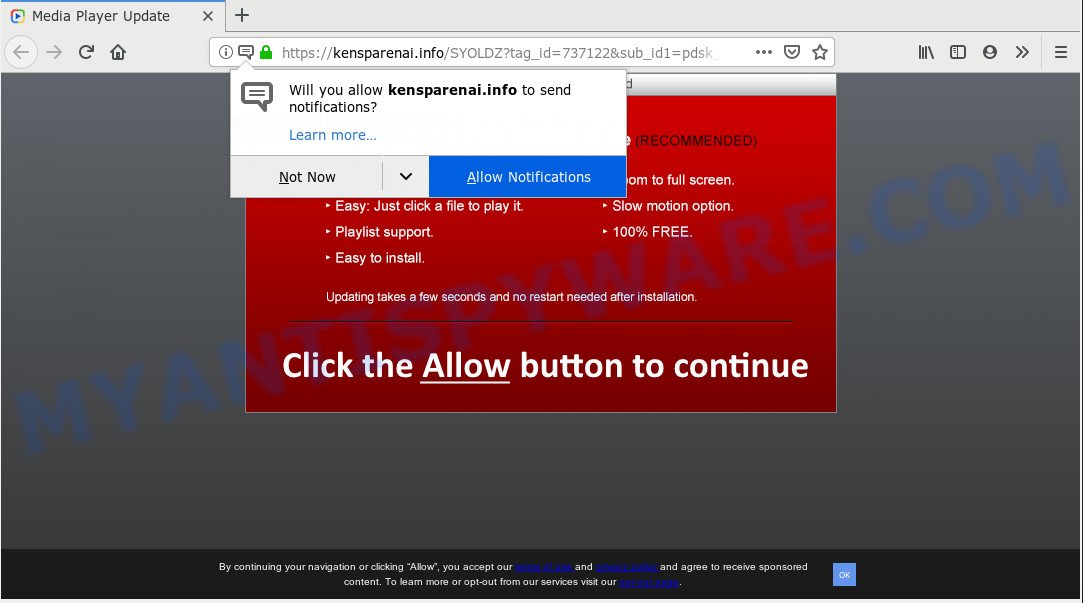
Kensparenai.info
Once you click on the ‘Allow’ button, the Kensparenai.info web page starts sending a lot of browser notification spam on your the browser screen. You will see the popup adverts even when you are not using the browser. The push notifications will promote ‘free’ online games, free gifts scams, suspicious web browser extensions, adult web-pages, and adware bundles as shown in the figure below.

In order to get rid of Kensparenai.info push notifications open the internet browser’s settings and follow the Kensparenai.info removal tutorial below. Once you delete Kensparenai.info subscription, the push notifications will no longer display on the desktop.
These Kensparenai.info pop-ups are caused by malicious advertisements on the web sites you visit or adware. Adware is ‘advertising supported’ software which tries to generate revenue by redirecting you to unwanted web-sites or online advertising. It has different ways of earning revenue including showing up ads on the web-browser forcefully. Most of adware gets installed when you’re downloading free applications or browser extensions.
Another reason why you need to remove adware software is its online data-tracking activity. Adware can be used to gather marketing-type data about you to get profit. Adware software can analyze your surfing, and gain access to your privacy info and, later, can transfer it to third parties. Thus, there are more than enough reasons to get rid of adware software from your PC.
Adware usually come bundled with free programs which downloaded from the Internet. Which means that you need to be proactive and carefully read the Terms of use and the License agreement properly. For the most part, adware and potentially unwanted programs will be clearly described, so take the time to carefully read all the information about the software that you downloaded and want to install on your computer.
Threat Summary
| Name | Kensparenai.info |
| Type | adware, PUP (potentially unwanted program), pop-ups, pop up advertisements, pop-up virus |
| Symptoms |
|
| Removal | Kensparenai.info removal guide |
If you want to get rid of Kensparenai.info pop-ups, you will not succeed, because the adware is very stubborn. But with the help of the following steps, you surely can remove Kensparenai.info popup advertisements completely from your browsers.
How to remove Kensparenai.info pop-ups, ads, notifications (Removal steps)
We are presenting various methods to get rid of Kensparenai.info pop-ups from the Mozilla Firefox, Edge, Google Chrome and Microsoft Internet Explorer using only internal MS Windows functions. Most of adware and PUPs can be removed via these processes. If these steps does not help to delete Kensparenai.info pop-ups, then it is better to use a free malicious software removal tools linked below.
To remove Kensparenai.info pop ups, execute the steps below:
- Delete Kensparenai.info pop-ups without any utilities
- Use free malware removal utilities to completely delete Kensparenai.info ads
- How to block Kensparenai.info
- To sum up
Delete Kensparenai.info pop-ups without any utilities
The adware can change your web browser settings and reroute you to the web pages which may contain countless ads or various security threats, like hijacker, malicious software or PUPs. Not every antivirus program can identify and get rid of adware easily from the browser. Follow the few simple steps below and you can get rid of Kensparenai.info pop-ups by yourself.
Delete recently installed adware
When troubleshooting a computer, one common step is go to Windows Control Panel and delete dubious software. The same approach will be used in the removal of Kensparenai.info ads. Please use instructions based on your Microsoft Windows version.
|
|
|
|
Remove Kensparenai.info advertisements from browsers
If you’re getting Kensparenai.info advertisements, then you can try to remove it by removing harmful addons.
You can also try to get rid of Kensparenai.info pop-ups by reset Chrome settings. |
If you are still experiencing problems with Kensparenai.info ads removal, you need to reset Mozilla Firefox browser. |
Another way to delete Kensparenai.info popups from IE is reset Internet Explorer settings. |
|
Remove Kensparenai.info notifications from web browsers
If you’ve allowed the Kensparenai.info spam notifications, you might notice that this webpage sending requests, and it can become annoying. To better control your machine, here’s how to get rid of Kensparenai.info browser notification spam from your browser.
|
|
|
|
|
|
Use free malware removal utilities to completely delete Kensparenai.info ads
Using a malware removal tool to scan for and remove adware hiding on your machine is probably the simplest solution to delete the Kensparenai.info advertisements. We recommends the Zemana Anti-Malware (ZAM) program for MS Windows PC systems. HitmanPro and MalwareBytes are other anti malware utilities for Windows that offers a free malicious software removal.
Run Zemana Free to delete Kensparenai.info advertisements
Zemana Anti Malware (ZAM) is an ultra light weight utility to remove Kensparenai.info popups from the Firefox, Google Chrome, Internet Explorer and Edge. It also deletes malicious software and adware from your system. It improves your system’s performance by removing PUPs.
Visit the page linked below to download Zemana Anti-Malware. Save it to your Desktop so that you can access the file easily.
164732 downloads
Author: Zemana Ltd
Category: Security tools
Update: July 16, 2019
After the downloading process is finished, close all programs and windows on your PC system. Double-click the install file named Zemana.AntiMalware.Setup. If the “User Account Control” dialog box pops up like the one below, click the “Yes” button.

It will open the “Setup wizard” which will help you install Zemana Anti Malware (ZAM) on your PC system. Follow the prompts and don’t make any changes to default settings.

Once installation is finished successfully, Zemana Anti-Malware will automatically start and you can see its main screen as displayed below.

Now click the “Scan” button to begin checking your machine for the adware software that causes Kensparenai.info pop up advertisements. This task can take some time, so please be patient.

When finished, it will show the Scan Results. Review the results once the tool has done the system scan. If you think an entry should not be quarantined, then uncheck it. Otherwise, simply press “Next” button. The Zemana Free will get rid of adware that causes multiple unwanted popups and add threats to the Quarantine. After finished, you may be prompted to restart the PC system.
Use HitmanPro to delete Kensparenai.info pop ups
If the Kensparenai.info advertisements problem persists, run the Hitman Pro and scan if your machine is infected by adware software. The Hitman Pro is a downloadable security tool that provides on-demand scanning and allows delete adware software, PUPs, and other malicious software. It works with your existing anti-virus.

- Please go to the link below to download the latest version of Hitman Pro for Microsoft Windows. Save it on your MS Windows desktop.
- When the download is finished, double click the Hitman Pro icon. Once this utility is started, click “Next” button to perform a system scan for the adware that causes Kensparenai.info advertisements in your browser. Depending on your computer, the scan can take anywhere from a few minutes to close to an hour. While the HitmanPro utility is checking, you can see how many objects it has identified as being affected by malware.
- After the scan is done, Hitman Pro will open a scan report. Review the scan results and then press “Next” button. Now click the “Activate free license” button to start the free 30 days trial to get rid of all malicious software found.
Use MalwareBytes AntiMalware to remove Kensparenai.info popups
We recommend using the MalwareBytes. You can download and install MalwareBytes AntiMalware to detect adware and thereby delete Kensparenai.info advertisements from your web browsers. When installed and updated, this free malicious software remover automatically scans for and removes all threats exist on the personal computer.

- MalwareBytes Anti Malware (MBAM) can be downloaded from the following link. Save it on your Microsoft Windows desktop or in any other place.
Malwarebytes Anti-malware
327004 downloads
Author: Malwarebytes
Category: Security tools
Update: April 15, 2020
- At the download page, click on the Download button. Your web-browser will open the “Save as” dialog box. Please save it onto your Windows desktop.
- After downloading is finished, please close all programs and open windows on your machine. Double-click on the icon that’s named mb3-setup.
- This will open the “Setup wizard” of MalwareBytes Anti-Malware (MBAM) onto your PC system. Follow the prompts and do not make any changes to default settings.
- When the Setup wizard has finished installing, the MalwareBytes Anti Malware will launch and open the main window.
- Further, click the “Scan Now” button . MalwareBytes tool will begin scanning the whole computer to find out adware software that causes Kensparenai.info pop up advertisements in your web-browser. This task can take quite a while, so please be patient. While the MalwareBytes Free program is scanning, you can see number of objects it has identified as threat.
- When the scan get completed, MalwareBytes will display a list of detected items.
- All found items will be marked. You can remove them all by simply press the “Quarantine Selected” button. When that process is finished, you may be prompted to restart the PC.
- Close the Anti Malware and continue with the next step.
Video instruction, which reveals in detail the steps above.
How to block Kensparenai.info
If you surf the Web, you can’t avoid malvertising. But you can protect your internet browser against it. Download and use an adblocker program. AdGuard is an ad-blocking that can filter out tons of of the malvertising, blocking dynamic scripts from loading harmful content.
First, please go to the following link, then click the ‘Download’ button in order to download the latest version of AdGuard.
26826 downloads
Version: 6.4
Author: © Adguard
Category: Security tools
Update: November 15, 2018
After downloading it, start the downloaded file. You will see the “Setup Wizard” screen as shown on the image below.

Follow the prompts. Once the installation is finished, you will see a window like below.

You can click “Skip” to close the installation program and use the default settings, or press “Get Started” button to see an quick tutorial which will assist you get to know AdGuard better.
In most cases, the default settings are enough and you don’t need to change anything. Each time, when you start your computer, AdGuard will launch automatically and stop undesired ads, block Kensparenai.info, as well as other malicious or misleading websites. For an overview of all the features of the program, or to change its settings you can simply double-click on the AdGuard icon, which is located on your desktop.
To sum up
Now your personal computer should be clean of the adware related to the Kensparenai.info popups. We suggest that you keep Zemana AntiMalware (to periodically scan your computer for new adware softwares and other malicious software) and AdGuard (to help you block annoying pop-ups and harmful web-sites). Moreover, to prevent any adware, please stay clear of unknown and third party software, make sure that your antivirus application, turn on the option to scan for potentially unwanted programs.
If you need more help with Kensparenai.info ads related issues, go to here.




















