If you have ever seen the Couponsflash.co web page appear in your web browser, then it could mean that your web browser is infected with Browser hijacker. Browser hijacker infection problem is, no doubt, a very serious issue for you and other active Web users last days. The Couponsflash.co browser hijacker is developed to modify your web-browser startpage, search provider and new tab, set up the Couponsflash.co web site as the homepage and default search engine and cause redirects via the web-page.
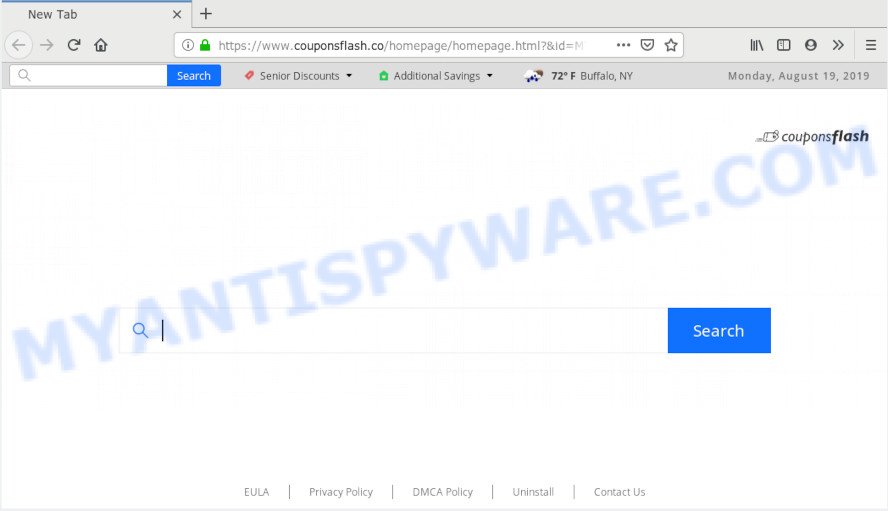
https://www.couponsflash.co/homepage/homepage.html …
In order to force you to use Couponsflash.co as often as possible this hijacker infection can change your browsers’ search provider. You may even find that your PC’s web browser settings are modified without your knowledge and conscious permission. The makers of this browser hijacker do so in order to make money via Google AdSense or another third-party ad network. Thus every your click on advertisements that placed on the Couponsflash.co earns money for them.
Also, adware (also known as ‘adware software’) can be installed on the machine together with Couponsflash.co browser hijacker. It will insert lots of ads directly to the web pages that you view, creating a sense that advertisements has been added by the developers of the website. Moreover, legal ads can be replaced on fake ads that will offer to download and install various unnecessary and harmful applications. Moreover, the Couponsflash.co hijacker be able to gather privacy data that can be later transferred to third parties.
Threat Summary
| Name | Couponsflash.co |
| Type | browser hijacker, search provider hijacker, start page hijacker, toolbar, unwanted new tab, redirect virus |
| Symptoms |
|
| Removal | Couponsflash.co removal guide |
It is important, don’t use Couponsflash.co web-page and don’t click on ads placed on it, as they can lead you to a more harmful or misleading web sites. The best option is to use the guidance posted below to clean your personal computer of hijacker, delete the Couponsflash.co, and thereby revert back your previous homepage and search provider.
How to Remove Couponsflash.co (Redirect virus removal guide)
Not all undesired apps such as browser hijacker infection responsible for modifying your web-browser settings to Couponsflash.co are easily uninstallable. You might see a new start page, new tab, search engine and other type of undesired changes to the IE, Chrome, Edge and Firefox settings and might not be able to figure out the program responsible for this activity. The reason for this is that many undesired programs neither appear in MS Windows Control Panel. Therefore in order to completely delete Couponsflash.co startpage, you need to follow the steps below. Certain of the steps will require you to reboot your computer or exit this web page. So, read this guide carefully, then bookmark or print it for later reference.
To remove Couponsflash.co, perform the steps below:
- Manual Couponsflash.co removal
- How to remove Couponsflash.co automatically
- How to stop Couponsflash.co redirect
- How was Couponsflash.co browser hijacker infection installed on machine
- Finish words
Manual Couponsflash.co removal
Read this section to know how to manually remove the Couponsflash.co browser hijacker. Even if the tutorial does not work for you, there are several free malicious software removers below which can easily handle such hijacker infections.
Uninstall unwanted or recently installed applications
Some applications are free only because their installation package contains a browser hijacker like the Couponsflash.co. This unwanted programs generates profit for the developers when it is installed. Many hijacker infections can be removed by simply uninstalling them from the ‘Uninstall a Program’ that is located in Windows control panel.
Press Windows button ![]() , then click Search
, then click Search ![]() . Type “Control panel”and press Enter. If you using Windows XP or Windows 7, then press “Start” and select “Control Panel”. It will show the Windows Control Panel as on the image below.
. Type “Control panel”and press Enter. If you using Windows XP or Windows 7, then press “Start” and select “Control Panel”. It will show the Windows Control Panel as on the image below.

Further, press “Uninstall a program” ![]()
It will display a list of all software installed on your computer. Scroll through the all list, and uninstall any suspicious and unknown applications.
Remove Couponsflash.co redirect from web-browsers
If you’re getting Couponsflash.co redirect, then you can try to remove it by removing harmful extensions.
You can also try to remove Couponsflash.co start page by reset Chrome settings. |
If you are still experiencing issues with Couponsflash.co start page removal, you need to reset Mozilla Firefox browser. |
Another method to remove Couponsflash.co redirect from IE is reset Internet Explorer settings. |
|
How to remove Couponsflash.co automatically
Computer security professionals have built efficient malware removal tools to aid users in removing hijacker infections , adware software and potentially unwanted applications. Below we will share with you the best malicious software removal utilities with the ability to look for and delete Couponsflash.co and other potentially unwanted software.
Delete Couponsflash.co search with Zemana Anti-Malware (ZAM)
If you need a free tool that can easily scan for and remove Couponsflash.co hijacker and other web-browser’s harmful extensions, then use Zemana Free. This is a very handy program, which is primarily created to quickly look for and remove adware and malware affecting internet browsers and changing their settings.

- Download Zemana Anti Malware (ZAM) on your MS Windows Desktop by clicking on the link below.
Zemana AntiMalware
164759 downloads
Author: Zemana Ltd
Category: Security tools
Update: July 16, 2019
- At the download page, click on the Download button. Your web browser will open the “Save as” prompt. Please save it onto your Windows desktop.
- After the download is complete, please close all apps and open windows on your personal computer. Next, start a file called Zemana.AntiMalware.Setup.
- This will run the “Setup wizard” of Zemana onto your computer. Follow the prompts and do not make any changes to default settings.
- When the Setup wizard has finished installing, the Zemana Anti Malware (ZAM) will start and open the main window.
- Further, click the “Scan” button . Zemana AntiMalware (ZAM) utility will start scanning the whole computer to find out browser hijacker infection that cause a redirect to Couponsflash.co web-page. A system scan can take anywhere from 5 to 30 minutes, depending on your PC. When a malicious software, adware or potentially unwanted programs are found, the number of the security threats will change accordingly. Wait until the the scanning is complete.
- As the scanning ends, it will show the Scan Results.
- You may remove threats (move to Quarantine) by simply click the “Next” button. The tool will start to get rid of browser hijacker infection that designed to redirect your web browser to the Couponsflash.co webpage. Once that process is complete, you may be prompted to restart the PC system.
- Close the Zemana Anti-Malware (ZAM) and continue with the next step.
Scan your PC and remove Couponsflash.co with Hitman Pro
The Hitman Pro tool is free and easy to use. It may scan and remove hijacker infection that redirects your web browser to unwanted Couponsflash.co website, malware, PUPs and adware from PC (Windows 10, 8, 7, XP) and thereby return internet browsers default settings (newtab, home page and search engine by default). Hitman Pro is powerful enough to scan for and remove malicious registry entries and files that are hidden on the computer.

- Visit the page linked below to download the latest version of HitmanPro for Windows. Save it on your Windows desktop or in any other place.
- After downloading is complete, double click the Hitman Pro icon. Once this utility is started, press “Next” button for checking your PC system for the browser hijacker responsible for Couponsflash.co start page. While the Hitman Pro is scanning, you may see how many objects it has identified either as being malware.
- As the scanning ends, you can check all threats detected on your personal computer. In order to remove all threats, simply press “Next” button. Now press the “Activate free license” button to begin the free 30 days trial to get rid of all malware found.
Remove Couponsflash.co homepage with MalwareBytes Anti Malware
If you’re still having problems with the Couponsflash.co — or just wish to scan your computer occasionally for hijacker and other malware — download MalwareBytes. It’s free for home use, and scans for and removes various undesired applications that attacks your machine or degrades PC system performance. MalwareBytes Anti Malware (MBAM) can delete adware, PUPs as well as malicious software, including ransomware and trojans.
MalwareBytes can be downloaded from the following link. Save it on your Windows desktop or in any other place.
327026 downloads
Author: Malwarebytes
Category: Security tools
Update: April 15, 2020
When downloading is done, close all apps and windows on your computer. Double-click the install file named mb3-setup. If the “User Account Control” dialog box pops up as on the image below, click the “Yes” button.

It will open the “Setup wizard” which will help you setup MalwareBytes Anti Malware on your computer. Follow the prompts and don’t make any changes to default settings.

Once setup is complete successfully, press Finish button. MalwareBytes AntiMalware (MBAM) will automatically start and you can see its main screen as shown in the figure below.

Now click the “Scan Now” button to locate browser hijacker infection that cause Couponsflash.co webpage to appear. When a malicious software, adware software or PUPs are detected, the number of the security threats will change accordingly.

Once the scan is complete, MalwareBytes Free will prepare a list of unwanted apps and hijacker infection. Next, you need to click “Quarantine Selected” button. The MalwareBytes Anti-Malware will delete Couponsflash.co hijacker infection and other web-browser’s malicious addons and move threats to the program’s quarantine. After disinfection is complete, you may be prompted to restart the computer.

We advise you look at the following video, which completely explains the process of using the MalwareBytes to get rid of adware, browser hijacker infection and other malicious software.
How to stop Couponsflash.co redirect
Run an ad blocker utility like AdGuard will protect you from malicious advertisements and content. Moreover, you can find that the AdGuard have an option to protect your privacy and stop phishing and spam web pages. Additionally, adblocker programs will help you to avoid intrusive pop-up advertisements and unverified links that also a good way to stay safe online.
First, visit the page linked below, then press the ‘Download’ button in order to download the latest version of AdGuard.
26834 downloads
Version: 6.4
Author: © Adguard
Category: Security tools
Update: November 15, 2018
After downloading it, start the downloaded file. You will see the “Setup Wizard” screen as displayed on the screen below.

Follow the prompts. Once the install is complete, you will see a window as displayed in the following example.

You can press “Skip” to close the install application and use the default settings, or click “Get Started” button to see an quick tutorial which will assist you get to know AdGuard better.
In most cases, the default settings are enough and you do not need to change anything. Each time, when you start your machine, AdGuard will run automatically and stop undesired advertisements, block Couponsflash.co, as well as other malicious or misleading web-pages. For an overview of all the features of the application, or to change its settings you can simply double-click on the AdGuard icon, that is located on your desktop.
How was Couponsflash.co browser hijacker infection installed on machine
The hijacker infection that responsible for web-browser redirect to the unwanted Couponsflash.co website, can be classified as PUP (potentially unwanted program) that commonly comes on the PC system with other free programs. In many cases, this unwanted program comes without the user’s knowledge. Therefore, many users aren’t even aware that their machine has been affected by malware. Please follow the easy rules in order to protect your PC system from any unwanted apps: don’t install any suspicious apps, read the user agreement and choose only the Custom, Manual or Advanced install mode, don’t rush to press the Next button. Also, always try to find a review of the program on the Internet. Be careful and attentive! If Couponsflash.co has already come into your computer, then you need to scan your PC system for hijacker infection and other malicious software. Use our detailed instructions that are listed above.
Finish words
Now your PC system should be free of the hijacker that responsible for web browser redirect to the intrusive Couponsflash.co web page. We suggest that you keep AdGuard (to help you block unwanted pop up ads and unwanted malicious web sites) and Zemana (to periodically scan your computer for new browser hijackers and other malware). Probably you are running an older version of Java or Adobe Flash Player. This can be a security risk, so download and install the latest version right now.
If you are still having problems while trying to remove Couponsflash.co search from the Firefox, Google Chrome, MS Edge and Internet Explorer, then ask for help here here.













 (Quick & Easy) in 2024
(Quick & Easy) in 2024





