Are you facing a problem with the Chrome, Firefox, MS Edge and IE internet browsers that constantly redirects to a questionable web-site called Feed.moviebox-online.com? Then, there are chances that are your PC system is infected by potentially unwanted application (PUA) from the browser hijacker family. It is created for the purpose of modifying certain web browser settings (such as home page, newtab and default search engine) without the user’s consent or knowledge. If you want to change web browser startpage or search engine back to default, you will not succeed, because the Feed.moviebox-online.com hijacker is very stubborn. But with the help of the guidance listed below, you surely can remove Feed.moviebox-online.com completely from your web browsers.
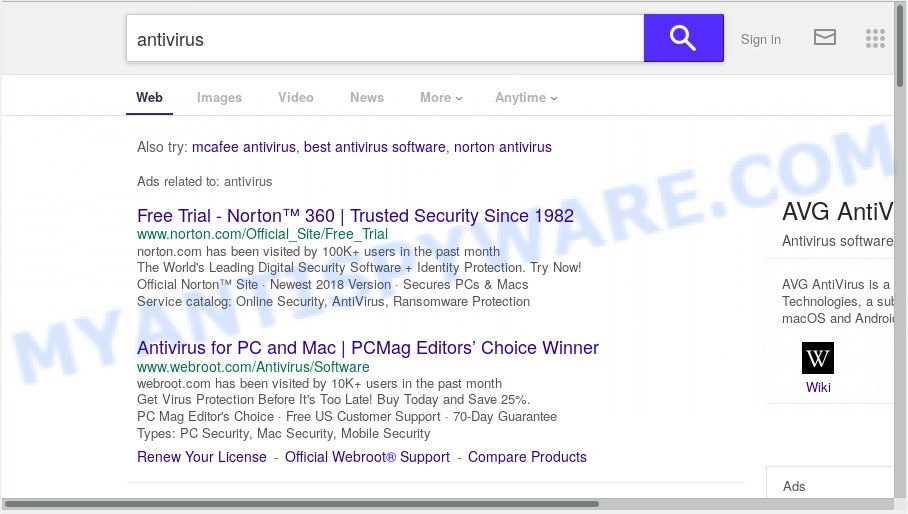
https://feed.moviebox-online.com/ …
The Feed.moviebox-online.com browser hijacker takes over your web-browser’s default search engine and controls what will be shown to you whenever you do a searching. Other than the search results, it also provides a ton of annoying ads on the search page. Some of these ads developed to force you into buying certain questionable products and apps. Moreover, sometimes, those ads could reroute you to misleading or malicious web-pages.
And finally, the Feed.moviebox-online.com hijacker can be used to collect lots of marketing-type data about you like what webpages you are opening, what you’re looking for the Internet and so on. This information, in the future, can be transferred to third parties.
Threat Summary
| Name | Feed.moviebox-online.com |
| Type | browser hijacker, search engine hijacker, home page hijacker, toolbar, unwanted new tab, redirect virus |
| Symptoms |
|
| Removal | Feed.moviebox-online.com removal guide |
Therefore, the hijacker is a potentially unwanted program and should not be used. If you found any of the symptoms mentioned above, we recommend you to follow step-by-step tutorial below to remove the browser hijacker and delete Feed.moviebox-online.com from your browser settings.
How to Remove Feed.moviebox-online.com (Redirect virus removal steps)
We are presenting various methods to delete Feed.moviebox-online.com from the MS Edge, Internet Explorer, Google Chrome and Mozilla Firefox using only internal MS Windows functions. Most of browser hijacker infections and potentially unwanted software can be deleted via these processes. If these steps does not help to remove Feed.moviebox-online.com, then it is better to run a free malicious software removal tools linked below.
To remove Feed.moviebox-online.com, follow the steps below:
- How to remove Feed.moviebox-online.com manually
- How to remove Feed.moviebox-online.com automatically
- Run AdBlocker to stop Feed.moviebox-online.com redirect and stay safe online
- How to avoid installation of Feed.moviebox-online.com hijacker
- To sum up
How to remove Feed.moviebox-online.com manually
To remove Feed.moviebox-online.com browser hijacker infection, adware and other unwanted software you can try to do so manually. Unfortunately some of the hijackers won’t show up in your program list, but some hijacker infections may. In this case, you may be able to remove it through the uninstall function of your system. You can do this by completing the steps below.
Remove Feed.moviebox-online.com associated software by using Microsoft Windows Control Panel
We advise that you begin the PC system cleaning procedure by checking the list of installed programs and remove all unknown or questionable apps. This is a very important step, as mentioned above, very often the malicious applications such as adware and browser hijackers may be bundled with free programs. Delete the unwanted applications can get rid of the undesired advertisements or browser redirect.
Make sure you have closed all internet browsers and other apps. Press CTRL, ALT, DEL keys together to open the Microsoft Windows Task Manager.

Click on the “Processes” tab, look for something suspicious that is the Feed.moviebox-online.com hijacker and other internet browser’s malicious extensions then right-click it and select “End Task” or “End Process” option. Most often, malicious software masks itself to avoid detection by imitating legitimate MS Windows processes. A process is particularly suspicious: it is taking up a lot of memory (despite the fact that you closed all of your programs), its name is not familiar to you (if you are in doubt, you can always check the program by doing a search for its name in Google, Yahoo or Bing).
Next, remove any unknown and suspicious apps from your Control panel.
Windows 10, 8.1, 8
Now, press the Windows button, type “Control panel” in search and press Enter. Select “Programs and Features”, then “Uninstall a program”.

Look around the entire list of applications installed on your PC. Most probably, one of them is the browser hijacker infection which changes web-browser settings to replace your search provider, newtab and homepage with Feed.moviebox-online.com webpage. Select the dubious application or the program that name is not familiar to you and uninstall it.
Windows Vista, 7
From the “Start” menu in Windows, select “Control Panel”. Under the “Programs” icon, choose “Uninstall a program”.

Select the questionable or any unknown programs, then click “Uninstall/Change” button to uninstall this undesired program from your system.
Windows XP
Click the “Start” button, select “Control Panel” option. Click on “Add/Remove Programs”.

Select an undesired program, then click “Change/Remove” button. Follow the prompts.
Remove Feed.moviebox-online.com from Chrome
The browser hijacker can change your Chrome settings without your knowledge. You may see the Feed.moviebox-online.com as your search provider or homepage, additional extensions and toolbars. Reset Google Chrome web-browser will help you to remove Feed.moviebox-online.com and reset the unwanted changes caused by browser hijacker infection. It’ll keep your personal information like browsing history, bookmarks, passwords and web form auto-fill data.

- First run the Google Chrome and click Menu button (small button in the form of three dots).
- It will open the Chrome main menu. Choose More Tools, then press Extensions.
- You’ll see the list of installed extensions. If the list has the extension labeled with “Installed by enterprise policy” or “Installed by your administrator”, then complete the following guide: Remove Chrome extensions installed by enterprise policy.
- Now open the Chrome menu once again, press the “Settings” menu.
- You will see the Google Chrome’s settings page. Scroll down and press “Advanced” link.
- Scroll down again and click the “Reset” button.
- The Chrome will open the reset profile settings page as shown on the image above.
- Next click the “Reset” button.
- Once this process is complete, your web browser’s startpage, search provider by default and newtab will be restored to their original defaults.
- To learn more, read the blog post How to reset Chrome settings to default.
Remove Feed.moviebox-online.com from Firefox by resetting browser settings
Resetting Mozilla Firefox internet browser will reset all the settings to their default values and will remove Feed.moviebox-online.com, malicious add-ons and extensions. However, your saved passwords and bookmarks will not be changed, deleted or cleared.
First, open the Mozilla Firefox. Next, click the button in the form of three horizontal stripes (![]() ). It will display the drop-down menu. Next, click the Help button (
). It will display the drop-down menu. Next, click the Help button (![]() ).
).

In the Help menu press the “Troubleshooting Information”. In the upper-right corner of the “Troubleshooting Information” page press on “Refresh Firefox” button as displayed in the figure below.

Confirm your action, click the “Refresh Firefox”.
Get rid of Feed.moviebox-online.com from Internet Explorer
First, launch the Internet Explorer, press ![]() ) button. Next, click “Internet Options” as shown below.
) button. Next, click “Internet Options” as shown below.

In the “Internet Options” screen select the Advanced tab. Next, click Reset button. The IE will display the Reset Internet Explorer settings prompt. Select the “Delete personal settings” check box and click Reset button.

You will now need to reboot your system for the changes to take effect. It will remove hijacker responsible for redirects to Feed.moviebox-online.com, disable malicious and ad-supported browser’s extensions and restore the Internet Explorer’s settings like startpage, new tab page and search provider to default state.
How to remove Feed.moviebox-online.com automatically
The manual instructions above is tedious to follow and can not always help to remove Feed.moviebox-online.com browser hijacker infection easily. Here I am telling you an automatic method to get rid of this hijacker infection from your web browser easily. Zemana, MalwareBytes Free and HitmanPro are anti malware utilities that can search for and delete all kinds of malicious software including hijacker responsible for modifying your internet browser settings to Feed.moviebox-online.com.
How to remove Feed.moviebox-online.com with Zemana Anti-Malware
Zemana Anti-Malware (ZAM) is an extremely fast tool to remove Feed.moviebox-online.com from your internet browser. It also removes malware and adware software from your machine. It improves your system’s performance by deleting PUPs.
Now you can install and use Zemana to delete Feed.moviebox-online.com search from your internet browser by following the steps below:
Click the link below to download Zemana Anti-Malware setup file named Zemana.AntiMalware.Setup on your system. Save it directly to your Windows Desktop.
164757 downloads
Author: Zemana Ltd
Category: Security tools
Update: July 16, 2019
Launch the install package after it has been downloaded successfully and then follow the prompts to install this tool on your personal computer.

During setup you can change certain settings, but we recommend you don’t make any changes to default settings.
When installation is complete, this malicious software removal utility will automatically run and update itself. You will see its main window as displayed on the screen below.

Now click the “Scan” button to begin checking your computer for the hijacker responsible for Feed.moviebox-online.com . A scan can take anywhere from 10 to 30 minutes, depending on the number of files on your computer and the speed of your machine. When a malware, adware or potentially unwanted applications are detected, the count of the security threats will change accordingly. Wait until the the checking is done.

After finished, Zemana will prepare a list of unwanted apps and browser hijacker. All detected threats will be marked. You can delete them all by simply press “Next” button.

The Zemana will remove browser hijacker infection that responsible for internet browser reroute to the unwanted Feed.moviebox-online.com web site. Once the cleaning process is complete, you may be prompted to restart your PC to make the change take effect.
Run HitmanPro to remove Feed.moviebox-online.com
HitmanPro is a free removal utility. It deletes PUPs, adware, hijackers and unwanted web-browser plugins. It will identify and remove browser hijacker that cause a redirect to Feed.moviebox-online.com web site. Hitman Pro uses very small computer resources and is a portable application. Moreover, Hitman Pro does add another layer of malware protection.

- HitmanPro can be downloaded from the following link. Save it to your Desktop so that you can access the file easily.
- When downloading is complete, double click the Hitman Pro icon. Once this tool is started, click “Next” button to perform a system scan for the hijacker that cause a reroute to Feed.moviebox-online.com web-page. A system scan can take anywhere from 5 to 30 minutes, depending on your system. When a malicious software, adware or potentially unwanted apps are detected, the number of the security threats will change accordingly. Wait until the the scanning is complete.
- Once the scan get finished, HitmanPro will open a list of found items. Review the report and then click “Next” button. Now press the “Activate free license” button to begin the free 30 days trial to get rid of all malware found.
Automatically get rid of Feed.moviebox-online.com search with MalwareBytes Free
We advise using the MalwareBytes. You may download and install MalwareBytes AntiMalware to locate and get rid of Feed.moviebox-online.com from your computer. When installed and updated, this free malware remover automatically scans for and removes all threats exist on the PC system.
Download MalwareBytes Anti-Malware on your computer from the following link.
327025 downloads
Author: Malwarebytes
Category: Security tools
Update: April 15, 2020
After downloading is finished, close all windows on your PC system. Further, start the file named mb3-setup. If the “User Account Control” prompt pops up as shown in the following example, press the “Yes” button.

It will open the “Setup wizard” which will help you install MalwareBytes on the system. Follow the prompts and do not make any changes to default settings.

Once installation is done successfully, click Finish button. Then MalwareBytes Anti Malware will automatically launch and you can see its main window as shown below.

Next, click the “Scan Now” button for scanning your system for the browser hijacker infection which cause Feed.moviebox-online.com web-site to appear. This task can take quite a while, so please be patient. During the scan MalwareBytes Free will look for threats exist on your computer.

Once finished, MalwareBytes Free will display a list of detected threats. Make sure all threats have ‘checkmark’ and click “Quarantine Selected” button.

The MalwareBytes Anti-Malware (MBAM) will remove browser hijacker infection that changes web-browser settings to replace your newtab page, search engine and start page with Feed.moviebox-online.com web-page. When disinfection is done, you can be prompted to reboot your machine. We advise you look at the following video, which completely explains the procedure of using the MalwareBytes Free to remove browser hijackers, adware software and other malicious software.
Run AdBlocker to stop Feed.moviebox-online.com redirect and stay safe online
In order to increase your security and protect your PC against new intrusive advertisements and malicious web sites, you need to use ad blocker program that blocks an access to harmful advertisements and web sites. Moreover, the program may stop the open of intrusive advertising, that also leads to faster loading of webpages and reduce the consumption of web traffic.
Click the link below to download AdGuard. Save it on your Windows desktop.
26833 downloads
Version: 6.4
Author: © Adguard
Category: Security tools
Update: November 15, 2018
After downloading it, launch the downloaded file. You will see the “Setup Wizard” screen as displayed in the figure below.

Follow the prompts. Once the installation is complete, you will see a window as on the image below.

You can click “Skip” to close the install program and use the default settings, or press “Get Started” button to see an quick tutorial which will assist you get to know AdGuard better.
In most cases, the default settings are enough and you don’t need to change anything. Each time, when you run your PC, AdGuard will start automatically and stop undesired ads, block Feed.moviebox-online.com, as well as other malicious or misleading web sites. For an overview of all the features of the program, or to change its settings you can simply double-click on the AdGuard icon, which is located on your desktop.
How to avoid installation of Feed.moviebox-online.com hijacker
Most commonly Feed.moviebox-online.com hijacker come together with free programs. So, think back, have you ever download and run any free applications? Because most users, in the Setup Wizard, simply press the Next button and don’t read any information like ‘Terms of use’ and ‘Software license’. This leads to the fact that the computer is infected, the web browser’s settings are modified and your’s search provider, start page and new tab set to the Feed.moviebox-online.com. Even removing the freeware that contains this browser hijacker infection, your internet browser’s settings will not be restored. Therefore, you must follow the step-by-step guidance above to restore the MS Edge, Firefox, Internet Explorer and Google Chrome’s newtab, home page and default search provider.
To sum up
Once you’ve complete the steps shown above, your PC should be clean from this browser hijacker infection and other malicious software. The Microsoft Edge, Mozilla Firefox, Chrome and IE will no longer open undesired Feed.moviebox-online.com website on startup. Unfortunately, if the steps does not help you, then you have caught a new browser hijacker, and then the best way – ask for help.
Please create a new question by using the “Ask Question” button in the Questions and Answers. Try to give us some details about your problems, so we can try to help you more accurately. Wait for one of our trained “Security Team” or Site Administrator to provide you with knowledgeable assistance tailored to your problem with the annoying Feed.moviebox-online.com redirect.



















