Getmedia.me is a web-site that forces you into allowing its push notifications to deliver unwanted advertisements to your desktop. It will show ‘Show notifications’ pop-up states that clicking ‘Allow’ button will let you watch a video, access the content of the web page, download a file, connect to the Internet, enable Flash Player, and so on.
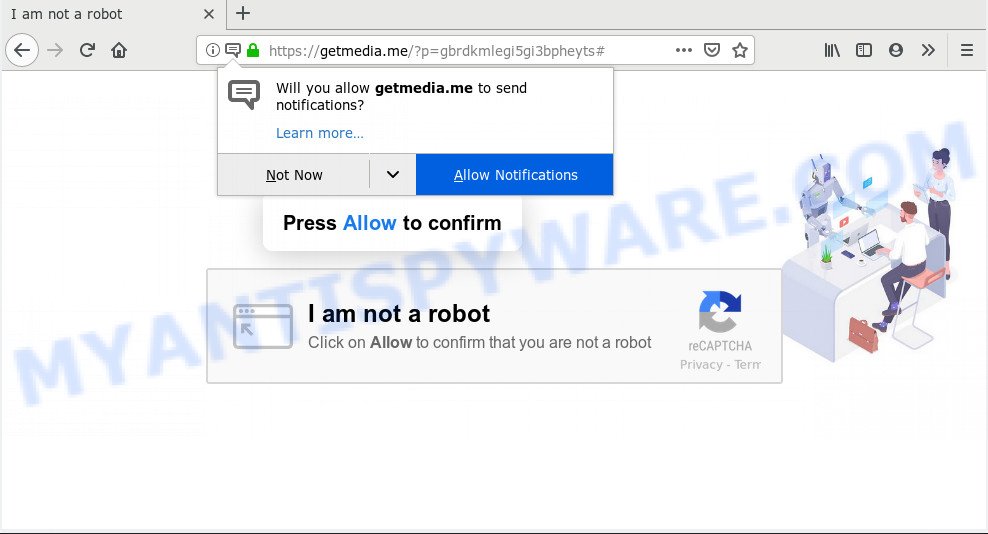
http://getmedia.me/?p= …
Once you clicks on the ‘Allow’ button, the Getmedia.me website gets your permission to send push notifications in form of pop up adverts in the lower right corner of the desktop. Push notifications are originally developed to alert the user of recently published content. Scammers abuse ‘push notifications’ to avoid antivirus and ad blocker programs by presenting intrusive ads. These ads are displayed in the lower right corner of the screen urges users to play online games, visit dubious web pages, install internet browser add-ons & so on.

In order to unsubscribe from Getmedia.me push notifications open your internet browser’s settings and complete the Getmedia.me removal guide below. Once you remove notifications subscription, the Getmedia.me pop ups advertisements will no longer appear on the desktop.
These Getmedia.me pop ups are caused by misleading ads on the webpages you visit or adware. Adware is a part of PUPs whose motive is to earn money for its author. It have different methods of earning by displaying the advertisements forcibly to its victims. Adware software can open popup deals, display unwanted ads, alter the victim’s browser settings, or redirect the victim’s browser to unknown web-pages. Aside from causing unwanted advertisements and web browser redirects, it also can slow down the computer.
Threat Summary
| Name | Getmedia.me |
| Type | adware software, potentially unwanted application (PUA), pop-ups, pop-up advertisements, popup virus |
| Symptoms |
|
| Removal | Getmedia.me removal guide |
How to remove Getmedia.me pop-ups, ads, notifications (Removal guide)
Our team designed several removal solutions that we’ve combined in a detailed tutorial. Therefore, if you have the intrusive Getmedia.me popup ads on your PC system and are currently trying to have it removed then feel free to follow the step-by-step instructions below in order to resolve your problem. Some of the steps below will require you to exit this web-page. So, please read the step-by-step guidance carefully, after that bookmark or print it for later reference.
To remove Getmedia.me pop ups, execute the steps below:
- Manual Getmedia.me pop-up ads removal
- Use free malware removal utilities to fully get rid of Getmedia.me popups
- How to stop Getmedia.me pop-up advertisements
Manual Getmedia.me pop-up ads removal
If you perform exactly the steps below you should be able to get rid of the Getmedia.me ads from the Google Chrome, Firefox, Microsoft Internet Explorer and MS Edge internet browsers.
Remove Getmedia.me advertisements from web browsers
Remove unwanted extensions is a easy method to get rid of Getmedia.me pop ups and restore internet browser’s home page, default search engine and new tab which have been modified by adware software.
You can also try to get rid of Getmedia.me pop ups by reset Google Chrome settings. |
If you are still experiencing issues with Getmedia.me popup advertisements removal, you need to reset Firefox browser. |
Another solution to get rid of Getmedia.me pop up advertisements from IE is reset Internet Explorer settings. |
|
Remove Getmedia.me notifications from internet browsers
Your web browser likely now allows the Getmedia.me web-site to send you browser notification spam, but you may not want the unwanted ads from this web page and we understand that. We’ve put together this guide on how you can delete Getmedia.me pop ups from Android, Edge, Mozilla Firefox, IE, Chrome and Safari.
|
|
|
|
|
|
Use free malware removal utilities to fully get rid of Getmedia.me popups
Manual removal steps may not be for an unskilled computer user. Each Getmedia.me removal step above, such as deleting dubious applications, restoring affected shortcut files, removing the adware from system settings, must be performed very carefully. If you’re in doubt during any of the steps listed in the manual removal above, then we suggest that you use the automatic Getmedia.me removal steps listed below.
Zemana is one of the best in its class, it can search for and remove a large amount of of various security threats, including adware, browser hijackers, spyware and trojans that masqueraded as legitimate system programs. Also Zemana Anti Malware includes another tool called FRST – is a helpful program for manual removal of files and parts of the Windows registry created by malware.

- Installing the Zemana Free is simple. First you’ll need to download Zemana Free on your Microsoft Windows Desktop by clicking on the following link.
Zemana AntiMalware
164725 downloads
Author: Zemana Ltd
Category: Security tools
Update: July 16, 2019
- Once downloading is done, close all applications and windows on your machine. Open a file location. Double-click on the icon that’s named Zemana.AntiMalware.Setup.
- Further, click Next button and follow the prompts.
- Once installation is done, click the “Scan” button to perform a system scan with this tool for the adware which cause pop ups. Depending on your PC, the scan can take anywhere from a few minutes to close to an hour. While the utility is scanning, you may see how many objects and files has already scanned.
- When the scan get finished, Zemana will display a screen that contains a list of malware that has been found. Once you’ve selected what you want to remove from your PC click “Next”. After finished, you may be prompted to restart your PC.
How to stop Getmedia.me pop-up advertisements
By installing an ad-blocking program such as AdGuard, you are able to stop Getmedia.me, autoplaying video ads and remove a large amount of distracting and undesired ads on web sites.
- Visit the following page to download the latest version of AdGuard for MS Windows. Save it on your Desktop.
Adguard download
26825 downloads
Version: 6.4
Author: © Adguard
Category: Security tools
Update: November 15, 2018
- After downloading is complete, run the downloaded file. You will see the “Setup Wizard” program window. Follow the prompts.
- When the install is done, click “Skip” to close the setup program and use the default settings, or press “Get Started” to see an quick tutorial which will help you get to know AdGuard better.
- In most cases, the default settings are enough and you don’t need to change anything. Each time, when you run your PC system, AdGuard will launch automatically and stop unwanted ads, block Getmedia.me, as well as other harmful or misleading webpages. For an overview of all the features of the program, or to change its settings you can simply double-click on the icon called AdGuard, that is located on your desktop.


















