Noorotin.biz is a deceptive web page that uses the browser notification feature to mislead users into allowing its browser notification spam from this or similar web pages that will in turn bombard users with unwanted adverts usually related to adware, adult webpages and other click fraud schemes. It will say users that you need to subscribe to its notifications in order to connect to the Internet, enable Flash Player, download a file, access the content of the web page, watch a video, and so on.
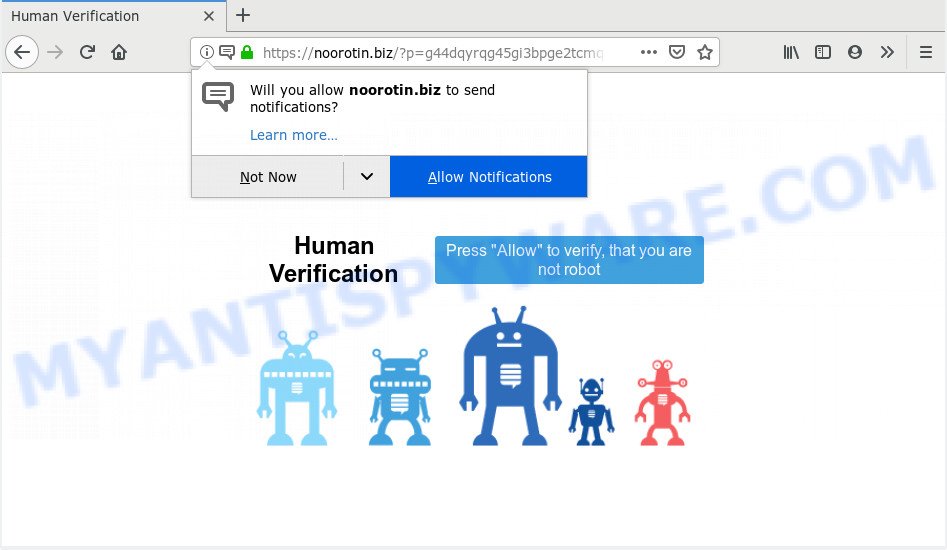
Noorotin.biz
Noorotin.biz push notifications, once enabled, will start popping up in the lower right corner of your screen occasionally and spam you with intrusive ads. The spam notifications will promote ‘free’ online games, free gifts scams, questionable browser extensions, adult webpages, and fake downloads as displayed in the figure below.

In order to remove Noorotin.biz browser notification spam open the web-browser’s settings and complete the Noorotin.biz removal guidance below. Once you delete Noorotin.biz subscription, the push notifications will no longer appear on the screen.
These Noorotin.biz popups are caused by suspicious ads on the web-sites you visit or adware. Adware is a form of malicious software. When adware hijacks your personal computer, it might carry out various harmful tasks. Some of the more common acts on machines include: adware can present numerous pop-ups and/or unwanted adverts;adware can redirect your web-browser to malicious web-pages; adware can slow down your PC system; adware software can modify internet browser settings.
Does adware steal your personal information? Adware software can gather user information, including:
- IP addresses;
- URLs visited;
- search queries/terms;
- clicks on links and ads;
- web-browser version information.
Adware is usually gets onto machine by being attached to free applications . So, when you installing freeware, carefully read the disclaimers, select the Custom or Advanced install method to watch for bundled programs that are being installed, because some of the applications are PUPs and adware software.
Threat Summary
| Name | Noorotin.biz |
| Type | adware, PUP (potentially unwanted program), pop ups, pop-up ads, pop-up virus |
| Symptoms |
|
| Removal | Noorotin.biz removal guide |
Computer geeks and Myantispyware lab have teamed up to create the few simple steps that allow users get rid of Noorotin.biz popups for free.
How to remove Noorotin.biz pop-ups, ads, notifications (Removal guidance)
To remove Noorotin.biz pop up advertisements from your computer, you must remove all suspicious programs and every component that could be related to the adware. As soon as you’re complete with Noorotin.biz pop ups removal process, we advise you scan your PC with malware removal utilities listed below. It’ll complete the removal process on your computer.
To remove Noorotin.biz pop ups, execute the steps below:
- Manual Noorotin.biz pop ups removal
- How to remove Noorotin.biz pop-ups automatically
- How to block Noorotin.biz
- To sum up
Manual Noorotin.biz pop ups removal
Manually uninstalling the Noorotin.biz popup advertisements is also possible, although this approach takes time and technical prowess. You can sometimes find adware in your computer’s list of installed applications and uninstall it as you would any other unwanted program.
Uninstall newly added adware software
When troubleshooting a PC, one common step is go to Microsoft Windows Control Panel and delete suspicious programs. The same approach will be used in the removal of Noorotin.biz pop-up ads. Please use instructions based on your Microsoft Windows version.
Windows 8, 8.1, 10
First, click Windows button

After the ‘Control Panel’ opens, press the ‘Uninstall a program’ link under Programs category as shown in the following example.

You will see the ‘Uninstall a program’ panel as displayed on the image below.

Very carefully look around the entire list of apps installed on your PC system. Most likely, one of them is the adware software responsible for Noorotin.biz pop-ups. If you have many software installed, you can help simplify the search of malicious apps by sort the list by date of installation. Once you’ve found a dubious, unwanted or unused program, right click to it, after that click ‘Uninstall’.
Windows XP, Vista, 7
First, click ‘Start’ button and select ‘Control Panel’ at right panel as shown in the figure below.

Once the Windows ‘Control Panel’ opens, you need to press ‘Uninstall a program’ under ‘Programs’ like below.

You will see a list of programs installed on your PC. We recommend to sort the list by date of installation to quickly find the programs that were installed last. Most probably, it is the adware responsible for Noorotin.biz popup advertisements. If you’re in doubt, you can always check the application by doing a search for her name in Google, Yahoo or Bing. Once the application which you need to delete is found, simply press on its name, and then press ‘Uninstall’ like below.

Remove Noorotin.biz popups from browsers
If you are seeing Noorotin.biz advertisements that won’t go away, you might have malicious addons installed on your web-browser. Check your web-browser for unwanted extensions using the steps below.
You can also try to remove Noorotin.biz pop ups by reset Google Chrome settings. |
If you are still experiencing problems with Noorotin.biz ads removal, you need to reset Mozilla Firefox browser. |
Another method to delete Noorotin.biz advertisements from Internet Explorer is reset Internet Explorer settings. |
|
Remove Noorotin.biz notifications from web browsers
If you’ve allowed the Noorotin.biz site to send spam notifications to your web browser, then we will need to remove these permissions. Depending on web browser, you can perform the following steps to remove the Noorotin.biz permissions to send push notifications.
|
|
|
|
|
|
How to remove Noorotin.biz pop-ups automatically
In order to completely delete Noorotin.biz, you not only need to delete adware from your PC, but also get rid of all its components in your PC system including Windows registry entries. We recommend to download and run free removal utilities to automatically clean your PC of adware software that cause pop ups.
How to automatically get rid of Noorotin.biz advertisements with Zemana Free
Zemana Free is a free tool that performs a scan of your personal computer and displays if there are existing adware, browser hijackers, viruses, worms, spyware, trojans and other malware residing on your computer. If malicious software is detected, Zemana can automatically remove it. Zemana AntiMalware (ZAM) doesn’t conflict with other antimalware and antivirus software installed on your machine.
Installing the Zemana is simple. First you’ll need to download Zemana Anti Malware by clicking on the following link.
164725 downloads
Author: Zemana Ltd
Category: Security tools
Update: July 16, 2019
Once the download is finished, launch it and follow the prompts. Once installed, the Zemana AntiMalware will try to update itself and when this process is complete, click the “Scan” button to search for adware software that cause annoying Noorotin.biz popup ads.

A scan may take anywhere from 10 to 30 minutes, depending on the number of files on your personal computer and the speed of your system. While the Zemana AntiMalware application is scanning, you can see number of objects it has identified as threat. Make sure all items have ‘checkmark’ and click “Next” button.

The Zemana Free will delete adware that causes Noorotin.biz ads and add threats to the Quarantine.
Run Hitman Pro to get rid of Noorotin.biz pop ups
The HitmanPro utility is free (30 day trial) and easy to use. It can check and remove malicious software, potentially unwanted applications and adware in Mozilla Firefox, MS Edge, Internet Explorer and Google Chrome web-browsers and thereby delete all unwanted Noorotin.biz popup advertisements. Hitman Pro is powerful enough to find and remove malicious registry entries and files that are hidden on the system.
Click the link below to download the latest version of Hitman Pro for Windows. Save it to your Desktop so that you can access the file easily.
Once the download is complete, open the file location. You will see an icon like below.

Double click the HitmanPro desktop icon. When the tool is launched, you will see a screen as shown in the following example.

Further, click “Next” button for checking your computer for the adware that cause pop ups. A system scan may take anywhere from 5 to 30 minutes, depending on your PC system. When the system scan is finished, HitmanPro will show a list of found threats like below.

In order to delete all threats, simply click “Next” button. It will display a prompt, press the “Activate free license” button.
How to delete Noorotin.biz with MalwareBytes
Trying to remove Noorotin.biz pop up advertisements can become a battle of wills between the adware infection and you. MalwareBytes AntiMalware can be a powerful ally, removing most of today’s adware software, malicious software and potentially unwanted apps with ease. Here’s how to use MalwareBytes Anti-Malware (MBAM) will help you win.

- Installing the MalwareBytes Anti Malware is simple. First you’ll need to download MalwareBytes Anti-Malware (MBAM) on your PC by clicking on the following link.
Malwarebytes Anti-malware
327001 downloads
Author: Malwarebytes
Category: Security tools
Update: April 15, 2020
- At the download page, click on the Download button. Your web browser will open the “Save as” prompt. Please save it onto your Windows desktop.
- After the downloading process is complete, please close all applications and open windows on your computer. Double-click on the icon that’s called mb3-setup.
- This will start the “Setup wizard” of MalwareBytes Free onto your computer. Follow the prompts and don’t make any changes to default settings.
- When the Setup wizard has finished installing, the MalwareBytes Free will open and display the main window.
- Further, click the “Scan Now” button . MalwareBytes AntiMalware tool will begin scanning the whole personal computer to find out adware that cause pop-ups. Depending on your machine, the scan can take anywhere from a few minutes to close to an hour. While the MalwareBytes Anti-Malware (MBAM) utility is scanning, you can see how many objects it has identified as being infected by malicious software.
- When MalwareBytes AntiMalware (MBAM) has finished scanning your computer, the results are displayed in the scan report.
- In order to delete all threats, simply click the “Quarantine Selected” button. After finished, you may be prompted to restart the PC system.
- Close the AntiMalware and continue with the next step.
Video instruction, which reveals in detail the steps above.
How to block Noorotin.biz
Using an ad-blocking program like AdGuard is an effective way to alleviate the risks. Additionally, adblocker software will also protect you from malicious advertisements and web-pages, and, of course, stop redirection chain to Noorotin.biz and similar websites.
AdGuard can be downloaded from the following link. Save it on your Microsoft Windows desktop.
26825 downloads
Version: 6.4
Author: © Adguard
Category: Security tools
Update: November 15, 2018
After downloading it, run the downloaded file. You will see the “Setup Wizard” screen as displayed on the screen below.

Follow the prompts. After the installation is finished, you will see a window as shown on the screen below.

You can press “Skip” to close the installation application and use the default settings, or click “Get Started” button to see an quick tutorial which will assist you get to know AdGuard better.
In most cases, the default settings are enough and you do not need to change anything. Each time, when you start your PC system, AdGuard will launch automatically and stop undesired ads, block Noorotin.biz, as well as other malicious or misleading websites. For an overview of all the features of the program, or to change its settings you can simply double-click on the AdGuard icon, which can be found on your desktop.
To sum up
After completing the steps shown above, your personal computer should be free from adware that causes multiple intrusive popups and other malware. The Mozilla Firefox, MS Edge, Chrome and Internet Explorer will no longer redirect you to various unwanted webpages like Noorotin.biz. Unfortunately, if the guidance does not help you, then you have caught a new adware, and then the best way – ask for help here.




















