Tendmylife.info pop-up is a social engineering attack. It tries to force you and other unsuspecting users into subscribing to browser notification spam so that it can deliver unwanted adverts directly to your screen. It will tell you that you need to subscribe to its notifications in order to watch a video, connect to the Internet, enable Flash Player, download a file, access the content of the web page, and so on.
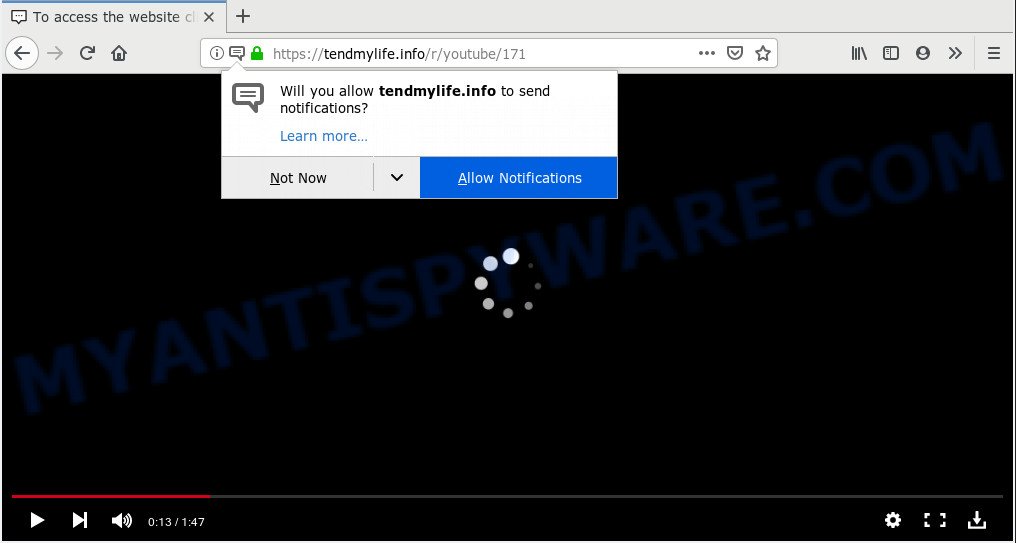
Tendmylife.info
If you press the ‘Allow’, then you will start seeing unwanted adverts in form of pop-ups on your browser. Push notifications are originally designed to alert the user of recently published content. Cyber criminals abuse ‘browser notification feature’ to avoid anti-virus and ad blocker apps by presenting annoying adverts. These ads are displayed in the lower right corner of the screen urges users to play online games, visit suspicious websites, install web-browser extensions & so on.

If you’re receiving browser notification spam, you can delete Tendmylife.info subscription by going into your web browser’s settings and completing the Tendmylife.info removal instructions below. Once you remove notifications subscription, the Tendmylife.info pop ups ads will no longer show on the desktop.
Computer security researchers have determined that users are redirected to Tendmylife.info by adware or from misleading ads. Adware is an advertising malware. It is made just that: present various pop-up windows and/or unwanted advertising using intrusive and at times dangerous ways. Adware can also include other types of malicious software. It can steal personal information from the personal computer and pass it on to third parties. Adware software has also been the basis for hacking to gain access to the PC system.
Does adware software steal your confidential information? Adware can be used to gather and transmit personal data without your knowledge. Adware software can be used to track information about websites visited, internet browser and system information, and your personal computer IP address.
The majority of adware software come bundled with free software or even paid software which Internet users can easily download online. The installers of such applications, in many cases, clearly display that they will install additional applications. The option is given to users to stop the installation of any optional applications. So, in order to avoid the setup of any adware: read all disclaimers and install screens very carefully, select only Custom or Advanced setup mode and reject all third-party software in which you are unsure.
Threat Summary
| Name | Tendmylife.info |
| Type | adware, PUP (potentially unwanted program), pop-ups, pop up ads, popup virus |
| Symptoms |
|
| Removal | Tendmylife.info removal guide |
How to remove Tendmylife.info pop-ups, ads, notifications (Removal tutorial)
To delete Tendmylife.info pop ups from your personal computer, you must uninstall all suspicious software and every file that could be related to the adware. Besides, to restore your internet browser newtab page, home page and default search provider, you should reset the affected internet browsers. As soon as you’re done with Tendmylife.info ads removal procedure, we advise you scan your personal computer with malicious software removal utilities listed below. It’ll complete the removal process on your personal computer.
To remove Tendmylife.info pop ups, complete the steps below:
- Manual Tendmylife.info pop up advertisements removal
- How to remove Tendmylife.info popup advertisements with freeware
- Run AdBlocker to block Tendmylife.info and stay safe online
- To sum up
Manual Tendmylife.info pop up advertisements removal
The steps will help you remove Tendmylife.info ads. These Tendmylife.info removal steps work for the Microsoft Internet Explorer, Mozilla Firefox, MS Edge and Google Chrome, as well as every version of operating system.
Uninstall unwanted or recently added apps
Check out the Windows Control Panel (Programs and Features section) to see all installed software. We suggest to click on the “Date Installed” in order to sort the list of programs by the date you installed them. If you see any unknown and dubious programs, they are the ones you need to remove.
Windows 10, 8.1, 8
Click the MS Windows logo, and then press Search ![]() . Type ‘Control panel’and press Enter as shown on the image below.
. Type ‘Control panel’and press Enter as shown on the image below.

When the ‘Control Panel’ opens, click the ‘Uninstall a program’ link under Programs category as displayed in the following example.

Windows 7, Vista, XP
Open Start menu and select the ‘Control Panel’ at right as on the image below.

Then go to ‘Add/Remove Programs’ or ‘Uninstall a program’ (Microsoft Windows 7 or Vista) as on the image below.

Carefully browse through the list of installed software and remove all dubious and unknown programs. We recommend to press ‘Installed programs’ and even sorts all installed programs by date. After you’ve found anything dubious that may be the adware software that causes Tendmylife.info popups in your web-browser or other potentially unwanted application (PUA), then choose this program and click ‘Uninstall’ in the upper part of the window. If the dubious program blocked from removal, then use Revo Uninstaller Freeware to completely get rid of it from your PC.
Remove Tendmylife.info ads from web browsers
If you’re seeing Tendmylife.info advertisements that won’t go away, you might have harmful extensions installed on your browser. Check your web browser for unwanted extensions using the steps below.
You can also try to delete Tendmylife.info ads by reset Google Chrome settings. |
If you are still experiencing problems with Tendmylife.info ads removal, you need to reset Mozilla Firefox browser. |
Another solution to delete Tendmylife.info popup advertisements from IE is reset IE settings. |
|
Remove Tendmylife.info notifications from web browsers
If you have clicked the “Allow” button in the Tendmylife.info pop-up and gave notification permission to Tendmylife.info, you should remove the Tendmylife.info notification permission first from your web browser settings.
|
|
|
|
|
|
How to remove Tendmylife.info popup advertisements with freeware
If you’re unsure how to remove Tendmylife.info ads easily, consider using automatic adware removal applications that listed below. It will identify the adware software related to the Tendmylife.info pop up ads and remove it from your computer for free.
Use Zemana to get rid of Tendmylife.info pop ups
Zemana is extremely fast and ultra light weight malware removal utility. It will help you remove Tendmylife.info pop ups, adware, potentially unwanted applications and other malicious software. This program gives real-time protection which never slow down your computer. Zemana Free is made for experienced and beginner computer users. The interface of this tool is very easy to use, simple and minimalist.

- Please go to the following link to download the latest version of Zemana Free for MS Windows. Save it to your Desktop so that you can access the file easily.
Zemana AntiMalware
164748 downloads
Author: Zemana Ltd
Category: Security tools
Update: July 16, 2019
- At the download page, click on the Download button. Your internet browser will show the “Save as” dialog box. Please save it onto your Windows desktop.
- After the downloading process is done, please close all software and open windows on your computer. Next, start a file named Zemana.AntiMalware.Setup.
- This will open the “Setup wizard” of Zemana AntiMalware (ZAM) onto your computer. Follow the prompts and do not make any changes to default settings.
- When the Setup wizard has finished installing, the Zemana will run and show the main window.
- Further, press the “Scan” button to search for adware responsible for Tendmylife.info pop-ups. This task can take quite a while, so please be patient. While the Zemana utility is checking, you may see how many objects it has identified as being infected by malware.
- After the scan get finished, a list of all threats found is created.
- Once you’ve selected what you want to delete from your machine click the “Next” button. The tool will delete adware that causes intrusive Tendmylife.info pop ups and move items to the program’s quarantine. Once the clean up is done, you may be prompted to reboot the computer.
- Close the Zemana AntiMalware and continue with the next step.
Delete Tendmylife.info advertisements from web browsers with Hitman Pro
HitmanPro is one of the most effective tools for deleting adware, PUPs and other malware. It can look for hidden adware in your system and remove all malicious folders and files related to adware. Hitman Pro will help you to remove Tendmylife.info pop-up ads from your computer and Edge, Firefox, Google Chrome and Internet Explorer. We strongly suggest you to download this utility as the makers are working hard to make it better.
First, please go to the link below, then click the ‘Download’ button in order to download the latest version of Hitman Pro.
Download and run Hitman Pro on your personal computer. Once started, click “Next” button to perform a system scan with this tool for the adware software which causes undesired Tendmylife.info ads. A system scan may take anywhere from 5 to 30 minutes, depending on your personal computer. While the HitmanPro utility is checking, you can see how many objects it has identified as being infected by malware..

When the scan get finished, you will be shown the list of all found threats on your computer.

All found items will be marked. You can delete them all by simply press Next button.
It will open a dialog box, click the “Activate free license” button to begin the free 30 days trial to delete all malware found.
Automatically delete Tendmylife.info ads with MalwareBytes
We suggest using the MalwareBytes AntiMalware (MBAM) that are completely clean your personal computer of the adware software. The free tool is an advanced malicious software removal program developed by (c) Malwarebytes lab. This program uses the world’s most popular antimalware technology. It’s able to help you delete annoying Tendmylife.info advertisements from your internet browsers, PUPs, malware, browser hijackers, toolbars, ransomware and other security threats from your machine for free.
Visit the page linked below to download the latest version of MalwareBytes Anti-Malware for Microsoft Windows. Save it to your Desktop so that you can access the file easily.
327014 downloads
Author: Malwarebytes
Category: Security tools
Update: April 15, 2020
When the downloading process is done, close all windows on your PC system. Further, run the file named mb3-setup. If the “User Account Control” prompt pops up as shown in the figure below, click the “Yes” button.

It will open the “Setup wizard” that will help you install MalwareBytes Anti-Malware on the computer. Follow the prompts and don’t make any changes to default settings.

Once install is done successfully, click Finish button. Then MalwareBytes will automatically start and you can see its main window like below.

Next, click the “Scan Now” button for scanning your PC for the adware software that causes multiple undesired popups. Depending on your personal computer, the scan can take anywhere from a few minutes to close to an hour.

When MalwareBytes Anti Malware is finished scanning your machine, the results are displayed in the scan report. Review the scan results and then click “Quarantine Selected” button.

The MalwareBytes Free will remove adware that causes multiple annoying popups. Once that process is finished, you can be prompted to reboot your machine. We suggest you look at the following video, which completely explains the process of using the MalwareBytes to remove browser hijacker infections, adware and other malware.
Run AdBlocker to block Tendmylife.info and stay safe online
Enabling an ad-blocking application such as AdGuard is an effective way to alleviate the risks. Additionally, adblocker applications will also protect you from malicious ads and web-sites, and, of course, block redirection chain to Tendmylife.info and similar web-pages.
- Please go to the link below to download the latest version of AdGuard for Microsoft Windows. Save it on your Microsoft Windows desktop or in any other place.
Adguard download
26828 downloads
Version: 6.4
Author: © Adguard
Category: Security tools
Update: November 15, 2018
- After downloading it, launch the downloaded file. You will see the “Setup Wizard” program window. Follow the prompts.
- When the install is done, click “Skip” to close the installation program and use the default settings, or click “Get Started” to see an quick tutorial which will help you get to know AdGuard better.
- In most cases, the default settings are enough and you do not need to change anything. Each time, when you run your computer, AdGuard will start automatically and stop unwanted advertisements, block Tendmylife.info, as well as other harmful or misleading websites. For an overview of all the features of the program, or to change its settings you can simply double-click on the icon named AdGuard, which may be found on your desktop.
To sum up
Once you’ve complete the step-by-step guidance above, your computer should be free from adware that causes multiple intrusive pop-ups and other malicious software. The Internet Explorer, Edge, Mozilla Firefox and Google Chrome will no longer redirect you to various undesired websites such as Tendmylife.info. Unfortunately, if the steps does not help you, then you have caught a new adware software, and then the best way – ask for help here.




















