According to computer security professionals, MyOfficeX Search is classified as web-browser hijacker. Once your web browser has become the victim of this browser hijacker, it takes over your web browser such as Chrome, Firefox, Edge and Internet Explorer. MyOfficeX Search hijacker makes changes to your browser’s settings, including homepage, newtab page and default search provider, and installs unwanted browser plugin deep inside your computer. This is the main reason why you need to remove it from your computer and restore your browser search engine and start page back to the default.
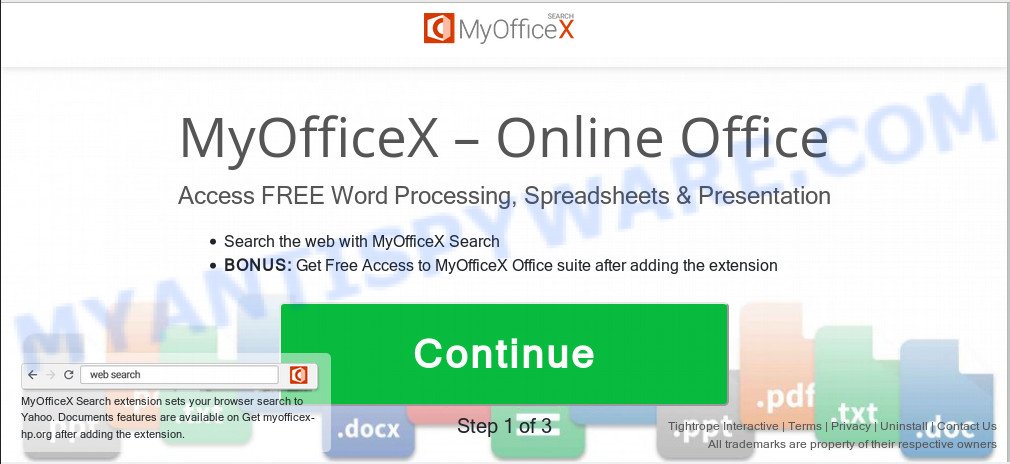
MyOfficeX Search
In addition, the MyOfficeX Search browser hijacker can also change the search provider selected in the internet browser. When you try to search on the affected browser, you’ll be presented with search results, consisting of ads and Google (or Yahoo, or Bing) search results for your query. Among these search results may occur links that lead to undesired and ad webpages.
Often, the system that has been infected by MyOfficeX Search hijacker, will be also affected with adware (also known as ‘adware software’) which opens a ton of various ads. It can be pop-ups, text links in the web-sites, banners where they never had. What is more, the adware can replace the legitimate advertisements with malicious advertisements which will offer to download and install malware and unwanted programs or visit the various dangerous and misleading web sites.
Threat Summary
| Name | MyOfficeX Search |
| Type | browser hijacker, search provider hijacker, startpage hijacker, toolbar, unwanted new tab, redirect virus |
| Symptoms |
|
| Removal | MyOfficeX Search removal guide |
How to remove MyOfficeX Search (Removal guide)
When a hijacker like the MyOfficeX Search gets installed on your personal computer without your knowledge, it is not easy to delete. In many cases, there is no Uninstall program which simply delete the hijacker that cause a redirect to MyOfficeX Search web page from your system. So, we suggest using several well-proven free specialized tools such as Zemana Anti-Malware, MalwareBytes Anti-Malware or Hitman Pro. But the best way to remove MyOfficeX Search redirect will be to perform several manual steps, after that additionally use antimalware utilities.
To remove MyOfficeX Search, follow the steps below:
- How to remove MyOfficeX Search manually
- How to delete MyOfficeX Search with free software
- Block MyOfficeX Search and other unwanted web sites
- Tips to prevent MyOfficeX Search and other unwanted software
- Finish words
How to remove MyOfficeX Search manually
Manually uninstalling the MyOfficeX Search is also possible, although this approach takes time and technical prowess. You can sometimes locate browser hijacker in your computer’s list of installed programs and uninstall it as you would any other unwanted program.
Uninstall potentially unwanted apps using Windows Control Panel
First, you should try to identify and uninstall the program that causes the appearance of intrusive advertisements or internet browser redirect, using the ‘Uninstall a program’ which is located in the ‘Control panel’.
Press Windows button ![]() , then click Search
, then click Search ![]() . Type “Control panel”and press Enter. If you using Windows XP or Windows 7, then click “Start” and select “Control Panel”. It will display the Windows Control Panel as shown below.
. Type “Control panel”and press Enter. If you using Windows XP or Windows 7, then click “Start” and select “Control Panel”. It will display the Windows Control Panel as shown below.

Further, click “Uninstall a program” ![]()
It will open a list of all software installed on your machine. Scroll through the all list, and remove any dubious and unknown apps.
Get rid of MyOfficeX Search start page from Internet Explorer
If you find that Microsoft Internet Explorer web browser settings such as default search provider, newtab and homepage had been hijacked, then you may revert back your settings, via the reset internet browser procedure.
First, start the Microsoft Internet Explorer. Next, press the button in the form of gear (![]() ). It will show the Tools drop-down menu, click the “Internet Options” as shown in the following example.
). It will show the Tools drop-down menu, click the “Internet Options” as shown in the following example.

In the “Internet Options” window click on the Advanced tab, then press the Reset button. The Microsoft Internet Explorer will open the “Reset Internet Explorer settings” window as on the image below. Select the “Delete personal settings” check box, then press “Reset” button.

You will now need to reboot your PC for the changes to take effect.
Delete MyOfficeX Search from Firefox by resetting web-browser settings
Resetting Firefox web browser will reset all the settings to their original settings and will remove MyOfficeX Search, malicious add-ons and extensions. It’ll keep your personal information like browsing history, bookmarks, passwords and web form auto-fill data.
Press the Menu button (looks like three horizontal lines), and click the blue Help icon located at the bottom of the drop down menu as shown on the image below.

A small menu will appear, click the “Troubleshooting Information”. On this page, press “Refresh Firefox” button as displayed on the screen below.

Follow the onscreen procedure to restore your Mozilla Firefox internet browser settings to their default state.
Remove MyOfficeX Search from Chrome
Like other modern browsers, the Chrome has the ability to reset the settings to their default values and thereby recover the internet browser startpage, search provider by default and new tab that have been replaced by the MyOfficeX Search hijacker.

- First start the Google Chrome and click Menu button (small button in the form of three dots).
- It will display the Chrome main menu. Select More Tools, then click Extensions.
- You will see the list of installed extensions. If the list has the addon labeled with “Installed by enterprise policy” or “Installed by your administrator”, then complete the following steps: Remove Chrome extensions installed by enterprise policy.
- Now open the Chrome menu once again, click the “Settings” menu.
- You will see the Google Chrome’s settings page. Scroll down and click “Advanced” link.
- Scroll down again and click the “Reset” button.
- The Google Chrome will open the reset profile settings page as shown on the screen above.
- Next press the “Reset” button.
- Once this process is complete, your web browser’s search provider, newtab and home page will be restored to their original defaults.
- To learn more, read the article How to reset Google Chrome settings to default.
How to delete MyOfficeX Search with free software
It’s not enough to remove MyOfficeX Search from your web-browser by following the manual steps above to solve all problems. Some MyOfficeX Search hijacker related files may remain on your PC system and they will restore the browser hijacker even after you remove it. For that reason we advise to use free anti malware utility such as Zemana Anti-Malware (ZAM), MalwareBytes Anti Malware (MBAM) and Hitman Pro. Either of those programs should be able to scan for and remove browser hijacker which modifies internet browser settings to replace your newtab, default search provider and startpage with MyOfficeX Search web-site.
Remove MyOfficeX Search home page with Zemana Anti-Malware
Zemana Anti-Malware (ZAM) is a malicious software removal utility created for Microsoft Windows. This tool will help you delete MyOfficeX Search hijacker infection, various types of malicious software (including adware software and potentially unwanted applications) from your computer. It has simple and user friendly interface. While the Zemana Free does its job, your PC system will run smoothly.

- Visit the following page to download Zemana Free. Save it on your Desktop.
Zemana AntiMalware
164814 downloads
Author: Zemana Ltd
Category: Security tools
Update: July 16, 2019
- After the download is finished, close all programs and windows on your system. Open a directory in which you saved it. Double-click on the icon that’s named Zemana.AntiMalware.Setup.
- Further, click Next button and follow the prompts.
- Once install is complete, click the “Scan” button . Zemana AntiMalware utility will start scanning the whole PC system to find out browser hijacker responsible for MyOfficeX Search . A system scan can take anywhere from 5 to 30 minutes, depending on your personal computer.
- When Zemana Anti-Malware is finished scanning your PC system, a list of all items detected is created. Once you have selected what you wish to delete from your computer click “Next”. Once finished, you may be prompted to reboot your computer.
Use Hitman Pro to remove MyOfficeX Search redirect
Hitman Pro is a free removal utility that can be downloaded and run to delete hijacker infections, adware, malware, PUPs, toolbars and other threats from your computer. You may use this utility to find threats even if you have an antivirus or any other security program.

- Download HitmanPro by clicking on the link below. Save it directly to your Windows Desktop.
- When the downloading process is finished, launch the HitmanPro, double-click the HitmanPro.exe file.
- If the “User Account Control” prompts, click Yes to continue.
- In the HitmanPro window, press the “Next” for scanning your PC for the browser hijacker responsible for redirecting user searches to MyOfficeX Search. While the Hitman Pro utility is scanning, you can see how many objects it has identified as being affected by malware.
- Once the scan is done, you can check all threats detected on your computer. Review the report and then press “Next”. Now, press the “Activate free license” button to begin the free 30 days trial to remove all malicious software found.
Delete MyOfficeX Search start page with MalwareBytes
If you are still having problems with the MyOfficeX Search redirect — or just wish to scan your computer occasionally for hijacker and other malicious software — download MalwareBytes AntiMalware. It’s free for home use, and finds and deletes various undesired programs that attacks your machine or degrades system performance. MalwareBytes Free can delete adware, potentially unwanted programs as well as malicious software, including ransomware and trojans.
Please go to the link below to download the latest version of MalwareBytes Free for Windows. Save it on your MS Windows desktop.
327071 downloads
Author: Malwarebytes
Category: Security tools
Update: April 15, 2020
Once downloading is complete, close all windows on your personal computer. Further, start the file called mb3-setup. If the “User Account Control” dialog box pops up like the one below, click the “Yes” button.

It will open the “Setup wizard” which will help you setup MalwareBytes Anti-Malware (MBAM) on the system. Follow the prompts and do not make any changes to default settings.

Once installation is finished successfully, click Finish button. Then MalwareBytes Anti-Malware (MBAM) will automatically start and you can see its main window such as the one below.

Next, click the “Scan Now” button to perform a system scan with this tool for the browser hijacker responsible for modifying your browser settings to MyOfficeX Search. A scan can take anywhere from 10 to 30 minutes, depending on the number of files on your computer and the speed of your computer. When a threat is detected, the number of the security threats will change accordingly. Wait until the the scanning is done.

After MalwareBytes Anti Malware (MBAM) has completed scanning, MalwareBytes AntiMalware will create a list of unwanted applications and browser hijacker. In order to delete all items, simply click “Quarantine Selected” button.

The MalwareBytes Anti-Malware will remove hijacker that changes web-browser settings to replace your search engine, startpage and new tab page with MyOfficeX Search website and add items to the Quarantine. After that process is complete, you may be prompted to reboot your computer. We advise you look at the following video, which completely explains the process of using the MalwareBytes to remove hijacker infections, adware and other malicious software.
Block MyOfficeX Search and other unwanted web sites
Using an ad-blocking program such as AdGuard is an effective way to alleviate the risks. Additionally, ad blocker software will also protect you from harmful ads and websites, and, of course, block redirection chain to MyOfficeX Search and similar web-pages.
Please go to the link below to download the latest version of AdGuard for Windows. Save it directly to your MS Windows Desktop.
26843 downloads
Version: 6.4
Author: © Adguard
Category: Security tools
Update: November 15, 2018
Once downloading is finished, launch the downloaded file. You will see the “Setup Wizard” screen like the one below.

Follow the prompts. When the installation is complete, you will see a window as displayed in the following example.

You can click “Skip” to close the setup program and use the default settings, or click “Get Started” button to see an quick tutorial which will assist you get to know AdGuard better.
In most cases, the default settings are enough and you don’t need to change anything. Each time, when you run your personal computer, AdGuard will launch automatically and stop undesired advertisements, block MyOfficeX Search, as well as other harmful or misleading websites. For an overview of all the features of the program, or to change its settings you can simply double-click on the AdGuard icon, which is located on your desktop.
Tips to prevent MyOfficeX Search and other unwanted software
Many of the freeware out there install undesired internet browser toolbars, adware software and potentially unwanted apps like the hijacker responsible for redirections to MyOfficeX Search along with them without your knowledge. One has to be attentive while installing free software in order to avoid accidentally installing additional apps. It’s important that you pay attention to the EULA (End User License Agreements) and choose the Custom, Manual or Advanced install method as it will typically disclose what third-party applications will also be installed.
Finish words
Once you have done the step-by-step guide outlined above, your computer should be clean from this hijacker and other malicious software. The Edge, Internet Explorer, Mozilla Firefox and Google Chrome will no longer display annoying MyOfficeX Search webpage on startup. Unfortunately, if the guidance does not help you, then you have caught a new browser hijacker infection, and then the best way – ask for help.
Please create a new question by using the “Ask Question” button in the Questions and Answers. Try to give us some details about your problems, so we can try to help you more accurately. Wait for one of our trained “Security Team” or Site Administrator to provide you with knowledgeable assistance tailored to your problem with the undesired MyOfficeX Search home page.


















