Touchmedia.me is a misleading website that tries to force you and other unsuspecting victims into registering for its spam notifications. It claims that users need to press ‘Allow’ button in order to download a file, access the content of the web site, watch a video, connect to the Internet, enable Flash Player, and so on.
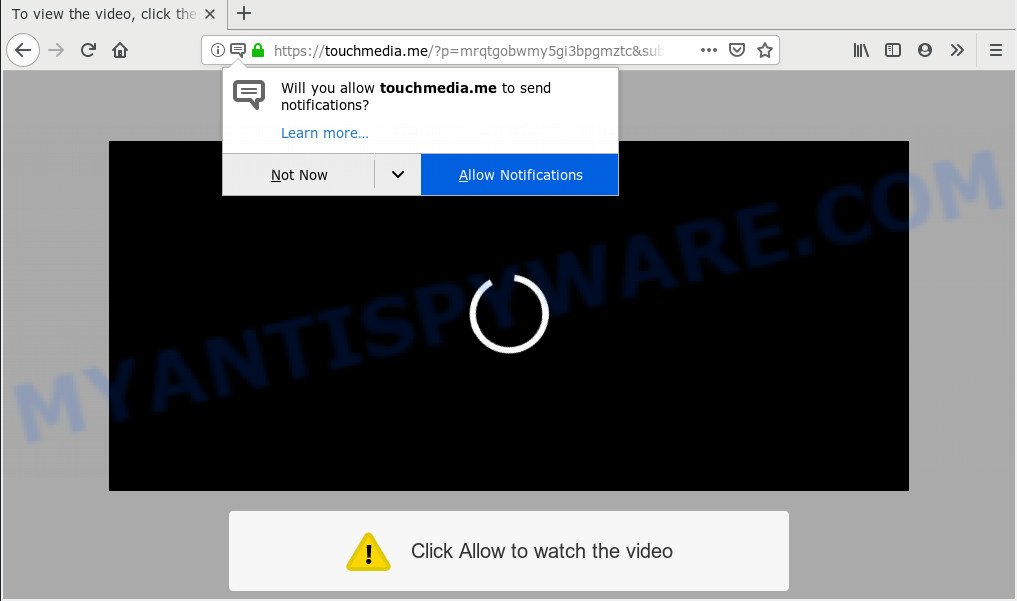
Touchmedia.me
Once you clicks on the ‘Allow’ button, the Touchmedia.me webpage gets your permission to send push notifications in form of popup advertisements in the right bottom corner of the screen. The push notifications will promote ‘free’ online games, prize & lottery scams, dubious web browser extensions, adult web-pages, and fake software as displayed in the following example.

If you are getting spam notifications, you can remove Touchmedia.me subscription by going into your browser’s settings and following the Touchmedia.me removal guide below. Once you remove Touchmedia.me subscription, the push notifications will no longer display on your screen.
Threat Summary
| Name | Touchmedia.me |
| Type | push notifications, spam notifications |
| Removal | Touchmedia.me removal guide |
How to remove Touchmedia.me pop-ups, ads, notifications (Removal guidance)
According to experienced security experts, Touchmedia.me popup advertisements removal can be complete manually and/or automatically. These tools that are listed below will allow you delete adware, harmful web-browser addons, malicious software and potentially unwanted applications . However, if you’re not willing to install other programs to remove Touchmedia.me pop-up advertisements, then use guidance below to revert back your PC system settings to defaults.
To remove Touchmedia.me pop ups, execute the steps below:
- How to remove Touchmedia.me popup ads without any software
- Use AdBlocker to block Touchmedia.me and stay safe online
How to remove Touchmedia.me popup ads without any software
Most unwanted pop-ups may be deleted without any antivirus apps. The manual adware removal is guidance that will teach you how to get rid of the Touchmedia.me pop up ads.
Remove Touchmedia.me pop-up ads from web browsers
If you have ‘Touchmedia.me pop-ups’ removal problem, then remove unwanted extensions can help you. In the steps below we will show you the solution to remove harmful extensions without reinstall. This will also allow to delete Touchmedia.me ads from your web-browser.
You can also try to delete Touchmedia.me popups by reset Google Chrome settings. |
If you are still experiencing issues with Touchmedia.me ads removal, you need to reset Firefox browser. |
Another method to remove Touchmedia.me popup ads from Internet Explorer is reset Internet Explorer settings. |
|
Remove Touchmedia.me notifications from web-browsers
If you’ve allowed the Touchmedia.me site to send browser notification spam to your browser, then we’ll need to remove these permissions. Depending on browser, you can use the steps below to delete the Touchmedia.me permissions to send push notifications.
|
|
|
|
|
|
Use AdBlocker to block Touchmedia.me and stay safe online
One of the worst things is the fact that you cannot stop all those annoying websites like Touchmedia.me using only built-in Microsoft Windows capabilities. However, there is a application out that you can use to stop annoying internet browser redirects, advertisements and pop ups in any modern web-browsers including Chrome, Edge, Firefox and Internet Explorer. It’s called Adguard and it works very well.
First, visit the page linked below, then press the ‘Download’ button in order to download the latest version of AdGuard.
26828 downloads
Version: 6.4
Author: © Adguard
Category: Security tools
Update: November 15, 2018
After downloading it, double-click the downloaded file to start it. The “Setup Wizard” window will show up on the computer screen as displayed in the figure below.

Follow the prompts. AdGuard will then be installed and an icon will be placed on your desktop. A window will show up asking you to confirm that you want to see a quick tutorial such as the one below.

Click “Skip” button to close the window and use the default settings, or click “Get Started” to see an quick tutorial which will help you get to know AdGuard better.
Each time, when you run your PC system, AdGuard will start automatically and stop undesired ads, block Touchmedia.me, as well as other malicious or misleading web pages. For an overview of all the features of the program, or to change its settings you can simply double-click on the AdGuard icon, that is located on your desktop.


















