Vinuser.biz is a misleading website which attempts to trick computer users into allowing its spam notifications. It claims that clicking ‘Allow’ button is necessary to download a file, watch a video, access the content of the web page, connect to the Internet, enable Flash Player, and so on.
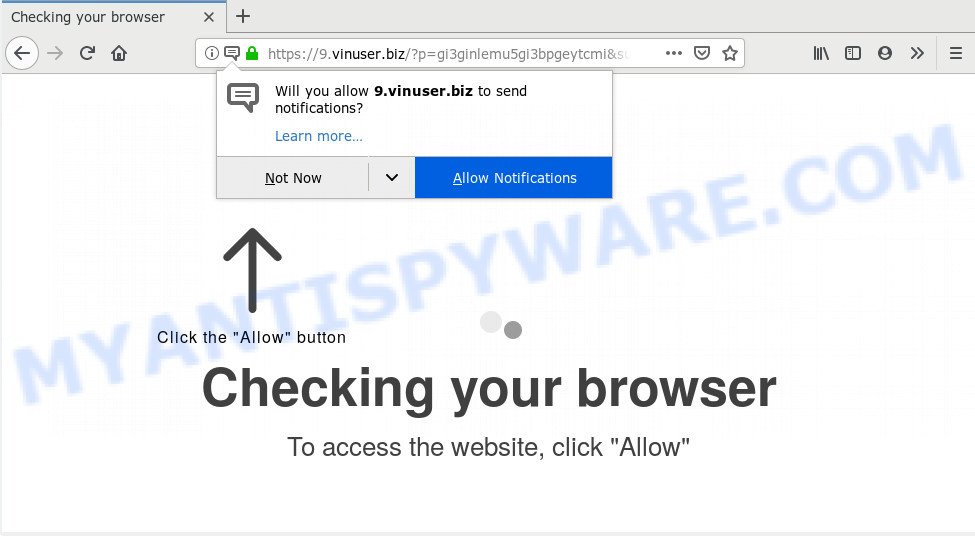
Vinuser.biz
Once you clicks on the ‘Allow’ button, the Vinuser.biz web page gets your permission to send push notifications in form of pop-up ads in the lower right corner of your desktop. Push notifications are originally created to alert the user of newly published news. Cyber criminals abuse ‘push notifications’ to avoid antivirus and ad blocker programs by showing intrusive adverts. These advertisements are displayed in the lower right corner of the screen urges users to play online games, visit suspicious web-pages, install web browser extensions & so on.

In order to get rid of Vinuser.biz browser notification spam open the browser’s settings and follow the Vinuser.biz removal instructions below. Once you remove notifications subscription, the Vinuser.biz popups ads will no longer show on the desktop.
Cyber threat analysts have determined that users are redirected to Vinuser.biz by adware or from dubious advertisements. Adware software is considered a potentially security threat because it often installed on machine without the consent of the user. Adware software usually just presents undesired ads, but sometimes adware may be used to obtain your personal information.
Threat Summary
| Name | Vinuser.biz |
| Type | push notifications, spam notifications, adware, popups, popup ads, pop up virus |
| Symptoms |
|
| Removal | Vinuser.biz removal guide |
How to remove Vinuser.biz pop-ups, ads, notifications (Removal guidance)
There are a simple manual guide below that will help you to remove Vinuser.biz advertisements from your Windows PC. The most effective way to get rid of this adware software is to complete the manual removal instructions and then run malware removal tools listed below. The manual solution will assist to remove unwanted popups and these malware removal utilities will completely delete adware and return the MS Edge, IE, Google Chrome and Mozilla Firefox settings to default.
To remove Vinuser.biz pop ups, use the steps below:
- Remove Vinuser.biz advertisements from browsers
- Remove Vinuser.biz notifications from browsers
- How to block Vinuser.biz
- Run free malware removal utilities to completely delete Vinuser.biz pop ups
Remove Vinuser.biz notifications from browsers
To remove the Vinuser.biz permission to send spam notifications to your PC system, complete the following steps. These steps are for MS Windows, Mac and Android.
|
|
|
|
|
|
Remove Vinuser.biz advertisements from browsers
If you have ‘Vinuser.biz ads’ removal problem, then remove unwanted addons can help you. In the steps below we’ll show you the way to delete malicious extensions without reinstall. This will also allow to remove Vinuser.biz advertisements from your web browser.
You can also try to get rid of Vinuser.biz popup ads by reset Google Chrome settings. |
If you are still experiencing problems with Vinuser.biz pop-up advertisements removal, you need to reset Firefox browser. |
Another method to remove Vinuser.biz advertisements from Internet Explorer is reset Internet Explorer settings. |
|
How to block Vinuser.biz
Run adblocker program such as AdGuard in order to block advertisements, malvertisements, pop-ups and online trackers, avoid having to install harmful and adware browser plug-ins and add-ons that affect your PC performance and impact your PC security. Browse the Web anonymously and stay safe online!
First, click the link below, then click the ‘Download’ button in order to download the latest version of AdGuard.
26843 downloads
Version: 6.4
Author: © Adguard
Category: Security tools
Update: November 15, 2018
Once downloading is finished, double-click the downloaded file to start it. The “Setup Wizard” window will show up on the computer screen as on the image below.

Follow the prompts. AdGuard will then be installed and an icon will be placed on your desktop. A window will show up asking you to confirm that you want to see a quick instructions as shown below.

Press “Skip” button to close the window and use the default settings, or click “Get Started” to see an quick guide which will help you get to know AdGuard better.
Each time, when you run your PC system, AdGuard will run automatically and stop unwanted advertisements, block Vinuser.biz, as well as other malicious or misleading webpages. For an overview of all the features of the program, or to change its settings you can simply double-click on the AdGuard icon, which is located on your desktop.
Run free malware removal utilities to completely delete Vinuser.biz pop ups
If the Vinuser.biz popup ads are still there, the situation is more serious. But do not worry. There are several utilities that are developed to look for and remove adware from your browser and system. If you’re looking for a free method to adware removal, then Zemana is a good option. Also you can get Hitman Pro and MalwareBytes Anti-Malware. Both programs also available for free unlimited scanning and for removal of found malicious software, adware software and PUPs.
Zemana Free is a program which is used for malware, adware, browser hijackers and PUPs removal. The program is one of the most efficient anti malware utilities. It helps in malware removal and and defends all other types of security threats. One of the biggest advantages of using Zemana Anti-Malware is that is easy to use and is free. Also, it constantly keeps updating its virus/malware signatures DB. Let’s see how to install and scan your machine with Zemana in order to remove Vinuser.biz pop up ads from your system.

- Installing the Zemana AntiMalware is simple. First you will need to download Zemana Anti Malware from the following link. Save it on your MS Windows desktop.
Zemana AntiMalware
164814 downloads
Author: Zemana Ltd
Category: Security tools
Update: July 16, 2019
- Once the download is finished, close all apps and windows on your machine. Open a folder in which you saved it. Double-click on the icon that’s named Zemana.AntiMalware.Setup.
- Further, click Next button and follow the prompts.
- Once install is finished, press the “Scan” button . Zemana AntiMalware (ZAM) utility will begin scanning the whole PC system to find out adware related to the Vinuser.biz popups. This process can take some time, so please be patient. When a threat is found, the number of the security threats will change accordingly. Wait until the the scanning is done.
- When the system scan is done, it will display the Scan Results. Review the scan results and then click “Next”. When finished, you can be prompted to reboot your computer.
To sum up
After completing the few simple steps shown above, your PC system should be free from Vinuser.biz popups and adware. Unfortunately, if the instructions does not help you, then you have caught a new adware, and then the best way – ask for help here.

















