Ansubscribe.com is a misleading web-site that tries to deceive people into registering for its spam notifications. It will say users that you need to subscribe to its notifications in order to connect to the Internet, enable Flash Player, watch a video, download a file, access the content of the web site, and so on.
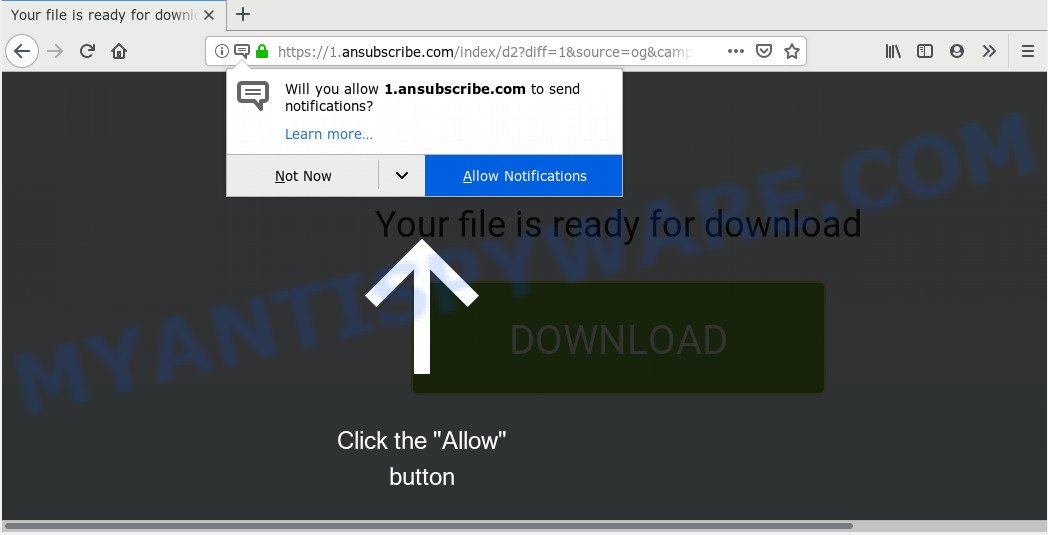
https://1.ansubscribe.com/index/ …
Once you clicks on the ‘Allow’ button, the Ansubscribe.com website gets your permission to send browser notification spam in form of pop-up advertisements in the right bottom corner of the desktop. The devs behind Ansubscribe.com use these push notifications to bypass pop up blocker and therefore show a large amount of unwanted ads. These ads are used to promote dubious web browser extensions, fake prizes scams, adware bundles, and adult web-sites.

If you are receiving browser notification spam, you can remove Ansubscribe.com subscription by going into your browser’s settings and following the Ansubscribe.com removal tutorial below. Once you remove notifications subscription, the Ansubscribe.com pop ups advertisements will no longer appear on the desktop.
Cyber threat analysts have determined that users are redirected to Ansubscribe.com by adware or from suspicious ads. Adware is made for the purpose of displaying various popups and/or annoying advertisements on the affected PC without the user’s permission. It’s important, don’t click on these ads, as they can lead you to more malicious or misleading web sites. Adware software usually gets installed alongside free software, codecs and shareware.
Does adware steal your data? Adware can be used to gather and transmit confidential data without your permission. Adware software has the ability to track information about webpages visited, web-browser and system information, and your personal computer IP address.
Adware is usually gets on your PC as a part of free programs. So, when you installing free applications, carefully read the disclaimers, select the Custom or Advanced installation method to watch for optional programs that are being installed, because some of the applications are PUPs and adware software.
Threat Summary
| Name | Ansubscribe.com |
| Type | spam notifications, adware, potentially unwanted application (PUA), popups, pop up advertisements, popup virus |
| Symptoms |
|
| Removal | Ansubscribe.com removal guide |
How to remove Ansubscribe.com pop-ups, ads, notifications (Removal guide)
If you have constant popups or unwanted advertisements, slow computer, freezing computer issues, you are in need of adware removal assistance. The step-by-step tutorial below will guide you forward to get Ansubscribe.com pop ups removed and will assist you get your machine operating at peak capacity again.
To remove Ansubscribe.com pop ups, complete the following steps:
- Remove Ansubscribe.com notifications from internet browsers
- Remove Ansubscribe.com popups from web browsers
- Run AdBlocker to stop Ansubscribe.com ads and stay safe online
- How to remove Ansubscribe.com popups automatically
- Finish words
Remove Ansubscribe.com notifications from internet browsers
If you’ve allowed the Ansubscribe.com site to send browser notification spam to your web-browser, then we’ll need to remove these permissions. Depending on internet browser, you can execute the steps below to delete the Ansubscribe.com permissions to send push notifications.
|
|
|
|
|
|
Remove Ansubscribe.com popups from web browsers
If you have ‘Ansubscribe.com advertisements’ removal problem, then remove unwanted extensions can help you. In the steps below we will show you the method to get rid of malicious extensions without reinstall. This will also help to get rid of Ansubscribe.com ads from your web-browser.
You can also try to remove Ansubscribe.com advertisements by reset Google Chrome settings. |
If you are still experiencing issues with Ansubscribe.com ads removal, you need to reset Firefox browser. |
Another method to get rid of Ansubscribe.com pop ups from IE is reset IE settings. |
|
Run AdBlocker to stop Ansubscribe.com ads and stay safe online
We recommend to install an ad blocker program that can stop Ansubscribe.com and other undesired web-pages. The ad-blocking utility such as AdGuard is a program which basically removes advertising from the Net and stops access to malicious webpages. Moreover, security experts says that using ad-blocking programs is necessary to stay safe when surfing the Internet.
- First, please go to the following link, then press the ‘Download’ button in order to download the latest version of AdGuard.
Adguard download
26841 downloads
Version: 6.4
Author: © Adguard
Category: Security tools
Update: November 15, 2018
- After downloading it, start the downloaded file. You will see the “Setup Wizard” program window. Follow the prompts.
- When the setup is complete, click “Skip” to close the setup application and use the default settings, or click “Get Started” to see an quick tutorial that will help you get to know AdGuard better.
- In most cases, the default settings are enough and you do not need to change anything. Each time, when you start your PC system, AdGuard will run automatically and stop unwanted advertisements, block Ansubscribe.com, as well as other malicious or misleading websites. For an overview of all the features of the program, or to change its settings you can simply double-click on the icon called AdGuard, which is located on your desktop.
How to remove Ansubscribe.com popups automatically
If you’re unsure how to get rid of Ansubscribe.com pop-up ads easily, consider using automatic adware software removal apps that listed below. It will identify the adware software responsible for Ansubscribe.com popup ads and get rid of it from your personal computer for free.
How to delete Ansubscribe.com popups with Zemana
Zemana Free is an amazing utility to remove Ansubscribe.com advertisements from the Google Chrome, Firefox, Microsoft Edge and Internet Explorer. It also deletes malware and adware from your system. It improves your system’s performance by removing PUPs.
Zemana Free can be downloaded from the following link. Save it to your Desktop so that you can access the file easily.
164809 downloads
Author: Zemana Ltd
Category: Security tools
Update: July 16, 2019
After the download is finished, close all windows on your machine. Further, launch the install file called Zemana.AntiMalware.Setup. If the “User Account Control” prompt pops up as on the image below, press the “Yes” button.

It will open the “Setup wizard” that will allow you install Zemana on the PC system. Follow the prompts and do not make any changes to default settings.

Once installation is done successfully, Zemana AntiMalware (ZAM) will automatically launch and you can see its main window as displayed on the image below.

Next, click the “Scan” button to find adware which cause intrusive Ansubscribe.com ads. This process can take some time, so please be patient. While the Zemana Anti-Malware tool is checking, you can see how many objects it has identified as being infected by malicious software.

Once Zemana Free completes the scan, Zemana Anti-Malware (ZAM) will display you the results. Next, you need to press “Next” button.

The Zemana Anti-Malware (ZAM) will delete adware that cause unwanted Ansubscribe.com advertisements. After the clean-up is finished, you may be prompted to restart your personal computer.
Use Hitman Pro to get rid of Ansubscribe.com pop up advertisements from web browser
HitmanPro is a free removal tool. It removes potentially unwanted applications, adware, hijacker infections and unwanted internet browser extensions. It will identify and remove adware that causes Ansubscribe.com ads. HitmanPro uses very small system resources and is a portable program. Moreover, HitmanPro does add another layer of malware protection.

- Hitman Pro can be downloaded from the following link. Save it to your Desktop so that you can access the file easily.
- After the downloading process is complete, start the HitmanPro, double-click the HitmanPro.exe file.
- If the “User Account Control” prompts, press Yes to continue.
- In the HitmanPro window, press the “Next” . Hitman Pro program will scan through the whole computer for the adware software related to the Ansubscribe.com advertisements. This procedure can take quite a while, so please be patient.
- As the scanning ends, Hitman Pro will open a list of all threats found by the scan. Review the results once the tool has done the system scan. If you think an entry should not be quarantined, then uncheck it. Otherwise, simply click “Next”. Now, press the “Activate free license” button to begin the free 30 days trial to delete all malicious software found.
How to remove Ansubscribe.com with MalwareBytes
Get rid of Ansubscribe.com pop ups manually is difficult and often the adware is not fully removed. Therefore, we recommend you to run the MalwareBytes AntiMalware which are fully clean your PC. Moreover, this free program will help you to remove malware, potentially unwanted programs, toolbars and hijackers that your PC can be infected too.

Visit the page linked below to download the latest version of MalwareBytes Anti-Malware for Windows. Save it to your Desktop.
327064 downloads
Author: Malwarebytes
Category: Security tools
Update: April 15, 2020
After the download is finished, run it and follow the prompts. Once installed, the MalwareBytes will try to update itself and when this task is done, click the “Scan Now” button to detect adware that causes Ansubscribe.com pop ups. This task may take quite a while, so please be patient. When a malware, adware or potentially unwanted applications are found, the count of the security threats will change accordingly. You may remove threats (move to Quarantine) by simply click “Quarantine Selected” button.
The MalwareBytes is a free application that you can use to get rid of all detected folders, files, services, registry entries and so on. To learn more about this malware removal utility, we suggest you to read and follow the step-by-step tutorial or the video guide below.
Finish words
Once you have done the tutorial outlined above, your computer should be clean from this adware and other malware. The Mozilla Firefox, Chrome, Microsoft Edge and Internet Explorer will no longer open intrusive Ansubscribe.com webpage when you browse the World Wide Web. Unfortunately, if the few simple steps does not help you, then you have caught a new adware, and then the best way – ask for help.
Please create a new question by using the “Ask Question” button in the Questions and Answers. Try to give us some details about your problems, so we can try to help you more accurately. Wait for one of our trained “Security Team” or Site Administrator to provide you with knowledgeable assistance tailored to your problem with the undesired Ansubscribe.com pop-up advertisements.


















