Unwanted Install.searchboxlive.com pop-up ads, especially if those advertisements occur automatically and unexpectedly, can be indicative of adware (sometimes named ‘ad-supported’ software) installed on your computer.
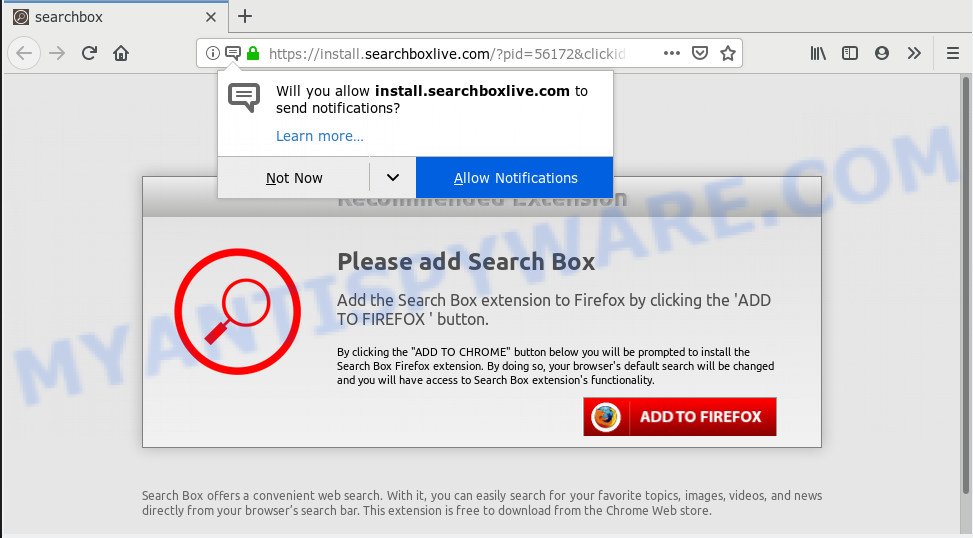
https://install.searchboxlive.com/?pid= …
How can Adware be dangerous to your computer? Adware is a type of malicious software. When adware gets inside your computer, it might carry out various harmful tasks. Some of the more common acts on PCs include: adware can display constant pop-ups and/or annoying deals;adware software can redirect your web-browser to malicious web-sites; adware software can slow down your machine; adware can change web browser settings.
Another reason why you need to get rid of adware is its online data-tracking activity. Adware may monetize its functionality by collecting privacy data from your surfing sessions. This privacy info, later, can be easily transferred third party companies. This puts your personal info at a security risk.
Adware software commonly comes on the computer with free programs. Most commonly, it comes without the user’s knowledge. Therefore, many users aren’t even aware that their machine has been infected with potentially unwanted software and adware. Please follow the easy rules in order to protect your personal computer from adware and PUPs: don’t install any suspicious programs, read the user agreement and select only the Custom, Manual or Advanced installation type, don’t rush to click the Next button. Also, always try to find a review of the program on the Web. Be careful and attentive!
Threat Summary
| Name | Install.searchboxlive.com |
| Type | adware, PUP (potentially unwanted program), pop ups, pop-up ads, pop up virus |
| Symptoms |
|
| Removal | Install.searchboxlive.com removal guide |
So, obviously, you need to get rid of the adware software sooner. Use the free few simple steps below. This guide will help you clean your system of adware and thus delete the Install.searchboxlive.com intrusive pop ups.
How to Remove Install.searchboxlive.com pop up ads (removal steps)
Not all unwanted programs such as adware that causes multiple annoying popups are easily uninstallable. You might see pop-ups, deals, text links, in-text advertisements, banners and other type of advertisements in the Internet Explorer, Edge, Chrome and Mozilla Firefox and might not be able to figure out the application responsible for this activity. The reason for this is that many unwanted apps neither appear in Windows Control Panel. Therefore in order to fully remove Install.searchboxlive.com redirect, you need to use the following steps. Some of the steps will require you to restart your system or shut down this web site. So, read this guidance carefully, then bookmark or print it for later reference.
To remove Install.searchboxlive.com, follow the steps below:
- How to get rid of Install.searchboxlive.com popup ads without any software
- How to automatically remove Install.searchboxlive.com advertisements
- How to stop Install.searchboxlive.com popups
- Finish words
How to get rid of Install.searchboxlive.com popup ads without any software
The adware can alter your internet browser settings and redirect you to the web pages which may contain tons of ads or various security threats, such as hijacker, malicious software or potentially unwanted apps. Not every antivirus program can detect and remove adware easily from your internet browser. Follow the steps below and you can get rid of Install.searchboxlive.com pop-up ads by yourself.
Remove unwanted or newly added applications
Some of potentially unwanted apps, adware and hijackers can be deleted using the Add/Remove programs tool that is located in the MS Windows Control Panel. So, if you are using any version of Microsoft Windows and you have noticed an unwanted program, then first try to remove it through Add/Remove programs.
|
|
|
|
Remove Install.searchboxlive.com pop-up ads from IE
The Internet Explorer reset is great if your internet browser is hijacked or you have unwanted add-ons or toolbars on your web-browser, that installed by an malicious software.
First, launch the Microsoft Internet Explorer. Next, click the button in the form of gear (![]() ). It will open the Tools drop-down menu, click the “Internet Options” as shown below.
). It will open the Tools drop-down menu, click the “Internet Options” as shown below.

In the “Internet Options” window click on the Advanced tab, then press the Reset button. The IE will show the “Reset Internet Explorer settings” window like below. Select the “Delete personal settings” check box, then click “Reset” button.

You will now need to restart your PC for the changes to take effect.
Remove Install.searchboxlive.com redirect from Chrome
Annoying Install.searchboxlive.com pop-up ads or other symptom of having adware software in your browser is a good reason to reset Chrome. This is an easy way to recover the Chrome settings and not lose any important information.
First launch the Chrome. Next, press the button in the form of three horizontal dots (![]() ).
).
It will show the Chrome menu. Select More Tools, then click Extensions. Carefully browse through the list of installed plugins. If the list has the add-on signed with “Installed by enterprise policy” or “Installed by your administrator”, then complete the following guidance: Remove Google Chrome extensions installed by enterprise policy.
Open the Chrome menu once again. Further, click the option named “Settings”.

The web browser will show the settings screen. Another solution to display the Google Chrome’s settings – type chrome://settings in the web-browser adress bar and press Enter
Scroll down to the bottom of the page and press the “Advanced” link. Now scroll down until the “Reset” section is visible, as shown on the image below and click the “Reset settings to their original defaults” button.

The Chrome will open the confirmation prompt similar to the one below.

You need to confirm your action, click the “Reset” button. The web-browser will launch the process of cleaning. When it’s done, the web browser’s settings including search provider, startpage and newtab page back to the values which have been when the Chrome was first installed on your PC system.
Get rid of Install.searchboxlive.com from Firefox by resetting browser settings
Resetting Mozilla Firefox web browser will reset all the settings to their original settings and will remove Install.searchboxlive.com pop up ads, malicious add-ons and extensions. It’ll keep your personal information such as browsing history, bookmarks, passwords and web form auto-fill data.
First, start the Mozilla Firefox. Next, click the button in the form of three horizontal stripes (![]() ). It will display the drop-down menu. Next, click the Help button (
). It will display the drop-down menu. Next, click the Help button (![]() ).
).

In the Help menu click the “Troubleshooting Information”. In the upper-right corner of the “Troubleshooting Information” page press on “Refresh Firefox” button as displayed in the figure below.

Confirm your action, click the “Refresh Firefox”.
How to automatically remove Install.searchboxlive.com advertisements
If the Install.searchboxlive.com pop up ads are still there, the situation is more serious. But do not worry. There are several tools that are designed to detect and remove adware from your browser and system. If you’re looking for a free solution to adware software removal, then Zemana is a good option. Also you can get HitmanPro and MalwareBytes Free. Both programs also available for free unlimited scanning and for removal of found malicious software, adware and PUPs.
Automatically remove Install.searchboxlive.com pop up ads with Zemana AntiMalware
Download Zemana Free to remove Install.searchboxlive.com pop ups automatically from all of your internet browsers. This is a free application specially created for malware removal. This tool can delete adware, browser hijacker infection from Microsoft Edge, Mozilla Firefox, IE and Google Chrome and Microsoft Windows registry automatically.
- Zemana Free can be downloaded from the following link. Save it to your Desktop so that you can access the file easily.
Zemana AntiMalware
164810 downloads
Author: Zemana Ltd
Category: Security tools
Update: July 16, 2019
- Once you have downloaded the installation file, make sure to double click on the Zemana.AntiMalware.Setup. This would start the Zemana setup on your PC system.
- Select installation language and press ‘OK’ button.
- On the next screen ‘Setup Wizard’ simply click the ‘Next’ button and follow the prompts.

- Finally, once the installation is complete, Zemana will start automatically. Else, if doesn’t then double-click on the Zemana Anti-Malware (ZAM) icon on your desktop.
- Now that you have successfully install Zemana Anti-Malware, let’s see How to use Zemana Free to get rid of Install.searchboxlive.com advertisements from your computer.
- After you have opened the Zemana Anti Malware, you’ll see a window as on the image below, just press ‘Scan’ button . Zemana program will scan through the whole machine for the adware.

- Now pay attention to the screen while Zemana AntiMalware scans your computer.

- Once Zemana has finished scanning, Zemana Anti-Malware (ZAM) will display a list of detected threats. Make sure all threats have ‘checkmark’ and click ‘Next’ button.

- Zemana Free may require a reboot computer in order to complete the Install.searchboxlive.com redirect removal procedure.
- If you want to permanently remove adware from your computer, then press ‘Quarantine’ icon, select all malware, adware, PUPs and other items and click Delete.
- Reboot your personal computer to complete the adware removal procedure.
Run Hitman Pro to delete Install.searchboxlive.com pop-ups from web browser
HitmanPro is a free removal tool that may be downloaded and use to remove adware that causes Install.searchboxlive.com pop-ups, browser hijackers, malicious software, PUPs, toolbars and other threats from your system. You can run this tool to scan for threats even if you have an antivirus or any other security program.
Visit the following page to download Hitman Pro. Save it on your Microsoft Windows desktop.
Once downloading is complete, open the file location and double-click the HitmanPro icon. It will start the HitmanPro utility. If the User Account Control dialog box will ask you want to launch the program, click Yes button to continue.

Next, click “Next” . Hitman Pro program will scan through the whole personal computer for the adware software that causes Install.searchboxlive.com popups in your internet browser. A scan can take anywhere from 10 to 30 minutes, depending on the number of files on your system and the speed of your PC.

Once the scan is complete, Hitman Pro will open a list of all threats detected by the scan as on the image below.

Next, you need to press “Next” button. It will display a dialog box, click the “Activate free license” button. The HitmanPro will remove adware that causes multiple unwanted popups. Once that process is complete, the utility may ask you to reboot your system.
How to automatically delete Install.searchboxlive.com with MalwareBytes
You can remove Install.searchboxlive.com popup advertisements automatically through the use of MalwareBytes Free. We advise this free malware removal tool because it can easily remove browser hijackers, adware software, PUPs and toolbars with all their components such as files, folders and registry entries.

First, visit the page linked below, then click the ‘Download’ button in order to download the latest version of MalwareBytes AntiMalware (MBAM).
327067 downloads
Author: Malwarebytes
Category: Security tools
Update: April 15, 2020
Once the downloading process is done, run it and follow the prompts. Once installed, the MalwareBytes AntiMalware (MBAM) will try to update itself and when this task is done, click the “Scan Now” button to perform a system scan for the adware which redirects your web-browser to the annoying Install.searchboxlive.com web site. A scan may take anywhere from 10 to 30 minutes, depending on the count of files on your personal computer and the speed of your computer. When a malicious software, adware software or potentially unwanted software are found, the number of the security threats will change accordingly. Once you have selected what you want to delete from your PC press “Quarantine Selected” button.
The MalwareBytes Anti-Malware is a free program that you can use to delete all detected folders, files, services, registry entries and so on. To learn more about this malicious software removal utility, we recommend you to read and follow the steps or the video guide below.
How to stop Install.searchboxlive.com popups
It’s also critical to protect your internet browsers from malicious web-sites and advertisements by using an ad-blocker program like AdGuard. Security experts says that it’ll greatly reduce the risk of malicious software, and potentially save lots of money. Additionally, the AdGuard can also protect your privacy by blocking almost all trackers.
Visit the following page to download AdGuard. Save it to your Desktop so that you can access the file easily.
26841 downloads
Version: 6.4
Author: © Adguard
Category: Security tools
Update: November 15, 2018
Once the download is finished, double-click the downloaded file to start it. The “Setup Wizard” window will show up on the computer screen as displayed on the image below.

Follow the prompts. AdGuard will then be installed and an icon will be placed on your desktop. A window will show up asking you to confirm that you want to see a quick guide as displayed below.

Click “Skip” button to close the window and use the default settings, or press “Get Started” to see an quick tutorial that will allow you get to know AdGuard better.
Each time, when you start your machine, AdGuard will start automatically and stop unwanted advertisements, block Install.searchboxlive.com, as well as other harmful or misleading websites. For an overview of all the features of the program, or to change its settings you can simply double-click on the AdGuard icon, which is located on your desktop.
Finish words
After completing the instructions outlined above, your personal computer should be free from adware related to the Install.searchboxlive.com pop-ups and other malware. The Chrome, Microsoft Edge, Internet Explorer and Firefox will no longer redirect you to various intrusive web pages similar to Install.searchboxlive.com. Unfortunately, if the few simple steps does not help you, then you have caught a new adware software, and then the best way – ask for help here.






















