Mediaonline.site is a web page that deceives users into subscribing to browser notification spam from this or similar web sites. It will ask you to click on the ‘Allow’ button in order to download a file, watch a video, access the content of the web-site, connect to the Internet, enable Flash Player, and so on.
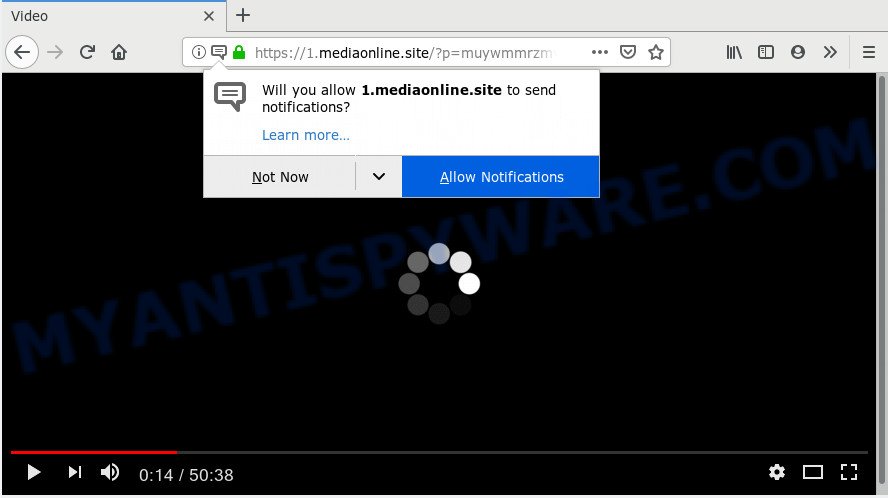
Mediaonline.site
If you click on the ‘Allow’ button, then your web-browser will be configured to display annoying adverts on your desktop, even when you are not using the web-browser. Push notifications are originally designed to alert the user of newly published news. Cybercriminals abuse ‘push notifications’ to avoid antivirus software and ad blocking software by presenting annoying ads. These ads are displayed in the lower right corner of the screen urges users to play online games, visit questionable web pages, install internet browser plugins & so on.

In order to unsubscribe from Mediaonline.site browser notification spam open your web-browser’s settings and perform the Mediaonline.site removal steps below. Once you delete Mediaonline.site subscription, the push notifications will no longer display on your desktop.
How did you get infected with Mediaonline.site popups
Some research has shown that users can be redirected to Mediaonline.site from shady advertisements or by potentially unwanted apps and adware software. Adware software is not a malicious application like computer virus or other malware, but its presence can bring various pop-up windows and/or annoying advertisements. Actually authors of adware is associated with some third-party ad networks and by showing advertising to users they generate profit for yourself. These adverts not only bother your browsing experience but also redirect your browser to shady webpages.
Usually, adware software gets into your computer as part of a bundle with freeware, sharing files and other unsafe apps which you downloaded from the Internet. The creators of adware pays software creators for distributing adware software within their programs. So, optional programs is often included as part of the install package. In order to avoid the installation of any adware software: select only Manual, Custom or Advanced installation mode and reject all additional applications in which you are unsure.
Threat Summary
| Name | Mediaonline.site |
| Type | spam notifications, adware software, potentially unwanted application (PUA), pop-ups, popup ads, pop up virus |
| Symptoms |
|
| Removal | Mediaonline.site removal guide |
We strongly suggest that you perform the step-by-step instructions below which will assist you to get rid of Mediaonline.site popups using the standard features of Windows and some proven freeware.
How to remove Mediaonline.site pop-ups, ads, notifications (Removal instructions)
We can help you get rid of Mediaonline.site from your internet browsers, without the need to take your system to a professional. Simply follow the removal guidance below if you currently have the annoying adware on your machine and want to delete it. If you’ve any difficulty while trying to delete the Mediaonline.site pop-ups, feel free to ask for our help in the comment section below. Certain of the steps below will require you to shut down this webpage. So, please read the few simple steps carefully, after that bookmark or print it for later reference.
To remove Mediaonline.site pop ups, perform the steps below:
- Remove Mediaonline.site notifications from internet browsers
- Remove Mediaonline.site pop up ads from web browsers
- Block Mediaonline.site and other undesired web pages
- How to remove Mediaonline.site pop ups automatically
- To sum up
Remove Mediaonline.site notifications from internet browsers
Your web-browser likely now allows the Mediaonline.site web-page to send you browser notification spam, but you may not want the undesired ads from this web page and we understand that. We have put together this guidance on how you can remove Mediaonline.site ads from Android, Safari, Edge, Microsoft Internet Explorer, Firefox and Google Chrome.
|
|
|
|
|
|
Remove Mediaonline.site pop up ads from web browsers
Remove unwanted extensions is a easy solution to remove Mediaonline.site pop-ups and restore browser’s homepage, new tab page and search engine by default that have been replaced by adware.
You can also try to delete Mediaonline.site pop ups by reset Google Chrome settings. |
If you are still experiencing issues with Mediaonline.site ads removal, you need to reset Firefox browser. |
Another way to remove Mediaonline.site advertisements from IE is reset IE settings. |
|
Block Mediaonline.site and other undesired web pages
To put it simply, you need to use an ad blocker utility (AdGuard, for example). It will stop and protect you from all intrusive web-pages like Mediaonline.site, ads and pop ups. To be able to do that, the ad blocking application uses a list of filters. Each filter is a rule that describes a malicious web-page, an advertising content, a banner and others. The ad-blocking program automatically uses these filters, depending on the web sites you are visiting.
Download AdGuard from the following link. Save it on your MS Windows desktop or in any other place.
26843 downloads
Version: 6.4
Author: © Adguard
Category: Security tools
Update: November 15, 2018
After downloading it, start the downloaded file. You will see the “Setup Wizard” screen as shown on the image below.

Follow the prompts. After the setup is complete, you will see a window like below.

You can press “Skip” to close the setup program and use the default settings, or press “Get Started” button to see an quick tutorial which will help you get to know AdGuard better.
In most cases, the default settings are enough and you don’t need to change anything. Each time, when you start your computer, AdGuard will start automatically and stop undesired ads, block Mediaonline.site, as well as other harmful or misleading web pages. For an overview of all the features of the program, or to change its settings you can simply double-click on the AdGuard icon, that is located on your desktop.
How to remove Mediaonline.site pop ups automatically
We have compiled some of the best adware removing tools that have the ability to search for and get rid of Mediaonline.site ads , undesired browser add-ons and potentially unwanted applications.
How to remove Mediaonline.site pop up advertisements with Zemana
Zemana Free is a complete package of antimalware utilities. Despite so many features, it does not reduce the performance of your computer. Zemana Free has the ability to remove almost all the types of adware including Mediaonline.site ads, browser hijackers, potentially unwanted programs and harmful browser addons. Zemana has real-time protection that can defeat most malware. You can run Zemana Anti Malware with any other antivirus without any conflicts.
Please go to the following link to download the latest version of Zemana Free for MS Windows. Save it on your Desktop.
164814 downloads
Author: Zemana Ltd
Category: Security tools
Update: July 16, 2019
After the downloading process is finished, close all windows on your PC. Further, launch the install file called Zemana.AntiMalware.Setup. If the “User Account Control” dialog box pops up as displayed on the image below, click the “Yes” button.

It will open the “Setup wizard” that will allow you install Zemana Free on the computer. Follow the prompts and do not make any changes to default settings.

Once install is done successfully, Zemana Free will automatically start and you can see its main window like below.

Next, click the “Scan” button to locate adware software which causes undesired Mediaonline.site pop-up advertisements. This procedure can take some time, so please be patient. While the Zemana Anti-Malware utility is checking, you can see how many objects it has identified as being affected by malicious software.

When Zemana Free is done scanning your system, Zemana will show a screen that contains a list of malware that has been found. You may remove threats (move to Quarantine) by simply click “Next” button.

The Zemana Free will get rid of adware software that causes Mediaonline.site pop ups and add threats to the Quarantine. Once the clean-up is complete, you can be prompted to restart your computer.
Scan and clean your personal computer of adware with Hitman Pro
If Zemana Anti Malware cannot remove this adware, then we recommends to run the Hitman Pro. Hitman Pro is a free removal utility for browser hijackers, potentially unwanted software, toolbars and adware that cause undesired Mediaonline.site pop-ups. It is specially made to work as a second scanner for your system.
Hitman Pro can be downloaded from the following link. Save it on your Desktop.
After the downloading process is complete, open the file location and double-click the HitmanPro icon. It will start the HitmanPro tool. If the User Account Control dialog box will ask you want to run the program, press Yes button to continue.

Next, press “Next” to perform a system scan with this tool for the adware software related to the Mediaonline.site popup ads. This procedure can take quite a while, so please be patient. While the Hitman Pro tool is scanning, you can see how many objects it has identified as being affected by malware.

As the scanning ends, a list of all threats detected is produced as shown in the figure below.

Once you’ve selected what you wish to remove from your PC system press “Next” button. It will show a dialog box, click the “Activate free license” button. The Hitman Pro will remove adware responsible for Mediaonline.site advertisements. After disinfection is finished, the tool may ask you to reboot your machine.
Delete Mediaonline.site popup ads with MalwareBytes Free
Trying to get rid of Mediaonline.site pop up ads can become a battle of wills between the adware infection and you. MalwareBytes can be a powerful ally, uninstalling most of today’s adware, malicious software and potentially unwanted applications with ease. Here’s how to use MalwareBytes Anti-Malware (MBAM) will help you win.

- Download MalwareBytes AntiMalware from the link below. Save it directly to your MS Windows Desktop.
Malwarebytes Anti-malware
327071 downloads
Author: Malwarebytes
Category: Security tools
Update: April 15, 2020
- At the download page, click on the Download button. Your web-browser will open the “Save as” dialog box. Please save it onto your Windows desktop.
- When the download is finished, please close all apps and open windows on your PC system. Double-click on the icon that’s named mb3-setup.
- This will launch the “Setup wizard” of MalwareBytes AntiMalware onto your system. Follow the prompts and don’t make any changes to default settings.
- When the Setup wizard has finished installing, the MalwareBytes Free will launch and display the main window.
- Further, click the “Scan Now” button to begin checking your computer for the adware software responsible for Mediaonline.site pop-ups. This procedure may take quite a while, so please be patient. When a threat is found, the number of the security threats will change accordingly. Wait until the the checking is finished.
- After MalwareBytes Anti-Malware has completed scanning your computer, MalwareBytes will produce a list of unwanted programs and adware software.
- When you are ready, press the “Quarantine Selected” button. Once disinfection is done, you may be prompted to reboot the computer.
- Close the AntiMalware and continue with the next step.
Video instruction, which reveals in detail the steps above.
To sum up
Now your system should be free of the adware that causes multiple annoying popups. We suggest that you keep AdGuard (to help you stop unwanted pop-up ads and intrusive harmful web-pages) and Zemana Free (to periodically scan your machine for new adwares and other malicious software). Probably you are running an older version of Java or Adobe Flash Player. This can be a security risk, so download and install the latest version right now.
If you are still having problems while trying to remove Mediaonline.site ads from the Mozilla Firefox, Edge, Internet Explorer and Chrome, then ask for help here here.


















