Computer security specialists have confirmed that the PDFPros is a browser hijacker. When downloaded and launched onto a computer, this browser hijacker quickly alters the Firefox, Internet Explorer, Chrome and MS Edge web browser’s settings such as newtab page, search engine by default and startpage to its own web site without any permission. For this reason, every time you start the affected web browser, it being redirected to the PDFPros web-page. Even though you have removed its address from your internet browser’s settings, after restart your web-browser, the annoying web-page still appears.
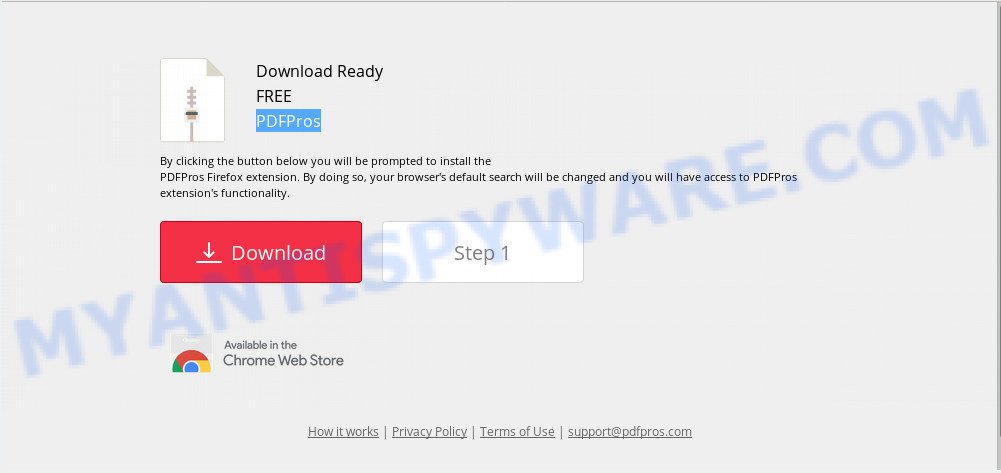
PDFPros
In addition, the PDFPros browser hijacker can also modify the search provider selected in the internet browser. When you try to search on the infected internet browser, you’ll be presented with search results, consisting of advertisements and Google (or Yahoo, or Bing) search results for your query. Among these search results can occur links that lead to undesired and ad web-sites.
It is not a good idea to have an unwanted program like the PDFPros browser hijacker on your PC system. The reason for this is simple, it doing things you do not know about. The browser hijacker can collect lots of sensitive information about you which can be later sold to third parties. You do not know if your home address, account names and passwords are safe. And of course you completely don’t know what will happen when you click on any advertisements on the PDFPros web-site.
Threat Summary
| Name | PDFPros |
| Type | browser hijacker, search provider hijacker, home page hijacker, toolbar, unwanted new tab, redirect virus |
| Symptoms |
|
| Removal | PDFPros removal guide |
The tutorial below explaining steps to remove PDFPros removal problem. Feel free to use it for removal of the browser hijacker that may attack Microsoft Edge, Google Chrome, Firefox and IE and other popular web browsers. The tutorial will help you revert back your web browsers settings that previously replaced by browser hijacker.
How to remove PDFPros from PC system
In most cases hijackers requires more than a simple uninstall through the use of Microsoft Windows Control panel in order to be fully deleted. For that reason, our team designed several removal solutions which we have combined in a detailed instructions. Therefore, if you’ve the unwanted PDFPros hijacker on your computer and are currently trying to have it removed then feel free to follow the steps below in order to resolve your problem. Certain of the steps below will require you to close this web-page. So, please read the step-by-step guidance carefully, after that bookmark or print it for later reference.
To remove PDFPros, perform the following steps:
- How to manually remove PDFPros
- How to get rid of PDFPros automatically
- Stop PDFPros redirect
- Why has my home page and search provider changed to PDFPros?
- To sum up
How to manually remove PDFPros
Manually deleting the PDFPros start page is also possible, although this approach takes time and technical prowess. You can sometimes identify browser hijacker in your computer’s list of installed applications and uninstall it as you would any other unwanted application.
Remove PUPs through the Microsoft Windows Control Panel
One of the first things to attempt for removal of browser hijacker is to check your PC system installed programs screen and look for undesired and dubious programs. If there are any applications you do not recognize or are no longer using, you should remove them. If that doesn’t work, then you may need to use malware removal utility such as Zemana.
Windows 10, 8.1, 8
Click the MS Windows logo, and then click Search ![]() . Type ‘Control panel’and press Enter as displayed in the figure below.
. Type ‘Control panel’and press Enter as displayed in the figure below.

When the ‘Control Panel’ opens, press the ‘Uninstall a program’ link under Programs category as displayed in the following example.

Windows 7, Vista, XP
Open Start menu and choose the ‘Control Panel’ at right like the one below.

Then go to ‘Add/Remove Programs’ or ‘Uninstall a program’ (Microsoft Windows 7 or Vista) as on the image below.

Carefully browse through the list of installed programs and get rid of all suspicious and unknown programs. We suggest to click ‘Installed programs’ and even sorts all installed programs by date. Once you have found anything dubious that may be the browser hijacker that modifies web browser settings to replace your homepage, search engine by default and newtab page with PDFPros web-site or other potentially unwanted application (PUA), then choose this application and click ‘Uninstall’ in the upper part of the window. If the dubious program blocked from removal, then use Revo Uninstaller Freeware to fully delete it from your PC system.
Remove PDFPros search from web-browsers
If you have ‘PDFPros startpage’ removal problem, then remove unwanted extensions can help you. In the steps below we will show you the solution to remove malicious add-ons without reinstall. This will also help to remove PDFPros from your web-browser.
You can also try to remove PDFPros startpage by reset Chrome settings. |
If you are still experiencing problems with PDFPros removal, you need to reset Mozilla Firefox browser. |
Another solution to remove PDFPros homepage from IE is reset Internet Explorer settings. |
|
How to get rid of PDFPros automatically
Using a malware removal tool to locate and remove hijacker infection hiding on your computer is probably the simplest solution to remove the PDFPros redirect. We recommends the Zemana program for Microsoft Windows personal computers. Hitman Pro and MalwareBytes are other antimalware tools for MS Windows that offers a free malicious software removal.
How to get rid of PDFPros with Zemana
If you need a free utility that can easily find and remove hijacker infection that responsible for web browser redirect to the annoying PDFPros web-page, then use Zemana AntiMalware (ZAM). This is a very handy program, which is primarily made to quickly search for and get rid of adware software and malicious software affecting browsers and changing their settings.
Download Zemana Anti Malware (ZAM) by clicking on the following link.
164814 downloads
Author: Zemana Ltd
Category: Security tools
Update: July 16, 2019
After the downloading process is done, close all windows on your PC. Further, start the setup file named Zemana.AntiMalware.Setup. If the “User Account Control” dialog box pops up as shown on the screen below, click the “Yes” button.

It will open the “Setup wizard” which will assist you install Zemana Anti Malware (ZAM) on the PC. Follow the prompts and do not make any changes to default settings.

Once installation is done successfully, Zemana AntiMalware (ZAM) will automatically run and you may see its main window as on the image below.

Next, click the “Scan” button to perform a system scan for the hijacker that responsible for browser redirect to the intrusive PDFPros web page. A scan may take anywhere from 10 to 30 minutes, depending on the number of files on your PC system and the speed of your system.

Once finished, Zemana will show you the results. In order to remove all items, simply click “Next” button.

The Zemana AntiMalware will delete hijacker infection that responsible for web-browser reroute to the undesired PDFPros web-page. When finished, you can be prompted to reboot your PC.
Delete PDFPros browser hijacker and malicious extensions with HitmanPro
HitmanPro is a portable program that requires no hard installation to identify and remove browser hijacker responsible for modifying your browser settings to PDFPros. The program itself is small in size (only a few Mb). Hitman Pro does not need any drivers and special dlls. It’s probably easier to use than any alternative malicious software removal tools you have ever tried. Hitman Pro works on 64 and 32-bit versions of Windows 10, 8, 7 and XP. It proves that removal tool can be just as effective as the widely known antivirus applications.

- Installing the HitmanPro is simple. First you will need to download HitmanPro from the following link. Save it on your Microsoft Windows desktop or in any other place.
- Once the download is done, start the HitmanPro, double-click the HitmanPro.exe file.
- If the “User Account Control” prompts, press Yes to continue.
- In the HitmanPro window, click the “Next” . HitmanPro tool will start scanning the whole system to find out browser hijacker infection that responsible for web-browser redirect to the annoying PDFPros web page. This procedure may take quite a while, so please be patient. While the tool is checking, you can see how many objects and files has already scanned.
- After the scan is finished, Hitman Pro will display a list of all threats found by the scan. Review the scan results and then click “Next”. Now, press the “Activate free license” button to begin the free 30 days trial to get rid of all malicious software found.
How to automatically delete PDFPros with MalwareBytes AntiMalware (MBAM)
Remove PDFPros hijacker infection manually is difficult and often the browser hijacker is not fully removed. Therefore, we recommend you to run the MalwareBytes Free that are fully clean your personal computer. Moreover, this free program will help you to get rid of malicious software, potentially unwanted programs, toolbars and adware that your computer can be infected too.
First, please go to the following link, then click the ‘Download’ button in order to download the latest version of MalwareBytes AntiMalware.
327071 downloads
Author: Malwarebytes
Category: Security tools
Update: April 15, 2020
When the download is done, close all windows on your computer. Further, open the file called mb3-setup. If the “User Account Control” dialog box pops up as displayed on the screen below, press the “Yes” button.

It will show the “Setup wizard” which will allow you install MalwareBytes AntiMalware (MBAM) on the personal computer. Follow the prompts and don’t make any changes to default settings.

Once setup is complete successfully, click Finish button. Then MalwareBytes AntiMalware (MBAM) will automatically start and you can see its main window as displayed on the image below.

Next, click the “Scan Now” button for checking your personal computer for the hijacker responsible for PDFPros . Depending on your PC, the scan can take anywhere from a few minutes to close to an hour. While the MalwareBytes Free is checking, you can see number of objects it has identified either as being malicious software.

When MalwareBytes is done scanning your personal computer, a list of all items found is prepared. You may delete threats (move to Quarantine) by simply click “Quarantine Selected” button.

The MalwareBytes AntiMalware will remove hijacker responsible for changing your web-browser settings to PDFPros and add threats to the Quarantine. Once that process is finished, you may be prompted to restart your computer. We recommend you look at the following video, which completely explains the process of using the MalwareBytes Free to remove browser hijacker infections, adware and other malware.
Stop PDFPros redirect
If you browse the Internet, you cannot avoid malicious advertising. But you can protect your internet browser against it. Download and use an ad blocker program. AdGuard is an ad blocker which can filter out tons of of the malvertising, blocking dynamic scripts from loading harmful content.
- First, please go to the following link, then click the ‘Download’ button in order to download the latest version of AdGuard.
Adguard download
26843 downloads
Version: 6.4
Author: © Adguard
Category: Security tools
Update: November 15, 2018
- After downloading is complete, start the downloaded file. You will see the “Setup Wizard” program window. Follow the prompts.
- When the setup is complete, press “Skip” to close the setup application and use the default settings, or click “Get Started” to see an quick tutorial that will assist you get to know AdGuard better.
- In most cases, the default settings are enough and you don’t need to change anything. Each time, when you run your machine, AdGuard will run automatically and stop unwanted advertisements, block PDFPros, as well as other harmful or misleading web sites. For an overview of all the features of the application, or to change its settings you can simply double-click on the icon called AdGuard, that can be found on your desktop.
Why has my home page and search provider changed to PDFPros?
These days certain free software authors bundle bundled software which could be PUPs like the PDFPros hijacker, with a view to making some money. These are not free software as install an unwanted applications on to your Microsoft Windows system. So whenever you install a new free program that downloaded from the Web, be very careful during install. Carefully read the EULA (a text with I ACCEPT/I DECLINE button), select custom or manual setup option, disable all optional apps.
To sum up
Now your system should be clean of the browser hijacker infection responsible for redirecting user searches to PDFPros. We suggest that you keep AdGuard (to help you block unwanted popups and undesired harmful websites) and Zemana AntiMalware (ZAM) (to periodically scan your PC for new browser hijacker infections and other malware). Probably you are running an older version of Java or Adobe Flash Player. This can be a security risk, so download and install the latest version right now.
If you are still having problems while trying to remove PDFPros from the Microsoft Edge, Internet Explorer, Chrome and Mozilla Firefox, then ask for help here here.


















