Security specialists has determined that Your Transit Info Now Pro is a application that falls under the category of browser hijackers. The so-called browser hijacker is created to manipulate your browser’s settings like home page, search engine and new tab, to modify your homepage or search provider, so that the affected web browser visits an unwanted website instead of your selected one. In the few simple steps below, we will explain all the general features of the Your Transit Info Now Pro browser hijacker and it’s typical behavior on the computer, as well as best possible methods of removing Your Transit Info Now Pro from your Google Chrome, Mozilla Firefox, IE and Microsoft Edge.
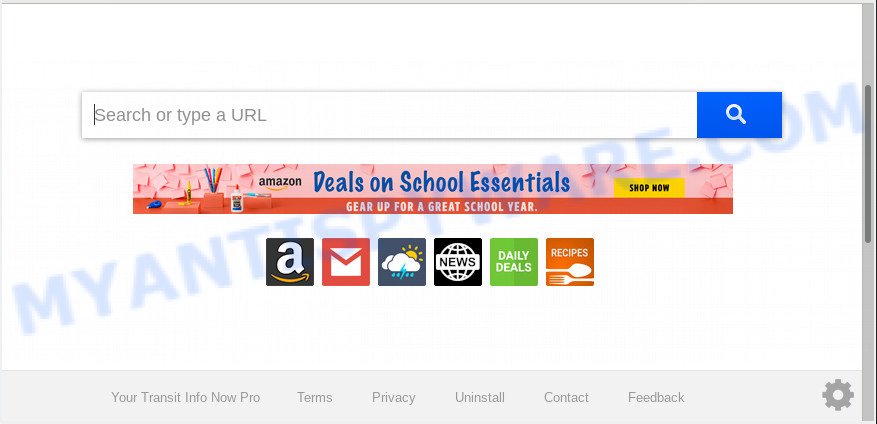
Your Transit Info Now Pro makes unwanted changes to browser settings
As mentioned above, the Your Transit Info Now Pro browser hijacker also changes the web-browser’s search engine. So, your web browser, when searching something, will display a hodgepodge of ads, links to unwanted and ad web pages and search results from the big search providers like Google or Bing. As a result, actual use of a web browser’s search becomes uncomfortable. Moreover, it may also lead to slowing or even freeze your web browser.
Some hijackers also contain adware (sometimes named ‘ad-supported’ software) which has the ability to show annoying ads or gather marketing-type data about you that can be transferred to third parties. These unwanted ads can be shown in the form of pop-unders, pop-ups, in-text advertisements, video advertisements, text links or banners or even massive full page advertisements. Most of the adware is created to open advertisements, but some adware is form of spyware that often used to track users to gather lots of sensitive information about you.
Threat Summary
| Name | Your Transit Info Now Pro |
| Type | browser hijacker, search provider hijacker, start page hijacker, toolbar, unwanted new tab, redirect virus |
| Symptoms |
|
| Removal | Your Transit Info Now Pro removal guide |
We recommend you to free your computer of browser hijacker immediately. Use the step-by-step tutorial below which will help to remove Your Transit Info Now Pro and malicious program, which can be installed onto your personal computer along with it.
How to remove Your Transit Info Now Pro
According to computer security professionals, Your Transit Info Now Pro removal can be done manually and/or automatically. These utilities that are listed below will help you delete browser hijacker infection, malicious web browser addons, adware software and potentially unwanted applications . However, if you are not willing to install other applications to remove Your Transit Info Now Pro start page, then use following instructions to return web browser startpage, search engine by default and newtab page to defaults.
To remove Your Transit Info Now Pro, use the following steps:
- How to get rid of Your Transit Info Now Pro search without any software
- How to remove Your Transit Info Now Pro with freeware
- Use AdBlocker to stop Your Transit Info Now Pro redirect and stay safe online
- How can you prevent the Your Transit Info Now Pro hijacker infection
- To sum up
How to get rid of Your Transit Info Now Pro search without any software
Most common hijackers may be uninstalled without any antivirus programs. The manual hijacker removal is steps that will teach you how to remove Your Transit Info Now Pro search. If you do not want to remove Your Transit Info Now Pro in the manually due to the fact that you are not skilled at computer, then you can run free removal tools listed below.
Delete Your Transit Info Now Pro related programs through the Control Panel of your personal computer
Some programs are free only because their installer contains a hijacker infection like the Your Transit Info Now Pro. This unwanted apps generates money for the creators when it is installed. Many browser hijacker infections can be deleted by simply uninstalling them from the ‘Uninstall a Program’ that is located in Microsoft Windows control panel.
Windows 8, 8.1, 10
First, click Windows button

After the ‘Control Panel’ opens, press the ‘Uninstall a program’ link under Programs category as shown in the figure below.

You will see the ‘Uninstall a program’ panel as displayed in the following example.

Very carefully look around the entire list of applications installed on your PC system. Most likely, one of them is the browser hijacker infection responsible for redirecting user searches to Your Transit Info Now Pro. If you’ve many programs installed, you can help simplify the search of malicious applications by sort the list by date of installation. Once you have found a suspicious, unwanted or unused application, right click to it, after that click ‘Uninstall’.
Windows XP, Vista, 7
First, click ‘Start’ button and select ‘Control Panel’ at right panel as shown in the figure below.

Once the Windows ‘Control Panel’ opens, you need to click ‘Uninstall a program’ under ‘Programs’ as displayed in the figure below.

You will see a list of software installed on your computer. We recommend to sort the list by date of installation to quickly find the software that were installed last. Most probably, it’s the browser hijacker responsible for redirections to Your Transit Info Now Pro. If you’re in doubt, you can always check the program by doing a search for her name in Google, Yahoo or Bing. After the program which you need to delete is found, simply press on its name, and then click ‘Uninstall’ like the one below.

Remove Your Transit Info Now Pro from Chrome
If you are getting Your Transit Info Now Pro instead of your startpage or search provider, then you can try to get rid of it by resetting Google Chrome to its original settings. It will also clear cookies, content and site data, temporary and cached data. However, your themes, bookmarks, history, passwords, and web form auto-fill information will not be deleted.
First open the Chrome. Next, press the button in the form of three horizontal dots (![]() ).
).
It will show the Google Chrome menu. Select More Tools, then click Extensions. Carefully browse through the list of installed extensions. If the list has the add-on signed with “Installed by enterprise policy” or “Installed by your administrator”, then complete the following steps: Remove Chrome extensions installed by enterprise policy.
Open the Google Chrome menu once again. Further, press the option named “Settings”.

The browser will open the settings screen. Another method to display the Chrome’s settings – type chrome://settings in the internet browser adress bar and press Enter
Scroll down to the bottom of the page and press the “Advanced” link. Now scroll down until the “Reset” section is visible, as displayed below and press the “Reset settings to their original defaults” button.

The Chrome will display the confirmation dialog box like below.

You need to confirm your action, click the “Reset” button. The internet browser will start the procedure of cleaning. Once it’s finished, the web-browser’s settings including startpage, newtab and search engine back to the values that have been when the Chrome was first installed on your PC system.
Remove Your Transit Info Now Pro from Internet Explorer
First, start the Microsoft Internet Explorer, then click ‘gear’ icon ![]() . It will show the Tools drop-down menu on the right part of the internet browser, then click the “Internet Options” like the one below.
. It will show the Tools drop-down menu on the right part of the internet browser, then click the “Internet Options” like the one below.

In the “Internet Options” screen, select the “Advanced” tab, then click the “Reset” button. The Internet Explorer will show the “Reset Internet Explorer settings” dialog box. Further, click the “Delete personal settings” check box to select it. Next, click the “Reset” button as on the image below.

After the procedure is done, click “Close” button. Close the Internet Explorer and restart your PC for the changes to take effect. This step will help you to restore your web browser’s newtab page, default search engine and start page to default state.
Remove Your Transit Info Now Pro home page from Firefox
If Mozilla Firefox start page or search engine are hijacked by the Your Transit Info Now Pro, your web-browser displays intrusive popup advertisements, then ‘Reset Firefox’ could solve these problems. Your saved bookmarks, form auto-fill information and passwords won’t be cleared or changed.
First, run the Firefox and click ![]() button. It will display the drop-down menu on the right-part of the web browser. Further, click the Help button (
button. It will display the drop-down menu on the right-part of the web browser. Further, click the Help button (![]() ) as shown below.
) as shown below.

In the Help menu, select the “Troubleshooting Information” option. Another way to open the “Troubleshooting Information” screen – type “about:support” in the internet browser adress bar and press Enter. It will display the “Troubleshooting Information” page such as the one below. In the upper-right corner of this screen, click the “Refresh Firefox” button.

It will display the confirmation dialog box. Further, click the “Refresh Firefox” button. The Mozilla Firefox will start a process to fix your problems that caused by the Your Transit Info Now Pro browser hijacker infection. When, it’s done, press the “Finish” button.
How to remove Your Transit Info Now Pro with freeware
There are not many good free antimalware applications with high detection ratio. The effectiveness of malicious software removal utilities depends on various factors, mostly on how often their virus/malware signatures DB are updated in order to effectively detect modern malicious software, adware, hijackers and other PUPs. We recommend to run several applications, not just one. These applications that listed below will allow you get rid of all components of the browser hijacker from your disk and Windows registry and thereby remove Your Transit Info Now Pro search.
Remove Your Transit Info Now Pro with Zemana
Zemana is a free tool that performs a scan of your machine and displays if there are existing adware software, browser hijackers, viruses, worms, spyware, trojans and other malicious software residing on your machine. If malicious software is detected, Zemana Anti Malware (ZAM) can automatically remove it. Zemana Anti Malware (ZAM) does not conflict with other anti-malware and antivirus apps installed on your PC system.
Installing the Zemana Free is simple. First you’ll need to download Zemana on your Microsoft Windows Desktop by clicking on the link below.
164813 downloads
Author: Zemana Ltd
Category: Security tools
Update: July 16, 2019
After downloading is done, close all windows on your computer. Further, launch the set up file named Zemana.AntiMalware.Setup. If the “User Account Control” prompt pops up as displayed below, press the “Yes” button.

It will open the “Setup wizard” which will allow you install Zemana on the computer. Follow the prompts and do not make any changes to default settings.

Once install is finished successfully, Zemana Free will automatically run and you can see its main window similar to the one below.

Next, press the “Scan” button to perform a system scan with this tool for the Your Transit Info Now Pro hijacker and other browser’s malicious extensions. This procedure can take quite a while, so please be patient. When a malicious software, adware or PUPs are detected, the number of the security threats will change accordingly. Wait until the the scanning is done.

Once that process is finished, Zemana Free will produce a list of unwanted programs and hijacker. When you are ready, click “Next” button.

The Zemana Anti-Malware (ZAM) will remove Your Transit Info Now Pro browser hijacker infection and other internet browser’s malicious extensions and add threats to the Quarantine. Once the process is finished, you can be prompted to restart your computer.
Use HitmanPro to remove Your Transit Info Now Pro from the system
If the Your Transit Info Now Pro issue persists, use the Hitman Pro and check if your machine is infected by browser hijacker infection. The HitmanPro is a downloadable security utility that provides on-demand scanning and helps get rid of adware software, PUPs, and other malware. It works with your existing antivirus software.
Visit the following page to download HitmanPro. Save it directly to your Windows Desktop.
Once the download is complete, open the file location. You will see an icon like below.

Double click the Hitman Pro desktop icon. Once the tool is started, you will see a screen as displayed on the image below.

Further, press “Next” button to start scanning your system for the hijacker responsible for Your Transit Info Now Pro redirect. Depending on your machine, the scan may take anywhere from a few minutes to close to an hour. Once HitmanPro has finished scanning your machine, Hitman Pro will display a scan report as displayed on the image below.

You may remove items (move to Quarantine) by simply click “Next” button. It will open a prompt, click the “Activate free license” button.
Use MalwareBytes Anti-Malware to get rid of Your Transit Info Now Pro redirect
You can remove Your Transit Info Now Pro redirect automatically through the use of MalwareBytes Free. We recommend this free malicious software removal tool because it may easily remove browser hijacker, adware software, PUPs and toolbars with all their components such as files, folders and registry entries.

- MalwareBytes can be downloaded from the following link. Save it on your Microsoft Windows desktop or in any other place.
Malwarebytes Anti-malware
327070 downloads
Author: Malwarebytes
Category: Security tools
Update: April 15, 2020
- At the download page, click on the Download button. Your browser will display the “Save as” dialog box. Please save it onto your Windows desktop.
- Once downloading is finished, please close all applications and open windows on your system. Double-click on the icon that’s named mb3-setup.
- This will run the “Setup wizard” of MalwareBytes Anti Malware onto your PC system. Follow the prompts and don’t make any changes to default settings.
- When the Setup wizard has finished installing, the MalwareBytes will start and open the main window.
- Further, press the “Scan Now” button to perform a system scan for the hijacker responsible for redirecting your web-browser to Your Transit Info Now Pro web-page. Depending on your computer, the scan may take anywhere from a few minutes to close to an hour. When a threat is found, the number of the security threats will change accordingly.
- As the scanning ends, a list of all items found is prepared.
- Next, you need to click the “Quarantine Selected” button. After finished, you may be prompted to restart the personal computer.
- Close the AntiMalware and continue with the next step.
Video instruction, which reveals in detail the steps above.
Use AdBlocker to stop Your Transit Info Now Pro redirect and stay safe online
Enabling an ad-blocker program like AdGuard is an effective way to alleviate the risks. Additionally, ad blocker applications will also protect you from malicious advertisements and web sites, and, of course, stop redirection chain to Your Transit Info Now Pro and similar websites.
- AdGuard can be downloaded from the following link. Save it directly to your MS Windows Desktop.
Adguard download
26842 downloads
Version: 6.4
Author: © Adguard
Category: Security tools
Update: November 15, 2018
- After the download is done, run the downloaded file. You will see the “Setup Wizard” program window. Follow the prompts.
- When the install is finished, press “Skip” to close the installation program and use the default settings, or click “Get Started” to see an quick tutorial which will help you get to know AdGuard better.
- In most cases, the default settings are enough and you do not need to change anything. Each time, when you run your computer, AdGuard will run automatically and stop unwanted advertisements, block Your Transit Info Now Pro, as well as other malicious or misleading web sites. For an overview of all the features of the program, or to change its settings you can simply double-click on the icon named AdGuard, which is located on your desktop.
How can you prevent the Your Transit Info Now Pro hijacker infection
The Your Transit Info Now Pro hijacker infection usually come bundled with various free programs. In most cases, it can be bundled within the setup files from Softonic, Cnet, Soft32, Brothersoft or other similar web-sites. So, you should run any files downloaded from the Internet with great caution, read the User agreement, Software license and Terms of use. In the process of installing a new application, you should select a Manual, Advanced or Custom installation option to control what components and optional applications to be installed, otherwise you run the risk of infecting your PC with an hijacker like Your Transit Info Now Pro.
To sum up
Once you have finished the few simple steps shown above, your machine should be clean from browser hijacker related to Your Transit Info Now Pro startpage and other malware. The Firefox, Google Chrome, MS Edge and Microsoft Internet Explorer will no longer show annoying Your Transit Info Now Pro web site on startup. Unfortunately, if the steps does not help you, then you have caught a new hijacker, and then the best way – ask for help here.


















