Q. How do I get rid of Basinct.com pop-ups that keeps coming back? I use Windows 10 and my browser is Mozilla Firefox. Has anyone tips to fix it?
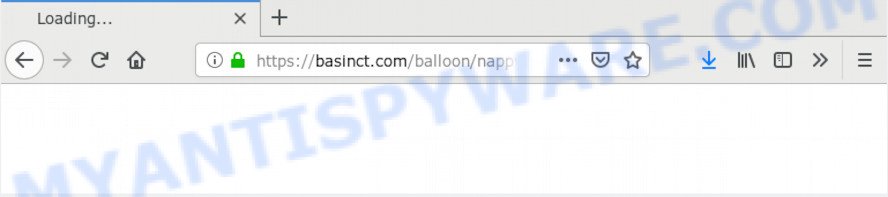
https://basinct.com/balloon/nappy/safe/ …
A. If you see various popups and/or unwanted advertisements on your web browser which just won’t go away, you might have inadvertently downloaded and installed adware (sometimes called ‘ad-supported’ software) or potentially unwanted application (PUA). Some third-party download web pages might add applications that you do not want with the software that you install.
What is the purpose of Adware? In most cases, adware software installs on the machine in a bundle with free applications that you downloaded and installed from the Internet. Once it gets inside your machine, it will configure itself to launch automatically when the computer run. Adware can change internet browser settings, redirect your browser to undesired web sites, show intrusive popup ads from various third-party ad networks and these undesired ads is troublesome to close.
Even worse, adware can collect lots of marketing-type data about you to get profit. Adware software can analyze your surfing, and gain access to your sensitive info and, afterwards, can use it for marketing purposes. Thus, there are more than enough reasons to remove adware from your machine.
Threat Summary
| Name | Basinct.com |
| Type | adware software, PUP (potentially unwanted program), pop-up advertisements, pop-up virus, pop ups |
| Symptoms |
|
| Removal | Basinct.com removal guide |
Instructions which is shown below, will help you to clean your computer from the adware as well as delete Basinct.com annoying advertisements from the Google Chrome, Microsoft Edge, Internet Explorer and Firefox and other internet browsers.
How to remove Basinct.com popup ads from Chrome, Firefox, IE, Edge
We recommend opting for automatic Basinct.com popup advertisements removal in order to remove all adware software related entries easily. This method requires scanning the personal computer with reputable anti malware, e.g. Zemana, MalwareBytes Anti-Malware or Hitman Pro. However, if you prefer manual removal steps, you can use the guidance below in this post. Read it once, after doing so, please print this page as you may need to shut down your web-browser or restart your computer.
To remove Basinct.com, use the following steps:
- Remove Basinct.com pop ups without any utilities
- Use free malware removal tools to completely delete Basinct.com redirect
- Block Basinct.com and other unwanted websites
- Finish words
Remove Basinct.com pop ups without any utilities
The adware can change your internet browser settings and redirect you to the web sites which may contain countless ads or various security threats, such as hijacker infection, malware or PUPs. Not every antivirus application can detect and remove adware easily from your web browser. Follow the few simple steps below and you can remove Basinct.com pop ups by yourself.
Uninstall adware through the Windows Control Panel
Some PUPs, browser hijacking applications and adware software can be deleted by uninstalling the free applications they came with. If this way does not succeed, then looking them up in the list of installed software in MS Windows Control Panel. Use the “Uninstall” command in order to remove them.
Press Windows button ![]() , then click Search
, then click Search ![]() . Type “Control panel”and press Enter. If you using Windows XP or Windows 7, then click “Start” and select “Control Panel”. It will show the Windows Control Panel as displayed below.
. Type “Control panel”and press Enter. If you using Windows XP or Windows 7, then click “Start” and select “Control Panel”. It will show the Windows Control Panel as displayed below.

Further, click “Uninstall a program” ![]()
It will show a list of all software installed on your PC. Scroll through the all list, and remove any suspicious and unknown software.
Remove Basinct.com advertisements from IE
In order to recover all web browser search engine by default, new tab page and startpage you need to reset the IE to the state, that was when the MS Windows was installed on your machine.
First, launch the Internet Explorer, then click ‘gear’ icon ![]() . It will display the Tools drop-down menu on the right part of the internet browser, then click the “Internet Options” like below.
. It will display the Tools drop-down menu on the right part of the internet browser, then click the “Internet Options” like below.

In the “Internet Options” screen, select the “Advanced” tab, then click the “Reset” button. The Microsoft Internet Explorer will display the “Reset Internet Explorer settings” prompt. Further, click the “Delete personal settings” check box to select it. Next, click the “Reset” button as displayed in the following example.

After the procedure is finished, click “Close” button. Close the IE and restart your PC system for the changes to take effect. This step will help you to restore your browser’s home page, newtab and search provider to default state.
Remove Basinct.com popups from Google Chrome
Reset Chrome settings will help you to completely reset your browser. The result of activating this function will bring Chrome settings back to its original settings. This can remove Basinct.com popup ads and disable malicious extensions. When using the reset feature, your personal information like passwords, bookmarks, browsing history and web form auto-fill data will be saved.
First open the Google Chrome. Next, click the button in the form of three horizontal dots (![]() ).
).
It will show the Chrome menu. Select More Tools, then press Extensions. Carefully browse through the list of installed extensions. If the list has the addon signed with “Installed by enterprise policy” or “Installed by your administrator”, then complete the following guidance: Remove Google Chrome extensions installed by enterprise policy.
Open the Google Chrome menu once again. Further, click the option named “Settings”.

The browser will display the settings screen. Another solution to display the Google Chrome’s settings – type chrome://settings in the browser adress bar and press Enter
Scroll down to the bottom of the page and click the “Advanced” link. Now scroll down until the “Reset” section is visible, as displayed on the image below and click the “Reset settings to their original defaults” button.

The Chrome will show the confirmation dialog box similar to the one below.

You need to confirm your action, press the “Reset” button. The web-browser will run the task of cleaning. When it’s finished, the browser’s settings including start page, default search provider and new tab page back to the values which have been when the Chrome was first installed on your PC system.
Remove Basinct.com redirect from Firefox
This step will help you remove Basinct.com redirect, third-party toolbars, disable malicious addons and revert back your default start page, newtab and search provider settings.
First, run the Firefox. Next, click the button in the form of three horizontal stripes (![]() ). It will show the drop-down menu. Next, click the Help button (
). It will show the drop-down menu. Next, click the Help button (![]() ).
).

In the Help menu press the “Troubleshooting Information”. In the upper-right corner of the “Troubleshooting Information” page click on “Refresh Firefox” button as shown on the image below.

Confirm your action, click the “Refresh Firefox”.
Use free malware removal tools to completely delete Basinct.com redirect
Is your Microsoft Windows computer infected with adware software? Then do not worry, in the steps listed below, we are sharing best malicious software removal utilities which can get rid of Basinct.com pop-ups from the Internet Explorer, Edge, Mozilla Firefox and Google Chrome and your machine.
How to remove Basinct.com advertisements with Zemana Free
Thinking about get rid of Basinct.com redirect from your web browser? Then pay attention to Zemana Free. This is a well-known tool, originally created just to detect and remove malware, adware and PUPs. But by now it has seriously changed and can not only rid you of malicious software, but also protect your computer from malware and adware, as well as identify and remove common viruses and trojans.
Click the link below to download the latest version of Zemana AntiMalware for MS Windows. Save it on your MS Windows desktop.
164813 downloads
Author: Zemana Ltd
Category: Security tools
Update: July 16, 2019
When the downloading process is done, close all programs and windows on your PC. Open a directory in which you saved it. Double-click on the icon that’s named Zemana.AntiMalware.Setup as shown in the following example.
![]()
When the installation begins, you will see the “Setup wizard” that will help you install Zemana AntiMalware (ZAM) on your computer.

Once install is done, you will see window similar to the one below.

Now click the “Scan” button . Zemana Anti Malware tool will start scanning the whole system to find out adware software that causes Basinct.com pop up ads in your browser. This procedure can take quite a while, so please be patient. When a threat is found, the number of the security threats will change accordingly. Wait until the the scanning is finished.

When the checking is complete, Zemana will open a list of all items detected by the scan. Review the scan results and then click “Next” button.

The Zemana will remove adware software that causes multiple annoying pop ups and move items to the program’s quarantine.
Run Hitman Pro to delete Basinct.com ads from internet browser
All-in-all, HitmanPro is a fantastic utility to clean your personal computer from any undesired apps such as adware that causes Basinct.com redirect. The HitmanPro is portable program that meaning, you do not need to install it to use it. HitmanPro is compatible with all versions of MS Windows OS from Windows XP to Windows 10. Both 64-bit and 32-bit systems are supported.

- Download Hitman Pro from the following link. Save it on your Desktop.
- After the download is done, double click the HitmanPro icon. Once this utility is started, press “Next” button to search for adware that causes Basinct.com redirect in your internet browser. A scan can take anywhere from 10 to 30 minutes, depending on the number of files on your PC and the speed of your PC. While the Hitman Pro is scanning, you can see number of objects it has identified either as being malicious software.
- Once HitmanPro has completed scanning your machine, Hitman Pro will show a list of all items found by the scan. Review the report and then click “Next” button. Now click the “Activate free license” button to begin the free 30 days trial to remove all malware found.
Automatically remove Basinct.com redirect with MalwareBytes Anti Malware (MBAM)
We recommend using the MalwareBytes Free that are fully clean your machine of the adware software. The free utility is an advanced malware removal program designed by (c) Malwarebytes lab. This program uses the world’s most popular anti-malware technology. It is able to help you remove intrusive Basinct.com popup advertisements from your web-browsers, potentially unwanted applications, malware, hijackers, toolbars, ransomware and other security threats from your system for free.
Visit the following page to download the latest version of MalwareBytes Anti Malware for MS Windows. Save it to your Desktop so that you can access the file easily.
327070 downloads
Author: Malwarebytes
Category: Security tools
Update: April 15, 2020
After the downloading process is done, close all windows on your system. Further, start the file called mb3-setup. If the “User Account Control” prompt pops up as shown below, press the “Yes” button.

It will show the “Setup wizard” which will assist you set up MalwareBytes Anti-Malware on the personal computer. Follow the prompts and do not make any changes to default settings.

Once install is complete successfully, click Finish button. Then MalwareBytes AntiMalware will automatically run and you can see its main window as displayed below.

Next, press the “Scan Now” button for scanning your computer for the adware that causes undesired Basinct.com pop up ads. This procedure can take quite a while, so please be patient. When a malicious software, adware or potentially unwanted applications are found, the number of the security threats will change accordingly.

When the scan is complete, the results are displayed in the scan report. Make sure to check mark the threats which are unsafe and then click “Quarantine Selected” button.

The MalwareBytes Anti Malware (MBAM) will start to remove adware responsible for Basinct.com redirect. After disinfection is finished, you can be prompted to restart your machine. We suggest you look at the following video, which completely explains the procedure of using the MalwareBytes Anti Malware to get rid of hijackers, adware software and other malicious software.
Block Basinct.com and other unwanted websites
By installing an ad-blocker program like AdGuard, you’re able to stop Basinct.com, autoplaying video ads and get rid of a large count of distracting and intrusive ads on web pages.
First, visit the page linked below, then press the ‘Download’ button in order to download the latest version of AdGuard.
26842 downloads
Version: 6.4
Author: © Adguard
Category: Security tools
Update: November 15, 2018
After the downloading process is complete, double-click the downloaded file to launch it. The “Setup Wizard” window will show up on the computer screen as displayed on the screen below.

Follow the prompts. AdGuard will then be installed and an icon will be placed on your desktop. A window will show up asking you to confirm that you want to see a quick instructions as shown in the figure below.

Press “Skip” button to close the window and use the default settings, or click “Get Started” to see an quick tutorial which will assist you get to know AdGuard better.
Each time, when you run your computer, AdGuard will launch automatically and stop undesired advertisements, block Basinct.com, as well as other harmful or misleading web pages. For an overview of all the features of the application, or to change its settings you can simply double-click on the AdGuard icon, which is located on your desktop.
Finish words
Now your computer should be free of the adware that causes intrusive Basinct.com ads. We suggest that you keep AdGuard (to help you block unwanted advertisements and undesired harmful web-sites) and Zemana (to periodically scan your PC for new malware, hijacker infections and adware). Make sure that you have all the Critical Updates recommended for MS Windows operating system. Without regular updates you WILL NOT be protected when new browser hijacker infections, malicious applications and adware software are released.
If you are still having problems while trying to delete Basinct.com ads from your web browser, then ask for help here.


















