Bigclicker.me is a webpage that deceives you and other unsuspecting users into allowing its push notifications from this or similar web sites. It claims that users need to click ‘Allow’ button in order to watch a video, connect to the Internet, enable Flash Player, download a file, access the content of the web-site, and so on.
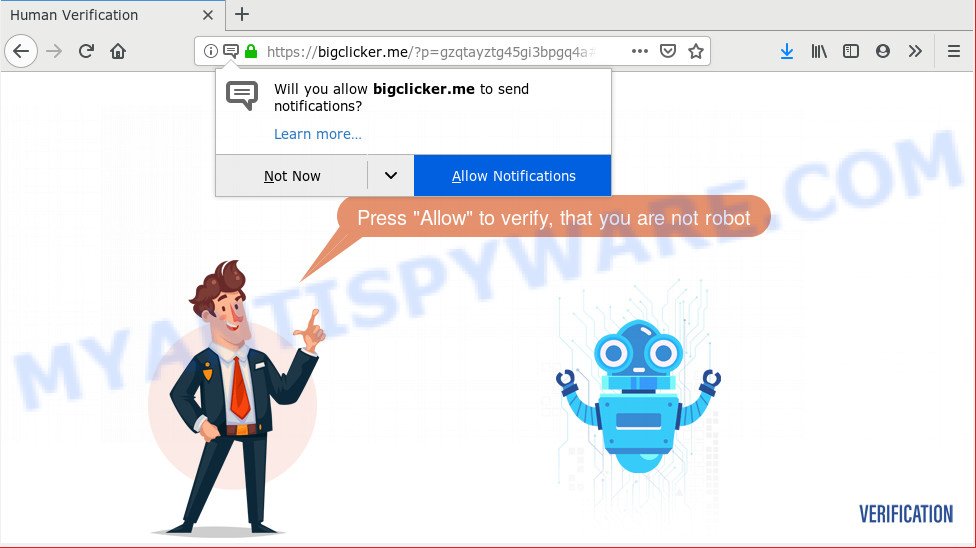
https://bigclicker.me/?p= …
If you press the ‘Allow’, then you will start seeing unwanted ads in form of pop ups on your browser. The push notifications will essentially be advertisements for ‘free’ online games, prize & lottery scams, dubious web browser extensions, adult web-pages, and fake downloads as shown on the image below.

To end this intrusive behavior and get rid of Bigclicker.me spam notifications, you need to change browser settings that got changed by adware. For that, complete the Bigclicker.me removal steps below. Once you remove notifications subscription, the Bigclicker.me pop ups advertisements will no longer show on your screen.
How does your PC get infected with Bigclicker.me pop ups
These Bigclicker.me pop ups are caused by misleading ads on the web-pages you visit or adware software. Adware software installed without the user’s knowledge is a form of malicious software. Once adware software get installed in your personal computer then it start showing unwanted advertisements and popups. In some cases, adware can promote p*rn webpages and adult products.
Most of unwanted ads and popups come from browser toolbars and/or extensions, BHOs (browser helper objects) and optional software. Most commonly, these items claim itself as applications that improve your experience on the Internet by providing a fast and interactive homepage or a search engine that does not track you. Remember, how to avoid the unwanted software. Be cautious, start only reputable programs which download from reputable sources. NEVER install any unknown and questionable software.
Threat Summary
| Name | Bigclicker.me pop-up |
| Type | spam notifications ads, pop-up virus, popups, popup advertisements |
| Distribution | adwares, potentially unwanted apps, misleading popup ads |
| Symptoms |
|
| Removal | Bigclicker.me removal guide |
In this post we will discuss how can you get rid of Bigclicker.me pop-ups from the Edge, Internet Explorer, Chrome and Firefox manually or with free adware removal tools compatible with Microsoft Windows 10 (8, 7 and XP).
How to Remove Bigclicker.me pop-ups
Even if you’ve the up-to-date classic antivirus installed, and you’ve checked your PC system for malicious software and removed anything found, you need to do the guidance below. The Bigclicker.me ads removal is not simple as installing another antivirus. Classic antivirus programs are not made to run together and will conflict with each other, or possibly crash MS Windows. Instead we recommend complete the manual steps below after that use Zemana Free, MalwareBytes Anti Malware or Hitman Pro, which are free software dedicated to search for and remove adware which cause unwanted Bigclicker.me pop-up ads. Use these tools to ensure the adware is removed.
To remove Bigclicker.me pop ups, use the steps below:
- Manual Bigclicker.me advertisements removal
- Run free malware removal tools to fully get rid of Bigclicker.me popups
- How to stop Bigclicker.me pop-ups
- To sum up
Manual Bigclicker.me advertisements removal
The useful removal guide for the Bigclicker.me pop ups. The detailed procedure can be followed by anyone as it really does take you step-by-step. If you follow this process to remove Bigclicker.me pop up advertisements let us know how you managed by sending us your comments please.
Delete newly installed PUPs
You can manually get rid of most nonaggressive adware by removing the program that it came with or removing the adware itself using ‘Add/Remove programs’ or ‘Uninstall a program’ option in MS Windows Control Panel.
Windows 10, 8.1, 8
Click the Microsoft Windows logo, and then click Search ![]() . Type ‘Control panel’and press Enter as displayed below.
. Type ‘Control panel’and press Enter as displayed below.

Once the ‘Control Panel’ opens, click the ‘Uninstall a program’ link under Programs category as on the image below.

Windows 7, Vista, XP
Open Start menu and select the ‘Control Panel’ at right like the one below.

Then go to ‘Add/Remove Programs’ or ‘Uninstall a program’ (Microsoft Windows 7 or Vista) such as the one below.

Carefully browse through the list of installed software and remove all questionable and unknown applications. We suggest to click ‘Installed programs’ and even sorts all installed software by date. Once you have found anything dubious that may be the adware that causes multiple annoying pop ups or other potentially unwanted application (PUA), then select this program and click ‘Uninstall’ in the upper part of the window. If the questionable program blocked from removal, then run Revo Uninstaller Freeware to completely remove it from your computer.
Remove Bigclicker.me notifications from web browsers
If you have allowed the Bigclicker.me site to send browser notification spam to your web-browser, then we’ll need to remove these permissions. Depending on browser, you can execute the steps below to remove the Bigclicker.me permissions to send spam notifications.
Google Chrome:
- Just copy and paste the following text into the address bar of Chrome.
- chrome://settings/content/notifications
- Press Enter.
- Remove the Bigclicker.me site and other suspicious URLs by clicking three vertical dots button next to each and selecting ‘Remove’.

Android:
- Open Google Chrome.
- In the top-right corner, find and tap the Google Chrome menu (three dots).
- In the menu tap ‘Settings’, scroll down to ‘Advanced’.
- Tap on ‘Site settings’ and then ‘Notifications’. In the opened window, find the Bigclicker.me URL, other rogue notifications and tap on them one-by-one.
- Tap the ‘Clean & Reset’ button and confirm.

Mozilla Firefox:
- In the top-right corner of the browser window, click the Menu button, represented by three horizontal stripes.
- In the drop-down menu select ‘Options’. In the left side select ‘Privacy & Security’.
- Scroll down to the ‘Permissions’ section and click the ‘Settings’ button next to ‘Notifications’.
- Select the Bigclicker.me domain from the list and change the status to ‘Block’.
- Save changes.

Edge:
- Click the More button (three dots) in the top-right corner of the screen.
- Click ‘Settings’. Click ‘Advanced’ on the left side of the window.
- Click ‘Manage permissions’ button below ‘Website permissions’.
- Right-click the Bigclicker.me. Click ‘Delete’.

Internet Explorer:
- Click ‘Tools’ button in the top right corner.
- In the drop-down menu select ‘Internet Options’.
- Select the ‘Privacy’ tab and click ‘Settings below ‘Pop-up Blocker’ section.
- Find the Bigclicker.me URL and click the ‘Remove’ button to remove the URL.

Safari:
- On the top menu select ‘Safari’, then ‘Preferences’.
- Open ‘Websites’ tab, then in the left menu click on ‘Notifications’.
- Locate the Bigclicker.me and select it, click the ‘Deny’ button.
Remove Bigclicker.me pop-ups from Internet Explorer
The IE reset is great if your internet browser is hijacked or you have unwanted add-ons or toolbars on your web-browser, that installed by an malicious software.
First, open the Microsoft Internet Explorer, then press ‘gear’ icon ![]() . It will display the Tools drop-down menu on the right part of the web-browser, then click the “Internet Options” as displayed below.
. It will display the Tools drop-down menu on the right part of the web-browser, then click the “Internet Options” as displayed below.

In the “Internet Options” screen, select the “Advanced” tab, then click the “Reset” button. The Internet Explorer will open the “Reset Internet Explorer settings” dialog box. Further, click the “Delete personal settings” check box to select it. Next, press the “Reset” button as on the image below.

Once the task is done, click “Close” button. Close the IE and reboot your computer for the changes to take effect. This step will help you to restore your internet browser’s search provider, newtab and homepage to default state.
Remove Bigclicker.me advertisements from Chrome
If you have adware software, Bigclicker.me pop ups problems or Google Chrome is running slow, then reset Chrome can help you. In this instructions we’ll show you the way to reset your Google Chrome settings and data to default state without reinstall.

- First, start the Google Chrome and press the Menu icon (icon in the form of three dots).
- It will show the Google Chrome main menu. Choose More Tools, then click Extensions.
- You will see the list of installed add-ons. If the list has the extension labeled with “Installed by enterprise policy” or “Installed by your administrator”, then complete the following instructions: Remove Chrome extensions installed by enterprise policy.
- Now open the Google Chrome menu once again, click the “Settings” menu.
- Next, press “Advanced” link, that located at the bottom of the Settings page.
- On the bottom of the “Advanced settings” page, click the “Reset settings to their original defaults” button.
- The Chrome will open the reset settings dialog box as shown on the screen above.
- Confirm the internet browser’s reset by clicking on the “Reset” button.
- To learn more, read the blog post How to reset Chrome settings to default.
Remove Bigclicker.me from Mozilla Firefox by resetting web-browser settings
If your Mozilla Firefox browser is rerouted to Bigclicker.me without your permission or an unknown search provider shows results for your search, then it may be time to perform the web-browser reset. Your saved bookmarks, form auto-fill information and passwords won’t be cleared or changed.
First, start the Mozilla Firefox. Next, click the button in the form of three horizontal stripes (![]() ). It will show the drop-down menu. Next, click the Help button (
). It will show the drop-down menu. Next, click the Help button (![]() ).
).

In the Help menu press the “Troubleshooting Information”. In the upper-right corner of the “Troubleshooting Information” page click on “Refresh Firefox” button like the one below.

Confirm your action, click the “Refresh Firefox”.
Run free malware removal tools to fully get rid of Bigclicker.me popups
Using a malware removal tool to scan for and remove adware software hiding on your PC system is probably the easiest solution to remove the Bigclicker.me pop ups. We recommends the Zemana Free program for MS Windows computers. HitmanPro and MalwareBytes Anti-Malware (MBAM) are other antimalware tools for MS Windows that offers a free malware removal.
How to delete Bigclicker.me popups with Zemana
Zemana Anti Malware (ZAM) is free full featured malicious software removal tool. It can check your files and Windows registry in real-time. Zemana Free can help to remove Bigclicker.me pop ups, other PUPs, malicious software and adware. It uses 1% of your computer resources. This utility has got simple and beautiful interface and at the same time effective protection for your personal computer.
Zemana Anti-Malware can be downloaded from the following link. Save it on your Desktop.
164813 downloads
Author: Zemana Ltd
Category: Security tools
Update: July 16, 2019
When the downloading process is complete, close all applications and windows on your machine. Double-click the install file called Zemana.AntiMalware.Setup. If the “User Account Control” dialog box pops up as shown on the image below, click the “Yes” button.

It will open the “Setup wizard” which will help you install Zemana Anti Malware on your PC. Follow the prompts and don’t make any changes to default settings.

Once install is finished successfully, Zemana will automatically start and you can see its main screen as shown below.

Now click the “Scan” button for checking your PC system for the adware that cause annoying Bigclicker.me pop up ads. Depending on your PC, the scan can take anywhere from a few minutes to close to an hour. While the Zemana Free utility is checking, you may see number of objects it has identified as being infected by malware.

Once the scan is finished, a list of all items detected is prepared. In order to delete all items, simply click “Next” button. The Zemana will remove adware software that cause undesired Bigclicker.me pop ups and add items to the Quarantine. Once disinfection is complete, you may be prompted to reboot the personal computer.
Get rid of Bigclicker.me ads from internet browsers with Hitman Pro
Hitman Pro is one of the most effective utilities for removing adware, PUPs and other malicious software. It can search for hidden adware in your personal computer and delete all malicious folders and files related to adware. Hitman Pro will help you to delete Bigclicker.me popup ads from your PC and Microsoft Internet Explorer, Mozilla Firefox, Google Chrome and Edge. We strongly suggest you to download this utility as the makers are working hard to make it better.
Visit the page linked below to download Hitman Pro. Save it to your Desktop.
Once the downloading process is finished, open the file location and double-click the Hitman Pro icon. It will start the Hitman Pro utility. If the User Account Control prompt will ask you want to start the application, press Yes button to continue.

Next, press “Next” to perform a system scan with this utility for the adware that causes Bigclicker.me pop up advertisements in your internet browser. A system scan can take anywhere from 5 to 30 minutes, depending on your computer. While the Hitman Pro application is scanning, you can see number of objects it has identified as threat.

When the system scan is finished, Hitman Pro will open a list of found threats as displayed in the figure below.

Review the scan results and then click “Next” button. It will open a dialog box, click the “Activate free license” button. The HitmanPro will start to remove adware that cause annoying Bigclicker.me pop up ads. When disinfection is complete, the utility may ask you to reboot your system.
How to get rid of Bigclicker.me with MalwareBytes
If you’re having issues with Bigclicker.me ads removal, then check out MalwareBytes. This is a utility that can help clean up your personal computer and improve your speeds for free. Find out more below.
Visit the page linked below to download the latest version of MalwareBytes Free for Windows. Save it on your Desktop.
327070 downloads
Author: Malwarebytes
Category: Security tools
Update: April 15, 2020
Once downloading is finished, close all programs and windows on your computer. Double-click the install file named mb3-setup. If the “User Account Control” dialog box pops up like below, click the “Yes” button.

It will open the “Setup wizard” that will help you install MalwareBytes Free on your computer. Follow the prompts and don’t make any changes to default settings.

Once installation is complete successfully, press Finish button. MalwareBytes AntiMalware (MBAM) will automatically start and you can see its main screen as displayed below.

Now press the “Scan Now” button to start checking your PC system for the adware that causes Bigclicker.me pop-ups. While the utility is checking, you may see number of objects and files has already scanned.

When MalwareBytes Free completes the scan, the results are displayed in the scan report. Review the scan results and then press “Quarantine Selected” button. The MalwareBytes Anti Malware will remove adware that causes Bigclicker.me advertisements and add items to the Quarantine. When the process is complete, you may be prompted to reboot the PC system.

We advise you look at the following video, which completely explains the procedure of using the MalwareBytes Free to remove adware, browser hijacker and other malware.
How to stop Bigclicker.me pop-ups
Run ad-blocker program such as AdGuard in order to stop ads, malvertisements, pop-ups and online trackers, avoid having to install malicious and adware browser plug-ins and add-ons that affect your PC system performance and impact your PC security. Surf the Web anonymously and stay safe online!
Visit the page linked below to download the latest version of AdGuard for Windows. Save it to your Desktop so that you can access the file easily.
26842 downloads
Version: 6.4
Author: © Adguard
Category: Security tools
Update: November 15, 2018
After downloading it, start the downloaded file. You will see the “Setup Wizard” screen as on the image below.

Follow the prompts. Once the installation is done, you will see a window as displayed on the image below.

You can click “Skip” to close the setup program and use the default settings, or click “Get Started” button to see an quick tutorial which will help you get to know AdGuard better.
In most cases, the default settings are enough and you don’t need to change anything. Each time, when you start your computer, AdGuard will run automatically and stop unwanted ads, block Bigclicker.me, as well as other malicious or misleading web-sites. For an overview of all the features of the program, or to change its settings you can simply double-click on the AdGuard icon, that can be found on your desktop.
To sum up
Now your system should be clean of the adware software related to the Bigclicker.me pop ups. We suggest that you keep AdGuard (to help you stop unwanted pop up ads and annoying harmful web sites) and Zemana Anti-Malware (to periodically scan your PC system for new adware softwares and other malware). Probably you are running an older version of Java or Adobe Flash Player. This can be a security risk, so download and install the latest version right now.
If you are still having problems while trying to remove Bigclicker.me pop-up advertisements from the IE, Microsoft Edge, Mozilla Firefox and Google Chrome, then ask for help here here.


















