Q. I keep getting Global Viral News pop ups. I really don’t wish to have these popping up all while I am trying to use my personal computer. Thanks for any help you might be able to provide me.
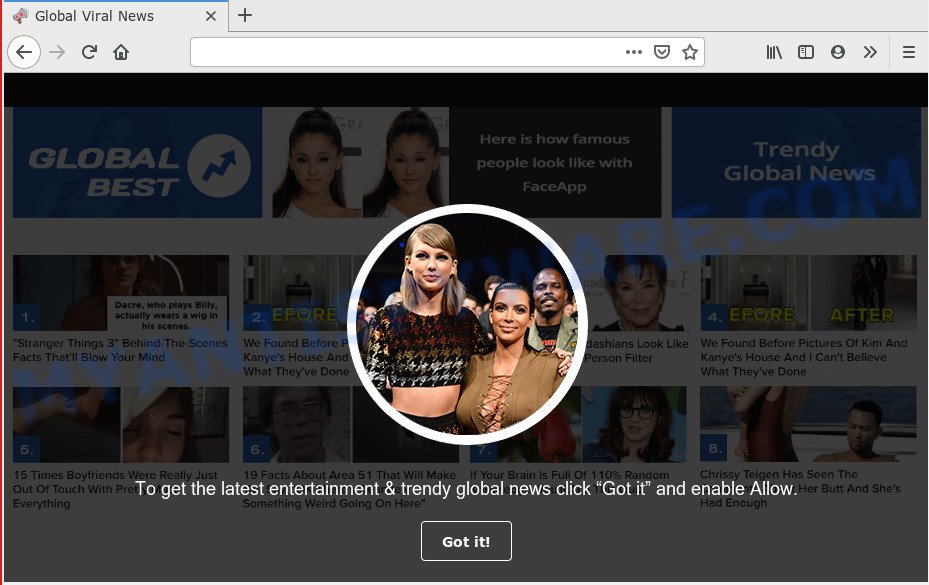
Global Viral News pop-up
A. If you see various pop-up windows and/or undesired adverts on your internet browser that just won’t go away, you might have inadvertently downloaded and installed adware (also known as ‘ad-supported’ software) or potentially unwanted application (PUA). Certain third-party download web sites might add applications which you don’t want with the software that you install.
How Adware works & Adware effects. Adware software is undesired software designed to throw advertisements up on your web-browser screen. Adware generates money for its developer by occasionally showing a huge count of ads and pop-up deals. You might experience a change in your start page or search provider, new tabs opening or even a redirect to malicious websites.
Does adware software steal your personal data? Adware software can gather your Net surfing activity by recording URLs visited, IP addresses, web-browser version and type, cookie information, Internet Service Provider (ISP) and web sites visited. Such kind of behavior can lead to serious security problems or user info theft. This is another reason why the adware which cause popups should be removed ASAP.
In many cases adware gets on your PC in the composition, together with various freeware, as a bonus. Therefore it’s very important at the stage of installing apps downloaded from the Internet carefully review the Terms of use and the License agreement, as well as to always select the Advanced, Custom or Manual installation option. In this mode, you can turn off all unneeded software, which will be installed along with the desired program.
Threat Summary
| Name | Global Viral News |
| Type | adware, PUP (potentially unwanted program), pop ups, pop-up virus, pop-up advertisements |
| Symptoms |
|
| Removal | Global Viral News removal guide |
Don’t panic because we have got the solution. Here’s a guide on how to remove undesired Global Viral News ads from the Microsoft Edge, Google Chrome, Microsoft Internet Explorer and Firefox and other internet browsers.
How to Remove Global Viral News popups
In order to remove Global Viral News pop up advertisements, start by closing any programs and pop ups that are open. If a popup won’t close, then close your browser (Mozilla Firefox, Microsoft Internet Explorer, Microsoft Edge and Chrome). If a application won’t close then please reboot your machine. Next, follow the steps below.
To remove Global Viral News, complete the following steps:
- Manual Global Viral News pop-ups removal
- How to automatically remove Global Viral News popups
- Use AdBlocker to block Global Viral News and stay safe online
- Finish words
Manual Global Viral News pop-ups removal
To remove Global Viral News pop ups, adware software and other unwanted applications you can try to do so manually. Unfortunately some of the adware won’t show up in your application list, but some adware software may. In this case, you may be able to get rid of it through the uninstall function of your computer. You can do this by completing the steps below.
Delete unwanted or newly installed programs
You can manually get rid of most nonaggressive adware by deleting the application that it came with or removing the adware software itself using ‘Add/Remove programs’ or ‘Uninstall a program’ option in MS Windows Control Panel.
Windows 8, 8.1, 10
First, click Windows button

After the ‘Control Panel’ opens, click the ‘Uninstall a program’ link under Programs category as shown in the figure below.

You will see the ‘Uninstall a program’ panel as displayed in the figure below.

Very carefully look around the entire list of apps installed on your system. Most likely, one of them is the adware which causes unwanted Global Viral News popups. If you have many apps installed, you can help simplify the search of harmful software by sort the list by date of installation. Once you have found a dubious, unwanted or unused application, right click to it, after that press ‘Uninstall’.
Windows XP, Vista, 7
First, press ‘Start’ button and select ‘Control Panel’ at right panel as displayed in the following example.

When the Windows ‘Control Panel’ opens, you need to click ‘Uninstall a program’ under ‘Programs’ as displayed on the screen below.

You will see a list of apps installed on your computer. We recommend to sort the list by date of installation to quickly find the programs that were installed last. Most likely, it is the adware that causes multiple undesired pop ups. If you are in doubt, you can always check the program by doing a search for her name in Google, Yahoo or Bing. Once the application which you need to remove is found, simply click on its name, and then press ‘Uninstall’ as shown on the image below.

Remove Global Viral News advertisements from web browsers
Annoying Global Viral News ads or other symptoms of adware software in your web browser is a good reason to find and get rid of harmful extensions. This is an easy method to restore web-browsers settings and not lose any important information.
You can also try to delete Global Viral News pop up advertisements by reset Chrome settings. |
If you are still experiencing problems with Global Viral News pop-up ads removal, you need to reset Firefox browser. |
Another way to get rid of Global Viral News popups from Internet Explorer is reset IE settings. |
|
How to automatically remove Global Viral News popups
If you’re an unskilled computer user, then we advise to use free removal tools listed below to remove Global Viral News pop ups for good. The automatic way is highly recommended. It has less steps and easier to implement than the manual solution. Moreover, it lower risk of system damage. So, the automatic Global Viral News removal is a better option.
Remove Global Viral News pop-up ads with Zemana Free
Zemana Anti-Malware (ZAM) is an extremely fast utility to delete Global Viral News pop ups from the Chrome, Internet Explorer, Firefox and Microsoft Edge. It also removes malware and adware from your machine. It improves your system’s performance by removing PUPs.
Now you can install and use Zemana Anti-Malware (ZAM) to delete Global Viral News popup advertisements from your browser by following the steps below:
Visit the page linked below to download Zemana Anti-Malware setup package named Zemana.AntiMalware.Setup on your personal computer. Save it on your Desktop.
164813 downloads
Author: Zemana Ltd
Category: Security tools
Update: July 16, 2019
Start the setup package after it has been downloaded successfully and then follow the prompts to install this utility on your computer.

During install you can change some settings, but we suggest you don’t make any changes to default settings.
When install is finished, this malware removal tool will automatically start and update itself. You will see its main window as on the image below.

Now click the “Scan” button to perform a system scan for the adware which cause pop-ups. This procedure can take quite a while, so please be patient. While the tool is scanning, you may see how many objects and files has already scanned.

After Zemana Free has finished scanning, you’ll be shown the list of all detected items on your system. All detected threats will be marked. You can remove them all by simply press “Next” button.

The Zemana Free will begin to delete adware software that cause pop-ups. Once that process is finished, you can be prompted to reboot your computer to make the change take effect.
Run Hitman Pro to remove Global Viral News pop-up ads from browser
The HitmanPro tool is free (30 day trial) and easy to use. It may scan and delete malicious software, potentially unwanted software and adware in Chrome, MS Edge, Microsoft Internet Explorer and Firefox web browsers and thereby remove all undesired Global Viral News advertisements. HitmanPro is powerful enough to find and remove harmful registry entries and files that are hidden on the PC.
Installing the HitmanPro is simple. First you’ll need to download HitmanPro from the link below. Save it directly to your Windows Desktop.
Download and use HitmanPro on your machine. Once started, click “Next” button to begin checking your computer for the adware that causes Global Viral News advertisements. A system scan may take anywhere from 5 to 30 minutes, depending on your personal computer. .

When HitmanPro is complete scanning your machine, HitmanPro will show a list of all items found by the scan.

In order to delete all threats, simply click Next button.
It will display a dialog box, click the “Activate free license” button to start the free 30 days trial to remove all malware found.
How to automatically remove Global Viral News with MalwareBytes Free
If you are having problems with Global Viral News advertisements removal, then check out MalwareBytes Anti Malware (MBAM). This is a utility that can help clean up your computer and improve your speeds for free. Find out more below.

- MalwareBytes Free can be downloaded from the following link. Save it directly to your Microsoft Windows Desktop.
Malwarebytes Anti-malware
327070 downloads
Author: Malwarebytes
Category: Security tools
Update: April 15, 2020
- After downloading is done, close all apps and windows on your computer. Open a folder in which you saved it. Double-click on the icon that’s named mb3-setup.
- Further, click Next button and follow the prompts.
- Once setup is complete, click the “Scan Now” button to start checking your computer for the adware that cause unwanted Global Viral News pop-up ads. A system scan can take anywhere from 5 to 30 minutes, depending on your PC system. While the MalwareBytes Anti Malware program is checking, you may see number of objects it has identified as threat.
- After MalwareBytes Anti-Malware completes the scan, you’ll be displayed the list of all found items on your PC system. Review the report and then press “Quarantine Selected”. Once that process is finished, you may be prompted to restart your system.
The following video offers a tutorial on how to get rid of browser hijackers, adware and other malicious software with MalwareBytes.
Use AdBlocker to block Global Viral News and stay safe online
The AdGuard is a very good adblocker program for the Internet Explorer, Edge, Chrome and Mozilla Firefox, with active user support. It does a great job by removing certain types of unwanted ads, popunders, pop ups, undesired new tabs, and even full page advertisements and web-site overlay layers. Of course, the AdGuard can stop the Global Viral News popups automatically or by using a custom filter rule.
- Click the link below to download the latest version of AdGuard for Microsoft Windows. Save it to your Desktop so that you can access the file easily.
Adguard download
26843 downloads
Version: 6.4
Author: © Adguard
Category: Security tools
Update: November 15, 2018
- Once downloading is complete, start the downloaded file. You will see the “Setup Wizard” program window. Follow the prompts.
- When the installation is complete, click “Skip” to close the installation program and use the default settings, or click “Get Started” to see an quick tutorial which will help you get to know AdGuard better.
- In most cases, the default settings are enough and you do not need to change anything. Each time, when you start your computer, AdGuard will run automatically and stop unwanted ads, block Global Viral News, as well as other malicious or misleading web-sites. For an overview of all the features of the program, or to change its settings you can simply double-click on the icon called AdGuard, which can be found on your desktop.
Finish words
Once you have done the steps above, your machine should be free from adware software related to the Global Viral News ads and other malware. The Edge, Chrome, Mozilla Firefox and IE will no longer redirect you to various undesired web sites such as Global Viral News. Unfortunately, if the steps does not help you, then you have caught a new adware, and then the best way – ask for help here.


















