Lactofketharma.pro pop ups are a social engineering attack that attempts to mislead people into allowing its spam notifications so that it can deliver unwanted adverts directly to your screen. It asks users to press on the ‘Allow’ button to connect to the Internet, enable Flash Player, watch a video, access the content of the web page, download a file, and so on.
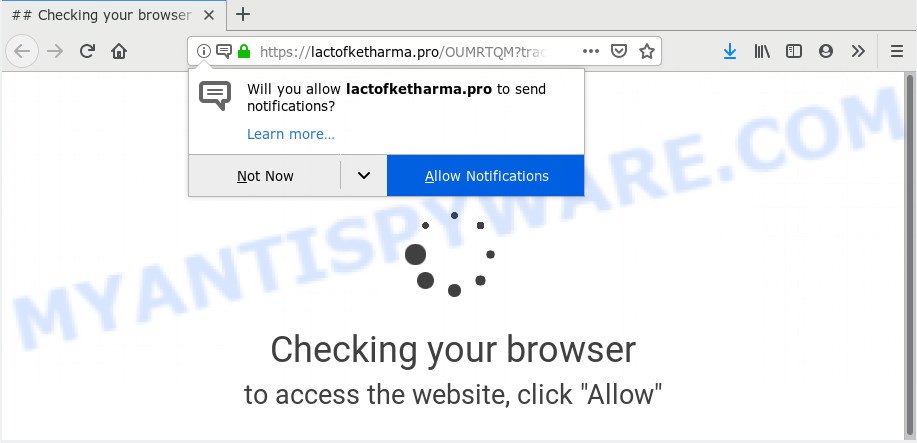
https://lactofketharma.pro/ …
Lactofketharma.pro browser notification spam, once enabled, will start popping up in the right bottom corner of the screen periodically and spam users with annoying advertisements. The push notifications will essentially be ads for ‘free’ online games, prize & lottery scams, suspicious internet browser extensions, adult web-sites, and adware bundles like the one below.

In order to delete Lactofketharma.pro browser notification spam open the web browser’s settings and perform the Lactofketharma.pro removal guidance below. Once you delete Lactofketharma.pro subscription, the spam notifications will no longer show on your desktop.
How did you get infected with Lactofketharma.pro pop ups
Some research has shown that users can be redirected to Lactofketharma.pro from suspicious advertisements or by PUPs and adware. Adware is a term that originates from ‘ad supported’ software. In most cases, ‘adware’ is considered by many to be synonymous with ‘malware’. Its purpose is to earn revenue for its owner by showing undesired ads to a user while the user is browsing the Net.
Adware usually gets onto PC by being attached to some free programs that you download off of the World Wide Web. So, think back, have you ever download and run any free programs. In order to avoid infection, in the Setup wizard, you should be be proactive and carefully read the ‘Terms of use’, the ‘license agreement’ and other setup screens, as well as to always select the ‘Manual’ or ‘Advanced’ installation mode, when installing anything downloaded from the Web.
Threat Summary
| Name | Lactofketharma.pro popup |
| Type | push notifications advertisements, pop up virus, pop up ads, pop-ups |
| Distribution | PUPs, malicious popup advertisements, adwares |
| Symptoms |
|
| Removal | Lactofketharma.pro removal guide |
If you would like to clean your PC of adware software and thus delete Lactofketharma.pro popups and are unable to do so, you can use the tutorial below to locate and delete adware and any other malware for free.
Remove Lactofketharma.pro pop-ups (removal guidance)
The following step-by-step tutorial will help you to remove Lactofketharma.pro popups from the Chrome, Mozilla Firefox, Microsoft Internet Explorer and Edge. Moreover, the step-by-step tutorial below will allow you to remove malware, hijackers, potentially unwanted apps and toolbars that your PC may be infected. Please do the tutorial step by step. If you need assist or have any questions, then ask for our assistance or type a comment below. Read it once, after doing so, please print this page as you may need to exit your web browser or restart your PC.
To remove Lactofketharma.pro pop ups, execute the steps below:
- Remove Lactofketharma.pro pop-ups without any utilities
- How to remove Lactofketharma.pro pop-up advertisements automatically
- Use AdBlocker to stop Lactofketharma.pro pop-up advertisements and stay safe online
- Finish words
Remove Lactofketharma.pro pop-ups without any utilities
If you perform exactly the tutorial below you should be able to remove the Lactofketharma.pro popup ads from the Mozilla Firefox, Internet Explorer, Chrome and MS Edge web-browsers.
Remove recently added PUPs
Some potentially unwanted software, browser hijacking programs and adware software can be removed by uninstalling the free programs they came with. If this way does not succeed, then looking them up in the list of installed applications in Windows Control Panel. Use the “Uninstall” command in order to remove them.
Windows 8, 8.1, 10
First, press Windows button

After the ‘Control Panel’ opens, click the ‘Uninstall a program’ link under Programs category as shown in the following example.

You will see the ‘Uninstall a program’ panel as shown in the figure below.

Very carefully look around the entire list of apps installed on your personal computer. Most probably, one of them is the adware which cause popups. If you’ve many applications installed, you can help simplify the search of malicious programs by sort the list by date of installation. Once you have found a suspicious, unwanted or unused program, right click to it, after that click ‘Uninstall’.
Windows XP, Vista, 7
First, click ‘Start’ button and select ‘Control Panel’ at right panel like below.

After the Windows ‘Control Panel’ opens, you need to click ‘Uninstall a program’ under ‘Programs’ like below.

You will see a list of applications installed on your personal computer. We recommend to sort the list by date of installation to quickly find the programs that were installed last. Most likely, it is the adware which cause pop-ups. If you are in doubt, you can always check the program by doing a search for her name in Google, Yahoo or Bing. When the program which you need to remove is found, simply click on its name, and then click ‘Uninstall’ like below.

Remove Lactofketharma.pro notifications from internet browsers
To delete the Lactofketharma.pro permission to send browser notification spam to your machine, complete the following steps. These steps are for MS Windows, Apple Mac and Android.
|
|
|
|
|
|
Remove Lactofketharma.pro popup advertisements from Chrome
Reset Google Chrome settings will allow you to completely reset your web browser. The result of activating this function will bring Google Chrome settings back to its original state. This can delete Lactofketharma.pro pop ups and disable malicious extensions. However, your themes, bookmarks, history, passwords, and web form auto-fill information will not be deleted.

- First run the Chrome and click Menu button (small button in the form of three dots).
- It will display the Chrome main menu. Select More Tools, then press Extensions.
- You will see the list of installed extensions. If the list has the plugin labeled with “Installed by enterprise policy” or “Installed by your administrator”, then complete the following guidance: Remove Chrome extensions installed by enterprise policy.
- Now open the Chrome menu once again, click the “Settings” menu.
- You will see the Chrome’s settings page. Scroll down and click “Advanced” link.
- Scroll down again and press the “Reset” button.
- The Google Chrome will display the reset profile settings page as shown on the image above.
- Next click the “Reset” button.
- Once this procedure is done, your browser’s search provider, start page and new tab page will be restored to their original defaults.
- To learn more, read the blog post How to reset Chrome settings to default.
Delete Lactofketharma.pro pop up advertisements from Internet Explorer
In order to recover all web browser search engine, startpage and new tab you need to reset the IE to the state, that was when the Windows was installed on your computer.
First, run the Internet Explorer, then press ‘gear’ icon ![]() . It will open the Tools drop-down menu on the right part of the internet browser, then click the “Internet Options” like below.
. It will open the Tools drop-down menu on the right part of the internet browser, then click the “Internet Options” like below.

In the “Internet Options” screen, select the “Advanced” tab, then press the “Reset” button. The Internet Explorer will show the “Reset Internet Explorer settings” dialog box. Further, click the “Delete personal settings” check box to select it. Next, click the “Reset” button like below.

When the process is complete, click “Close” button. Close the Internet Explorer and restart your PC system for the changes to take effect. This step will help you to restore your browser’s home page, new tab and search provider to default state.
Delete Lactofketharma.pro advertisements from Firefox
If the Mozilla Firefox settings such as homepage, newtab and search provider by default have been changed by the adware software, then resetting it to the default state can help. Your saved bookmarks, form auto-fill information and passwords won’t be cleared or changed.
Click the Menu button (looks like three horizontal lines), and press the blue Help icon located at the bottom of the drop down menu as shown in the following example.

A small menu will appear, click the “Troubleshooting Information”. On this page, click “Refresh Firefox” button as displayed on the screen below.

Follow the onscreen procedure to revert back your Mozilla Firefox internet browser settings to their default state.
How to remove Lactofketharma.pro pop-up advertisements automatically
In order to fully get rid of Lactofketharma.pro, you not only need to uninstall adware from your system, but also delete all its components in your system including Windows registry entries. We recommend to download and run free removal tools to automatically clean your system of adware that causes Lactofketharma.pro popups.
Use Zemana Anti Malware to get rid of Lactofketharma.pro pop-ups
Zemana Free highly recommended, because it can locate security threats such adware and malware that most ‘classic’ antivirus applications fail to pick up on. Moreover, if you have any Lactofketharma.pro pop ups removal problems which cannot be fixed by this utility automatically, then Zemana provides 24X7 online assistance from the highly experienced support staff.

- Visit the following page to download the latest version of Zemana Free for MS Windows. Save it on your Windows desktop.
Zemana AntiMalware
164813 downloads
Author: Zemana Ltd
Category: Security tools
Update: July 16, 2019
- Once the downloading process is finished, close all programs and windows on your computer. Open a folder in which you saved it. Double-click on the icon that’s named Zemana.AntiMalware.Setup.
- Further, click Next button and follow the prompts.
- Once installation is done, click the “Scan” button . Zemana Anti-Malware (ZAM) utility will begin scanning the whole computer to find out adware software that causes Lactofketharma.pro popup advertisements. A system scan can take anywhere from 5 to 30 minutes, depending on your system. While the Zemana is checking, you can see number of objects it has identified either as being malicious software.
- After the scan get completed, you’ll be displayed the list of all found threats on your PC. Review the scan results and then click “Next”. Once the cleaning procedure is finished, you can be prompted to restart your system.
Use Hitman Pro to remove Lactofketharma.pro advertisements from browser
Hitman Pro is a free removal utility that can check your computer for a wide range of security threats like malicious software, adwares, PUPs as well as adware that cause pop ups. It will perform a deep scan of your computer including hard drives and Microsoft Windows registry. When a malicious software is found, it will allow you to get rid of all found threats from your system by a simple click.

- Please go to the following link to download Hitman Pro. Save it to your Desktop so that you can access the file easily.
- When downloading is finished, run the HitmanPro, double-click the HitmanPro.exe file.
- If the “User Account Control” prompts, click Yes to continue.
- In the HitmanPro window, click the “Next” to start checking your computer for the adware which cause pop ups. Depending on your computer, the scan may take anywhere from a few minutes to close to an hour. While the utility is scanning, you can see number of objects and files has already scanned.
- After Hitman Pro has completed scanning, HitmanPro will open a list of all threats found by the scan. When you’re ready, click “Next”. Now, click the “Activate free license” button to start the free 30 days trial to get rid of all malware found.
Remove Lactofketharma.pro popup advertisements with MalwareBytes
You can delete Lactofketharma.pro popup ads automatically with a help of MalwareBytes Anti Malware (MBAM). We recommend this free malicious software removal tool because it can easily remove hijacker infections, adware, potentially unwanted applications and toolbars with all their components such as files, folders and registry entries.

Download MalwareBytes Anti-Malware (MBAM) from the following link. Save it on your Microsoft Windows desktop.
327070 downloads
Author: Malwarebytes
Category: Security tools
Update: April 15, 2020
After downloading is done, run it and follow the prompts. Once installed, the MalwareBytes Anti Malware (MBAM) will try to update itself and when this procedure is done, click the “Scan Now” button to find adware that cause pop-ups. Depending on your PC, the scan can take anywhere from a few minutes to close to an hour. While the MalwareBytes Anti-Malware is checking, you can see count of objects it has identified either as being malware. You may remove threats (move to Quarantine) by simply press “Quarantine Selected” button.
The MalwareBytes Anti Malware is a free program that you can use to remove all detected folders, files, services, registry entries and so on. To learn more about this malware removal utility, we recommend you to read and follow the steps or the video guide below.
Use AdBlocker to stop Lactofketharma.pro pop-up advertisements and stay safe online
The AdGuard is a very good ad blocker program for the Microsoft Edge, Internet Explorer, Mozilla Firefox and Google Chrome, with active user support. It does a great job by removing certain types of unwanted ads, popunders, popups, annoying newtab pages, and even full page advertisements and web-page overlay layers. Of course, the AdGuard can stop the Lactofketharma.pro pop ups automatically or by using a custom filter rule.
- Please go to the link below to download AdGuard. Save it to your Desktop so that you can access the file easily.
Adguard download
26842 downloads
Version: 6.4
Author: © Adguard
Category: Security tools
Update: November 15, 2018
- After downloading it, start the downloaded file. You will see the “Setup Wizard” program window. Follow the prompts.
- After the installation is finished, click “Skip” to close the install program and use the default settings, or press “Get Started” to see an quick tutorial that will assist you get to know AdGuard better.
- In most cases, the default settings are enough and you do not need to change anything. Each time, when you launch your personal computer, AdGuard will start automatically and stop undesired advertisements, block Lactofketharma.pro, as well as other malicious or misleading web-pages. For an overview of all the features of the application, or to change its settings you can simply double-click on the icon named AdGuard, which is located on your desktop.
Finish words
Once you have complete the few simple steps outlined above, your PC should be free from adware software that causes Lactofketharma.pro advertisements and other malicious software. The Internet Explorer, Firefox, MS Edge and Chrome will no longer reroute you to various undesired web-pages similar to Lactofketharma.pro. Unfortunately, if the steps does not help you, then you have caught a new adware, and then the best way – ask for help here.


















