Are you facing a problem with the Safari, Google Chrome and Firefox internet browsers that constantly redirects to a suspicious webpage called Maccleaner.space? Then, there are chances that are your MAC OS is affected by adware (also known as ‘adware software’).
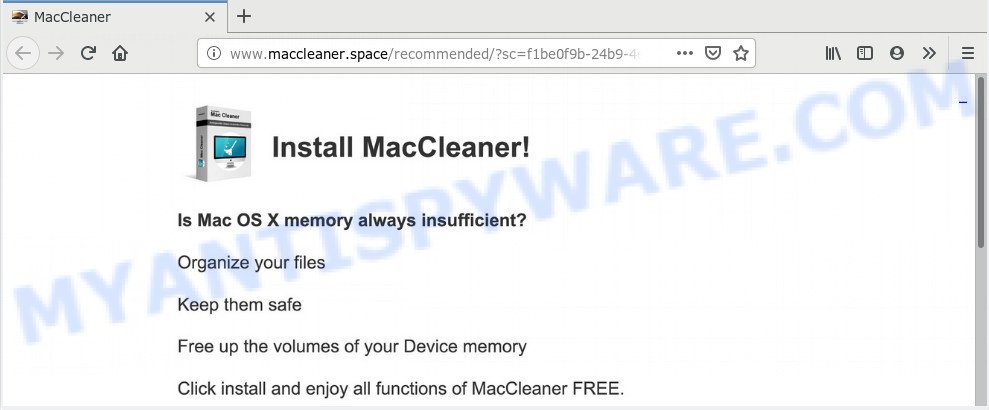
maccleaner.space
What you need to know about Adware. Adware is a type of malicious software. When adware software gets inside your computer, it might carry out various malicious tasks. Some of the more common acts on MAC systems include: adware can present constant pop ups and/or unwanted advertisements;adware can redirect your web-browser to malicious web-sites; adware can slow down your MAC system; adware software can alter internet browser settings.
Another reason why you need to remove adware software is its online data-tracking activity. Adware can be used to collect lots of marketing-type data about you which can be later transferred third party companies. You don’t know if your home address, account names and passwords are safe.
The majority of adware come as a part of free software or even paid software which Net users can easily download online. The setup files of such apps, most often, clearly indicate that they will install bundled programs. The option is given to users to stop the setup of any additional apps. So, in order to avoid the installation of any adware: read all disclaimers and install screens very carefully, select only Custom or Advanced installation type and uncheck all optional software in which you are unsure.
Threat Summary
| Name | Maccleaner.space |
| Type | adware, potentially unwanted application (PUA), pop up virus, pop-up advertisements, pop ups |
| Symptoms |
|
| Removal | Maccleaner.space removal guide |
If your MAC has been infected with the adware software, you must have done any of the steps below. Once you have removed Maccleaner.space pop ups from your MAC by following our suggestions below, make sure not to commit the same mistakes again in the future.
How to remove Maccleaner.space pop ups
The answer is right here on this page. We have put together simplicity and efficiency. It will help you easily to free your Apple Mac of adware that causes Maccleaner.space pop up. Moreover, you can select manual or automatic removal method. If you’re familiar with the MAC then use manual removal, otherwise run the free anti malware utility created specifically to remove adware. Of course, you may combine both methods. Some of the steps will require you to restart your computer or exit this web-page. So, read this instructions carefully, then bookmark or print it for later reference.
To remove Maccleaner.space, execute the steps below:
- How to remove Maccleaner.space pop-ups without any software
- How to automatically remove Maccleaner.space pop ups
- Use AdBlocker to stop Maccleaner.space and stay safe online
- Finish words
How to remove Maccleaner.space pop-ups without any software
Most common adware software may be removed without any antivirus programs. The manual adware removal is step-by-step tutorial that will teach you how to remove the Maccleaner.space pop ups.
Removing the Maccleaner.space, check the list of installed apps first
The best way to begin the MAC OS cleanup is to remove unknown and questionable software. Using the Finder you can do this quickly and easily. This step, in spite of its simplicity, should not be ignored, because the removing of unneeded apps can clean up the Google Chrome, Firefox and Safari from pop-ups, hijackers and so on.
Open Finder and click “Applications”.

It will show a list of all applications installed on your MAC. Scroll through the all list, and delete any suspicious and unknown applications. Right click to dubious program and select “Move to Trash”. Another way is drag the program from the Applications folder to the Trash.
Most important, scroll through the all list, and move to trash any unknown applications. Don’t forget, choose Finder -> Empty Trash.
Remove Maccleaner.space pop ups from Google Chrome
Run the Reset web browser tool of the Google Chrome to reset all its settings such as newtab, search provider by default and startpage to original defaults. This is a very useful utility to use, in the case of web browser redirects to undesired ad webpages like Maccleaner.space.
Open the Google Chrome menu by clicking on the button in the form of three horizontal dotes (![]() ). It will show the drop-down menu. Select More Tools, then press Extensions.
). It will show the drop-down menu. Select More Tools, then press Extensions.
Carefully browse through the list of installed plugins. If the list has the extension labeled with “Installed by enterprise policy” or “Installed by your administrator”, then complete the following instructions: Remove Google Chrome extensions installed by enterprise policy otherwise, just go to the step below.
Open the Chrome main menu again, click to “Settings” option.

Scroll down to the bottom of the page and click on the “Advanced” link. Now scroll down until the Reset settings section is visible, like the one below and click the “Reset settings to their original defaults” button.

Confirm your action, click the “Reset” button.
Remove Maccleaner.space pop up from Safari
If you find that Safari internet browser settings like startpage, newtab and search engine having been modified by adware software that causes Maccleaner.space pop-ups in your internet browser, then you may revert back your settings, via the reset internet browser procedure.
Run Safari web-browser. Next, select Preferences from the Safari menu.

First, click the “Security” icon. Here, choose “Block pop-up windows”. It will stop some types of pop-ups.
Now, click the “Extensions” icon. Look for dubious add-ons on left panel, select it, then click the “Uninstall” button. Most important to get rid of all dubious add-ons from Safari.
Once complete, check your home page and search engine settings. Click “General” icon. Make sure that the “Homepage” field contains the website you want or is empty.

Make sure that the “Search engine” setting shows your preferred search provider. In some versions of Safari, this setting is in the “Search” tab.
Get rid of Maccleaner.space pop ups from Firefox
Resetting Firefox web-browser will reset all the settings to their default state and will remove Maccleaner.space pop ups, malicious add-ons and extensions. However, your saved bookmarks and passwords will not be lost. This will not affect your history, passwords, bookmarks, and other saved data.
First, run the Firefox and press ![]() button. It will display the drop-down menu on the right-part of the web-browser. Further, click the Help button (
button. It will display the drop-down menu on the right-part of the web-browser. Further, click the Help button (![]() ) as shown in the figure below.
) as shown in the figure below.

In the Help menu, select the “Troubleshooting Information” option. Another way to open the “Troubleshooting Information” screen – type “about:support” in the web browser adress bar and press Enter. It will display the “Troubleshooting Information” page as displayed in the figure below. In the upper-right corner of this screen, press the “Refresh Firefox” button.

It will display the confirmation prompt. Further, press the “Refresh Firefox” button. The Mozilla Firefox will start a procedure to fix your problems that caused by the Maccleaner.space adware. Once, it’s done, click the “Finish” button.
How to automatically remove Maccleaner.space pop ups
Is your Mac OS Apple Mac infected by adware software? Then don’t worry, in the following tutorial, we are sharing best malicious software removal tools that is able to remove Maccleaner.space pop ups from the Firefox, Google Chrome and Safari and your machine.
Delete Maccleaner.space pop up with MalwareBytes Anti-Malware
You can remove Maccleaner.space pop-ups automatically with a help of MalwareBytes. We recommend this free malicious software removal tool because it can easily delete browser hijacker, adware software, PUPs and toolbars with all their components such as files, folders and registry entries.
Download MalwareBytes AntiMalware on your MAC OS from the link below.
20944 downloads
Author: Malwarebytes
Category: Security tools
Update: September 10, 2020
After downloading is done, close all software and windows on your machine. Run the saved file. Follow the prompts.
The MalwareBytes AntiMalware (MBAM) will automatically start and you can see its main screen as displayed on the screen below.

Now click the “Scan” button to detect adware that causes Maccleaner.space popups. When a threat is found, the number of the security threats will change accordingly. Wait until the the checking is complete.

After MalwareBytes Anti Malware (MBAM) completes the scan, MalwareBytes Anti Malware will prepare a list of unwanted applications and adware. You may remove items (move to Quarantine) by simply press “Remove Selected Items” button. The MalwareBytes AntiMalware (MBAM) will get rid of adware that cause undesired Maccleaner.space pop-up.
Use AdBlocker to stop Maccleaner.space and stay safe online
It is important to use adblocker apps like AdGuard to protect your MAC system from harmful web pages. Most security experts says that it is okay to block advertisements. You should do so just to stay safe! And, of course, the AdGuard can to stop Maccleaner.space and other annoying web-pages.

Please go to the following link to download AdGuard.
3753 downloads
Author: © Adguard
Category: Security tools
Update: January 17, 2018
Once the download is complete, launch the downloaded file. You will see the “Setup Wizard” screen. Follow the prompts.
Each time, when you start your MAC OS, AdGuard will start automatically and stop popups, Maccleaner.space redirect, as well as other malicious or misleading web-pages.
Finish words
Now your Apple Mac should be clean of the adware which causes unwanted Maccleaner.space pop-ups. We suggest that you keep AdGuard (to help you stop unwanted popup and unwanted harmful web pages) and MalwareBytes Anti Malware (MBAM) (to periodically scan your computer for new adwares and other malicious software).
If you are still having problems while trying to remove Maccleaner.space popups from the Google Chrome, Mozilla Firefox and Safari, then ask for help here here.

















