Meknews.biz is a misleading website which uses the browser notification feature to trick people into allowing its browser notification spam from this or similar websites that will in turn bombard users with unwanted advertisements usually related to adware software, adult web-pages and other click fraud schemes. It claims that you need to press ‘Allow’ button in order to watch a video, connect to the Internet, enable Flash Player, download a file, access the content of the webpage, and so on.
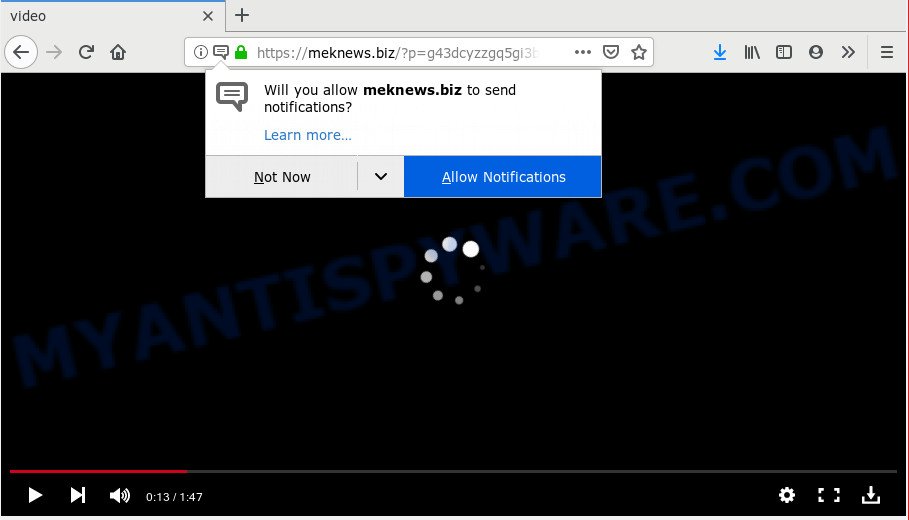
https://meknews.biz/?p= …
If you click the ‘Allow’, then you will start seeing unwanted adverts in form of pop ups on your desktop. The push notifications will promote ‘free’ online games, fake prizes scams, questionable web-browser extensions, adult web pages, and fake software as shown on the screen below.

In order to unsubscribe from Meknews.biz browser notification spam open your web-browser’s settings and follow the Meknews.biz removal tutorial below. Once you remove Meknews.biz subscription, the push notifications will no longer display on your screen.
How did you get infected with Meknews.biz popups
Some research has shown that users can be redirected to Meknews.biz from dubious ads or by potentially unwanted applications and adware. Adware is undesired software that displays popup and notification-style ads based on your’s browsing history. Adware software may hijack the advertisements of other companies with its own. Most often, adware will track your surfing habits and report this info to its developers.
Adware is usually come together with free applications. So, when you installing free applications, carefully read the disclaimers, select the Custom or Advanced installation option to watch for third-party programs that are being installed, because certain of the applications are PUPs and adware software.
Threat Summary
| Name | Meknews.biz popup |
| Type | push notifications advertisements, pop-up advertisements, pop up virus, pop-ups |
| Distribution | PUPs, adwares, misleading pop up ads |
| Symptoms |
|
| Removal | Meknews.biz removal guide |
So, we suggest you delete it from your system without a wait. Follow the guide presented below to delete Meknews.biz pop up advertisements from the Google Chrome, Microsoft Edge, Mozilla Firefox and IE.
How to Remove Meknews.biz pop up ads
There are a few methods which can be used to delete Meknews.biz popup ads. But, not all potentially unwanted programs such as this adware can be completely deleted utilizing only manual methods. Most often you are not able to remove any adware utilizing standard Windows options. In order to remove Meknews.biz advertisements you need complete a few manual steps and run reliable removal utilities. Most experienced security professionals states that Zemana AntiMalware (ZAM), MalwareBytes or HitmanPro utilities are a right choice. These free applications are able to search for and get rid of Meknews.biz pop-ups from your machine and restore your browser settings to defaults.
To remove Meknews.biz pop ups, complete the following steps:
- How to remove Meknews.biz advertisements without any software
- Use free malware removal tools to completely remove Meknews.biz popup advertisements
- Stop Meknews.biz ads
- To sum up
How to remove Meknews.biz advertisements without any software
The adware software can change your web browser settings and reroute you to the web-sites which may contain lots of ads or various security threats, like browser hijacker, malicious software or potentially unwanted apps. Not every antivirus program can identify and remove adware easily from the computer. Follow the few simple steps below and you can delete Meknews.biz pop-up advertisements by yourself.
Delete newly installed adware
We suggest that you begin the PC system cleaning procedure by checking the list of installed software and delete all unknown or dubious apps. This is a very important step, as mentioned above, very often the harmful apps such as adware and browser hijacker infections may be bundled with freeware. Uninstall the unwanted software can remove the annoying advertisements or web-browser redirect.
Press Windows button ![]() , then click Search
, then click Search ![]() . Type “Control panel”and press Enter. If you using Windows XP or Windows 7, then click “Start” and select “Control Panel”. It will display the Windows Control Panel as shown on the image below.
. Type “Control panel”and press Enter. If you using Windows XP or Windows 7, then click “Start” and select “Control Panel”. It will display the Windows Control Panel as shown on the image below.

Further, click “Uninstall a program” ![]()
It will display a list of all applications installed on your PC. Scroll through the all list, and uninstall any dubious and unknown applications.
Remove Meknews.biz notifications from browsers
Find your web-browser in the list below, follow step-by-step guide to delete web-browser permissions to display spam notifications.
Google Chrome:
- Just copy and paste the following text into the address bar of Chrome.
- chrome://settings/content/notifications
- Press Enter.
- Remove the Meknews.biz site and other dubious URLs by clicking three vertical dots button next to each and selecting ‘Remove’.

Android:
- Tap ‘Settings’.
- Tap ‘Notifications’.
- Find and tap the browser which displays Meknews.biz spam notifications advertisements.
- In the opened window, find Meknews.biz URL, other questionable URLs and set the toggle button to ‘OFF’ on them one-by-one.

Mozilla Firefox:
- In the top right corner of the browser window, click on the three horizontal stripes to expand the Main menu.
- Choose ‘Options’ and click on ‘Privacy & Security’ on the left hand side.
- Scroll down to the ‘Permissions’ section and click the ‘Settings’ button next to ‘Notifications’.
- In the opened window, locate Meknews.biz URL, other dubious sites, click the drop-down menu and select ‘Block’.
- Save changes.

Edge:
- In the top-right corner, click on the three dots to expand the Edge menu.
- Scroll down, locate and click ‘Settings’. In the left side select ‘Advanced’.
- Click ‘Manage permissions’ button, located beneath ‘Website permissions’.
- Disable the on switch for the Meknews.biz URL.

Internet Explorer:
- In the top-right corner of the window, click on the gear icon (menu button).
- Go to ‘Internet Options’ in the menu.
- Select the ‘Privacy’ tab and click ‘Settings under ‘Pop-up Blocker’ section.
- Select the Meknews.biz and other questionable URLs under and remove them one by one by clicking the ‘Remove’ button.

Safari:
- Go to ‘Preferences’ in the Safari menu.
- Select the ‘Websites’ tab and then select ‘Notifications’ section on the left panel.
- Check for Meknews.biz domain, other dubious URLs and apply the ‘Deny’ option for each.
Remove Meknews.biz popups from Chrome
Annoying Meknews.biz popup ads or other symptom of having adware in your browser is a good reason to reset Google Chrome. This is an easy method to restore the Chrome settings and not lose any important information.
First start the Chrome. Next, click the button in the form of three horizontal dots (![]() ).
).
It will display the Chrome menu. Select More Tools, then click Extensions. Carefully browse through the list of installed plugins. If the list has the addon signed with “Installed by enterprise policy” or “Installed by your administrator”, then complete the following guide: Remove Chrome extensions installed by enterprise policy.
Open the Chrome menu once again. Further, click the option named “Settings”.

The browser will display the settings screen. Another way to show the Chrome’s settings – type chrome://settings in the internet browser adress bar and press Enter
Scroll down to the bottom of the page and press the “Advanced” link. Now scroll down until the “Reset” section is visible, as shown in the following example and click the “Reset settings to their original defaults” button.

The Google Chrome will display the confirmation dialog box as shown in the figure below.

You need to confirm your action, press the “Reset” button. The web browser will start the procedure of cleaning. After it’s finished, the web-browser’s settings including startpage, new tab page and search engine by default back to the values which have been when the Google Chrome was first installed on your PC system.
Remove Meknews.biz from Mozilla Firefox by resetting web browser settings
If the Firefox web-browser is redirected to Meknews.biz and you want to recover the Firefox settings back to their default values, then you should follow the guide below. However, your saved passwords and bookmarks will not be changed, deleted or cleared.
Press the Menu button (looks like three horizontal lines), and click the blue Help icon located at the bottom of the drop down menu as displayed below.

A small menu will appear, click the “Troubleshooting Information”. On this page, press “Refresh Firefox” button such as the one below.

Follow the onscreen procedure to return your Mozilla Firefox web browser settings to their original state.
Get rid of Meknews.biz popup ads from Microsoft Internet Explorer
If you find that Internet Explorer web-browser settings such as default search engine, startpage and newtab page had been replaced by adware related to the Meknews.biz popups, then you may return your settings, via the reset web-browser procedure.
First, start the IE. Next, click the button in the form of gear (![]() ). It will display the Tools drop-down menu, click the “Internet Options” as shown in the following example.
). It will display the Tools drop-down menu, click the “Internet Options” as shown in the following example.

In the “Internet Options” window click on the Advanced tab, then click the Reset button. The Microsoft Internet Explorer will open the “Reset Internet Explorer settings” window as displayed on the screen below. Select the “Delete personal settings” check box, then click “Reset” button.

You will now need to restart your system for the changes to take effect.
Use free malware removal tools to completely remove Meknews.biz popup advertisements
The manual tutorial above is tedious to follow and can not always help to fully delete the Meknews.biz pop-up ads. Here I am telling you an automatic way to remove this adware from your machine completely. Zemana Free, MalwareBytes Anti Malware (MBAM) and HitmanPro are anti-malware tools that can be used to scan for and remove all kinds of malware including adware software that causes Meknews.biz pop ups in your internet browser.
Automatically remove Meknews.biz advertisements with Zemana Anti-Malware (ZAM)
Zemana is a free tool that performs a scan of your computer and displays if there are existing adware, browser hijackers, viruses, worms, spyware, trojans and other malware residing on your computer. If malware is detected, Zemana Free can automatically remove it. Zemana Free does not conflict with other anti malware and antivirus applications installed on your system.
- First, click the following link, then click the ‘Download’ button in order to download the latest version of Zemana Free.
Zemana AntiMalware
164814 downloads
Author: Zemana Ltd
Category: Security tools
Update: July 16, 2019
- Once you have downloaded the setup file, make sure to double click on the Zemana.AntiMalware.Setup. This would start the Zemana Free setup on your PC.
- Select installation language and press ‘OK’ button.
- On the next screen ‘Setup Wizard’ simply click the ‘Next’ button and follow the prompts.

- Finally, once the install is finished, Zemana Free will run automatically. Else, if does not then double-click on the Zemana Free icon on your desktop.
- Now that you have successfully install Zemana, let’s see How to use Zemana Free to remove Meknews.biz popup ads from your computer.
- After you have started the Zemana Anti Malware, you’ll see a window as shown in the following example, just press ‘Scan’ button to perform a system scan for the adware.

- Now pay attention to the screen while Zemana AntiMalware scans your PC system.

- When the scanning is complete, Zemana Anti Malware will open a list of detected threats. Review the results once the utility has done the system scan. If you think an entry should not be quarantined, then uncheck it. Otherwise, simply click ‘Next’ button.

- Zemana may require a restart PC system in order to complete the Meknews.biz ads removal procedure.
- If you want to permanently remove adware from your personal computer, then click ‘Quarantine’ icon, select all malicious software, adware, potentially unwanted apps and other threats and click Delete.
- Reboot your PC to complete the adware software removal process.
Scan and clean your computer of adware with Hitman Pro
Hitman Pro is a completely free (30 day trial) tool. You don’t need expensive methods to get rid of adware related to the Meknews.biz ads and other misleading apps. HitmanPro will remove all the unwanted programs like adware and browser hijackers for free.

- Click the link below to download HitmanPro. Save it on your MS Windows desktop.
- After the downloading process is done, double click the HitmanPro icon. Once this tool is started, press “Next” button to perform a system scan for the adware responsible for Meknews.biz pop-ups. A system scan can take anywhere from 5 to 30 minutes, depending on your computer.
- As the scanning ends, HitmanPro will display a list of detected items. Make sure to check mark the threats which are unsafe and then press “Next” button. Now press the “Activate free license” button to begin the free 30 days trial to delete all malware found.
Scan and free your computer of adware software with MalwareBytes
Trying to get rid of Meknews.biz ads can become a battle of wills between the adware infection and you. MalwareBytes Anti-Malware (MBAM) can be a powerful ally, removing most of today’s adware, malware and potentially unwanted apps with ease. Here’s how to use MalwareBytes will help you win.

Please go to the following link to download the latest version of MalwareBytes AntiMalware for Microsoft Windows. Save it on your Desktop.
327071 downloads
Author: Malwarebytes
Category: Security tools
Update: April 15, 2020
Once the download is finished, run it and follow the prompts. Once installed, the MalwareBytes AntiMalware (MBAM) will try to update itself and when this task is finished, press the “Scan Now” button to perform a system scan with this tool for the adware that causes multiple undesired popups. While the MalwareBytes Anti-Malware program is scanning, you can see number of objects it has identified as threat. Review the report and then click “Quarantine Selected” button.
The MalwareBytes is a free program that you can use to remove all detected folders, files, services, registry entries and so on. To learn more about this malware removal utility, we suggest you to read and follow the guide or the video guide below.
Stop Meknews.biz ads
It is important to run adblocker programs such as AdGuard to protect your computer from malicious websites. Most security experts says that it is okay to stop ads. You should do so just to stay safe! And, of course, the AdGuard can to block Meknews.biz and other intrusive websites.
First, visit the page linked below, then click the ‘Download’ button in order to download the latest version of AdGuard.
26843 downloads
Version: 6.4
Author: © Adguard
Category: Security tools
Update: November 15, 2018
After downloading it, double-click the downloaded file to start it. The “Setup Wizard” window will show up on the computer screen like below.

Follow the prompts. AdGuard will then be installed and an icon will be placed on your desktop. A window will show up asking you to confirm that you want to see a quick guide as shown in the figure below.

Click “Skip” button to close the window and use the default settings, or click “Get Started” to see an quick tutorial which will allow you get to know AdGuard better.
Each time, when you start your system, AdGuard will run automatically and stop undesired ads, block Meknews.biz, as well as other malicious or misleading web-sites. For an overview of all the features of the program, or to change its settings you can simply double-click on the AdGuard icon, which is located on your desktop.
To sum up
Now your PC should be free of the adware software related to the Meknews.biz pop-up advertisements. We suggest that you keep AdGuard (to help you stop unwanted pop up ads and annoying malicious webpages) and Zemana Free (to periodically scan your PC system for new malware, hijackers and adware). Make sure that you have all the Critical Updates recommended for Microsoft Windows operating system. Without regular updates you WILL NOT be protected when new browser hijackers, harmful programs and adware are released.
If you are still having problems while trying to get rid of Meknews.biz pop up advertisements from your browser, then ask for help here.






















