Toresonetalet.pro is a dubious web page which created in order to force you and other unsuspecting users into subscribing to browser notification spam. It claims that clicking ‘Allow’ button is necessary to watch a video, connect to the Internet, enable Flash Player, access the content of the webpage, download a file, and so on.
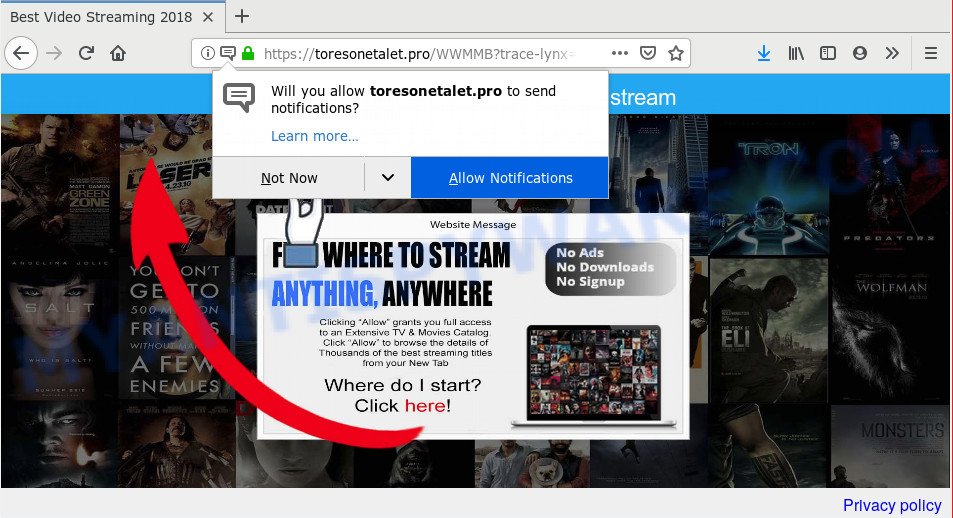
Toresonetalet.pro
If you click the ‘Allow’ button, then your browser will be configured to display popup advertisements in the lower right corner of Windows or Mac. The browser notification spam will essentially be ads for ‘free’ online games, prize & lottery scams, dubious web browser add-ons, adult webpages, and fake software as displayed below.

In order to delete Toresonetalet.pro browser notification spam open the web browser’s settings and perform the Toresonetalet.pro removal guidance below. Once you delete Toresonetalet.pro subscription, the push notifications will no longer appear on your web browser.
How did you get infected with Toresonetalet.pro pop-ups
These Toresonetalet.pro popups are caused by misleading ads on the webpages you visit or adware. Adware software is undesired software created to throw ads up on your browser screen. Adware generates money for its developer by frequently displaying tons of ads and pop-up deals. You might experience a change in your startpage or search provider, new tabs opening or even a redirect to malicious web-sites.
Most commonly, the free programs installation package includes third-party apps such as this adware. So, be very careful when you agree to install anything. The best way – is to choose a Custom, Advanced or Manual installation mode. Here uncheck all bundled apps in which you are unsure or that causes even a slightest suspicion. The main thing you should remember, you do not need to install any bundled software which you do not trust!
Threat Summary
| Name | Toresonetalet.pro pop-up |
| Type | browser notification spam advertisements, pop-up virus, pop-ups, popup ads |
| Distribution | PUPs, suspicious pop up ads, adware softwares |
| Symptoms |
|
| Removal | Toresonetalet.pro removal guide |
If your internet browser has been hijacked with the adware software, you must have complete any of the steps below. Once you have removed Toresonetalet.pro popup advertisements from your personal computer by following our suggestions below, make sure not to commit the same mistakes again in the future.
How to Remove Toresonetalet.pro pop-ups, ads, notifications
In the tutorial below, we’ll try to cover the Google Chrome, Microsoft Internet Explorer, Edge and Firefox and provide general help to get rid of Toresonetalet.pro pop-up advertisements. You may find some minor differences in your MS Windows install. No matter, you should be okay if you follow the steps outlined below: uninstall all suspicious and unknown applications, reset web browsers settings, fix web browsers shortcuts, remove malicious scheduled tasks, run free malware removal utilities. Some of the steps will require you to restart your PC or shut down this web site. So, read this guidance carefully, then bookmark or print it for later reference.
To remove Toresonetalet.pro pop ups, perform the steps below:
- How to manually remove Toresonetalet.pro
- How to automatically remove Toresonetalet.pro popups
- How to stop Toresonetalet.pro pop up advertisements
- Finish words
How to manually remove Toresonetalet.pro
The following instructions is a step-by-step guide, which will help you manually delete Toresonetalet.pro advertisements from the Chrome, Firefox, Internet Explorer and Microsoft Edge. If you do not want to delete adware in the manually due to the fact that you are an unskilled computer user, then you can use free removal tools listed below.
Delete newly added PUPs
When troubleshooting a machine, one common step is go to Microsoft Windows Control Panel and remove dubious software. The same approach will be used in the removal of Toresonetalet.pro advertisements. Please use steps based on your Microsoft Windows version.
Windows 8, 8.1, 10
First, press Windows button

When the ‘Control Panel’ opens, click the ‘Uninstall a program’ link under Programs category as displayed in the figure below.

You will see the ‘Uninstall a program’ panel as displayed in the figure below.

Very carefully look around the entire list of software installed on your machine. Most probably, one of them is the adware software that causes undesired Toresonetalet.pro ads. If you have many programs installed, you can help simplify the search of malicious programs by sort the list by date of installation. Once you have found a dubious, unwanted or unused application, right click to it, after that click ‘Uninstall’.
Windows XP, Vista, 7
First, click ‘Start’ button and select ‘Control Panel’ at right panel as displayed on the image below.

Once the Windows ‘Control Panel’ opens, you need to click ‘Uninstall a program’ under ‘Programs’ like below.

You will see a list of apps installed on your computer. We recommend to sort the list by date of installation to quickly find the apps that were installed last. Most probably, it’s the adware related to the Toresonetalet.pro pop-up ads. If you are in doubt, you can always check the program by doing a search for her name in Google, Yahoo or Bing. Once the program which you need to remove is found, simply click on its name, and then click ‘Uninstall’ as displayed in the following example.

Remove Toresonetalet.pro notifications from web browsers
To delete the Toresonetalet.pro permission to send browser notification spam to your computer, perform the steps below. These steps are for Windows, Mac and Android.
Google Chrome:
- Just copy and paste the following text into the address bar of Chrome.
- chrome://settings/content/notifications
- Press Enter.
- Delete the Toresonetalet.pro site and other rogue notifications by clicking three vertical dots button next to each and selecting ‘Remove’.

Android:
- Open Chrome.
- Tap on the Menu button (three dots) on the right upper corner of the Google Chrome window.
- In the menu tap ‘Settings’, scroll down to ‘Advanced’.
- Tap on ‘Site settings’ and then ‘Notifications’. In the opened window, locate the Toresonetalet.pro site, other rogue notifications and tap on them one-by-one.
- Tap the ‘Clean & Reset’ button and confirm.

Mozilla Firefox:
- In the top right hand corner of the screen, click the Menu button, represented by three horizontal stripes.
- In the drop-down menu select ‘Options’. In the left side select ‘Privacy & Security’.
- Scroll down to ‘Permissions’ and then to ‘Settings’ next to ‘Notifications’.
- Select the Toresonetalet.pro domain from the list and change the status to ‘Block’.
- Save changes.

Edge:
- In the top right hand corner, click on the three dots to expand the Edge menu.
- Scroll down, find and click ‘Settings’. In the left side select ‘Advanced’.
- In the ‘Website permissions’ section click ‘Manage permissions’.
- Click the switch under the Toresonetalet.pro URL so that it turns off.

Internet Explorer:
- Click the Gear button on the right upper corner of the window.
- Select ‘Internet options’.
- Click on the ‘Privacy’ tab and select ‘Settings’ in the pop-up blockers section.
- Select the Toresonetalet.pro URL and other dubious sites under and delete them one by one by clicking the ‘Remove’ button.

Safari:
- Go to ‘Preferences’ in the Safari menu.
- Select the ‘Websites’ tab and then select ‘Notifications’ section on the left panel.
- Locate the Toresonetalet.pro URL and select it, click the ‘Deny’ button.
Remove Toresonetalet.pro popups from Chrome
Resetting Chrome to original state is useful in deleting the Toresonetalet.pro pop ups from your browser. This method is always advisable to perform if you have trouble in removing changes caused by adware.

- First launch the Chrome and click Menu button (small button in the form of three dots).
- It will show the Chrome main menu. Choose More Tools, then press Extensions.
- You’ll see the list of installed addons. If the list has the extension labeled with “Installed by enterprise policy” or “Installed by your administrator”, then complete the following guide: Remove Chrome extensions installed by enterprise policy.
- Now open the Google Chrome menu once again, press the “Settings” menu.
- You will see the Chrome’s settings page. Scroll down and click “Advanced” link.
- Scroll down again and press the “Reset” button.
- The Google Chrome will show the reset profile settings page as on the image above.
- Next click the “Reset” button.
- Once this procedure is complete, your web browser’s newtab page, home page and search provider by default will be restored to their original defaults.
- To learn more, read the blog post How to reset Google Chrome settings to default.
Remove Toresonetalet.pro pop-ups from Mozilla Firefox
If your Mozilla Firefox web-browser is rerouted to Toresonetalet.pro without your permission or an unknown search provider displays results for your search, then it may be time to perform the internet browser reset. When using the reset feature, your personal information like passwords, bookmarks, browsing history and web form auto-fill data will be saved.
First, run the Firefox. Next, click the button in the form of three horizontal stripes (![]() ). It will open the drop-down menu. Next, click the Help button (
). It will open the drop-down menu. Next, click the Help button (![]() ).
).

In the Help menu click the “Troubleshooting Information”. In the upper-right corner of the “Troubleshooting Information” page click on “Refresh Firefox” button like below.

Confirm your action, click the “Refresh Firefox”.
Get rid of Toresonetalet.pro popup advertisements from Microsoft Internet Explorer
If you find that Internet Explorer web browser settings like default search engine, newtab page and homepage had been replaced by adware that causes Toresonetalet.pro advertisements, then you may revert back your settings, via the reset internet browser procedure.
First, launch the Microsoft Internet Explorer, then click ‘gear’ icon ![]() . It will display the Tools drop-down menu on the right part of the web-browser, then click the “Internet Options” as shown on the screen below.
. It will display the Tools drop-down menu on the right part of the web-browser, then click the “Internet Options” as shown on the screen below.

In the “Internet Options” screen, select the “Advanced” tab, then click the “Reset” button. The IE will display the “Reset Internet Explorer settings” prompt. Further, press the “Delete personal settings” check box to select it. Next, click the “Reset” button as shown in the following example.

Once the procedure is done, click “Close” button. Close the Internet Explorer and restart your computer for the changes to take effect. This step will help you to restore your browser’s new tab page, startpage and search engine by default to default state.
How to automatically remove Toresonetalet.pro popups
Malware removal tools are pretty effective when you think your personal computer is affected by adware software. Below we will discover best tools that can delete adware and Toresonetalet.pro popups from your personal computer and web browser.
Use Zemana Anti Malware to delete Toresonetalet.pro pop ups
Zemana AntiMalware (ZAM) is a free tool that performs a scan of your system and displays if there are existing adware, browser hijackers, viruses, worms, spyware, trojans and other malware residing on your system. If malware is found, Zemana Anti-Malware can automatically remove it. Zemana Free doesn’t conflict with other anti-malware and antivirus programs installed on your computer.
Visit the page linked below to download the latest version of Zemana Anti-Malware for Windows. Save it on your MS Windows desktop or in any other place.
164814 downloads
Author: Zemana Ltd
Category: Security tools
Update: July 16, 2019
When downloading is done, close all windows on your computer. Further, start the install file called Zemana.AntiMalware.Setup. If the “User Account Control” dialog box pops up as shown below, click the “Yes” button.

It will open the “Setup wizard” which will help you install Zemana Anti-Malware (ZAM) on the machine. Follow the prompts and do not make any changes to default settings.

Once installation is done successfully, Zemana will automatically start and you can see its main window as shown on the screen below.

Next, click the “Scan” button to perform a system scan with this tool for the adware that causes undesired Toresonetalet.pro pop up advertisements. A scan can take anywhere from 10 to 30 minutes, depending on the number of files on your personal computer and the speed of your computer. While the Zemana Free tool is checking, you can see how many objects it has identified as being affected by malicious software.

After Zemana Anti-Malware has completed scanning your computer, the results are displayed in the scan report. Make sure all items have ‘checkmark’ and press “Next” button.

The Zemana Anti-Malware (ZAM) will get rid of adware software that causes multiple unwanted popups and move threats to the program’s quarantine. After that process is complete, you may be prompted to reboot your system.
Run HitmanPro to remove Toresonetalet.pro advertisements
Hitman Pro frees your computer from hijackers, PUPs, unwanted toolbars, browser extensions and other undesired software like adware which cause pop-ups. The free removal utility will help you enjoy your computer to its fullest. Hitman Pro uses advanced behavioral detection technologies to scan for if there are unwanted applications in your system. You can review the scan results, and select the items you want to uninstall.
First, please go to the link below, then click the ‘Download’ button in order to download the latest version of Hitman Pro.
After the downloading process is finished, open the file location and double-click the Hitman Pro icon. It will run the HitmanPro tool. If the User Account Control dialog box will ask you want to open the program, click Yes button to continue.

Next, press “Next” to perform a system scan for the adware that cause annoying Toresonetalet.pro pop up ads. During the scan HitmanPro will scan for threats present on your system.

As the scanning ends, it will open the Scan Results as displayed below.

Review the scan results and then press “Next” button. It will display a prompt, click the “Activate free license” button. The HitmanPro will start to remove adware that causes Toresonetalet.pro advertisements. Once the process is done, the tool may ask you to restart your system.
Automatically delete Toresonetalet.pro advertisements with MalwareBytes Free
Remove Toresonetalet.pro advertisements manually is difficult and often the adware is not fully removed. Therefore, we advise you to run the MalwareBytes Free which are fully clean your machine. Moreover, this free program will help you to get rid of malicious software, PUPs, toolbars and browser hijacker infections that your PC may be infected too.

Click the link below to download MalwareBytes Free. Save it on your Desktop.
327071 downloads
Author: Malwarebytes
Category: Security tools
Update: April 15, 2020
After the downloading process is done, run it and follow the prompts. Once installed, the MalwareBytes will try to update itself and when this task is finished, click the “Scan Now” button to perform a system scan for the adware software that causes Toresonetalet.pro ads in your web browser. This process can take some time, so please be patient. When a malware, adware software or PUPs are found, the number of the security threats will change accordingly. Wait until the the checking is done. Next, you need to click “Quarantine Selected” button.
The MalwareBytes Anti-Malware (MBAM) is a free application that you can use to remove all detected folders, files, services, registry entries and so on. To learn more about this malware removal tool, we suggest you to read and follow the few simple steps or the video guide below.
How to stop Toresonetalet.pro pop up advertisements
To put it simply, you need to use an ad blocker tool (AdGuard, for example). It’ll stop and protect you from all annoying websites like Toresonetalet.pro, advertisements and pop-ups. To be able to do that, the adblocker application uses a list of filters. Each filter is a rule that describes a malicious website, an advertising content, a banner and others. The ad-blocking application automatically uses these filters, depending on the webpages you are visiting.
AdGuard can be downloaded from the following link. Save it on your Microsoft Windows desktop.
26843 downloads
Version: 6.4
Author: © Adguard
Category: Security tools
Update: November 15, 2018
After downloading it, double-click the downloaded file to run it. The “Setup Wizard” window will show up on the computer screen as displayed on the image below.

Follow the prompts. AdGuard will then be installed and an icon will be placed on your desktop. A window will show up asking you to confirm that you want to see a quick tutorial as shown on the screen below.

Press “Skip” button to close the window and use the default settings, or click “Get Started” to see an quick guide that will allow you get to know AdGuard better.
Each time, when you run your system, AdGuard will start automatically and stop undesired ads, block Toresonetalet.pro, as well as other malicious or misleading web-sites. For an overview of all the features of the program, or to change its settings you can simply double-click on the AdGuard icon, that is located on your desktop.
Finish words
Now your computer should be clean of the adware that causes annoying Toresonetalet.pro popup ads. We suggest that you keep AdGuard (to help you block unwanted pop up ads and annoying malicious web pages) and Zemana AntiMalware (ZAM) (to periodically scan your PC system for new adware softwares and other malware). Probably you are running an older version of Java or Adobe Flash Player. This can be a security risk, so download and install the latest version right now.
If you are still having problems while trying to remove Toresonetalet.pro ads from the Internet Explorer, Microsoft Edge, Chrome and Firefox, then ask for help here here.


















