Hepsandminawas.pro is a misleading website which developed in order to deceive you and other unsuspecting users into subscribing to spam notifications. It will display ‘Show notifications’ confirmation request states that clicking ‘Allow’ button will let users access the content of the webpage, watch a video, connect to the Internet, enable Flash Player, download a file, and so on.
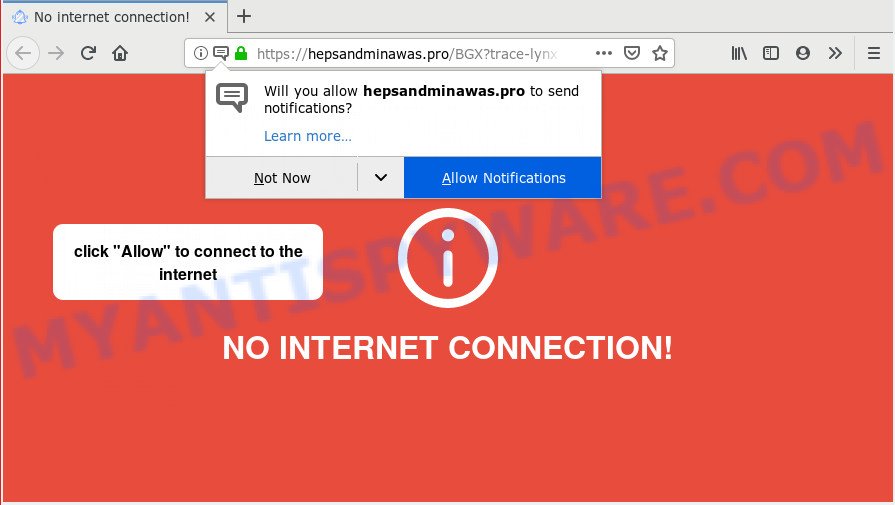
Hepsandminawas.pro
Once you clicks on the ‘Allow’ button, the Hepsandminawas.pro web site gets your permission to send spam notifications in form of popup advertisements in the lower right corner of the screen. Push notifications are originally developed to alert the user of recently published content. Scammers abuse ‘browser notification feature’ to avoid anti-virus and ad blocking applications by presenting intrusive adverts. These advertisements are displayed in the lower right corner of the screen urges users to play online games, visit dubious web-sites, install browser add-ons & so on.

In order to remove Hepsandminawas.pro browser notification spam open the browser’s settings and follow the Hepsandminawas.pro removal steps below. Once you delete notifications subscription, the Hepsandminawas.pro pop ups ads will no longer appear on the screen.
Where the Hepsandminawas.pro pop ups comes from
Some research has shown that users can be redirected to Hepsandminawas.pro from misleading ads or by potentially unwanted programs and adware. Adware is unwanted software that brings targeted ads to your internet browser. Adware software may hijack the advertisements of other companies with its own. Most commonly, adware software will track your browsing habits and report this info to its creators.
Usually, adware gets into your computer as part of a bundle with free applications, sharing files and other unsafe software that you downloaded from the Internet. The authors of adware software pays software creators for distributing adware within their applications. So, third-party software is often included as part of the installation package. In order to avoid the installation of any adware: choose only Manual, Custom or Advanced installation option and uncheck all additional programs in which you are unsure.
Threat Summary
| Name | Hepsandminawas.pro popup |
| Type | spam notifications ads, pop up virus, pop up advertisements, pop ups |
| Distribution | potentially unwanted programs, adwares, suspicious popup ads |
| Symptoms |
|
| Removal | Hepsandminawas.pro removal guide |
If the MS Edge, Mozilla Firefox, Microsoft Internet Explorer and Chrome have been infected by the adware software, you must have complete any of the steps below. Once you have removed Hepsandminawas.pro ads from your machine by following our few simple steps below, make sure not to commit the same mistakes again in the future.
Remove Hepsandminawas.pro popup advertisements (removal instructions)
We recommend opting for automatic Hepsandminawas.pro pop ups removal in order to remove all adware software related entries easily. This solution requires scanning the computer with reputable anti malware, e.g. Zemana Free, MalwareBytes Anti-Malware or Hitman Pro. However, if you prefer manual removal steps, you can follow the tutorial below in this blog post. Read this manual carefully, bookmark or print it, because you may need to shut down your web browser or restart your machine.
To remove Hepsandminawas.pro pop ups, use the following steps:
- Manual Hepsandminawas.pro popup advertisements removal
- How to remove Hepsandminawas.pro pop-up ads with free applications
- Stop Hepsandminawas.pro advertisements
- To sum up
Manual Hepsandminawas.pro popup advertisements removal
These steps to delete Hepsandminawas.pro advertisements without any software are presented below. Be sure to carry out the step-by-step guide completely to fully delete this adware software responsible for Hepsandminawas.pro pop up ads.
Delete recently added PUPs
Some PUPs, browser hijacking programs and adware can be removed by uninstalling the freeware they came with. If this way does not succeed, then looking them up in the list of installed software in MS Windows Control Panel. Use the “Uninstall” command in order to get rid of them.
Windows 10, 8.1, 8
Click the Windows logo, and then press Search ![]() . Type ‘Control panel’and press Enter as displayed below.
. Type ‘Control panel’and press Enter as displayed below.

Once the ‘Control Panel’ opens, click the ‘Uninstall a program’ link under Programs category as shown below.

Windows 7, Vista, XP
Open Start menu and select the ‘Control Panel’ at right as shown in the following example.

Then go to ‘Add/Remove Programs’ or ‘Uninstall a program’ (Windows 7 or Vista) like below.

Carefully browse through the list of installed software and remove all suspicious and unknown programs. We suggest to click ‘Installed programs’ and even sorts all installed software by date. Once you’ve found anything suspicious that may be the adware which cause pop ups or other potentially unwanted application (PUA), then choose this program and click ‘Uninstall’ in the upper part of the window. If the dubious program blocked from removal, then use Revo Uninstaller Freeware to completely remove it from your PC system.
Remove Hepsandminawas.pro notifications from internet browsers
Find your web browser in the list below, follow step-by-step guidance to remove browser permissions to show browser notification spam.
Google Chrome:
- Just copy and paste the following text into the address bar of Google Chrome.
- chrome://settings/content/notifications
- Press Enter.
- Remove the Hepsandminawas.pro URL and other dubious URLs by clicking three vertical dots button next to each and selecting ‘Remove’.

Android:
- Tap ‘Settings’.
- Tap ‘Notifications’.
- Find and tap the web browser that displays Hepsandminawas.pro push notifications ads.
- Locate Hepsandminawas.pro URL, other rogue notifications and set the toggle button to ‘OFF’ on them one-by-one.

Mozilla Firefox:
- Click on ‘three bars’ button at the right upper corner.
- In the menu go to ‘Options’, in the menu on the left go to ‘Privacy & Security’.
- Scroll down to ‘Permissions’ section and click ‘Settings…’ button next to ‘Notifications’.
- Find Hepsandminawas.pro URL, other rogue notifications, click the drop-down menu and choose ‘Block’.
- Click ‘Save Changes’ button.

Edge:
- In the top right hand corner, click the Edge menu button (three dots).
- Scroll down to ‘Settings’. In the menu on the left go to ‘Advanced’.
- In the ‘Website permissions’ section click ‘Manage permissions’.
- Right-click the Hepsandminawas.pro site. Click ‘Delete’.

Internet Explorer:
- Click ‘Tools’ button in the top-right corner of the Internet Explorer.
- Select ‘Internet options’.
- Click on the ‘Privacy’ tab and select ‘Settings’ in the pop-up blockers section.
- Select the Hepsandminawas.pro domain and other suspicious sites below and delete them one by one by clicking the ‘Remove’ button.

Safari:
- Click ‘Safari’ button on the top-left corner of the screen and select ‘Preferences’.
- Select the ‘Websites’ tab and then select ‘Notifications’ section on the left panel.
- Find the Hepsandminawas.pro site and select it, click the ‘Deny’ button.
Get rid of Hepsandminawas.pro ads from Internet Explorer
The Internet Explorer reset is great if your web browser is hijacked or you have unwanted add-ons or toolbars on your web-browser, which installed by an malicious software.
First, run the IE, then click ‘gear’ icon ![]() . It will open the Tools drop-down menu on the right part of the browser, then press the “Internet Options” like the one below.
. It will open the Tools drop-down menu on the right part of the browser, then press the “Internet Options” like the one below.

In the “Internet Options” screen, select the “Advanced” tab, then click the “Reset” button. The Internet Explorer will open the “Reset Internet Explorer settings” dialog box. Further, click the “Delete personal settings” check box to select it. Next, click the “Reset” button as displayed on the screen below.

Once the task is complete, press “Close” button. Close the Microsoft Internet Explorer and reboot your machine for the changes to take effect. This step will help you to restore your web browser’s newtab, search provider by default and startpage to default state.
Remove Hepsandminawas.pro popup ads from Chrome
This step will show you how to reset Chrome browser settings to default state. This can get rid of Hepsandminawas.pro advertisements and fix some browsing problems, especially after adware infection. Essential information like bookmarks, browsing history, passwords, cookies, auto-fill data and personal dictionaries will not be removed.
Open the Google Chrome menu by clicking on the button in the form of three horizontal dotes (![]() ). It will display the drop-down menu. Choose More Tools, then click Extensions.
). It will display the drop-down menu. Choose More Tools, then click Extensions.
Carefully browse through the list of installed addons. If the list has the extension labeled with “Installed by enterprise policy” or “Installed by your administrator”, then complete the following instructions: Remove Chrome extensions installed by enterprise policy otherwise, just go to the step below.
Open the Chrome main menu again, click to “Settings” option.

Scroll down to the bottom of the page and click on the “Advanced” link. Now scroll down until the Reset settings section is visible, like below and click the “Reset settings to their original defaults” button.

Confirm your action, press the “Reset” button.
Remove Hepsandminawas.pro popup ads from Firefox
Resetting your Mozilla Firefox is basic troubleshooting step for any issues with your browser program, including the redirect to Hepsandminawas.pro web site. However, your saved bookmarks and passwords will not be lost. This will not affect your history, passwords, bookmarks, and other saved data.
First, open the Mozilla Firefox. Next, click the button in the form of three horizontal stripes (![]() ). It will display the drop-down menu. Next, click the Help button (
). It will display the drop-down menu. Next, click the Help button (![]() ).
).

In the Help menu click the “Troubleshooting Information”. In the upper-right corner of the “Troubleshooting Information” page click on “Refresh Firefox” button as shown in the figure below.

Confirm your action, click the “Refresh Firefox”.
How to remove Hepsandminawas.pro pop-up ads with free applications
If the Hepsandminawas.pro ads are still there, the situation is more serious. But do not worry. There are several utilities that are created to search for and delete adware software from your browser and computer. If you are looking for a free solution to adware software removal, then Zemana Free is a good option. Also you can get Hitman Pro and MalwareBytes AntiMalware. Both programs also available for free unlimited scanning and for removal of found malicious software, adware and potentially unwanted software.
Automatically remove Hepsandminawas.pro popup advertisements with Zemana Free
Does Zemana Anti Malware delete adware software that causes Hepsandminawas.pro pop up ads? The adware software is often downloaded with malware which can force you to install an program such as spyware you don’t want. Therefore, recommend using the Zemana Anti-Malware (ZAM). It is a tool developed to scan and get rid of adware and other malicious software from your computer for free.
- Installing the Zemana AntiMalware is simple. First you’ll need to download Zemana from the link below.
Zemana AntiMalware
164815 downloads
Author: Zemana Ltd
Category: Security tools
Update: July 16, 2019
- Once you have downloaded the setup file, make sure to double click on the Zemana.AntiMalware.Setup. This would start the Zemana Anti-Malware (ZAM) installation on your PC.
- Select installation language and click ‘OK’ button.
- On the next screen ‘Setup Wizard’ simply press the ‘Next’ button and follow the prompts.

- Finally, once the installation is done, Zemana Anti-Malware (ZAM) will start automatically. Else, if doesn’t then double-click on the Zemana Free icon on your desktop.
- Now that you have successfully install Zemana Anti Malware (ZAM), let’s see How to use Zemana to get rid of Hepsandminawas.pro pop up ads from your computer.
- After you have started the Zemana Anti-Malware, you will see a window as displayed on the image below, just press ‘Scan’ button to start scanning your system for the adware software.

- Now pay attention to the screen while Zemana scans your PC system.

- After Zemana Free has finished scanning, Zemana Anti-Malware (ZAM) will show a scan report. Review the results once the utility has finished the system scan. If you think an entry should not be quarantined, then uncheck it. Otherwise, simply press ‘Next’ button.

- Zemana may require a reboot computer in order to complete the Hepsandminawas.pro pop ups removal process.
- If you want to fully delete adware software from your personal computer, then press ‘Quarantine’ icon, select all malware, adware, PUPs and other threats and click Delete.
- Restart your personal computer to complete the adware software removal procedure.
Remove Hepsandminawas.pro popup advertisements and malicious extensions with HitmanPro
In order to make sure that no more harmful folders and files related to adware software are inside your machine, you must use another effective malware scanner. We suggest to use Hitman Pro. No installation is necessary with this utility.
Please go to the following link to download the latest version of HitmanPro for MS Windows. Save it on your Microsoft Windows desktop or in any other place.
Download and run Hitman Pro on your PC. Once started, click “Next” button to perform a system scan for the adware software related to the Hepsandminawas.pro pop up ads. A system scan may take anywhere from 5 to 30 minutes, depending on your PC system. .

After the scanning is done, HitmanPro will show a screen that contains a list of malware that has been found.

Review the scan results and then click Next button.
It will open a prompt, press the “Activate free license” button to start the free 30 days trial to remove all malicious software found.
How to automatically delete Hepsandminawas.pro with MalwareBytes Anti Malware (MBAM)
You can remove Hepsandminawas.pro pop-ups automatically with a help of MalwareBytes AntiMalware (MBAM). We advise this free malicious software removal utility because it can easily delete browser hijacker infections, adware software, potentially unwanted software and toolbars with all their components such as files, folders and registry entries.

Visit the following page to download MalwareBytes Anti Malware (MBAM). Save it on your MS Windows desktop.
327072 downloads
Author: Malwarebytes
Category: Security tools
Update: April 15, 2020
After the downloading process is done, run it and follow the prompts. Once installed, the MalwareBytes Free will try to update itself and when this process is complete, press the “Scan Now” button to perform a system scan for the adware that causes Hepsandminawas.pro ads. This procedure may take quite a while, so please be patient. While the tool is checking, you can see how many objects and files has already scanned. Review the scan results and then click “Quarantine Selected” button.
The MalwareBytes Anti Malware is a free application that you can use to remove all detected folders, files, services, registry entries and so on. To learn more about this malware removal tool, we recommend you to read and follow the guide or the video guide below.
Stop Hepsandminawas.pro advertisements
Run an ad blocking utility such as AdGuard will protect you from harmful ads and content. Moreover, you may find that the AdGuard have an option to protect your privacy and block phishing and spam web sites. Additionally, ad blocker software will help you to avoid undesired pop-up ads and unverified links that also a good way to stay safe online.
AdGuard can be downloaded from the following link. Save it on your Desktop.
26843 downloads
Version: 6.4
Author: © Adguard
Category: Security tools
Update: November 15, 2018
After downloading is done, launch the downloaded file. You will see the “Setup Wizard” screen like below.

Follow the prompts. When the installation is finished, you will see a window as displayed on the image below.

You can click “Skip” to close the setup program and use the default settings, or press “Get Started” button to see an quick tutorial that will allow you get to know AdGuard better.
In most cases, the default settings are enough and you don’t need to change anything. Each time, when you start your machine, AdGuard will launch automatically and stop unwanted advertisements, block Hepsandminawas.pro, as well as other harmful or misleading web-pages. For an overview of all the features of the program, or to change its settings you can simply double-click on the AdGuard icon, that is located on your desktop.
To sum up
Now your system should be free of the adware software responsible for Hepsandminawas.pro pop ups. We suggest that you keep Zemana AntiMalware (to periodically scan your PC for new adware softwares and other malicious software) and AdGuard (to help you block unwanted ads and malicious web-sites). Moreover, to prevent any adware, please stay clear of unknown and third party software, make sure that your antivirus application, turn on the option to search for PUPs.
If you need more help with Hepsandminawas.pro advertisements related issues, go to here.






















