Mediaonline.live is a dubious web page which uses the browser notification feature to con you into allowing its browser notification spam from this or similar web pages that will in turn bombard users with unwanted advertisements usually related to adware, adult web sites and other click fraud schemes. It delivers a message stating that you should click ‘Allow’ button in order to access the content of the web-site, download a file, connect to the Internet, enable Flash Player, watch a video, and so on.
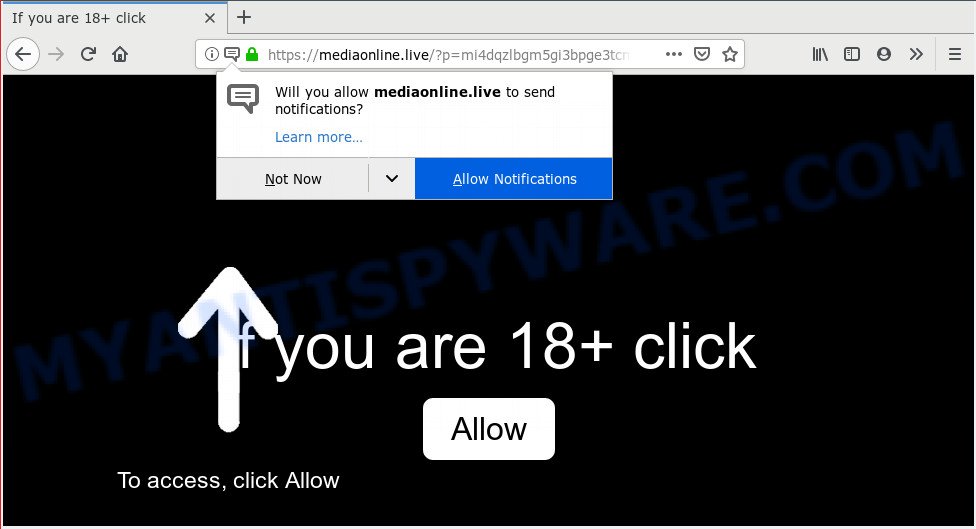
Mediaonline.live
Mediaonline.live spam notifications, once enabled, will start popping up in the right bottom corner of the screen occasionally and spam users with intrusive adverts. The spam notifications will essentially be ads for ‘free’ online games, fake prizes scams, suspicious web-browser extensions, adult web-sites, and adware software bundles as displayed in the figure below.

If you’re getting push notifications, you can remove Mediaonline.live subscription by going into your web-browser’s settings and completing the Mediaonline.live removal guidance below. Once you delete notifications subscription, the Mediaonline.live popups ads will no longer appear on the screen.
How did you get infected with Mediaonline.live popups
Some research has shown that users can be redirected to Mediaonline.live from misleading advertisements or by potentially unwanted applications and adware software. Adware is something that created in order to display third-party ads to the user without asking his permission. Adware takes control of browsers and redirects them to undesired web-pages such as the Mediaonline.live every time you browse the Web. Adware can end up on your machine in various methods. Most often is when you install free software and forget to uncheck the box for the bundled software installation.
Adware is bundled within various free programs. This means that you need to be very careful when installing programs downloaded from the World Wide Web, even from a large proven hosting. Be sure to read the Terms of Use and the Software license, select only the Manual, Advanced or Custom installation mode, switch off all third-party modules and software are offered to install.
Threat Summary
| Name | Mediaonline.live pop-up |
| Type | browser notification spam advertisements, popups, pop-up virus, pop-up ads |
| Distribution | potentially unwanted programs, adwares, misleading popup advertisements |
| Symptoms |
|
| Removal | Mediaonline.live removal guide |
You probably want to know how to remove adware as well as remove Mediaonline.live pop-ups. In the few simple steps below we will tell you about how to solve your problems.
How to Remove Mediaonline.live pop-ups, ads, notifications (removal guide)
The following steps will help you to get rid of Mediaonline.live pop-ups from the Internet Explorer, Google Chrome, Edge and Mozilla Firefox. Moreover, the step-by-step guide below will help you to remove malware, hijacker infections, potentially unwanted programs and toolbars that your machine may be infected. Please do the guidance step by step. If you need help or have any questions, then ask for our assistance or type a comment below. Some of the steps below will require you to close this web site. So, please read the steps carefully, after that bookmark or print it for later reference.
To remove Mediaonline.live pop ups, follow the steps below:
- How to manually get rid of Mediaonline.live
- How to remove Mediaonline.live pop-up advertisements automatically
- How to block Mediaonline.live
- To sum up
How to manually get rid of Mediaonline.live
The adware can modify your internet browser settings and redirect you to the web-sites which may contain tons of advertisements or various security threats, such as hijacker infection, malware or potentially unwanted apps. Not every antivirus program can identify and get rid of adware easily from your internet browser. Follow the step-by-step guide below and you can delete Mediaonline.live popup advertisements by yourself.
Delete suspicious programs using Windows Control Panel
The best way to start the personal computer cleanup is to remove unknown and questionable apps. Using the Windows Control Panel you can do this quickly and easily. This step, in spite of its simplicity, should not be ignored, because the removing of unneeded apps can clean up the Microsoft Internet Explorer, Google Chrome, Mozilla Firefox and Edge from popup ads, hijackers and so on.
Make sure you have closed all internet browsers and other software. Next, delete any undesired and suspicious programs from your Control panel.
Windows 10, 8.1, 8
Now, click the Windows button, type “Control panel” in search and press Enter. Choose “Programs and Features”, then “Uninstall a program”.

Look around the entire list of software installed on your PC system. Most probably, one of them is the adware that causes Mediaonline.live pop ups. Select the dubious program or the program that name is not familiar to you and delete it.
Windows Vista, 7
From the “Start” menu in Windows, select “Control Panel”. Under the “Programs” icon, select “Uninstall a program”.

Select the dubious or any unknown apps, then click “Uninstall/Change” button to uninstall this undesired program from your computer.
Windows XP
Click the “Start” button, select “Control Panel” option. Click on “Add/Remove Programs”.

Select an unwanted application, then click “Change/Remove” button. Follow the prompts.
Remove Mediaonline.live notifications from browsers
If you’re getting browser notification spam from the Mediaonline.live or another annoying web page, you’ll have previously pressed the ‘Allow’ button. Below we’ll teach you how to turn them off.
|
|
|
|
|
|
Remove Mediaonline.live pop up advertisements from Google Chrome
Resetting Chrome to original settings is helpful in uninstalling the Mediaonline.live pop up advertisements from your browser. This method is always useful to complete if you have difficulty in removing changes caused by adware.

- First, start the Google Chrome and click the Menu icon (icon in the form of three dots).
- It will display the Google Chrome main menu. Choose More Tools, then press Extensions.
- You’ll see the list of installed extensions. If the list has the add-on labeled with “Installed by enterprise policy” or “Installed by your administrator”, then complete the following steps: Remove Chrome extensions installed by enterprise policy.
- Now open the Google Chrome menu once again, click the “Settings” menu.
- Next, press “Advanced” link, which located at the bottom of the Settings page.
- On the bottom of the “Advanced settings” page, press the “Reset settings to their original defaults” button.
- The Chrome will show the reset settings prompt as on the image above.
- Confirm the web browser’s reset by clicking on the “Reset” button.
- To learn more, read the blog post How to reset Chrome settings to default.
Remove Mediaonline.live advertisements from Firefox
If Firefox settings are hijacked by the adware software, your web-browser shows annoying pop up ads, then ‘Reset Firefox’ could solve these problems. When using the reset feature, your personal information like passwords, bookmarks, browsing history and web form auto-fill data will be saved.
Click the Menu button (looks like three horizontal lines), and press the blue Help icon located at the bottom of the drop down menu as shown on the screen below.

A small menu will appear, click the “Troubleshooting Information”. On this page, click “Refresh Firefox” button as shown in the figure below.

Follow the onscreen procedure to revert back your Mozilla Firefox web-browser settings to their original state.
Delete Mediaonline.live pop-ups from Microsoft Internet Explorer
By resetting Microsoft Internet Explorer web browser you restore your web-browser settings to its default state. This is good initial when troubleshooting problems that might have been caused by adware that causes unwanted Mediaonline.live pop-ups.
First, run the IE, click ![]() ) button. Next, press “Internet Options” as displayed in the following example.
) button. Next, press “Internet Options” as displayed in the following example.

In the “Internet Options” screen select the Advanced tab. Next, press Reset button. The Internet Explorer will open the Reset Internet Explorer settings prompt. Select the “Delete personal settings” check box and press Reset button.

You will now need to restart your system for the changes to take effect. It will remove adware that cause pop-ups, disable malicious and ad-supported web browser’s extensions and restore the Microsoft Internet Explorer’s settings like newtab, home page and default search provider to default state.
How to remove Mediaonline.live pop-up advertisements automatically
If you’re not expert at computer technology, then we suggest to use free removal tools listed below to delete Mediaonline.live advertisements for good. The automatic solution is highly recommended. It has less steps and easier to implement than the manual method. Moreover, it lower risk of system damage. So, the automatic Mediaonline.live removal is a better option.
Get rid of Mediaonline.live ads with Zemana
Zemana is a complete package of anti-malware utilities. Despite so many features, it does not reduce the performance of your PC system. Zemana Free has the ability to remove almost all the forms of adware including Mediaonline.live ads, browser hijackers, PUPs and malicious browser plugins. Zemana Anti-Malware has real-time protection that can defeat most malware. You can run Zemana Anti-Malware (ZAM) with any other anti-virus without any conflicts.

- Visit the following page to download the latest version of Zemana Anti-Malware for Windows. Save it on your Windows desktop or in any other place.
Zemana AntiMalware
164815 downloads
Author: Zemana Ltd
Category: Security tools
Update: July 16, 2019
- At the download page, click on the Download button. Your browser will display the “Save as” dialog box. Please save it onto your Windows desktop.
- When the download is finished, please close all software and open windows on your PC. Next, launch a file called Zemana.AntiMalware.Setup.
- This will open the “Setup wizard” of Zemana onto your computer. Follow the prompts and don’t make any changes to default settings.
- When the Setup wizard has finished installing, the Zemana AntiMalware (ZAM) will open and show the main window.
- Further, press the “Scan” button to start checking your system for the adware that causes multiple annoying popups. This task can take quite a while, so please be patient. When a malicious software, adware or potentially unwanted software are detected, the number of the security threats will change accordingly.
- After the scan get completed, Zemana Free will display a list of found items.
- Once you have selected what you wish to delete from your system click the “Next” button. The tool will begin to delete adware responsible for Mediaonline.live pop ups. After that process is finished, you may be prompted to reboot the PC system.
- Close the Zemana and continue with the next step.
Use Hitman Pro to remove Mediaonline.live ads from web-browser
HitmanPro is a portable tool which identifies and removes undesired programs like hijackers, adware, toolbars, other web-browser extensions and other malware. It scans your machine for adware that causes multiple unwanted popups and creates a list of threats marked for removal. HitmanPro will only uninstall those undesired applications that you wish to be removed.

- Visit the page linked below to download HitmanPro. Save it to your Desktop so that you can access the file easily.
- Once the download is done, run the Hitman Pro, double-click the HitmanPro.exe file.
- If the “User Account Control” prompts, click Yes to continue.
- In the Hitman Pro window, click the “Next” to perform a system scan for the adware that causes Mediaonline.live pop-up ads. This process can take some time, so please be patient. While the Hitman Pro is scanning, you can see how many objects it has identified either as being malicious software.
- As the scanning ends, Hitman Pro will display a list of all items found by the scan. When you’re ready, click “Next”. Now, click the “Activate free license” button to start the free 30 days trial to get rid of all malicious software found.
Scan and free your machine of adware software with MalwareBytes AntiMalware (MBAM)
Trying to remove Mediaonline.live pop up advertisements can become a battle of wills between the adware infection and you. MalwareBytes Anti Malware (MBAM) can be a powerful ally, removing most of today’s adware, malicious software and PUPs with ease. Here’s how to use MalwareBytes AntiMalware will help you win.

- Installing the MalwareBytes is simple. First you’ll need to download MalwareBytes Anti-Malware from the link below.
Malwarebytes Anti-malware
327072 downloads
Author: Malwarebytes
Category: Security tools
Update: April 15, 2020
- After the download is done, close all programs and windows on your computer. Open a file location. Double-click on the icon that’s named mb3-setup.
- Further, click Next button and follow the prompts.
- Once installation is complete, click the “Scan Now” button to search for adware that causes annoying Mediaonline.live pop-ups. A system scan can take anywhere from 5 to 30 minutes, depending on your computer. When a malicious software, adware or PUPs are detected, the count of the security threats will change accordingly.
- Once the scan get finished, it will open the Scan Results. Make sure to check mark the items that are unsafe and then click “Quarantine Selected”. When the process is done, you can be prompted to restart your PC.
The following video offers a steps on how to remove hijackers, adware and other malware with MalwareBytes AntiMalware (MBAM).
How to block Mediaonline.live
It is important to use ad-blocker applications like AdGuard to protect your machine from malicious webpages. Most security experts says that it is okay to stop ads. You should do so just to stay safe! And, of course, the AdGuard can to stop Mediaonline.live and other intrusive webpages.
Download AdGuard by clicking on the following link. Save it to your Desktop so that you can access the file easily.
26843 downloads
Version: 6.4
Author: © Adguard
Category: Security tools
Update: November 15, 2018
After downloading it, double-click the downloaded file to start it. The “Setup Wizard” window will show up on the computer screen as displayed below.

Follow the prompts. AdGuard will then be installed and an icon will be placed on your desktop. A window will show up asking you to confirm that you want to see a quick instructions like below.

Click “Skip” button to close the window and use the default settings, or click “Get Started” to see an quick tutorial that will help you get to know AdGuard better.
Each time, when you start your PC, AdGuard will start automatically and stop undesired advertisements, block Mediaonline.live, as well as other harmful or misleading webpages. For an overview of all the features of the program, or to change its settings you can simply double-click on the AdGuard icon, that is located on your desktop.
To sum up
Now your PC should be free of the adware related to the Mediaonline.live popups. We suggest that you keep AdGuard (to help you stop unwanted popup advertisements and unwanted malicious webpages) and Zemana Anti Malware (ZAM) (to periodically scan your PC for new adware softwares and other malware). Probably you are running an older version of Java or Adobe Flash Player. This can be a security risk, so download and install the latest version right now.
If you are still having problems while trying to get rid of Mediaonline.live popup ads from the Firefox, Google Chrome, Internet Explorer and MS Edge, then ask for help here here.


















