The FreeTemplateFinder is a browser hijacker that infects your PC system and alters browser settings. It can take over your web-browser and force you to use FreeTemplateFinder as your search provider by default, startpage and new tab page. When browser hijacker infection in your computer, it can collect privacy information such as search queries as well as browsing history. So, if you’ve found this web-page set as your new startpage, you should get rid of it immediately and choose a well-known search engine such as Google or Bing. Try the following steps to know how to remove FreeTemplateFinder and other unwanted apps.
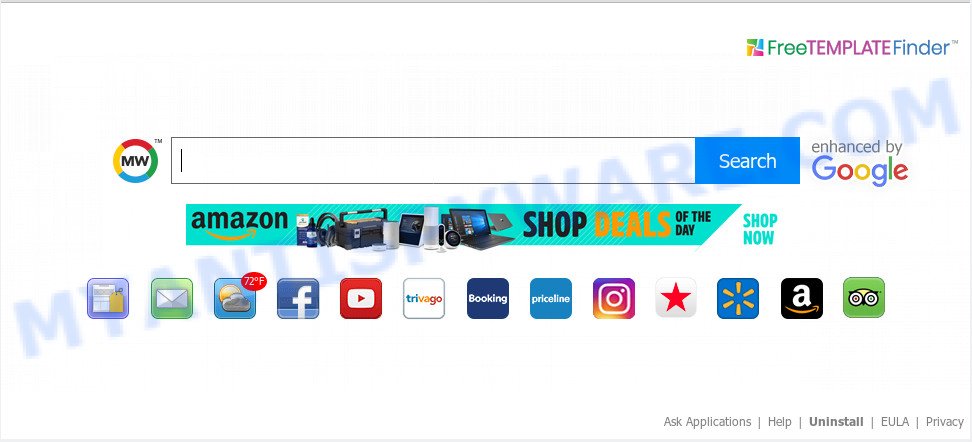
FreeTemplateFinder makes unwanted changes to browser settings
Browser hijacker can also set up the FreeTemplateFinder web-site as the Chrome, Mozilla Firefox, Internet Explorer and MS Edge default search provider that cause search redirects via the web site. In this way, makers of browser hijacker infection have an opportunity to display various advertisements together with the search results for your query. These intrusive ads will be summarized in the redirected web site. This can bring a large number of money for developers of the browser hijacker.
Another reason why you need to remove FreeTemplateFinder is its online data-tracking activity. It can gather user information, including:
- IP addresses;
- URLs visited;
- search queries/terms;
- clicks on links and ads;
- web browser version information.
Threat Summary
| Name | FreeTemplateFinder |
| Type | browser hijacker, search provider hijacker, start page hijacker, toolbar, unwanted new tab, redirect virus |
| Symptoms |
|
| Removal | FreeTemplateFinder removal guide |
We strongly suggest that you perform the steps below that will assist you to remove FreeTemplateFinder search using the standard features of Windows and some proven free software.
How to Remove FreeTemplateFinder (Redirect virus removal guide)
In the step-by-step instructions below, we’ll try to cover the Mozilla Firefox, Internet Explorer, MS Edge and Google Chrome and provide general help to remove FreeTemplateFinder . You may find some minor differences in your MS Windows install. No matter, you should be okay if you follow the steps outlined below: delete all suspicious and unknown apps, reset web browsers settings, fix web-browsers shortcuts, use free malicious software removal utilities. Read this manual carefully, bookmark or print it, because you may need to exit your internet browser or restart your system.
To remove FreeTemplateFinder, perform the steps below:
- How to manually remove FreeTemplateFinder
- How to delete FreeTemplateFinder automatically
- How to block FreeTemplateFinder
- Prevent FreeTemplateFinder hijacker from installing
- Finish words
How to manually remove FreeTemplateFinder
The following instructions is a step-by-step guide, which will help you manually delete FreeTemplateFinder homepage from the Chrome, IE, Firefox and MS Edge.
Remove FreeTemplateFinder related apps through the Control Panel of your PC system
The process of browser hijacker infection removal is generally the same across all versions of Microsoft Windows OS from 10 to XP. To start with, it’s necessary to check the list of installed programs on your PC system and uninstall all unused, unknown and dubious applications.
Windows 8, 8.1, 10
First, click the Windows button
Windows XP, Vista, 7
First, click “Start” and select “Control Panel”.
It will open the Windows Control Panel such as the one below.

Next, press “Uninstall a program” ![]()
It will show a list of all applications installed on your personal computer. Scroll through the all list, and remove any suspicious and unknown software. To quickly find the latest installed applications, we recommend sort applications by date in the Control panel.
Get rid of FreeTemplateFinder home page from Internet Explorer
In order to recover all web browser homepage, default search provider and newtab you need to reset the Internet Explorer to the state, which was when the Windows was installed on your PC system.
First, open the Internet Explorer, click ![]() ) button. Next, click “Internet Options” as shown on the screen below.
) button. Next, click “Internet Options” as shown on the screen below.

In the “Internet Options” screen select the Advanced tab. Next, press Reset button. The Microsoft Internet Explorer will open the Reset Internet Explorer settings dialog box. Select the “Delete personal settings” check box and click Reset button.

You will now need to reboot your machine for the changes to take effect. It will remove hijacker related to FreeTemplateFinder search, disable malicious and ad-supported browser’s extensions and restore the IE’s settings like home page, newtab page and search engine to default state.
Remove FreeTemplateFinder from Mozilla Firefox by resetting internet browser settings
If the Mozilla Firefox browser program is hijacked, then resetting its settings can help. The Reset feature is available on all modern version of Firefox. A reset can fix many issues by restoring Firefox settings like new tab, startpage and search engine to their default values. However, your saved bookmarks and passwords will not be lost. This will not affect your history, passwords, bookmarks, and other saved data.
First, launch the Mozilla Firefox and press ![]() button. It will show the drop-down menu on the right-part of the internet browser. Further, press the Help button (
button. It will show the drop-down menu on the right-part of the internet browser. Further, press the Help button (![]() ) as displayed below.
) as displayed below.

In the Help menu, select the “Troubleshooting Information” option. Another way to open the “Troubleshooting Information” screen – type “about:support” in the internet browser adress bar and press Enter. It will display the “Troubleshooting Information” page like the one below. In the upper-right corner of this screen, press the “Refresh Firefox” button.

It will display the confirmation prompt. Further, press the “Refresh Firefox” button. The Firefox will begin a task to fix your problems that caused by the FreeTemplateFinder browser hijacker infection. When, it is complete, click the “Finish” button.
Remove FreeTemplateFinder from Google Chrome
Another method to delete FreeTemplateFinder from Chrome is Reset Chrome settings. This will disable malicious add-ons and reset Google Chrome settings including search engine, home page and newtab page to default state. It’ll keep your personal information such as browsing history, bookmarks, passwords and web form auto-fill data.
First run the Google Chrome. Next, press the button in the form of three horizontal dots (![]() ).
).
It will show the Google Chrome menu. Select More Tools, then click Extensions. Carefully browse through the list of installed extensions. If the list has the addon signed with “Installed by enterprise policy” or “Installed by your administrator”, then complete the following instructions: Remove Chrome extensions installed by enterprise policy.
Open the Chrome menu once again. Further, click the option named “Settings”.

The internet browser will open the settings screen. Another way to display the Chrome’s settings – type chrome://settings in the browser adress bar and press Enter
Scroll down to the bottom of the page and click the “Advanced” link. Now scroll down until the “Reset” section is visible, as displayed below and click the “Reset settings to their original defaults” button.

The Google Chrome will open the confirmation prompt as displayed on the image below.

You need to confirm your action, click the “Reset” button. The browser will run the process of cleaning. When it’s complete, the browser’s settings including newtab page, homepage and default search engine back to the values which have been when the Google Chrome was first installed on your computer.
How to delete FreeTemplateFinder automatically
If you are not expert at computer technology, then all your attempts to get rid of FreeTemplateFinder hijacker by completing the manual steps above might result in failure. To find and remove all of the FreeTemplateFinder related files and registry entries that keep this browser hijacker infection on your computer, use free anti-malware software such as Zemana Anti Malware (ZAM), MalwareBytes Anti Malware (MBAM) and Hitman Pro from our list below.
Run Zemana AntiMalware to remove FreeTemplateFinder search
Zemana Free is a malicious software removal tool designed for Microsoft Windows. This utility will help you get rid of FreeTemplateFinder browser hijacker infection, various types of malware (including adware and PUPs) from your machine. It has simple and user friendly interface. While the Zemana does its job, your machine will run smoothly.
Please go to the link below to download Zemana Free. Save it on your Microsoft Windows desktop or in any other place.
164814 downloads
Author: Zemana Ltd
Category: Security tools
Update: July 16, 2019
After downloading is complete, close all windows on your machine. Further, start the setup file called Zemana.AntiMalware.Setup. If the “User Account Control” prompt pops up like below, press the “Yes” button.

It will open the “Setup wizard” that will assist you install Zemana Anti-Malware on the computer. Follow the prompts and do not make any changes to default settings.

Once installation is done successfully, Zemana Free will automatically start and you can see its main window like below.

Next, press the “Scan” button to perform a system scan with this tool for the browser hijacker responsible for FreeTemplateFinder homepage. This process can take quite a while, so please be patient. While the Zemana Free utility is checking, you may see how many objects it has identified as being affected by malware.

After the scanning is complete, Zemana Anti-Malware will open a list of all items detected by the scan. All found items will be marked. You can remove them all by simply click “Next” button.

The Zemana Free will remove hijacker infection that modifies web browser settings to replace your startpage, new tab and search provider with FreeTemplateFinder web site and move threats to the program’s quarantine. When the cleaning procedure is complete, you can be prompted to reboot your system.
Use Hitman Pro to delete FreeTemplateFinder redirect
All-in-all, Hitman Pro is a fantastic tool to clean your machine from any unwanted applications like hijacker infection responsible for redirects to FreeTemplateFinder. The HitmanPro is portable application that meaning, you don’t need to install it to use it. HitmanPro is compatible with all versions of Microsoft Windows operating system from Windows XP to Windows 10. Both 64-bit and 32-bit systems are supported.
Installing the HitmanPro is simple. First you’ll need to download Hitman Pro from the following link. Save it on your Desktop.
Download and run HitmanPro on your PC. Once started, click “Next” button to perform a system scan with this utility for the hijacker infection responsible for modifying your web-browser settings to FreeTemplateFinder. A scan can take anywhere from 10 to 30 minutes, depending on the count of files on your PC and the speed of your PC. .

As the scanning ends, the results are displayed in the scan report.

When you’re ready, press Next button.
It will show a prompt, click the “Activate free license” button to start the free 30 days trial to delete all malware found.
How to automatically remove FreeTemplateFinder with MalwareBytes Anti-Malware (MBAM)
Manual FreeTemplateFinder search removal requires some computer skills. Some files and registry entries that created by the browser hijacker can be not completely removed. We advise that use the MalwareBytes Anti-Malware that are completely clean your machine of hijacker. Moreover, this free application will help you to remove malicious software, PUPs, adware and toolbars that your machine can be infected too.

- MalwareBytes Anti Malware can be downloaded from the following link. Save it to your Desktop so that you can access the file easily.
Malwarebytes Anti-malware
327071 downloads
Author: Malwarebytes
Category: Security tools
Update: April 15, 2020
- Once the downloading process is done, close all applications and windows on your computer. Open a folder in which you saved it. Double-click on the icon that’s named mb3-setup.
- Further, click Next button and follow the prompts.
- Once setup is finished, click the “Scan Now” button to search for hijacker that modifies web browser settings to replace your default search provider, new tab page and start page with FreeTemplateFinder webpage. Depending on your computer, the scan may take anywhere from a few minutes to close to an hour.
- As the scanning ends, MalwareBytes will produce a list of unwanted apps and browser hijacker infection. In order to remove all threats, simply click “Quarantine Selected”. Once finished, you can be prompted to restart your machine.
The following video offers a steps on how to remove browser hijacker infections, adware software and other malicious software with MalwareBytes Free.
How to block FreeTemplateFinder
It’s also critical to protect your web browsers from harmful webpages and advertisements by using an ad blocker program like AdGuard. Security experts says that it’ll greatly reduce the risk of malicious software, and potentially save lots of money. Additionally, the AdGuard can also protect your privacy by blocking almost all trackers.
- Visit the following page to download the latest version of AdGuard for Windows. Save it on your Microsoft Windows desktop or in any other place.
Adguard download
26843 downloads
Version: 6.4
Author: © Adguard
Category: Security tools
Update: November 15, 2018
- After downloading it, start the downloaded file. You will see the “Setup Wizard” program window. Follow the prompts.
- When the installation is complete, press “Skip” to close the setup application and use the default settings, or click “Get Started” to see an quick tutorial which will assist you get to know AdGuard better.
- In most cases, the default settings are enough and you don’t need to change anything. Each time, when you start your computer, AdGuard will launch automatically and stop undesired advertisements, block FreeTemplateFinder, as well as other harmful or misleading webpages. For an overview of all the features of the program, or to change its settings you can simply double-click on the icon named AdGuard, that is located on your desktop.
Prevent FreeTemplateFinder hijacker from installing
The FreeTemplateFinder hijacker actively distributed with free programs, as a part of the setup file of these programs. Therefore, it is very important, when installing an unknown program even downloaded from well-known or big hosting site, read the Terms of use and the Software license, as well as to choose the Manual, Advanced or Custom setup option. In this method, you can disable the setup of unneeded modules and programs and protect your machine from such browser hijackers as the FreeTemplateFinder. Unfortunately, most users when installing unknown software, simply click the Next button, and do not read any information which the free programs display them during its installation. This leads to the fact that the internet browser settings are changed and internet browser’s newtab page, search engine and startpage set to FreeTemplateFinder.
Finish words
After completing the guidance above, your PC system should be free from hijacker responsible for redirecting user searches to FreeTemplateFinder and other malicious software. The Internet Explorer, Firefox, Microsoft Edge and Chrome will no longer open intrusive FreeTemplateFinder website on startup. Unfortunately, if the steps does not help you, then you have caught a new browser hijacker, and then the best way – ask for help here.


















