Ditincoriligh.pro is a dubious web page that uses the browser notification feature to deceive computer users into subscribing to browser notification spam from this or similar web-pages that will in turn bombard users with unwanted adverts usually related to adware, adult web-pages and other click fraud schemes. It will tell users that you need to subscribe to its notifications in order to watch a video, download a file, access the content of the web site, connect to the Internet, enable Flash Player, and so on.
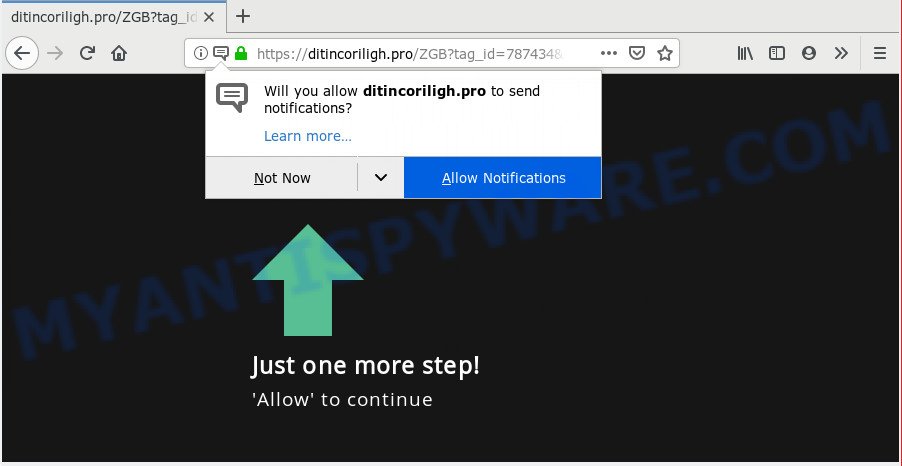
Ditincoriligh.pro
If you press the ‘Allow’ button, then your browser will be configured to display pop up adverts in the lower right corner of the screen. Push notifications are originally designed to alert the user of newly published content. Cybercriminals abuse ‘push notifications’ to avoid anti-virus and ad blocker software by displaying unwanted ads. These advertisements are displayed in the lower right corner of the screen urges users to play online games, visit suspicious web-pages, install web-browser add-ons & so on.

To end this intrusive behavior and get rid of Ditincoriligh.pro push notifications, you need to modify browser settings that got modified by adware. For that, complete the Ditincoriligh.pro removal steps below. Once you delete notifications subscription, the Ditincoriligh.pro popups ads will no longer display on the screen.
How did you get infected with Ditincoriligh.pro popups
These Ditincoriligh.pro pop ups are caused by suspicious ads on the web-pages you visit or adware. Adware is unwanted software designed to throw ads up on your web-browser screen. Adware generates profit for its developer by constantly displaying a large amount of advertisements and pop-up deals. You might experience a change in your home page or search provider, new tabs opening or even a redirect to shady web pages.
Adware spreads as a part of various freeware. This means that you need to be very careful when installing software downloaded from the World Wide Web, even from a large proven hosting. Be sure to read the Terms of Use and the Software license, choose only the Manual, Advanced or Custom install mode, switch off all third-party internet browser extensions and applications are offered to install.
Threat Summary
| Name | Ditincoriligh.pro pop-up |
| Type | browser notification spam advertisements, popups, popup virus, pop up advertisements |
| Distribution | potentially unwanted programs, misleading popup ads, adwares |
| Symptoms |
|
| Removal | Ditincoriligh.pro removal guide |
By following tutorial below it is easy to detect and delete adware software from MS Edge, Microsoft Internet Explorer, Google Chrome and Mozilla Firefox and your PC. Learn how to remove Ditincoriligh.pro ads and malicious applications, as well as how to run a full computer virus scan.
How to Remove Ditincoriligh.pro pop-ups, ads, notifications (removal steps)
If you have constant pop-ups or undesired advertisements, slow system, freezing computer problems, you are in need of adware removal assistance. The step-by-step guide below will guide you forward to get Ditincoriligh.pro ads removed and will help you get your system operating at peak capacity again.
To remove Ditincoriligh.pro pop ups, follow the steps below:
- Manual Ditincoriligh.pro pop up ads removal
- Remove unwanted or newly installed applications
- Remove Ditincoriligh.pro notifications from internet browsers
- Delete Ditincoriligh.pro from Firefox by resetting web-browser settings
- Get rid of Ditincoriligh.pro pop ups from Internet Explorer
- Remove Ditincoriligh.pro advertisements from Google Chrome
- How to remove Ditincoriligh.pro pop-ups automatically
- Stop Ditincoriligh.pro ads
- Finish words
Manual Ditincoriligh.pro pop up ads removal
The few simple steps will help you delete Ditincoriligh.pro pop ups. These Ditincoriligh.pro removal steps work for the Firefox, MS Edge, Chrome and Microsoft Internet Explorer, as well as every version of OS.
Remove unwanted or newly installed applications
One of the first things to attempt for removal of adware software is to check your computer installed programs screen and look for unwanted and suspicious applications. If there are any software you do not recognize or are no longer using, you should delete them. If that doesn’t work, then you may need to run adware removal utility like Zemana Anti-Malware (ZAM).
Windows 8, 8.1, 10
First, click Windows button

After the ‘Control Panel’ opens, click the ‘Uninstall a program’ link under Programs category like below.

You will see the ‘Uninstall a program’ panel as shown on the image below.

Very carefully look around the entire list of programs installed on your personal computer. Most likely, one of them is the adware that causes undesired Ditincoriligh.pro popup advertisements. If you have many software installed, you can help simplify the search of harmful applications by sort the list by date of installation. Once you’ve found a suspicious, unwanted or unused program, right click to it, after that press ‘Uninstall’.
Windows XP, Vista, 7
First, click ‘Start’ button and select ‘Control Panel’ at right panel as shown in the figure below.

Once the Windows ‘Control Panel’ opens, you need to click ‘Uninstall a program’ under ‘Programs’ like below.

You will see a list of software installed on your PC. We recommend to sort the list by date of installation to quickly find the programs that were installed last. Most likely, it is the adware software that causes Ditincoriligh.pro popups. If you are in doubt, you can always check the program by doing a search for her name in Google, Yahoo or Bing. Once the program which you need to uninstall is found, simply press on its name, and then click ‘Uninstall’ as displayed in the following example.

Remove Ditincoriligh.pro notifications from internet browsers
If you’ve clicked the “Allow” button in the Ditincoriligh.pro popup and gave notification permission to Ditincoriligh.pro, you should remove the Ditincoriligh.pro notification permission first from your browser settings.
|
|
|
|
|
|
Delete Ditincoriligh.pro from Firefox by resetting web-browser settings
If the Firefox internet browser program is hijacked, then resetting its settings can help. The Reset feature is available on all modern version of Mozilla Firefox. A reset can fix many issues by restoring Firefox settings such as home page, search engine and newtab to their default state. It’ll save your personal information like saved passwords, bookmarks, auto-fill data and open tabs.
First, open the Mozilla Firefox. Next, click the button in the form of three horizontal stripes (![]() ). It will show the drop-down menu. Next, click the Help button (
). It will show the drop-down menu. Next, click the Help button (![]() ).
).

In the Help menu click the “Troubleshooting Information”. In the upper-right corner of the “Troubleshooting Information” page click on “Refresh Firefox” button as on the image below.

Confirm your action, click the “Refresh Firefox”.
Get rid of Ditincoriligh.pro pop ups from Internet Explorer
The Internet Explorer reset is great if your browser is hijacked or you have unwanted add-ons or toolbars on your browser, which installed by an malware.
First, run the Internet Explorer, then click ‘gear’ icon ![]() . It will display the Tools drop-down menu on the right part of the browser, then press the “Internet Options” as shown on the screen below.
. It will display the Tools drop-down menu on the right part of the browser, then press the “Internet Options” as shown on the screen below.

In the “Internet Options” screen, select the “Advanced” tab, then click the “Reset” button. The IE will show the “Reset Internet Explorer settings” prompt. Further, click the “Delete personal settings” check box to select it. Next, click the “Reset” button as shown below.

Once the procedure is finished, click “Close” button. Close the Internet Explorer and restart your system for the changes to take effect. This step will help you to restore your browser’s new tab, home page and default search engine to default state.
Remove Ditincoriligh.pro advertisements from Google Chrome
Use the Reset web-browser tool of the Google Chrome to reset all its settings like newtab page, default search engine and homepage to original defaults. This is a very useful tool to use, in the case of web browser redirects to annoying ad webpages like Ditincoriligh.pro.
First run the Google Chrome. Next, click the button in the form of three horizontal dots (![]() ).
).
It will open the Google Chrome menu. Select More Tools, then click Extensions. Carefully browse through the list of installed extensions. If the list has the extension signed with “Installed by enterprise policy” or “Installed by your administrator”, then complete the following guidance: Remove Chrome extensions installed by enterprise policy.
Open the Chrome menu once again. Further, click the option called “Settings”.

The browser will show the settings screen. Another way to display the Chrome’s settings – type chrome://settings in the web browser adress bar and press Enter
Scroll down to the bottom of the page and click the “Advanced” link. Now scroll down until the “Reset” section is visible, as shown in the figure below and click the “Reset settings to their original defaults” button.

The Chrome will open the confirmation dialog box similar to the one below.

You need to confirm your action, click the “Reset” button. The web browser will run the task of cleaning. After it’s complete, the browser’s settings including newtab page, startpage and search engine back to the values that have been when the Chrome was first installed on your personal computer.
How to remove Ditincoriligh.pro pop-ups automatically
Malware removal tools are pretty effective when you think your machine is affected by adware software. Below we will discover best utilities which have the ability to get rid of adware software and Ditincoriligh.pro popup advertisements from your PC system and web-browser.
How to get rid of Ditincoriligh.pro advertisements with Zemana
Zemana Anti Malware (ZAM) is an ultra light weight tool to delete Ditincoriligh.pro pop up advertisements from the Microsoft Edge, IE, Google Chrome and Firefox. It also removes malicious software and adware software from your computer. It improves your system’s performance by deleting PUPs.
Please go to the following link to download Zemana Free. Save it to your Desktop so that you can access the file easily.
164814 downloads
Author: Zemana Ltd
Category: Security tools
Update: July 16, 2019
Once the downloading process is done, close all windows on your PC system. Further, start the setup file named Zemana.AntiMalware.Setup. If the “User Account Control” dialog box pops up as shown in the following example, click the “Yes” button.

It will show the “Setup wizard” which will help you install Zemana AntiMalware (ZAM) on the PC system. Follow the prompts and do not make any changes to default settings.

Once setup is finished successfully, Zemana Free will automatically start and you can see its main window as on the image below.

Next, click the “Scan” button to begin checking your system for the adware software related to the Ditincoriligh.pro pop-up ads. A scan can take anywhere from 10 to 30 minutes, depending on the number of files on your PC system and the speed of your PC. When a threat is found, the count of the security threats will change accordingly.

After the scan is finished, the results are displayed in the scan report. You may remove items (move to Quarantine) by simply press “Next” button.

The Zemana Free will get rid of adware that cause unwanted Ditincoriligh.pro pop ups and add items to the Quarantine. After finished, you can be prompted to restart your PC.
Scan and clean your PC of adware with Hitman Pro
Hitman Pro will help remove adware software that cause annoying Ditincoriligh.pro pop-ups that slow down your computer. The browser hijackers, adware and other potentially unwanted applications slow your web-browser down and try to force you into clicking on malicious advertisements and links. HitmanPro removes the adware and lets you enjoy your machine without Ditincoriligh.pro pop-up ads.
Download HitmanPro on your system from the following link.
After downloading is finished, open the folder in which you saved it and double-click the Hitman Pro icon. It will start the Hitman Pro utility. If the User Account Control dialog box will ask you want to open the program, click Yes button to continue.

Next, press “Next” to scan for adware that causes multiple annoying pop ups. A system scan can take anywhere from 5 to 30 minutes, depending on your system. While the Hitman Pro tool is checking, you can see how many objects it has identified as being affected by malicious software.

Once Hitman Pro has completed scanning your system, HitmanPro will show a screen which contains a list of malicious software that has been found like the one below.

Make sure to check mark the items which are unsafe and then press “Next” button. It will display a dialog box, click the “Activate free license” button. The HitmanPro will remove adware software that causes Ditincoriligh.pro pop-up ads and move threats to the program’s quarantine. When that process is done, the tool may ask you to restart your system.
How to automatically remove Ditincoriligh.pro with MalwareBytes Anti Malware
Trying to remove Ditincoriligh.pro ads can become a battle of wills between the adware infection and you. MalwareBytes Anti Malware (MBAM) can be a powerful ally, uninstalling most of today’s adware, malware and PUPs with ease. Here’s how to use MalwareBytes AntiMalware (MBAM) will help you win.
Download MalwareBytes AntiMalware on your PC system by clicking on the following link.
327071 downloads
Author: Malwarebytes
Category: Security tools
Update: April 15, 2020
After the downloading process is complete, close all windows on your PC system. Further, launch the file called mb3-setup. If the “User Account Control” prompt pops up as on the image below, click the “Yes” button.

It will display the “Setup wizard” that will assist you install MalwareBytes AntiMalware on the PC system. Follow the prompts and do not make any changes to default settings.

Once install is done successfully, click Finish button. Then MalwareBytes AntiMalware will automatically run and you can see its main window as on the image below.

Next, press the “Scan Now” button to perform a system scan for the adware that causes multiple undesired pop ups. This procedure can take quite a while, so please be patient. While the MalwareBytes Free utility is checking, you may see how many objects it has identified as being infected by malicious software.

When the checking is finished, MalwareBytes Anti-Malware will show a screen that contains a list of malware that has been found. Make sure all threats have ‘checkmark’ and press “Quarantine Selected” button.

The MalwareBytes Anti Malware will begin to delete adware which causes annoying Ditincoriligh.pro pop-ups. When disinfection is finished, you can be prompted to restart your PC. We recommend you look at the following video, which completely explains the procedure of using the MalwareBytes Anti-Malware to remove hijackers, adware and other malicious software.
Stop Ditincoriligh.pro ads
It’s important to run ad blocker applications such as AdGuard to protect your computer from harmful websites. Most security experts says that it is okay to block ads. You should do so just to stay safe! And, of course, the AdGuard may to stop Ditincoriligh.pro and other unwanted web pages.
AdGuard can be downloaded from the following link. Save it to your Desktop so that you can access the file easily.
26843 downloads
Version: 6.4
Author: © Adguard
Category: Security tools
Update: November 15, 2018
After downloading it, run the downloaded file. You will see the “Setup Wizard” screen similar to the one below.

Follow the prompts. Once the installation is complete, you will see a window as shown below.

You can click “Skip” to close the installation program and use the default settings, or press “Get Started” button to see an quick tutorial that will assist you get to know AdGuard better.
In most cases, the default settings are enough and you don’t need to change anything. Each time, when you launch your PC, AdGuard will start automatically and stop unwanted advertisements, block Ditincoriligh.pro, as well as other harmful or misleading web sites. For an overview of all the features of the program, or to change its settings you can simply double-click on the AdGuard icon, that is located on your desktop.
Finish words
Now your computer should be clean of the adware responsible for Ditincoriligh.pro ads. We suggest that you keep AdGuard (to help you block unwanted pop up advertisements and intrusive malicious websites) and Zemana Free (to periodically scan your system for new malicious software, browser hijacker infections and adware software). Make sure that you have all the Critical Updates recommended for Windows OS. Without regular updates you WILL NOT be protected when new browser hijackers, malicious programs and adware are released.
If you are still having problems while trying to get rid of Ditincoriligh.pro pop up ads from your internet browser, then ask for help here.


















