Leadnote.me popups are a social engineering attack which tries to fool you and other unsuspecting users into registering for its push notifications so that it can deliver unwanted ads directly to your desktop. It claims that you need to click ‘Allow’ button in order to access the content of the web page, connect to the Internet, enable Flash Player, watch a video, download a file, and so on.
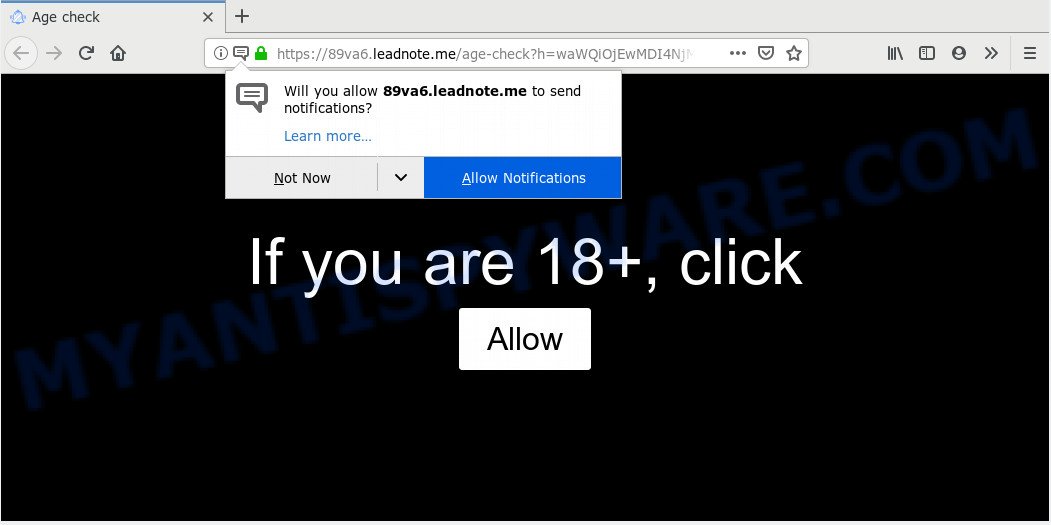
Leadnote.me
Once you click on the ‘Allow’ button, the Leadnote.me web-site starts sending a lot of browser notification spam on your your desktop. You will see the pop-up adverts even when your browser is closed. The authors of Leadnote.me use these push notifications to bypass pop up blocker and therefore show tons of unwanted advertisements. These ads are used to promote suspicious web browser plugins, giveaway scams, adware software bundles, and adult web-sites.

If you are receiving browser notification spam, you can delete Leadnote.me subscription by going into your internet browser’s settings and following the Leadnote.me removal guidance below. Once you remove Leadnote.me subscription, the push notifications will no longer appear on your web browser.
How does your machine get infected with Leadnote.me pop ups
Experienced security specialists have determined that users are rerouted to Leadnote.me by adware or from dubious advertisements. Adware software is undesired software designed to throw ads up on your web browser screen. Adware software generates money for its creator by frequently showing a ton of ads and popup deals. You might experience a change in your homepage or search engine, new tabs opening or even a redirect to shady web pages.
Adware software usually come along with free software which downloaded from the Internet. Which means that you need to be proactive and carefully read the Terms of use and the License agreement properly. For the most part, adware and PUPs will be clearly described, so take the time to carefully read all the information about the software that you downloaded and want to install on your system.
Threat Summary
| Name | Leadnote.me pop-up |
| Type | spam notifications ads, pop up advertisements, popup virus, pop ups |
| Distribution | adwares, potentially unwanted software, malicious pop-up advertisements |
| Symptoms |
|
| Removal | Leadnote.me removal guide |
If you are unfortunate have adware or malware running on your computer, you can follow the suggestions here to get rid of Leadnote.me pop up advertisements from your web-browser.
How to Remove Leadnote.me pop-ups, ads, notifications (removal tutorial)
We can assist you remove Leadnote.me from your web browsers, without the need to take your computer to a professional. Simply follow the removal tutorial below if you currently have the unwanted adware on your computer and want to remove it. If you have any difficulty while trying to get rid of the adware that causes multiple intrusive pop-ups, feel free to ask for our assist in the comment section below. Some of the steps will require you to restart your computer or exit this webpage. So, read this instructions carefully, then bookmark or print it for later reference.
To remove Leadnote.me pop ups, complete the following steps:
- How to manually remove Leadnote.me
- Use free malware removal tools to fully remove Leadnote.me ads
- How to stop Leadnote.me pop-ups
- To sum up
How to manually remove Leadnote.me
Most common adware may be removed without any antivirus apps. The manual adware removal is steps that will teach you how to delete the Leadnote.me popups.
Delete unwanted or recently installed programs
The main cause of Leadnote.me pop-ups could be potentially unwanted programs, adware or other unwanted programs that you may have unintentionally installed on the PC. You need to find and delete all dubious programs.
Press Windows button ![]() , then click Search
, then click Search ![]() . Type “Control panel”and press Enter. If you using Windows XP or Windows 7, then press “Start” and select “Control Panel”. It will display the Windows Control Panel as shown below.
. Type “Control panel”and press Enter. If you using Windows XP or Windows 7, then press “Start” and select “Control Panel”. It will display the Windows Control Panel as shown below.

Further, click “Uninstall a program” ![]()
It will open a list of all applications installed on your personal computer. Scroll through the all list, and delete any dubious and unknown applications.
Remove Leadnote.me notifications from internet browsers
If you have allowed the Leadnote.me spam notifications, you might notice that this website sending requests, and it can become annoying. To better control your PC, here’s how to remove Leadnote.me spam notifications from your web-browser.
Google Chrome:
- In the top-right corner of the screen, click on ‘three vertical dots’, and this will open up the main menu on Chrome.
- In the menu go to ‘Settings’, scroll down to ‘Advanced’ settings.
- At the ‘Privacy and Security’ section click ‘Site settings’.
- Click on ‘Notifications’.
- Click ‘three dots’ button on the right hand side of Leadnote.me site or other suspicious site and click ‘Remove’.

Android:
- Open Google Chrome.
- In the top right corner of the browser window, tap on Chrome’s main menu button, represented by three vertical dots.
- In the menu tap ‘Settings’, scroll down to ‘Advanced’.
- In the ‘Site Settings’, tap on ‘Notifications’, locate the Leadnote.me site and tap on it.
- Tap the ‘Clean & Reset’ button and confirm.

Mozilla Firefox:
- In the top right corner of the Firefox window, click on the three bars to expand the Main menu.
- In the menu go to ‘Options’, in the menu on the left go to ‘Privacy & Security’.
- Scroll down to the ‘Permissions’ section and click the ‘Settings’ button next to ‘Notifications’.
- Select the Leadnote.me domain from the list and change the status to ‘Block’.
- Click ‘Save Changes’ button.

Edge:
- In the right upper corner, click the Edge menu button (it looks like three dots).
- Click ‘Settings’. Click ‘Advanced’ on the left side of the window.
- In the ‘Website permissions’ section click ‘Manage permissions’.
- Disable the on switch for the Leadnote.me.

Internet Explorer:
- Click ‘Tools’ button in the right upper corner of the Internet Explorer.
- Select ‘Internet options’.
- Select the ‘Privacy’ tab and click ‘Settings below ‘Pop-up Blocker’ section.
- Select the Leadnote.me URL and other suspicious URLs below and remove them one by one by clicking the ‘Remove’ button.

Safari:
- Go to ‘Preferences’ in the Safari menu.
- Select the ‘Websites’ tab and then select ‘Notifications’ section on the left panel.
- Check for Leadnote.me site, other dubious sites and apply the ‘Deny’ option for each.
Remove Leadnote.me pop ups from Google Chrome
Resetting Chrome to default state is effective in removing the Leadnote.me popups from your web browser. This method is always advisable to follow if you have trouble in removing changes caused by adware.
First open the Chrome. Next, click the button in the form of three horizontal dots (![]() ).
).
It will display the Google Chrome menu. Choose More Tools, then click Extensions. Carefully browse through the list of installed extensions. If the list has the add-on signed with “Installed by enterprise policy” or “Installed by your administrator”, then complete the following guide: Remove Google Chrome extensions installed by enterprise policy.
Open the Chrome menu once again. Further, click the option called “Settings”.

The internet browser will open the settings screen. Another method to display the Google Chrome’s settings – type chrome://settings in the internet browser adress bar and press Enter
Scroll down to the bottom of the page and press the “Advanced” link. Now scroll down until the “Reset” section is visible, as on the image below and click the “Reset settings to their original defaults” button.

The Chrome will display the confirmation dialog box as displayed in the following example.

You need to confirm your action, click the “Reset” button. The browser will start the procedure of cleaning. After it’s done, the web browser’s settings including search provider by default, newtab and startpage back to the values which have been when the Chrome was first installed on your computer.
Get rid of Leadnote.me from Firefox by resetting internet browser settings
If your Mozilla Firefox internet browser is redirected to Leadnote.me without your permission or an unknown search provider shows results for your search, then it may be time to perform the internet browser reset. It’ll save your personal information like saved passwords, bookmarks, auto-fill data and open tabs.
Run the Mozilla Firefox and click the menu button (it looks like three stacked lines) at the top right of the internet browser screen. Next, click the question-mark icon at the bottom of the drop-down menu. It will open the slide-out menu.

Select the “Troubleshooting information”. If you are unable to access the Help menu, then type “about:support” in your address bar and press Enter. It bring up the “Troubleshooting Information” page as on the image below.

Click the “Refresh Firefox” button at the top right of the Troubleshooting Information page. Select “Refresh Firefox” in the confirmation prompt. The Mozilla Firefox will start a procedure to fix your problems that caused by the Leadnote.me adware. After, it is complete, click the “Finish” button.
Remove Leadnote.me pop-up advertisements from IE
By resetting Microsoft Internet Explorer internet browser you revert back your web browser settings to its default state. This is first when troubleshooting problems that might have been caused by adware responsible for Leadnote.me ads.
First, launch the IE, then click ‘gear’ icon ![]() . It will display the Tools drop-down menu on the right part of the web browser, then click the “Internet Options” like below.
. It will display the Tools drop-down menu on the right part of the web browser, then click the “Internet Options” like below.

In the “Internet Options” screen, select the “Advanced” tab, then click the “Reset” button. The Internet Explorer will display the “Reset Internet Explorer settings” prompt. Further, click the “Delete personal settings” check box to select it. Next, click the “Reset” button as displayed on the screen below.

Once the task is done, press “Close” button. Close the IE and restart your system for the changes to take effect. This step will help you to restore your web browser’s search provider by default, homepage and new tab page to default state.
Use free malware removal tools to fully remove Leadnote.me ads
Using a malicious software removal tool to find and get rid of adware hiding on your system is probably the simplest method to remove the Leadnote.me pop ups. We suggests the Zemana Anti Malware (ZAM) program for Windows systems. HitmanPro and MalwareBytes Anti-Malware (MBAM) are other anti-malware tools for MS Windows that offers a free malware removal.
Automatically remove Leadnote.me advertisements with Zemana
Zemana Anti Malware is one of the best in its class, it can scan for and remove a huge number of of various security threats, including adware, browser hijackers, spyware and trojans that masqueraded as legitimate computer programs. Also Zemana AntiMalware includes another tool called FRST – is a helpful program for manual removal of files and parts of the Windows registry created by malware.
Zemana Anti Malware can be downloaded from the following link. Save it on your Desktop.
164814 downloads
Author: Zemana Ltd
Category: Security tools
Update: July 16, 2019
After downloading is done, close all software and windows on your personal computer. Open a directory in which you saved it. Double-click on the icon that’s called Zemana.AntiMalware.Setup as shown in the figure below.
![]()
When the installation begins, you will see the “Setup wizard” which will help you set up Zemana Free on your PC system.

Once install is finished, you will see window as on the image below.

Now click the “Scan” button to locate adware software that causes Leadnote.me pop ups. A scan can take anywhere from 10 to 30 minutes, depending on the number of files on your machine and the speed of your computer. While the tool is scanning, you may see how many objects and files has already scanned.

After Zemana Anti Malware (ZAM) has finished scanning your PC, Zemana will create a list of unwanted applications and adware software. Make sure to check mark the threats that are unsafe and then click “Next” button.

The Zemana AntiMalware will remove adware that causes Leadnote.me pop ups and move threats to the program’s quarantine.
Remove Leadnote.me popups from web-browsers with HitmanPro
If Zemana Free cannot remove this adware software, then we advises to use the Hitman Pro. Hitman Pro is a free removal tool for browser hijackers, potentially unwanted programs, toolbars and adware that causes multiple undesired popups. It is specially made to work as a second scanner for your computer.

- First, visit the page linked below, then press the ‘Download’ button in order to download the latest version of HitmanPro.
- Once the download is done, double click the Hitman Pro icon. Once this utility is started, click “Next” button to perform a system scan with this tool for the adware related to the Leadnote.me pop-ups. A system scan can take anywhere from 5 to 30 minutes, depending on your system. While the Hitman Pro utility is checking, you can see number of objects it has identified as being affected by malicious software.
- When the system scan is complete, you will be shown the list of all found items on your machine. Make sure all threats have ‘checkmark’ and click “Next” button. Now click the “Activate free license” button to begin the free 30 days trial to remove all malicious software found.
How to automatically remove Leadnote.me with MalwareBytes Anti-Malware (MBAM)
Manual Leadnote.me advertisements removal requires some computer skills. Some files and registry entries that created by the adware software may be not fully removed. We advise that use the MalwareBytes Anti-Malware that are completely free your computer of adware software. Moreover, the free program will help you to remove malicious software, PUPs, browser hijacker infections and toolbars that your machine can be infected too.
MalwareBytes AntiMalware can be downloaded from the following link. Save it to your Desktop.
327071 downloads
Author: Malwarebytes
Category: Security tools
Update: April 15, 2020
When downloading is finished, close all windows on your computer. Further, launch the file named mb3-setup. If the “User Account Control” dialog box pops up as on the image below, click the “Yes” button.

It will show the “Setup wizard” that will allow you install MalwareBytes Free on the personal computer. Follow the prompts and do not make any changes to default settings.

Once setup is finished successfully, press Finish button. Then MalwareBytes Free will automatically start and you can see its main window as displayed in the following example.

Next, click the “Scan Now” button to begin checking your computer for the adware that causes Leadnote.me popups in your browser. This process can take quite a while, so please be patient. When a malicious software, adware software or potentially unwanted software are found, the number of the security threats will change accordingly. Wait until the the scanning is finished.

When MalwareBytes AntiMalware has finished scanning, MalwareBytes Free will open a scan report. Next, you need to press “Quarantine Selected” button.

The MalwareBytes AntiMalware (MBAM) will get rid of adware related to the Leadnote.me pop-up advertisements and move threats to the program’s quarantine. After disinfection is finished, you can be prompted to reboot your machine. We advise you look at the following video, which completely explains the procedure of using the MalwareBytes Free to get rid of browser hijackers, adware software and other malicious software.
How to stop Leadnote.me pop-ups
By installing an ad blocking program like AdGuard, you’re able to block Leadnote.me, autoplaying video ads and delete a lot of distracting and annoying ads on webpages.
AdGuard can be downloaded from the following link. Save it to your Desktop so that you can access the file easily.
26843 downloads
Version: 6.4
Author: © Adguard
Category: Security tools
Update: November 15, 2018
After the download is complete, double-click the downloaded file to start it. The “Setup Wizard” window will show up on the computer screen as displayed in the following example.

Follow the prompts. AdGuard will then be installed and an icon will be placed on your desktop. A window will show up asking you to confirm that you want to see a quick instructions as shown on the screen below.

Click “Skip” button to close the window and use the default settings, or click “Get Started” to see an quick instructions which will help you get to know AdGuard better.
Each time, when you start your computer, AdGuard will start automatically and stop undesired ads, block Leadnote.me, as well as other harmful or misleading web-sites. For an overview of all the features of the program, or to change its settings you can simply double-click on the AdGuard icon, which is located on your desktop.
To sum up
Now your computer should be free of the adware which cause intrusive Leadnote.me pop ups. We suggest that you keep AdGuard (to help you block unwanted pop ups and unwanted harmful web pages) and Zemana Anti-Malware (ZAM) (to periodically scan your PC system for new adwares and other malicious software). Probably you are running an older version of Java or Adobe Flash Player. This can be a security risk, so download and install the latest version right now.
If you are still having problems while trying to get rid of Leadnote.me popup ads from the Firefox, Chrome, Internet Explorer and MS Edge, then ask for help here here.


















