Do you get Opxa.xyz on your browsers instead of your start page? If yes, then you should known that this might be a sign a browser hijacker (sometimes named hijackware) is active on your system causing the annoying Opxa.xyz web site to appear. You should get rid of this browser hijacker immediately. Here, in this post below, you can found the helpful guide on How to remove Opxa.xyz redirect virus from your PC for free.
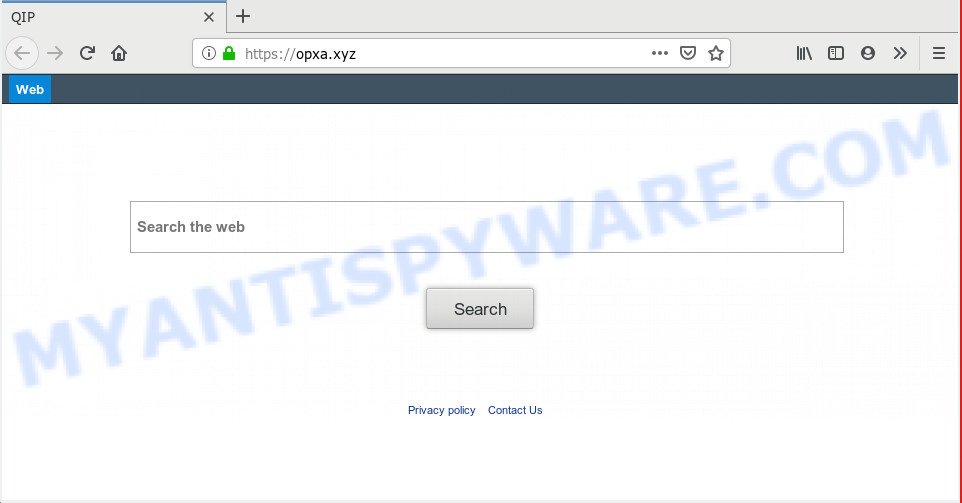
https://opxa.xyz/
In addition, the Opxa.xyz hijacker can also alter the search engine selected in the web browser. When you try to search on the affected web browser, you will be presented with search results, consisting of ads and Google (or Yahoo, or Bing) search results for your query. Among these search results may occur links that lead to unwanted and ad web pages.
As well as undesired web browser redirects to Opxa.xyz, the hijacker infection may gather your Internet surfing activity by saving URLs visited, IP addresses, browser version and type, cookie information, Internet Service Provider (ISP) and web pages visited. Such kind of behavior can lead to serious security problems or user info theft. This is another reason why the hijacker that redirects the web-browser to Opxa.xyz, is defined as PUP (potentially unwanted program).
Threat Summary
| Name | Opxa.xyz |
| Type | browser hijacker, search engine hijacker, start page hijacker, toolbar, unwanted new tab, redirect virus |
| Symptoms |
|
| Removal | Opxa.xyz removal guide |
Take a deep breath. Learn everything you should know about Opxa.xyz start page removal, how to remove hijacker from your web browser and system. Find the best free malware removal tools here!
How to Remove Opxa.xyz redirect virus
We suggest opting for automatic Opxa.xyz removal in order to get rid of all hijacker related entries easily. This way requires scanning the personal computer with reputable anti malware, e.g. Zemana, MalwareBytes Anti Malware (MBAM) or Hitman Pro. However, if you prefer manual removal steps, you can use the guide below in this post. Read it once, after doing so, please print this page as you may need to shut down your web browser or restart your personal computer.
To remove Opxa.xyz, execute the following steps:
- How to remove Opxa.xyz manually
- How to delete Opxa.xyz with free applications
- How to stop Opxa.xyz redirect
- How did Opxa.xyz hijacker get on your machine
- To sum up
How to remove Opxa.xyz manually
Read this section to know how to manually remove the Opxa.xyz hijacker. Even if the step-by-step guide does not work for you, there are several free malware removers below which can easily handle such hijacker infections.
Uninstall PUPs through the MS Windows Control Panel
When troubleshooting a computer, one common step is go to MS Windows Control Panel and delete suspicious software. The same approach will be used in the removal of Opxa.xyz homepage. Please use steps based on your Windows version.
Press Windows button ![]() , then press Search
, then press Search ![]() . Type “Control panel”and press Enter. If you using Windows XP or Windows 7, then click “Start” and select “Control Panel”. It will display the Windows Control Panel as on the image below.
. Type “Control panel”and press Enter. If you using Windows XP or Windows 7, then click “Start” and select “Control Panel”. It will display the Windows Control Panel as on the image below.

Further, click “Uninstall a program” ![]()
It will display a list of all software installed on your personal computer. Scroll through the all list, and remove any suspicious and unknown software.
Delete Opxa.xyz from Microsoft Internet Explorer
If you find that IE internet browser settings such as default search provider, new tab page and home page had been hijacked, then you may restore your settings, via the reset internet browser process.
First, launch the Internet Explorer, press ![]() ) button. Next, press “Internet Options” like below.
) button. Next, press “Internet Options” like below.

In the “Internet Options” screen select the Advanced tab. Next, click Reset button. The IE will show the Reset Internet Explorer settings dialog box. Select the “Delete personal settings” check box and click Reset button.

You will now need to restart your computer for the changes to take effect. It will remove hijacker infection responsible for redirecting your browser to Opxa.xyz web-site, disable malicious and ad-supported web-browser’s extensions and restore the Microsoft Internet Explorer’s settings such as startpage, search provider and newtab to default state.
Remove Opxa.xyz homepage from Mozilla Firefox
If Mozilla Firefox start page or search provider are hijacked by the Opxa.xyz, your web-browser displays unwanted popup ads, then ‘Reset Firefox’ could solve these problems. It’ll keep your personal information like browsing history, bookmarks, passwords and web form auto-fill data.
First, open the Mozilla Firefox and click ![]() button. It will display the drop-down menu on the right-part of the browser. Further, click the Help button (
button. It will display the drop-down menu on the right-part of the browser. Further, click the Help button (![]() ) as displayed on the screen below.
) as displayed on the screen below.

In the Help menu, select the “Troubleshooting Information” option. Another way to open the “Troubleshooting Information” screen – type “about:support” in the web-browser adress bar and press Enter. It will show the “Troubleshooting Information” page as on the image below. In the upper-right corner of this screen, click the “Refresh Firefox” button.

It will open the confirmation dialog box. Further, press the “Refresh Firefox” button. The Mozilla Firefox will begin a task to fix your problems that caused by the Opxa.xyz browser hijacker infection. When, it is complete, click the “Finish” button.
Remove Opxa.xyz from Google Chrome
If you are getting Opxa.xyz instead of your startpage or search engine, then you can try to remove it by resetting Google Chrome to its default values. It will also clear cookies, content and site data, temporary and cached data. It will save your personal information like saved passwords, bookmarks, auto-fill data and open tabs.
Open the Chrome menu by clicking on the button in the form of three horizontal dotes (![]() ). It will show the drop-down menu. Select More Tools, then click Extensions.
). It will show the drop-down menu. Select More Tools, then click Extensions.
Carefully browse through the list of installed add-ons. If the list has the add-on labeled with “Installed by enterprise policy” or “Installed by your administrator”, then complete the following instructions: Remove Google Chrome extensions installed by enterprise policy otherwise, just go to the step below.
Open the Google Chrome main menu again, click to “Settings” option.

Scroll down to the bottom of the page and click on the “Advanced” link. Now scroll down until the Reset settings section is visible, like below and press the “Reset settings to their original defaults” button.

Confirm your action, press the “Reset” button.
How to delete Opxa.xyz with free applications
The hijacker may hide its components which are difficult for you to find out and get rid of easily. This can lead to the fact that after some time, the browser hijacker infection again infect your PC system and change internet browsers settings to Opxa.xyz. Moreover, I want to note that it’s not always safe to get rid of browser hijacker manually, if you do not have much experience in setting up and configuring the Microsoft Windows operating system. The best method to find and delete browser hijackers is to run free malware removal apps.
Use Zemana Free to remove Opxa.xyz redirect
Zemana Free is a lightweight tool that developed to use alongside your antivirus software, detecting and removing malware, adware software and potentially unwanted apps that other applications miss. Zemana Free is easy to use, fast, does not use many resources and have great detection and removal rates.
Installing the Zemana is simple. First you’ll need to download Zemana AntiMalware (ZAM) from the link below. Save it on your Desktop.
164814 downloads
Author: Zemana Ltd
Category: Security tools
Update: July 16, 2019
When the downloading process is done, launch it and follow the prompts. Once installed, the Zemana Anti Malware will try to update itself and when this process is complete, press the “Scan” button for scanning your computer for the hijacker responsible for redirecting your browser to Opxa.xyz web-site.

A scan can take anywhere from 10 to 30 minutes, depending on the number of files on your system and the speed of your personal computer. While the Zemana utility is scanning, you may see number of objects it has identified as being infected by malicious software. Review the scan results and then press “Next” button.

The Zemana Anti-Malware will remove hijacker infection that responsible for browser redirect to the unwanted Opxa.xyz website.
Scan and free your computer of hijacker with Hitman Pro
If the Opxa.xyz problem persists, run the Hitman Pro and check if your web-browser is affected by hijacker. The Hitman Pro is a downloadable security tool that provides on-demand scanning and helps remove adware, PUPs, and other malware. It works with your existing anti-virus.
HitmanPro can be downloaded from the following link. Save it directly to your Microsoft Windows Desktop.
After downloading is done, open the folder in which you saved it. You will see an icon like below.

Double click the HitmanPro desktop icon. When the utility is launched, you will see a screen such as the one below.

Further, press “Next” button to begin checking your PC system for the browser hijacker that causes web browsers to display intrusive Opxa.xyz web-page. As the scanning ends, Hitman Pro will open you the results as shown on the image below.

Make sure all items have ‘checkmark’ and click “Next” button. It will show a dialog box, press the “Activate free license” button.
Run MalwareBytes Free to get rid of Opxa.xyz home page
We suggest using the MalwareBytes. You can download and install MalwareBytes to scan for and get rid of Opxa.xyz redirect from your PC system. When installed and updated, this free malware remover automatically searches for and removes all threats present on the computer.
Please go to the link below to download MalwareBytes Anti-Malware. Save it directly to your MS Windows Desktop.
327071 downloads
Author: Malwarebytes
Category: Security tools
Update: April 15, 2020
When downloading is done, close all apps and windows on your personal computer. Double-click the set up file named mb3-setup. If the “User Account Control” dialog box pops up as on the image below, click the “Yes” button.

It will open the “Setup wizard” which will help you setup MalwareBytes Free on your personal computer. Follow the prompts and do not make any changes to default settings.

Once setup is complete successfully, press Finish button. MalwareBytes Free will automatically start and you can see its main screen like below.

Now click the “Scan Now” button to start checking your system for the hijacker responsible for changing your web-browser settings to Opxa.xyz. When a malicious software, adware or potentially unwanted apps are detected, the number of the security threats will change accordingly. Wait until the the scanning is complete.

As the scanning ends, a list of all items detected is produced. When you’re ready, click “Quarantine Selected” button. The MalwareBytes will remove browser hijacker which changes browser settings to replace your startpage, new tab page and search engine by default with Opxa.xyz website and add items to the Quarantine. After the task is done, you may be prompted to reboot the PC system.

We suggest you look at the following video, which completely explains the procedure of using the MalwareBytes Free to get rid of adware, browser hijacker and other malware.
How to stop Opxa.xyz redirect
If you surf the World Wide Web, you cannot avoid malvertising. But you can protect your web-browser against it. Download and use an ad-blocking program. AdGuard is an adblocker which can filter out lots of of the malvertising, stoping dynamic scripts from loading harmful content.
Click the following link to download the latest version of AdGuard for MS Windows. Save it to your Desktop.
26843 downloads
Version: 6.4
Author: © Adguard
Category: Security tools
Update: November 15, 2018
After downloading it, double-click the downloaded file to launch it. The “Setup Wizard” window will show up on the computer screen like below.

Follow the prompts. AdGuard will then be installed and an icon will be placed on your desktop. A window will show up asking you to confirm that you want to see a quick guide as displayed in the following example.

Click “Skip” button to close the window and use the default settings, or press “Get Started” to see an quick tutorial which will allow you get to know AdGuard better.
Each time, when you start your PC, AdGuard will start automatically and stop undesired advertisements, block Opxa.xyz, as well as other harmful or misleading web sites. For an overview of all the features of the program, or to change its settings you can simply double-click on the AdGuard icon, which is located on your desktop.
How did Opxa.xyz hijacker get on your machine
A hijacker may be spread with the help of trojan horses and other forms of malicious software, but most commonly, the browser hijacker like Opxa.xyz spreads bundled with certain free programs. Many makers of free applications include third-party software in their installer. Sometimes it is possible to avoid the install of any browser hijackers like Opxa.xyz: carefully read the Terms of Use and the Software license, select only Manual, Custom or Advanced installation method, unset all checkboxes before clicking Install or Next button while installing new free software.
To sum up
Now your PC system should be free of the hijacker that cause a redirect to Opxa.xyz web-site. We suggest that you keep AdGuard (to help you stop unwanted popup advertisements and unwanted harmful web-sites) and Zemana Free (to periodically scan your computer for new malicious software, browser hijacker infections and adware software). Make sure that you have all the Critical Updates recommended for MS Windows OS. Without regular updates you WILL NOT be protected when new browser hijacker infections, harmful software and adware are released.
If you are still having problems while trying to get rid of Opxa.xyz from your internet browser, then ask for help here.



















It was very helpful ! Thanks a lot !