Apple.com-mac-optimizer.xyz pop ups (fake alerts) are a social engineering attack that tries to trick computer users into believing that the Mac has been infected. Once visited, this website reports that your Mac affected by malicious software and the computer requires immediate scanning. When you press ‘SCAN NOW’, the web page imitates virus scanning and then displays a report about the threats that were detected. Of course, all of these threats are fake and you can safety ignore the false scan results. The main purpose of the Apple.com-mac-optimizer scam is to force you into downloading and installing an unwanted software, adware or malware.
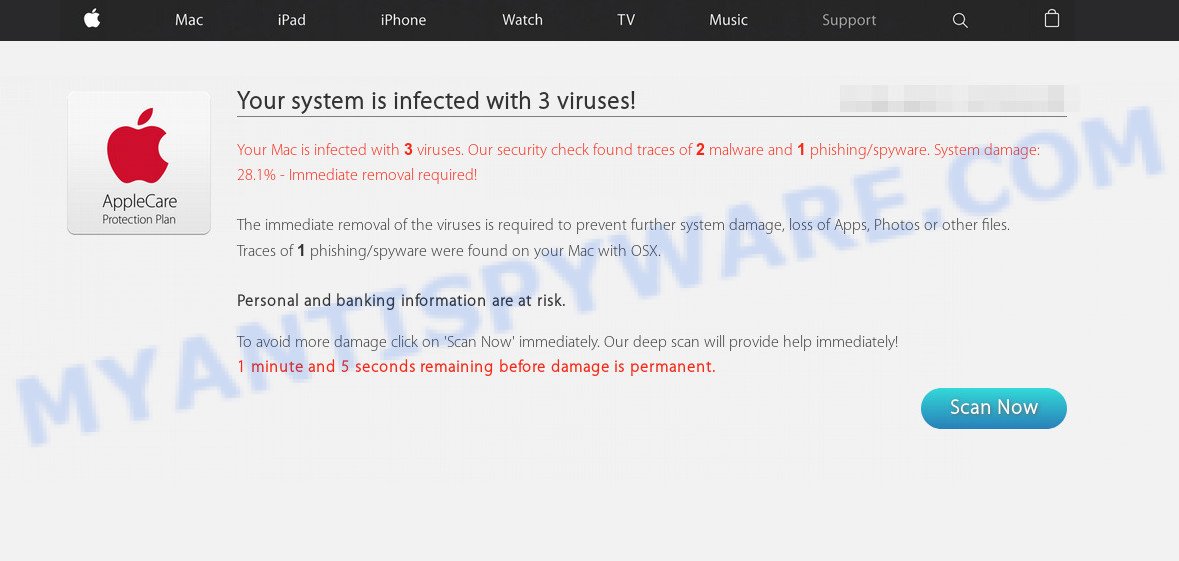
http://www.apple.com-mac-optimizer.xyz …
How did you get infected with Apple.com-mac-optimizer.xyz popups
These Apple.com-mac-optimizer.xyz popups are caused by dubious advertisements on the web-pages you visit or adware. Adware is type of programs made to add advertising into your Web browsing or even desktop experience. Adware can be created to change your startpage, search provider, search results, or even add toolbars to your web-browser. Adware run in the background when browse the World Wide Web, and adware software can slow down your PC system and affect its performance.
Most often, free software setup file includes optional applications such as this adware software. So, be very careful when you agree to install anything. The best way – is to select a Custom, Advanced or Manual installation mode. Here uncheck all additional programs in which you are unsure or that causes even a slightest suspicion. The main thing you should remember, you don’t need to install any bundled programs which you do not trust!
Threat Summary
| Name | Apple.com-mac-optimizer.xyz |
| Type | tech support scam, fake alerts, adware, pop-up virus, pop up advertisements, pop ups |
| Symptoms |
|
| Removal | Apple.com-mac-optimizer.xyz removal guide |
You should get rid of adware as soon as possible. Here, in this post below, you can found the useful tutorial on How to delete adware and Apple.com-mac-optimizer.xyz pop-ups from your machine for free.
How to Remove Apple.com-mac-optimizer.xyz pop-up scam (removal tutorial)
We can help you remove Apple.com-mac-optimizer.xyz from your web browsers, without the need to take your machine to a professional. Simply follow the removal tutorial below if you currently have the undesired adware software on your MAC system and want to remove it. If you’ve any difficulty while trying to delete the adware software related to the Apple.com-mac-optimizer.xyz scam, feel free to ask for our assist in the comment section below. Some of the steps below will require you to shut down this web-page. So, please read the few simple steps carefully, after that bookmark it or open it on your smartphone for later reference.
To remove Apple.com-mac-optimizer.xyz, perform the following steps:
- How to remove Apple.com-mac-optimizer.xyz popups without any software
- How to get rid of Apple.com-mac-optimizer.xyz pop-up with free software
- How to stop Apple.com-mac-optimizer.xyz scam
- To sum up
How to remove Apple.com-mac-optimizer.xyz popups without any software
If you perform exactly the few simple steps below you should be able to remove the Apple.com-mac-optimizer.xyz pop ups from the Safari, Chrome and Firefox web-browsers.
Uninstall Apple.com-mac-optimizer.xyz associated software by using the Finder
The best way to begin the machine cleanup is to uninstall unknown and suspicious apps. Using the Finder you can do this quickly and easily. This step, in spite of its simplicity, should not be ignored, because the removing of unneeded software can clean up the Firefox, Chrome and Safari from ads, hijackers and so on.

- Open the Finder.
- Click “Applications”.
- It will show a list of all apps installed on the computer.
- Scroll through the all list, and remove suspicious and unknown apps. Pay maximum attention to the application you installed last.
- Drag the suspicious application from the Applications folder to the Trash.
- Empty Trash.
Delete Apple.com-mac-optimizer.xyz popup from Safari
The Safari reset is great if your web browser is hijacked or you have unwanted addo-ons or toolbars on your browser, that installed by an malware.
Run Safari web browser. Next, select Preferences from the Safari menu.

First, click the “Security” icon. Here, choose “Block pop-up windows”. It will stop some types of pop ups.
Now, click the “Extensions” tab. Look for questionable extensions on left panel, select it, then click the “Uninstall” button. Most important to get rid of all suspicious addons from Safari.
Once complete, check your startpage and search engine settings. Click “General” tab. Make sure that the “Homepage” field contains the website you want or is empty.

Make sure that the “Search engine” setting shows your preferred search provider. In some versions of Safari, this setting is in the “Search” tab.
Remove Apple.com-mac-optimizer.xyz pop-ups from Chrome
Reset Google Chrome settings to get rid of Apple.com-mac-optimizer.xyz pop-ups. If you are still experiencing issues with Apple.com-mac-optimizer.xyz popup scam removal, you need to reset Chrome browser to its original state. This step needs to be performed only if adware has not been removed by the previous steps.

- First, start the Chrome and click the Menu icon (icon in the form of three dots).
- It will display the Chrome main menu. Select More Tools, then press Extensions.
- You’ll see the list of installed extensions. If the list has the extension labeled with “Installed by enterprise policy” or “Installed by your administrator”, then complete the following steps: Remove Chrome extensions installed by enterprise policy.
- Now open the Google Chrome menu once again, click the “Settings” menu.
- Next, press “Advanced” link, which located at the bottom of the Settings page.
- On the bottom of the “Advanced settings” page, press the “Reset settings to their original defaults” button.
- The Google Chrome will display the reset settings dialog box as shown on the image above.
- Confirm the web browser’s reset by clicking on the “Reset” button.
- To learn more, read the article How to reset Chrome settings to default.
Remove Apple.com-mac-optimizer.xyz scam from Mozilla Firefox
The Mozilla Firefox reset will delete redirects to unwanted Apple.com-mac-optimizer.xyz webpage, modified preferences, extensions and security settings. Essential information such as bookmarks, browsing history, passwords, cookies, auto-fill data and personal dictionaries will not be removed.
Click the Menu button (looks like three horizontal lines), and press the blue Help icon located at the bottom of the drop down menu as on the image below.

A small menu will appear, click the “Troubleshooting Information”. On this page, press “Refresh Firefox” button as on the image below.

Follow the onscreen procedure to return your Mozilla Firefox internet browser settings to their original state.
How to get rid of Apple.com-mac-optimizer.xyz pop-up with free software
If you are unsure how to remove Apple.com-mac-optimizer.xyz scam easily, consider using automatic adware software removal apps which listed below. It will identify the adware that causes Apple.com-mac-optimizer.xyz pop-up and remove it from your MAC for free.
Use MalwareBytes to delete Apple.com-mac-optimizer.xyz popup scam
We recommend using the MalwareBytes Free. You may download and install MalwareBytes Free to locate adware and thereby remove Apple.com-mac-optimizer.xyz popup scam from your web-browsers. When installed and updated, this free malicious software remover automatically finds and deletes all threats exist on the computer.
Visit the following page to download MalwareBytes.
20944 downloads
Author: Malwarebytes
Category: Security tools
Update: September 10, 2020
When downloading is done, close all apps and windows on your computer. Run the saved file. Follow the prompts.
The MalwareBytes Free will automatically start and you can see its main screen as displayed on the image below.

Now press the “Scan” button to begin scanning your MAC system for the adware which cause intrusive Apple.com-mac-optimizer.xyz pop up. This task can take quite a while, so please be patient. When a threat is detected, the number of the security threats will change accordingly.

When the system scan is complete, MalwareBytes will display a list of detected threats. Once you have selected what you wish to delete from your MAC click “Remove Selected Items” button. The MalwareBytes Free will remove adware related to the Apple.com-mac-optimizer.xyz scam.
How to stop Apple.com-mac-optimizer.xyz scam
By installing an ad blocking application such as AdGuard, you’re able to block Apple.com-mac-optimizer.xyz, autoplaying video ads and get rid of a large count of distracting and unwanted ads on web-pages.

AdGuard can be downloaded from the following link.
3753 downloads
Author: © Adguard
Category: Security tools
Update: January 17, 2018
When the download is finished, start the downloaded file. You will see the “Setup Wizard” screen. Follow the prompts.
Each time, when you launch your MAC, AdGuard will start automatically and stop annoying pop-up ads, block Apple.com-mac-optimizer.xyz, as well as other harmful or misleading web-sites.
To sum up
Once you’ve complete the guidance outlined above, your Apple Mac should be clean from this adware and other malicious software. The Chrome, Firefox and Safari will no longer open undesired Apple.com-mac-optimizer.xyz website when you surf the Internet. Unfortunately, if the few simple steps does not help you, then you have caught a new adware, and then the best way – ask for help.
Please create a new question by using the “Ask Question” button in the Questions and Answers. Try to give us some details about your problems, so we can try to help you more accurately. Wait for one of our trained “Security Team” or Site Administrator to provide you with knowledgeable assistance tailored to your problem with the annoying Apple.com-mac-optimizer.xyz scam.

















