Online Manuals App is potentially unwanted program and hijackware (also known as browser hijacker). It alters the homepage, newtab page and default search provider of your installed internet browsers such as Internet Explorer, Chrome, Mozilla Firefox and Edge. When this hijacker is installed, it’ll alter the web-browser’s settings so that they automatically being rerouted to the Online Manuals App as your home page and use it for Web searches. So, every time, when your web-browser opens, it will open Online Manuals App web-page. Furthermore, when you try to search via affected browser, it will reroute your queries first to Online Manuals App, and then on to Bing or Yahoo or Google Custom Search.
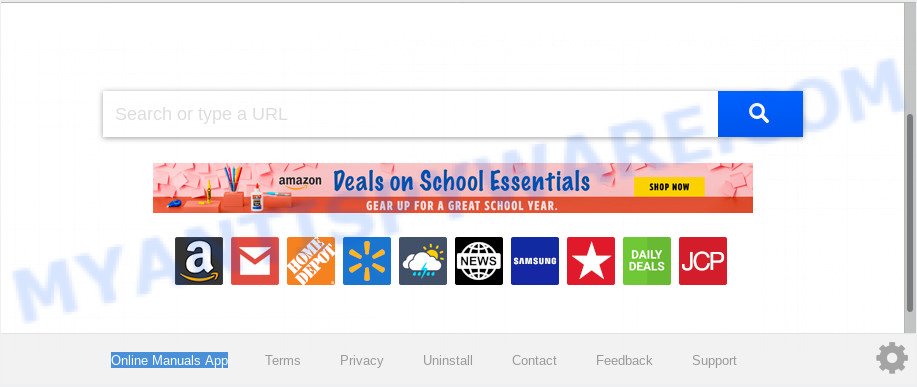
“Online Manuals App” makes unwanted changes to browser settings
When the Online Manuals App hijacker infection is installed on a computer, it can:
- set Online Manuals App as search provider, newtab, and start page;
- prevent users from changing search provider or homepage address;
- redirect your queries to sponsored websites;
- provide altered search results;
- record your search queries;
- occasionally redirects to questionable webpages;
- display intrusive advertisements;
- gather Internet surfing habits and transfer it to third parties.
Another reason why you need to delete Online Manuals App is its online data-tracking activity. It can collect sensitive information, including:
- IP addresses;
- URLs visited;
- search queries/terms;
- clicks on links and ads;
- browser version information.
Threat Summary
| Name | Online Manuals App |
| Type | browser hijacker, search provider hijacker, start page hijacker, toolbar, unwanted new tab, redirect virus |
| Symptoms |
|
| Removal | Online Manuals App removal guide |
We advise you to get rid of Online Manuals App redirect and clean your computer of browser hijacker as soon as possible, until the presence of the hijacker has not led to even worse consequences. Use the tutorial below that will assist you to completely get rid of Online Manuals App , using only the built-in Windows features and a few of specialized free tools.
How to Remove Online Manuals App from Windows 10 (8, 7, XP)
The following step-by-step guide will help you to remove Online Manuals App search from the Google Chrome, Firefox, Edge and Microsoft Internet Explorer. Moreover, the step-by-step guide below will allow you to get rid of malware like PUPs, adware and toolbars that your computer may be infected. Please do the guide step by step. If you need assist or have any questions, then ask for our assistance or type a comment below. Read this manual carefully, bookmark it or open this page on your smartphone, because you may need to exit your browser or restart your system.
To remove Online Manuals App, complete the following steps:
- How to get rid of Online Manuals App start page without any software
- How to remove Online Manuals App with freeware
- Block Online Manuals App and other unwanted web pages
- Don’t know how your browser has been hijacked by Online Manuals App hijacker?
- Finish words
How to get rid of Online Manuals App start page without any software
If you perform exactly the few simple steps below you should be able to delete the Online Manuals App from the MS Edge, Mozilla Firefox, Internet Explorer and Google Chrome browsers.
Delete unwanted or recently installed applications
In order to remove Online Manuals App, first thing you need to do is to delete unknown and questionable programs from your PC system using Windows control panel. When uninstalling this hijacker, check the list of installed software and try to find questionable applications and delete them all. Pay special attention to newly installed programs, as it is most probably that the Online Manuals App hijacker сame along with it.
Make sure you have closed all browsers and other software. Next, uninstall any unrequested and suspicious programs from your Control panel.
Windows 10, 8.1, 8
Now, click the Windows button, type “Control panel” in search and press Enter. Select “Programs and Features”, then “Uninstall a program”.

Look around the entire list of programs installed on your PC. Most probably, one of them is the browser hijacker infection related to Online Manuals App . Choose the questionable application or the program that name is not familiar to you and delete it.
Windows Vista, 7
From the “Start” menu in Microsoft Windows, choose “Control Panel”. Under the “Programs” icon, select “Uninstall a program”.

Choose the questionable or any unknown applications, then click “Uninstall/Change” button to remove this unwanted program from your computer.
Windows XP
Click the “Start” button, select “Control Panel” option. Click on “Add/Remove Programs”.

Select an undesired program, then click “Change/Remove” button. Follow the prompts.
Remove Online Manuals App startpage from web browsers
Remove unwanted addons is a easy way to remove Online Manuals App redirect and restore browser’s settings which have been changed by browser hijacker.
You can also try to remove Online Manuals App redirect by reset Google Chrome settings. |
If you are still experiencing issues with Online Manuals App removal, you need to reset Mozilla Firefox browser. |
Another way to delete Online Manuals App homepage from Internet Explorer is reset Internet Explorer settings. |
|
How to remove Online Manuals App with freeware
If you are unsure how to remove Online Manuals App browser hijacker easily, consider using automatic browser hijacker removal applications that listed below. It will identify the hijacker responsible for Online Manuals App search and get rid of it from your system for free.
Run Zemana to remove Online Manuals App
You can download and use the Zemana for free. This antimalware tool will scan all the Windows registry keys and files in your PC along with the system settings and internet browser extensions. If it finds any malicious software, adware software or malicious add-on that is responsible for Online Manuals App search then the Zemana Free will remove them from your machine completely.
Visit the page linked below to download the latest version of Zemana Free for Microsoft Windows. Save it to your Desktop so that you can access the file easily.
164813 downloads
Author: Zemana Ltd
Category: Security tools
Update: July 16, 2019
After the downloading process is finished, launch it and follow the prompts. Once installed, the Zemana Anti Malware will try to update itself and when this task is finished, click the “Scan” button to perform a system scan for the hijacker infection responsible for changing your internet browser settings to Online Manuals App.

A scan may take anywhere from 10 to 30 minutes, depending on the number of files on your PC and the speed of your machine. Once you have selected what you wish to remove from your PC press “Next” button.

The Zemana AntiMalware will get rid of browser hijacker that causes internet browsers to show intrusive Online Manuals App webpage.
Use Hitman Pro to remove Online Manuals App from the machine
Hitman Pro is a free removal tool that may be downloaded and use to remove browser hijackers, adware, malicious software, PUPs, toolbars and other threats from your PC. You can use this tool to scan for threats even if you have an antivirus or any other security application.

- First, visit the page linked below, then click the ‘Download’ button in order to download the latest version of Hitman Pro.
- When the download is complete, run the Hitman Pro, double-click the HitmanPro.exe file.
- If the “User Account Control” prompts, click Yes to continue.
- In the HitmanPro window, click the “Next” to perform a system scan for the browser hijacker infection responsible for Online Manuals App . Depending on your system, the scan can take anywhere from a few minutes to close to an hour. While the Hitman Pro program is scanning, you may see how many objects it has identified as threat.
- When the scan get completed, Hitman Pro will display a screen that contains a list of malicious software that has been found. Review the scan results and then press “Next”. Now, click the “Activate free license” button to begin the free 30 days trial to delete all malware found.
Automatically remove Online Manuals App homepage with MalwareBytes AntiMalware
If you’re still having problems with the Online Manuals App home page — or just wish to scan your PC occasionally for browser hijacker and other malware — download MalwareBytes AntiMalware (MBAM). It’s free for home use, and identifies and removes various unwanted applications that attacks your computer or degrades computer performance. MalwareBytes AntiMalware can remove adware, PUPs as well as malware, including ransomware and trojans.
Visit the page linked below to download MalwareBytes. Save it on your Windows desktop.
327070 downloads
Author: Malwarebytes
Category: Security tools
Update: April 15, 2020
Once the downloading process is done, close all windows on your PC. Further, launch the file called mb3-setup. If the “User Account Control” prompt pops up as displayed on the screen below, press the “Yes” button.

It will display the “Setup wizard” which will assist you setup MalwareBytes AntiMalware on the PC system. Follow the prompts and do not make any changes to default settings.

Once installation is finished successfully, click Finish button. Then MalwareBytes Anti-Malware (MBAM) will automatically launch and you can see its main window as displayed on the image below.

Next, click the “Scan Now” button to start scanning your PC system for the hijacker that responsible for internet browser redirect to the unwanted Online Manuals App webpage. A system scan may take anywhere from 5 to 30 minutes, depending on your computer. When a malicious software, adware software or potentially unwanted applications are detected, the number of the security threats will change accordingly.

After the scan is complete, MalwareBytes Anti-Malware (MBAM) will open you the results. Make sure all threats have ‘checkmark’ and press “Quarantine Selected” button.

The MalwareBytes will start to remove hijacker that redirects your browser to intrusive Online Manuals App web-page. Once that process is finished, you can be prompted to restart your PC system. We suggest you look at the following video, which completely explains the procedure of using the MalwareBytes AntiMalware (MBAM) to get rid of browser hijackers, adware and other malicious software.
Block Online Manuals App and other unwanted web pages
In order to increase your security and protect your PC system against new undesired ads and harmful webpages, you need to use ad-blocker program that stops an access to malicious ads and web pages. Moreover, the program can stop the show of intrusive advertising, that also leads to faster loading of web-sites and reduce the consumption of web traffic.
AdGuard can be downloaded from the following link. Save it on your Windows desktop or in any other place.
26842 downloads
Version: 6.4
Author: © Adguard
Category: Security tools
Update: November 15, 2018
After the downloading process is done, start the downloaded file. You will see the “Setup Wizard” screen like the one below.

Follow the prompts. When the setup is finished, you will see a window as displayed in the figure below.

You can click “Skip” to close the setup program and use the default settings, or click “Get Started” button to see an quick tutorial which will help you get to know AdGuard better.
In most cases, the default settings are enough and you don’t need to change anything. Each time, when you start your machine, AdGuard will run automatically and stop unwanted ads, block Online Manuals App, as well as other malicious or misleading webpages. For an overview of all the features of the application, or to change its settings you can simply double-click on the AdGuard icon, that may be found on your desktop.
Don’t know how your browser has been hijacked by Online Manuals App hijacker?
The browser hijacker come bundled with certain free applications. So always read carefully the installation screens, disclaimers, ‘Terms of Use’ and ‘Software license’ appearing during the install procedure. Additionally pay attention for optional programs which are being installed along with the main program. Ensure that you unchecked all of them! Also, run an ad-blocker program that will help to stop malicious, misleading, illegitimate or untrustworthy web pages.
Finish words
Now your PC system should be clean of the browser hijacker responsible for redirecting your internet browser to Online Manuals App web-site. We suggest that you keep Zemana Free (to periodically scan your computer for new hijackers and other malicious software) and AdGuard (to help you block annoying pop up ads and malicious web pages). Moreover, to prevent any hijacker, please stay clear of unknown and third party apps, make sure that your antivirus application, turn on the option to scan for potentially unwanted software.
If you need more help with Online Manuals App startpage related issues, go to here.


















