Thenlighmetanna.pro is web-site that attempts to deceive people into registering for its push notifications so that it can send unwanted advertisements directly to your desktop. It delivers a message stating that users should click ‘Allow’ button in order to access the content of the website, download a file, connect to the Internet, enable Flash Player, watch a video, and so on.
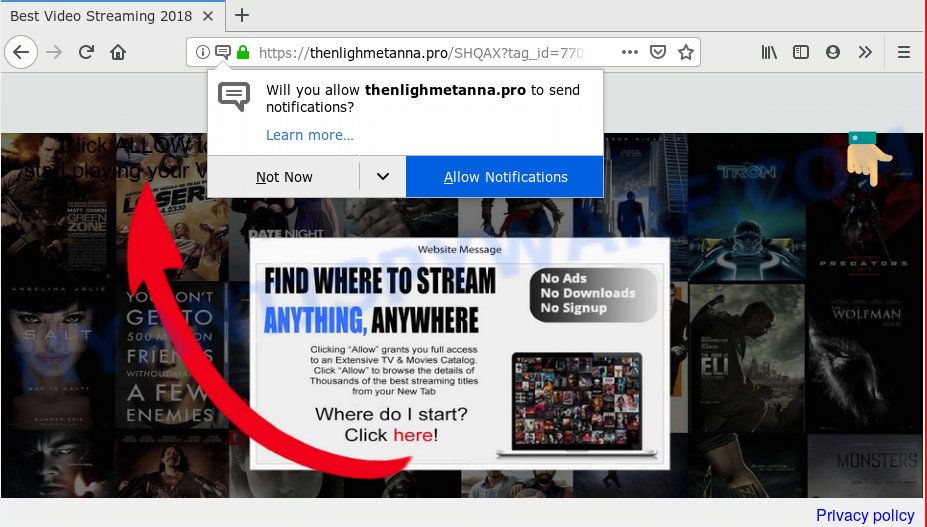
Thenlighmetanna.pro
Once you click on the ‘Allow’ button, the Thenlighmetanna.pro web site starts sending tons of browser notification spam on your the desktop. You will see the pop up advertisements even when your browser is closed. The spam notifications will promote ‘free’ online games, free gifts scams, questionable web-browser extensions, adult web-pages, and fake downloads like below.

In order to remove Thenlighmetanna.pro spam notifications open the web browser’s settings and perform the Thenlighmetanna.pro removal instructions below. Once you delete notifications subscription, the Thenlighmetanna.pro popups advertisements will no longer appear on the screen.
Where the Thenlighmetanna.pro pop-ups comes from
These Thenlighmetanna.pro popups are caused by misleading ads on the web-sites you visit or adware software. Adware is a type of invasive programs — which can infect machines — randomly redirect your web-browser to certain web sites so the creators of those sites can get revenue by showing advertisements to visitors. It’s not a good idea to have installed adware. The reason for this is simple, it doing things you don’t know about. And of course you completely don’t know what will happen when you click anything in the the ads.
The majority of adware gets onto computer by being attached to free programs or even paid software which Net users can easily download online. The installers of such programs, most commonly, clearly indicate that they will install additional apps. The option is given to users to stop the installation of any optional apps. So, in order to avoid the installation of any adware: read all disclaimers and install screens very carefully, choose only Custom or Advanced installation method and uncheck all additional software in which you are unsure.
Threat Summary
| Name | Thenlighmetanna.pro pop-up |
| Type | push notifications ads, popups, pop up virus, pop up ads |
| Distribution | adware softwares, misleading popup advertisements, PUPs |
| Symptoms |
|
| Removal | Thenlighmetanna.pro removal guide |
We strongly recommend that you perform the step-by-step instructions below which will allow you to delete Thenlighmetanna.pro pop ups using the standard features of Windows and some proven free programs.
How to Remove Thenlighmetanna.pro pop-ups, ads, notifications
The following guidance will allow you to remove Thenlighmetanna.pro ads from the Mozilla Firefox, Internet Explorer, Edge and Chrome. Moreover, the guidance below will help you to remove malicious software, browser hijacker infections, potentially unwanted software and toolbars that your computer may be infected. Please do the instructions step by step. If you need assist or have any questions, then ask for our assistance or type a comment below. Some of the steps will require you to reboot your system or exit this website. So, read this instructions carefully, then bookmark or print it for later reference.
To remove Thenlighmetanna.pro pop ups, execute the steps below:
- Remove Thenlighmetanna.pro popup advertisements without any tools
- Deleting the Thenlighmetanna.pro, check the list of installed programs first
- Remove Thenlighmetanna.pro notifications from web browsers
- Remove Thenlighmetanna.pro popup ads from Chrome
- Delete Thenlighmetanna.pro advertisements from Mozilla Firefox
- Remove Thenlighmetanna.pro pop up ads from Internet Explorer
- Use free malware removal utilities to completely delete Thenlighmetanna.pro advertisements
- Run AdBlocker to block Thenlighmetanna.pro and stay safe online
- To sum up
Remove Thenlighmetanna.pro popup advertisements without any tools
Manually deleting the Thenlighmetanna.pro pop-up ads is also possible, although this approach takes time and technical prowess. You can sometimes locate adware in your computer’s list of installed programs and uninstall it as you would any other unwanted program.
Deleting the Thenlighmetanna.pro, check the list of installed programs first
First method for manual adware software removal is to go into the Windows “Control Panel”, then “Uninstall a program” console. Take a look at the list of programs on your computer and see if there are any suspicious and unknown apps. If you see any, you need to remove them. Of course, before doing so, you can do an Internet search to find details on the program. If it is a potentially unwanted application, adware software or malicious software, you will likely find information that says so.
Make sure you have closed all web browsers and other programs. Press CTRL, ALT, DEL keys together to open the Microsoft Windows Task Manager.

Click on the “Processes” tab, look for something suspicious that is the adware that causes Thenlighmetanna.pro ads then right-click it and select “End Task” or “End Process” option. In many cases, malicious software masks itself to avoid detection by imitating legitimate MS Windows processes. A process is particularly suspicious: it’s taking up a lot of memory (despite the fact that you closed all of your programs), its name is not familiar to you (if you’re in doubt, you can always check the program by doing a search for its name in Google, Yahoo or Bing).
Next, remove any unwanted and suspicious apps from your Control panel.
Windows 10, 8.1, 8
Now, click the Windows button, type “Control panel” in search and press Enter. Choose “Programs and Features”, then “Uninstall a program”.

Look around the entire list of programs installed on your machine. Most likely, one of them is the adware that causes Thenlighmetanna.pro advertisements in your web browser. Choose the questionable program or the program that name is not familiar to you and uninstall it.
Windows Vista, 7
From the “Start” menu in Microsoft Windows, choose “Control Panel”. Under the “Programs” icon, choose “Uninstall a program”.

Select the questionable or any unknown apps, then press “Uninstall/Change” button to uninstall this unwanted program from your PC.
Windows XP
Click the “Start” button, select “Control Panel” option. Click on “Add/Remove Programs”.

Choose an undesired application, then click “Change/Remove” button. Follow the prompts.
Remove Thenlighmetanna.pro notifications from web browsers
If you have allowed the Thenlighmetanna.pro browser notification spam, you might notice that this web page sending requests, and it can become annoying. To better control your computer, here’s how to delete Thenlighmetanna.pro browser notification spam from your browser.
Google Chrome:
- In the right upper corner of the browser window, click on Chrome’s main menu button, represented by three vertical dots.
- In the menu go to ‘Settings’, scroll down to ‘Advanced’ settings.
- When the drop-down menu appears, tap ‘Settings’. Scroll down to ‘Advanced’.
- Click on ‘Notifications’.
- Locate the Thenlighmetanna.pro site and click the three vertical dots button next to it, then click on ‘Remove’.

Android:
- Tap ‘Settings’.
- Tap ‘Notifications’.
- Find and tap the browser which displays Thenlighmetanna.pro spam notifications advertisements.
- Locate Thenlighmetanna.pro, other rogue notifications and set the toggle button to ‘OFF’ on them one-by-one.

Mozilla Firefox:
- Click the Menu button (three horizontal stripes) on the right upper corner.
- Go to ‘Options’, and Select ‘Privacy & Security’ on the left side of the window.
- Scroll down to ‘Permissions’ and then to ‘Settings’ next to ‘Notifications’.
- Find sites you down’t want to see notifications from (for example, Thenlighmetanna.pro), click on drop-down menu next to each and select ‘Block’.
- Click ‘Save Changes’ button.

Edge:
- Click the More button (three dots) in the right upper corner of the screen.
- Scroll down to ‘Settings’. In the menu on the left go to ‘Advanced’.
- Click ‘Manage permissions’ button, located beneath ‘Website permissions’.
- Right-click the Thenlighmetanna.pro URL. Click ‘Delete’.

Internet Explorer:
- Click ‘Tools’ button in the top right corner of the screen.
- Select ‘Internet options’.
- Click on the ‘Privacy’ tab and select ‘Settings’ in the pop-up blockers section.
- Select the Thenlighmetanna.pro and other questionable URLs under and remove them one by one by clicking the ‘Remove’ button.

Safari:
- Go to ‘Preferences’ in the Safari menu.
- Select the ‘Websites’ tab and then select ‘Notifications’ section on the left panel.
- Check for Thenlighmetanna.pro, other questionable sites and apply the ‘Deny’ option for each.
Remove Thenlighmetanna.pro popup ads from Chrome
Reset Chrome settings to remove Thenlighmetanna.pro pop-ups. If you are still experiencing problems with Thenlighmetanna.pro pop ups removal, you need to reset Google Chrome browser to its original settings. This step needs to be performed only if adware has not been removed by the previous steps.

- First, launch the Google Chrome and click the Menu icon (icon in the form of three dots).
- It will display the Google Chrome main menu. Choose More Tools, then press Extensions.
- You will see the list of installed extensions. If the list has the addon labeled with “Installed by enterprise policy” or “Installed by your administrator”, then complete the following steps: Remove Chrome extensions installed by enterprise policy.
- Now open the Chrome menu once again, press the “Settings” menu.
- Next, click “Advanced” link, which located at the bottom of the Settings page.
- On the bottom of the “Advanced settings” page, click the “Reset settings to their original defaults” button.
- The Chrome will show the reset settings prompt as shown on the image above.
- Confirm the web-browser’s reset by clicking on the “Reset” button.
- To learn more, read the blog post How to reset Chrome settings to default.
Delete Thenlighmetanna.pro advertisements from Mozilla Firefox
Resetting your Mozilla Firefox is good initial troubleshooting step for any issues with your web-browser program, including the redirect to Thenlighmetanna.pro website. Essential information like bookmarks, browsing history, passwords, cookies, auto-fill data and personal dictionaries will not be removed.
First, launch the Firefox. Next, press the button in the form of three horizontal stripes (![]() ). It will open the drop-down menu. Next, click the Help button (
). It will open the drop-down menu. Next, click the Help button (![]() ).
).

In the Help menu click the “Troubleshooting Information”. In the upper-right corner of the “Troubleshooting Information” page click on “Refresh Firefox” button as displayed in the figure below.

Confirm your action, click the “Refresh Firefox”.
Remove Thenlighmetanna.pro pop up ads from Internet Explorer
The IE reset is great if your web-browser is hijacked or you have unwanted add-ons or toolbars on your web browser, which installed by an malware.
First, start the Internet Explorer, then click ‘gear’ icon ![]() . It will display the Tools drop-down menu on the right part of the web-browser, then click the “Internet Options” as on the image below.
. It will display the Tools drop-down menu on the right part of the web-browser, then click the “Internet Options” as on the image below.

In the “Internet Options” screen, select the “Advanced” tab, then press the “Reset” button. The Internet Explorer will display the “Reset Internet Explorer settings” prompt. Further, click the “Delete personal settings” check box to select it. Next, click the “Reset” button as displayed in the figure below.

Once the task is done, click “Close” button. Close the Microsoft Internet Explorer and reboot your system for the changes to take effect. This step will help you to restore your browser’s search provider, homepage and new tab page to default state.
Use free malware removal utilities to completely delete Thenlighmetanna.pro advertisements
The simplest solution to remove Thenlighmetanna.pro pop ups is to use an anti malware program capable of detecting adware. We advise try Zemana AntiMalware or another free malicious software remover which listed below. It has excellent detection rate when it comes to adware, hijackers and other potentially unwanted apps.
Automatically remove Thenlighmetanna.pro pop-up advertisements with Zemana
Zemana Anti Malware (ZAM) is a free tool that performs a scan of your computer and displays if there are existing adware software, browser hijackers, viruses, worms, spyware, trojans and other malicious software residing on your machine. If malicious software is detected, Zemana Free can automatically remove it. Zemana Free does not conflict with other antimalware and antivirus programs installed on your machine.
Installing the Zemana Anti-Malware (ZAM) is simple. First you will need to download Zemana by clicking on the link below.
165499 downloads
Author: Zemana Ltd
Category: Security tools
Update: July 16, 2019
After downloading is complete, close all windows on your computer. Further, open the install file called Zemana.AntiMalware.Setup. If the “User Account Control” prompt pops up as displayed on the image below, press the “Yes” button.

It will show the “Setup wizard” that will help you install Zemana Anti Malware on the PC. Follow the prompts and do not make any changes to default settings.

Once installation is complete successfully, Zemana Free will automatically start and you can see its main window as shown on the image below.

Next, press the “Scan” button . Zemana Free program will scan through the whole PC for the adware that causes Thenlighmetanna.pro advertisements. This task can take quite a while, so please be patient. When a malicious software, adware or PUPs are found, the number of the security threats will change accordingly. Wait until the the scanning is done.

When the system scan is done, you can check all items found on your computer. When you are ready, click “Next” button.

The Zemana AntiMalware will remove adware responsible for Thenlighmetanna.pro popups and add threats to the Quarantine. After finished, you can be prompted to restart your system.
Run Hitman Pro to get rid of Thenlighmetanna.pro pop ups
Hitman Pro is a free tool which can find adware that causes multiple undesired pop-ups. It is not always easy to locate all the unwanted programs that your PC system might have picked up on the Web. Hitman Pro will scan for the adware, browser hijacker infections and other malicious software you need to erase.
Visit the page linked below to download the latest version of Hitman Pro for Windows. Save it to your Desktop.
Once the downloading process is finished, open the file location. You will see an icon like below.

Double click the HitmanPro desktop icon. After the utility is launched, you will see a screen as shown below.

Further, click “Next” button to perform a system scan with this utility for the adware which causes undesired Thenlighmetanna.pro pop ups. A system scan can take anywhere from 5 to 30 minutes, depending on your PC. After the checking is finished, you can check all threats found on your personal computer as shown in the following example.

Make sure to check mark the items which are unsafe and then click “Next” button. It will display a prompt, press the “Activate free license” button.
How to automatically remove Thenlighmetanna.pro with MalwareBytes AntiMalware
Manual Thenlighmetanna.pro pop-up advertisements removal requires some computer skills. Some files and registry entries that created by the adware may be not completely removed. We suggest that use the MalwareBytes Anti Malware that are fully clean your personal computer of adware. Moreover, the free program will help you to delete malware, PUPs, hijackers and toolbars that your PC may be infected too.
Visit the following page to download the latest version of MalwareBytes Free for Windows. Save it directly to your Windows Desktop.
327717 downloads
Author: Malwarebytes
Category: Security tools
Update: April 15, 2020
After the download is done, close all windows on your PC. Further, start the file called mb3-setup. If the “User Account Control” dialog box pops up as shown on the image below, click the “Yes” button.

It will display the “Setup wizard” that will help you install MalwareBytes Free on the computer. Follow the prompts and do not make any changes to default settings.

Once installation is complete successfully, click Finish button. Then MalwareBytes AntiMalware (MBAM) will automatically start and you can see its main window such as the one below.

Next, click the “Scan Now” button to perform a system scan with this tool for the adware software that causes Thenlighmetanna.pro pop up advertisements in your web-browser. Depending on your PC system, the scan can take anywhere from a few minutes to close to an hour. When a malware, adware software or PUPs are found, the number of the security threats will change accordingly.

As the scanning ends, MalwareBytes Free will display a scan report. Next, you need to press “Quarantine Selected” button.

The MalwareBytes AntiMalware (MBAM) will delete adware that causes Thenlighmetanna.pro pop-ups in your internet browser and move threats to the program’s quarantine. Once that process is finished, you can be prompted to reboot your computer. We advise you look at the following video, which completely explains the process of using the MalwareBytes Anti-Malware to remove hijackers, adware and other malicious software.
Run AdBlocker to block Thenlighmetanna.pro and stay safe online
It’s also critical to protect your internet browsers from harmful webpages and ads by using an adblocker application like AdGuard. Security experts says that it’ll greatly reduce the risk of malicious software, and potentially save lots of money. Additionally, the AdGuard can also protect your privacy by blocking almost all trackers.
Click the following link to download AdGuard. Save it on your Desktop.
27035 downloads
Version: 6.4
Author: © Adguard
Category: Security tools
Update: November 15, 2018
Once the downloading process is done, start the downloaded file. You will see the “Setup Wizard” screen like below.

Follow the prompts. When the install is finished, you will see a window as displayed on the image below.

You can click “Skip” to close the installation program and use the default settings, or click “Get Started” button to see an quick tutorial which will allow you get to know AdGuard better.
In most cases, the default settings are enough and you do not need to change anything. Each time, when you run your PC system, AdGuard will launch automatically and stop unwanted ads, block Thenlighmetanna.pro, as well as other harmful or misleading webpages. For an overview of all the features of the program, or to change its settings you can simply double-click on the AdGuard icon, that can be found on your desktop.
To sum up
Once you have done the few simple steps above, your PC system should be clean from adware that causes multiple annoying popups and other malicious software. The Firefox, Microsoft Edge, Google Chrome and Internet Explorer will no longer redirect you to various undesired web-pages such as Thenlighmetanna.pro. Unfortunately, if the step-by-step guidance does not help you, then you have caught a new adware software, and then the best way – ask for help here.


















