Vikolidoskopinsk.info is a web site which cons you and other unsuspecting victims into subscribing to browser notification spam to deliver unwanted advertisements to your web browser. It asks users to click on the ‘Allow’ button to access the content of the web site, connect to the Internet, enable Flash Player, watch a video, download a file, and so on.
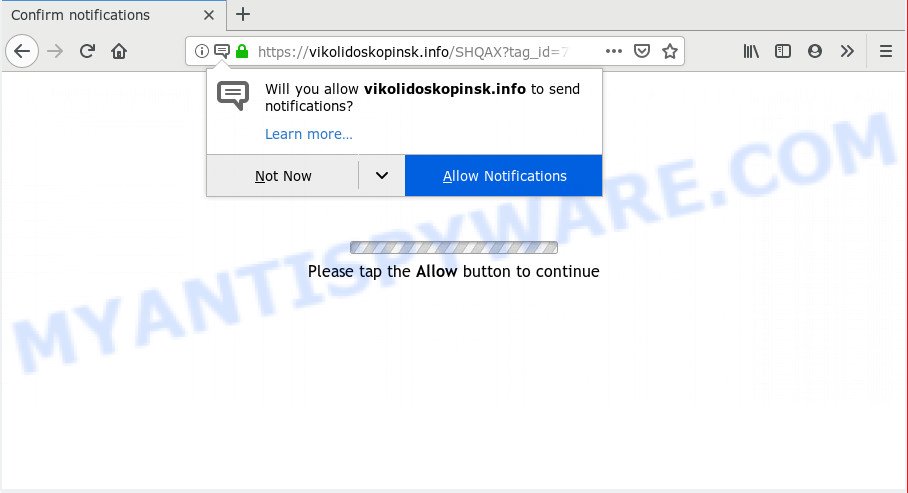
Vikolidoskopinsk.info
If you click the ‘Allow’ button, then your web browser will be configured to display pop up adverts in the lower right corner of your desktop. Push notifications are originally made to alert the user of newly published content. Cyber criminals abuse ‘browser notification feature’ to avoid anti-virus and ad-blocker software by showing intrusive ads. These advertisements are displayed in the lower right corner of the screen urges users to play online games, visit questionable webpages, install browser extensions & so on.

If you’re receiving spam notifications, you can remove Vikolidoskopinsk.info subscription by going into your web browser’s settings and completing the Vikolidoskopinsk.info removal guidance below. Once you remove notifications subscription, the Vikolidoskopinsk.info popups ads will no longer appear on your browser.
How did you get infected with Vikolidoskopinsk.info popups
Some research has shown that users can be redirected to Vikolidoskopinsk.info from misleading advertisements or by PUPs and adware. Adware is an advertising malware. It is made just that: show various pop-ups and/or annoying advertising using intrusive and at times dangerous methods. Adware can also include other forms of malicious software. It can steal personal info from the PC and pass it on to third parties. Adware has also been the basis for hacking to gain access to the personal computer.
Many of the free software out there install unwanted internet browser toolbars, browser hijacker infections, adware and potentially unwanted programs along with them without your knowledge. One has to be attentive while installing free applications in order to avoid accidentally installing third-party programs. It is important that you pay attention to the EULA (End User License Agreements) and choose the Custom, Manual or Advanced install type as it will typically disclose what bundled programs will also be installed.
Threat Summary
| Name | Vikolidoskopinsk.info popup |
| Type | spam notifications advertisements, pop up advertisements, popups, popup virus |
| Distribution | dubious pop up advertisements, adwares, potentially unwanted applications |
| Symptoms |
|
| Removal | Vikolidoskopinsk.info removal guide |
We strongly recommend that you perform the step-by-step tutorial below that will allow you to remove Vikolidoskopinsk.info pop-up advertisements using the standard features of Windows and some proven freeware.
How to remove Vikolidoskopinsk.info pop ups, ads, notifications from Chrome, Firefox, IE, Edge
There are a few methods that can be used to get rid of Vikolidoskopinsk.info pop-ups. But, not all potentially unwanted apps like this adware software can be completely uninstalled utilizing only manual solutions. In most cases you are not able to delete any adware software utilizing standard Microsoft Windows options. In order to get rid of Vikolidoskopinsk.info pop-up ads you need complete a few manual steps and run reliable removal utilities. Most experienced security researchers states that Zemana, MalwareBytes Anti-Malware (MBAM) or Hitman Pro utilities are a right choice. These free programs are able to locate and delete Vikolidoskopinsk.info pop-ups from your machine and return your internet browser settings to defaults.
To remove Vikolidoskopinsk.info pop ups, perform the following steps:
- Manual Vikolidoskopinsk.info pop up ads removal
- Uninstall recently installed potentially unwanted software
- Remove Vikolidoskopinsk.info notifications from browsers
- Remove Vikolidoskopinsk.info pop ups from Google Chrome
- Get rid of Vikolidoskopinsk.info advertisements from Internet Explorer
- Remove Vikolidoskopinsk.info from Mozilla Firefox by resetting internet browser settings
- Run free malware removal utilities to completely get rid of Vikolidoskopinsk.info pop-up advertisements
- Stop Vikolidoskopinsk.info popup advertisements
- Finish words
Manual Vikolidoskopinsk.info pop up ads removal
If you perform exactly the few simple steps below you should be able to remove the Vikolidoskopinsk.info pop up advertisements from the Chrome, Mozilla Firefox, IE and MS Edge internet browsers.
Uninstall recently installed potentially unwanted software
One of the first things to attempt for removal of adware is to check your computer installed applications screen and look for unwanted and questionable apps. If there are any apps you do not recognize or are no longer using, you should uninstall them. If that doesn’t work, then you may need to run adware removal utility such as Zemana Anti Malware (ZAM).
Make sure you have closed all web-browsers and other software. Next, remove any undesired and suspicious applications from your Control panel.
Windows 10, 8.1, 8
Now, click the Windows button, type “Control panel” in search and press Enter. Select “Programs and Features”, then “Uninstall a program”.

Look around the entire list of programs installed on your computer. Most probably, one of them is the adware that causes Vikolidoskopinsk.info pop-ups. Choose the dubious application or the application that name is not familiar to you and remove it.
Windows Vista, 7
From the “Start” menu in MS Windows, select “Control Panel”. Under the “Programs” icon, choose “Uninstall a program”.

Select the questionable or any unknown apps, then click “Uninstall/Change” button to uninstall this undesired program from your PC.
Windows XP
Click the “Start” button, select “Control Panel” option. Click on “Add/Remove Programs”.

Choose an unwanted application, then click “Change/Remove” button. Follow the prompts.
Remove Vikolidoskopinsk.info notifications from browsers
If you are in situation where you don’t want to see spam notifications from the Vikolidoskopinsk.info website. In this case, you can turn off web notifications for your internet browser in Windows/Apple Mac/Android.
|
|
|
|
|
|
Remove Vikolidoskopinsk.info pop ups from Google Chrome
If you’re getting Vikolidoskopinsk.info pop-ups, then you can try to remove it by resetting Google Chrome to its original settings. It will also clear cookies, content and site data, temporary and cached data. Your saved bookmarks, form auto-fill information and passwords won’t be cleared or changed.

- First, run the Google Chrome and click the Menu icon (icon in the form of three dots).
- It will display the Chrome main menu. Select More Tools, then click Extensions.
- You’ll see the list of installed plugins. If the list has the extension labeled with “Installed by enterprise policy” or “Installed by your administrator”, then complete the following tutorial: Remove Chrome extensions installed by enterprise policy.
- Now open the Chrome menu once again, click the “Settings” menu.
- Next, click “Advanced” link, that located at the bottom of the Settings page.
- On the bottom of the “Advanced settings” page, click the “Reset settings to their original defaults” button.
- The Chrome will open the reset settings prompt as shown on the screen above.
- Confirm the internet browser’s reset by clicking on the “Reset” button.
- To learn more, read the article How to reset Google Chrome settings to default.
Get rid of Vikolidoskopinsk.info advertisements from Internet Explorer
If you find that Microsoft Internet Explorer browser settings such as start page, newtab page and search engine had been replaced by adware that causes intrusive Vikolidoskopinsk.info ads, then you may restore your settings, via the reset internet browser procedure.
First, run the Microsoft Internet Explorer, click ![]() ) button. Next, click “Internet Options” as on the image below.
) button. Next, click “Internet Options” as on the image below.

In the “Internet Options” screen select the Advanced tab. Next, click Reset button. The Internet Explorer will display the Reset Internet Explorer settings dialog box. Select the “Delete personal settings” check box and click Reset button.

You will now need to reboot your computer for the changes to take effect. It will delete adware that causes undesired Vikolidoskopinsk.info popup ads, disable malicious and ad-supported web browser’s extensions and restore the IE’s settings such as default search provider, newtab page and homepage to default state.
Remove Vikolidoskopinsk.info from Mozilla Firefox by resetting internet browser settings
If the Firefox settings such as newtab, search provider and homepage have been modified by the adware software, then resetting it to the default state can help. However, your saved passwords and bookmarks will not be changed, deleted or cleared.
Start the Mozilla Firefox and click the menu button (it looks like three stacked lines) at the top right of the internet browser screen. Next, click the question-mark icon at the bottom of the drop-down menu. It will show the slide-out menu.

Select the “Troubleshooting information”. If you are unable to access the Help menu, then type “about:support” in your address bar and press Enter. It bring up the “Troubleshooting Information” page such as the one below.

Click the “Refresh Firefox” button at the top right of the Troubleshooting Information page. Select “Refresh Firefox” in the confirmation dialog box. The Firefox will start a task to fix your problems that caused by the Vikolidoskopinsk.info adware. Once, it is complete, click the “Finish” button.
Run free malware removal utilities to completely get rid of Vikolidoskopinsk.info pop-up advertisements
Anti Malware software differ from each other by many features like performance, scheduled scans, automatic updates, virus signature database, technical support, compatibility with other antivirus software and so on. We advise you use the following free programs: Zemana Anti Malware (ZAM), MalwareBytes Free and Hitman Pro. Each of these programs has all of needed features, but most importantly, they can be used to identify the adware and remove Vikolidoskopinsk.info popups from the Edge, Google Chrome, Mozilla Firefox and Internet Explorer.
Use Zemana Free to delete Vikolidoskopinsk.info pop ups
Zemana is extremely fast and ultra light weight malicious software removal tool. It will allow you get rid of Vikolidoskopinsk.info pop-up advertisements, adware, PUPs and other malicious software. This program gives real-time protection which never slow down your PC. Zemana Anti Malware is made for experienced and beginner computer users. The interface of this utility is very easy to use, simple and minimalist.

- Installing the Zemana is simple. First you’ll need to download Zemana Anti-Malware from the link below.
Zemana AntiMalware
164814 downloads
Author: Zemana Ltd
Category: Security tools
Update: July 16, 2019
- Once the downloading process is done, close all programs and windows on your machine. Open a folder in which you saved it. Double-click on the icon that’s named Zemana.AntiMalware.Setup.
- Further, click Next button and follow the prompts.
- Once installation is done, click the “Scan” button to detect adware software which cause intrusive Vikolidoskopinsk.info popup ads. This procedure may take some time, so please be patient. When a malware, adware or PUPs are detected, the number of the security threats will change accordingly. Wait until the the checking is finished.
- Once the scan get completed, Zemana Anti Malware (ZAM) will show a list of found items. In order to remove all threats, simply click “Next”. After disinfection is complete, you can be prompted to restart your personal computer.
Run HitmanPro to remove Vikolidoskopinsk.info pop-up ads
Hitman Pro is a portable utility that detects and uninstalls undesired programs like hijacker infections, adware, toolbars, other internet browser add-ons and other malicious software. It scans your personal computer for adware which causes undesired Vikolidoskopinsk.info pop-up advertisements and produces a list of threats marked for removal. HitmanPro will only remove those unwanted programs that you wish to be removed.

- Hitman Pro can be downloaded from the following link. Save it on your MS Windows desktop or in any other place.
- Once the downloading process is done, run the HitmanPro, double-click the HitmanPro.exe file.
- If the “User Account Control” prompts, click Yes to continue.
- In the HitmanPro window, press the “Next” . HitmanPro tool will begin scanning the whole computer to find out adware responsible for Vikolidoskopinsk.info ads. This process can take some time, so please be patient. While the Hitman Pro application is scanning, you can see number of objects it has identified as threat.
- When the scan is done, Hitman Pro will open you the results. When you are ready, click “Next”. Now, press the “Activate free license” button to start the free 30 days trial to remove all malicious software found.
How to get rid of Vikolidoskopinsk.info with MalwareBytes Anti-Malware
Manual Vikolidoskopinsk.info ads removal requires some computer skills. Some files and registry entries that created by the adware can be not completely removed. We suggest that use the MalwareBytes AntiMalware that are completely free your computer of adware. Moreover, the free program will help you to delete malicious software, PUPs, browser hijacker infections and toolbars that your system can be infected too.
Please go to the link below to download MalwareBytes Anti-Malware. Save it on your MS Windows desktop or in any other place.
327071 downloads
Author: Malwarebytes
Category: Security tools
Update: April 15, 2020
Once downloading is done, close all programs and windows on your personal computer. Double-click the install file named mb3-setup. If the “User Account Control” prompt pops up like below, click the “Yes” button.

It will open the “Setup wizard” which will help you install MalwareBytes AntiMalware on your PC system. Follow the prompts and do not make any changes to default settings.

Once install is finished successfully, press Finish button. MalwareBytes Anti Malware will automatically start and you can see its main screen as shown below.

Now click the “Scan Now” button . MalwareBytes Free program will scan through the whole computer for the adware that causes Vikolidoskopinsk.info pop-up advertisements in your internet browser. This procedure can take some time, so please be patient. While the tool is checking, you can see how many objects and files has already scanned.

When that process is complete, MalwareBytes AntiMalware (MBAM) will open a scan report. You may delete items (move to Quarantine) by simply click “Quarantine Selected” button. The MalwareBytes AntiMalware (MBAM) will get rid of adware which cause annoying Vikolidoskopinsk.info popups. When the procedure is complete, you may be prompted to reboot the computer.

We recommend you look at the following video, which completely explains the procedure of using the MalwareBytes Anti-Malware to get rid of adware, hijacker and other malware.
Stop Vikolidoskopinsk.info popup advertisements
By installing an ad blocking application like AdGuard, you’re able to block Vikolidoskopinsk.info, autoplaying video ads and delete a large amount of distracting and undesired ads on web-sites.
Installing the AdGuard is simple. First you will need to download AdGuard by clicking on the following link.
26843 downloads
Version: 6.4
Author: © Adguard
Category: Security tools
Update: November 15, 2018
Once the download is finished, start the downloaded file. You will see the “Setup Wizard” screen as shown in the following example.

Follow the prompts. After the installation is done, you will see a window as displayed on the image below.

You can click “Skip” to close the installation application and use the default settings, or click “Get Started” button to see an quick tutorial that will assist you get to know AdGuard better.
In most cases, the default settings are enough and you don’t need to change anything. Each time, when you start your system, AdGuard will start automatically and stop undesired advertisements, block Vikolidoskopinsk.info, as well as other malicious or misleading web-pages. For an overview of all the features of the program, or to change its settings you can simply double-click on the AdGuard icon, that can be found on your desktop.
Finish words
Once you have complete the instructions above, your machine should be clean from this adware software and other malware. The Mozilla Firefox, MS Edge, Google Chrome and Microsoft Internet Explorer will no longer display intrusive Vikolidoskopinsk.info webpage when you surf the Net. Unfortunately, if the step-by-step guide does not help you, then you have caught a new adware software, and then the best way – ask for help.
Please create a new question by using the “Ask Question” button in the Questions and Answers. Try to give us some details about your problems, so we can try to help you more accurately. Wait for one of our trained “Security Team” or Site Administrator to provide you with knowledgeable assistance tailored to your problem with the intrusive Vikolidoskopinsk.info ads.


















