Tiledenherred.pro is a misleading web-site that is made to con people to accept push notifications via the web browser. It states that clicking ‘Allow’ button is necessary to watch a video, connect to the Internet, enable Flash Player, access the content of the website, download a file, and so on.
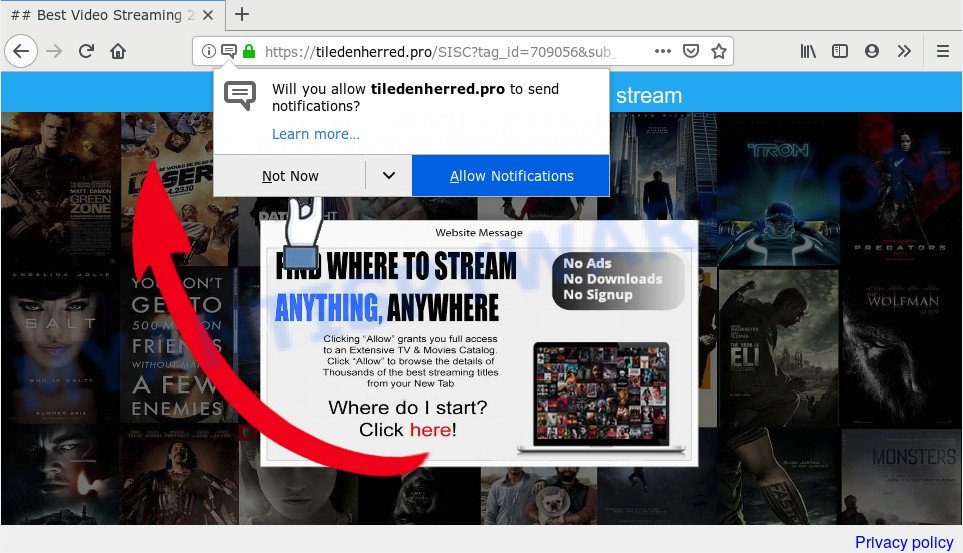
Tiledenherred.pro
Tiledenherred.pro browser notification spam, once enabled, will start popping up in the right bottom corner of your desktop occasionally and spam users with unwanted adverts. The browser notification spam will promote ‘free’ online games, prize & lottery scams, dubious browser add-ons, adult websites, and adware bundles as on the image below.

To end this intrusive behavior and remove Tiledenherred.pro push notifications, you need to modify browser settings that got modified by adware. For that, perform the Tiledenherred.pro removal guidance below. Once you delete Tiledenherred.pro subscription, the browser notification spam will no longer appear on the desktop.
How does your personal computer get infected with Tiledenherred.pro pop-ups
Computer security professionals have determined that users are redirected to Tiledenherred.pro by adware or from shady advertisements. Adware software can make big problem to your machine. Adware also known as ‘adware software’ is harmful application that shows lots of advertisements in form of popup windows, coupons, promos or even fake alerts on the internet browser. Adware can seriously affect your privacy, your computer’s performance and security. Adware can be installed onto your personal computer unknowingly (it is frequently web-browser extension).
Adware is usually is bundled within free applications. So, when you installing free programs, carefully read the disclaimers, choose the Custom or Advanced setup option to watch for third-party applications that are being installed, because certain of the software are PUPs and adware software.
Threat Summary
| Name | Tiledenherred.pro pop-up |
| Type | push notifications advertisements, pop-ups, pop up virus, popup advertisements |
| Distribution | adwares, misleading pop-up ads, PUPs |
| Symptoms |
|
| Removal | Tiledenherred.pro removal guide |
The best option is to use the few simple steps posted below to free your machine of unwanted pop-ups and thus get rid of Tiledenherred.pro ads.
How to remove Tiledenherred.pro pop ups, ads, notifications
In order to delete Tiledenherred.pro advertisements, start by closing any programs and pop ups that are open. If a pop-up won’t close, then close your web browser (Google Chrome, Edge, Firefox and Internet Explorer). If a application won’t close then please restart your machine. Next, follow the steps below.
To remove Tiledenherred.pro pop ups, complete the steps below:
- How to manually remove Tiledenherred.pro
- Use free malware removal tools to fully remove Tiledenherred.pro ads
- How to block Tiledenherred.pro
- To sum up
How to manually remove Tiledenherred.pro
These steps to remove Tiledenherred.pro advertisements without any software are presented below. Be sure to carry out the step-by-step steps completely to fully remove this adware software related to the Tiledenherred.pro pop ups.
Remove questionable software using Windows Control Panel
In order to get rid of PUPs such as this adware software, open the MS Windows Control Panel and click on “Uninstall a program”. Check the list of installed software. For the ones you do not know, run an Internet search to see if they are adware, browser hijacker or potentially unwanted apps. If yes, remove them off. Even if they are just a programs which you do not use, then removing them off will increase your computer start up time and speed dramatically.
Windows 8, 8.1, 10
First, press the Windows button
Windows XP, Vista, 7
First, press “Start” and select “Control Panel”.
It will display the Windows Control Panel such as the one below.

Next, click “Uninstall a program” ![]()
It will show a list of all programs installed on your PC. Scroll through the all list, and delete any suspicious and unknown apps. To quickly find the latest installed software, we recommend sort programs by date in the Control panel.
Remove Tiledenherred.pro notifications from browsers
Find your web browser in the list below, follow few simple steps to delete web-browser permissions to display push notifications.
|
|
|
|
|
|
Remove Tiledenherred.pro ads from Internet Explorer
The Microsoft Internet Explorer reset is great if your web-browser is hijacked or you have unwanted add-ons or toolbars on your internet browser, which installed by an malicious software.
First, open the Internet Explorer, then click ‘gear’ icon ![]() . It will show the Tools drop-down menu on the right part of the web-browser, then click the “Internet Options” as displayed below.
. It will show the Tools drop-down menu on the right part of the web-browser, then click the “Internet Options” as displayed below.

In the “Internet Options” screen, select the “Advanced” tab, then click the “Reset” button. The Internet Explorer will open the “Reset Internet Explorer settings” dialog box. Further, click the “Delete personal settings” check box to select it. Next, click the “Reset” button as displayed below.

When the procedure is finished, press “Close” button. Close the Microsoft Internet Explorer and reboot your computer for the changes to take effect. This step will help you to restore your web-browser’s newtab, home page and search provider to default state.
Delete Tiledenherred.pro from Firefox by resetting web browser settings
Resetting your Mozilla Firefox is first troubleshooting step for any issues with your web-browser application, including the redirect to Tiledenherred.pro web-site. However, your themes, bookmarks, history, passwords, and web form auto-fill information will not be deleted.
First, launch the Firefox. Next, click the button in the form of three horizontal stripes (![]() ). It will display the drop-down menu. Next, press the Help button (
). It will display the drop-down menu. Next, press the Help button (![]() ).
).

In the Help menu click the “Troubleshooting Information”. In the upper-right corner of the “Troubleshooting Information” page press on “Refresh Firefox” button as shown in the figure below.

Confirm your action, press the “Refresh Firefox”.
Remove Tiledenherred.pro popup advertisements from Google Chrome
Resetting Google Chrome to original settings is effective in deleting the Tiledenherred.pro pop-up ads from your web browser. This solution is always effective to perform if you have trouble in removing changes caused by adware.

- First, launch the Google Chrome and press the Menu icon (icon in the form of three dots).
- It will open the Chrome main menu. Choose More Tools, then click Extensions.
- You’ll see the list of installed plugins. If the list has the addon labeled with “Installed by enterprise policy” or “Installed by your administrator”, then complete the following guide: Remove Chrome extensions installed by enterprise policy.
- Now open the Google Chrome menu once again, click the “Settings” menu.
- Next, click “Advanced” link, that located at the bottom of the Settings page.
- On the bottom of the “Advanced settings” page, click the “Reset settings to their original defaults” button.
- The Chrome will open the reset settings prompt as on the image above.
- Confirm the internet browser’s reset by clicking on the “Reset” button.
- To learn more, read the blog post How to reset Google Chrome settings to default.
Use free malware removal tools to fully remove Tiledenherred.pro ads
Manual removal guidance may not be for everyone. Each Tiledenherred.pro removal step above, such as removing dubious programs, restoring affected shortcuts, removing the adware from system settings, must be performed very carefully. If you’re in doubt during any of the steps listed in the manual removal above, then we suggest that you use the automatic Tiledenherred.pro removal steps listed below.
Delete Tiledenherred.pro popup ads with Zemana Free
If you need a free tool that can easily remove Tiledenherred.pro pop up advertisements, then use Zemana Free. This is a very handy application, which is primarily made to quickly search for and remove adware and malware hijacking web-browsers and changing their settings.

- Zemana can be downloaded from the following link. Save it on your Desktop.
Zemana AntiMalware
164814 downloads
Author: Zemana Ltd
Category: Security tools
Update: July 16, 2019
- At the download page, click on the Download button. Your browser will show the “Save as” dialog box. Please save it onto your Windows desktop.
- After downloading is complete, please close all programs and open windows on your computer. Next, launch a file called Zemana.AntiMalware.Setup.
- This will run the “Setup wizard” of Zemana Anti Malware onto your system. Follow the prompts and don’t make any changes to default settings.
- When the Setup wizard has finished installing, the Zemana Free will open and show the main window.
- Further, click the “Scan” button to perform a system scan for the adware that causes annoying Tiledenherred.pro advertisements. Depending on your computer, the scan can take anywhere from a few minutes to close to an hour. When a malicious software, adware or potentially unwanted programs are found, the number of the security threats will change accordingly. Wait until the the scanning is complete.
- Once the checking is complete, Zemana Free will open a list of found threats.
- Next, you need to click the “Next” button. The utility will start to remove adware that causes multiple intrusive pop-ups. Once finished, you may be prompted to restart the PC.
- Close the Zemana AntiMalware and continue with the next step.
Delete Tiledenherred.pro pop-ups and harmful extensions with HitmanPro
HitmanPro is a free application that created to delete malware, PUPs, hijacker infections and adware software from your machine running Windows 10, 8, 7, XP (32-bit and 64-bit). It will help to identify and get rid of adware which cause pop ups, including its files, folders and registry keys.
Please go to the following link to download the latest version of Hitman Pro for MS Windows. Save it on your Windows desktop.
Download and use HitmanPro on your system. Once started, click “Next” button to perform a system scan with this utility for the adware that causes unwanted Tiledenherred.pro pop up ads. A system scan may take anywhere from 5 to 30 minutes, depending on your personal computer. During the scan HitmanPro will scan for threats exist on your machine..

Once HitmanPro has finished scanning, a list of all items found is created.

Make sure all threats have ‘checkmark’ and click Next button.
It will open a prompt, click the “Activate free license” button to start the free 30 days trial to delete all malware found.
Run MalwareBytes Free to delete Tiledenherred.pro pop up advertisements
We suggest using the MalwareBytes which are completely clean your system of the adware. The free tool is an advanced malicious software removal program created by (c) Malwarebytes lab. This program uses the world’s most popular antimalware technology. It’s able to help you remove undesired Tiledenherred.pro pop-up ads from your web-browsers, PUPs, malware, hijackers, toolbars, ransomware and other security threats from your system for free.

- MalwareBytes Anti-Malware can be downloaded from the following link. Save it to your Desktop so that you can access the file easily.
Malwarebytes Anti-malware
327071 downloads
Author: Malwarebytes
Category: Security tools
Update: April 15, 2020
- Once the download is finished, close all programs and windows on your machine. Open a folder in which you saved it. Double-click on the icon that’s named mb3-setup.
- Further, click Next button and follow the prompts.
- Once install is complete, click the “Scan Now” button for checking your system for the adware that causes Tiledenherred.pro pop ups. During the scan MalwareBytes Anti-Malware will scan for threats exist on your PC.
- As the scanning ends, the results are displayed in the scan report. When you’re ready, click “Quarantine Selected”. When disinfection is complete, you may be prompted to restart your PC system.
The following video offers a steps on how to delete browser hijackers, adware and other malicious software with MalwareBytes Anti-Malware (MBAM).
How to block Tiledenherred.pro
It’s also critical to protect your internet browsers from malicious webpages and ads by using an ad blocking program like AdGuard. Security experts says that it will greatly reduce the risk of malware, and potentially save lots of money. Additionally, the AdGuard may also protect your privacy by blocking almost all trackers.
- Download AdGuard on your personal computer from the following link.
Adguard download
26843 downloads
Version: 6.4
Author: © Adguard
Category: Security tools
Update: November 15, 2018
- Once the download is done, run the downloaded file. You will see the “Setup Wizard” program window. Follow the prompts.
- Once the installation is finished, click “Skip” to close the installation program and use the default settings, or click “Get Started” to see an quick tutorial that will allow you get to know AdGuard better.
- In most cases, the default settings are enough and you do not need to change anything. Each time, when you run your system, AdGuard will start automatically and stop undesired advertisements, block Tiledenherred.pro, as well as other harmful or misleading websites. For an overview of all the features of the program, or to change its settings you can simply double-click on the icon named AdGuard, which can be found on your desktop.
To sum up
Now your PC should be clean of the adware software responsible for Tiledenherred.pro popup ads. We suggest that you keep AdGuard (to help you block unwanted ads and unwanted harmful web pages) and Zemana AntiMalware (to periodically scan your system for new adware softwares and other malware). Probably you are running an older version of Java or Adobe Flash Player. This can be a security risk, so download and install the latest version right now.
If you are still having problems while trying to remove Tiledenherred.pro popups from the Microsoft Edge, Firefox, Microsoft Internet Explorer and Google Chrome, then ask for help here here.


















