According to computer security specialists, Apple.com-shielding-devices.live is a web-page that uses annoyiong pop-ups and fake alerts to con people into believing that the Mac has been infected. Once visited, this website reports that your Mac affected by malicious software and the computer requires immediate scanning.
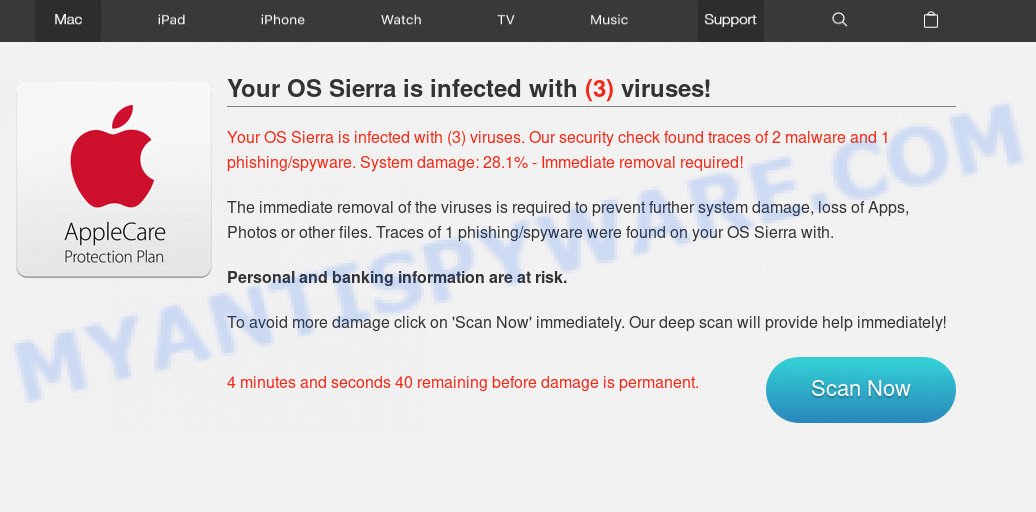
When you press ‘SCAN NOW’, the web page imitates virus scanning and then displays a report about the threats that were detected. Of course, all of these threats are fake and you can safety ignore the false scan results. The main purpose of the Apple.com-shielding-devices.live scam is to force you into downloading and installing an unwanted software, adware or malware.
Where the Apple.com-shielding-devices.live pop ups comes from
Computer security specialists have determined that users are re-directed to Apple.com-shielding-devices.live by adware or from malicious advertisements. What is Adware? Adware is considered by many to be synonymous with ‘malicious software’. It’s a malicious program that displays unwanted advertisements to computer users. Some examples include popup advertisements, various offers and deals or unclosable windows. Adware can be installed onto your MAC OS via infected web-sites, when you open email attachments, anytime you download and install freeware.
Adware is bundled within various free programs. This means that you need to be very careful when installing software downloaded from the World Wide Web, even from a large proven hosting. Be sure to read the Terms of Use and the Software license, select only the Manual, Advanced or Custom install method, switch off all bundled web-browser plugins and programs are offered to install.
Threat Summary
| Name | Apple.com-shielding-devices.live |
| Type | adware, PUP (potentially unwanted program), pop ups, popup advertisements, pop-up virus |
| Symptoms |
|
| Removal | Apple.com-shielding-devices.live removal guide |
It is important, don’t use Apple.com-shielding-devices.live webpage and do not click on links placed on it, as they can lead you to a more malicious or misleading websites. The best option is to use the steps posted below to free your MAC of adware and thus remove Apple.com-shielding-devices.live pop-ups.
How to remove Apple.com-shielding-devices.live pop-up scam
Even if you’ve the up-to-date classic antivirus for Mac OS installed, and you’ve checked your MAC OS for malware and removed anything found, you need to do the guide below. The Apple.com-shielding-devices.live popup scam removal is not simple as installing another antivirus. Classic antivirus software are not developed to run together and will conflict with each other, or possibly crash Mac OS. Instead we suggest complete the manual steps below after that run MalwareBytes, which is a free program dedicated to find and get rid of adware that causes Apple.com-shielding-devices.live popups in your web browser. Run the tool to ensure the adware software is removed.
To remove Apple.com-shielding-devices.live, follow the steps below:
- Manual Apple.com-shielding-devices.live popups removal
- Scan your MAC and remove Apple.com-shielding-devices.live scam with free tools
- How to block Apple.com-shielding-devices.live scam
- Finish words
Manual Apple.com-shielding-devices.live popups removal
If you perform exactly the few simple steps below you should be able to delete the Apple.com-shielding-devices.live scam from the Safari, Google Chrome and Mozilla Firefox browsers.
Uninstall dubious software using the Finder
In order to remove potentially unwanted programs like this adware, open the Finder and click on “Applications”. Check the list of installed apps. For the ones you do not know, run an Internet search to see if they are adware software, hijacker infection or PUPs. If yes, uninstall them off. Even if they are just a apps that you do not use, then deleting them off will increase your MAC OS start up time and speed dramatically.

- Open the Finder.
- Click “Applications”.
- It will open a list of all software installed on the MAC system.
- Scroll through the all list, and remove dubious and unknown software. Pay maximum attention to the application you installed last.
- Drag the suspicious application from the Applications folder to the Trash.
- Empty Trash.
Remove Apple.com-shielding-devices.live scam from Google Chrome
If adware software, other program or extensions modified your Google Chrome settings without your knowledge, then you can get rid of Apple.com-shielding-devices.live pop up and revert back your web browser settings in Google Chrome at any time. However, your saved passwords and bookmarks will not be changed, deleted or cleared.

- First launch the Google Chrome and click Menu button (small button in the form of three dots).
- It will open the Chrome main menu. Choose More Tools, then press Extensions.
- You’ll see the list of installed extensions. If the list has the extension labeled with “Installed by enterprise policy” or “Installed by your administrator”, then complete the following guidance: Remove Chrome extensions installed by enterprise policy.
- Now open the Chrome menu once again, press the “Settings” menu.
- You will see the Chrome’s settings page. Scroll down and press “Advanced” link.
- Scroll down again and click the “Reset” button.
- The Google Chrome will display the reset profile settings page as shown on the screen above.
- Next click the “Reset” button.
- Once this process is finished, your web-browser’s new tab page, start page and default search engine will be restored to their original defaults.
- To learn more, read the blog post How to reset Google Chrome settings to default.
Remove Apple.com-shielding-devices.live from Firefox by resetting internet browser settings
This step will help you get rid of Apple.com-shielding-devices.live scam, third-party toolbars, disable malicious extensions and restore your default start page, newtab and search provider settings.
Press the Menu button (looks like three horizontal lines), and click the blue Help icon located at the bottom of the drop down menu as displayed on the screen below.

A small menu will appear, press the “Troubleshooting Information”. On this page, click “Refresh Firefox” button such as the one below.

Follow the onscreen procedure to restore your Firefox web browser settings to their default state.
Remove Apple.com-shielding-devices.live pop-up scam from Safari
The Safari reset is great if your web-browser is hijacked or you have unwanted addo-ons or toolbars on your web browser, that installed by an malware.
Click Safari menu and select “Preferences”.

It will open the Safari Preferences window. Next, click the “Extensions” tab. Look for unknown and suspicious plugins on left panel, select it, then press the “Uninstall” button. Most important to remove all unknown plugins from Safari.
Once complete, click “General” tab. Change the “Default Search Engine” to Google.

Find the “Homepage” and type into textfield “https://www.google.com”.
Scan your MAC and remove Apple.com-shielding-devices.live scam with free tools
There are not many good free antimalware programs with high detection ratio. The effectiveness of malicious software removal utilities depends on various factors, mostly on how often their virus/malware signatures DB are updated in order to effectively detect modern malicious software, adware, hijacker infections and other PUPs. We recommend to run several programs, not just one. These programs which listed below will help you delete all components of the adware from your disk and system folders and thereby remove Apple.com-shielding-devices.live scam.
Use MalwareBytes Anti Malware (MBAM) to remove Apple.com-shielding-devices.live pop ups
We recommend using the MalwareBytes Anti-Malware (MBAM). You can download and install MalwareBytes Free to detect adware and thereby remove Apple.com-shielding-devices.live scam from your web browsers. When installed and updated, this free malware remover automatically finds and removes all threats exist on the MAC OS.
MalwareBytes can be downloaded from the following link.
20945 downloads
Author: Malwarebytes
Category: Security tools
Update: September 10, 2020
Once downloading is complete, close all applications and windows on your machine. Run the saved file. Follow the prompts.
The MalwareBytes will automatically start and you can see its main screen as displayed below.

Now click the “Scan” button . MalwareBytes program will scan through the whole MAC OS for the adware that causes intrusive Apple.com-shielding-devices.live pop up. This task can take quite a while, so please be patient. While the MalwareBytes Free tool is scanning, you can see count of objects it has identified as being infected by malicious software.

Once the system scan is complete, MalwareBytes Anti Malware will show you the results. All detected items will be marked. You can delete them all by simply click “Remove Selected Items” button. The MalwareBytes Free will remove adware software related to the Apple.com-shielding-devices.live popup scam and move threats to the program’s quarantine.
How to block Apple.com-shielding-devices.live scam
It’s important to run ad blocker applications such as AdGuard to protect your MAC system from harmful web pages. Most security experts says that it is okay to block advertisements. You should do so just to stay safe! And, of course, the AdGuard may to block Apple.com-shielding-devices.live and other undesired web pages.

- Visit the following page to download the latest version of AdGuard for Mac.
AdGuard for Mac download
3753 downloads
Author: © Adguard
Category: Security tools
Update: January 17, 2018
- When downloading is done, launch the downloaded file. You will see the “Setup Wizard” program window. Follow the prompts.
- Once the installation is done, press “Skip” to close the setup application and use the default settings, or click “Get Started” to see an quick tutorial that will help you get to know AdGuard better.
- In most cases, the default settings are enough and you do not need to change anything. Each time, when you start your MAC system, AdGuard will start automatically and stop unwanted ads, block Apple.com-shielding-devices.live, as well as other malicious or misleading web-sites.
Finish words
Once you have complete the few simple steps above, your Apple Mac should be clean from this adware software and other malware. The Firefox, Safari and Google Chrome will no longer open annoying Apple.com-shielding-devices.live web-page when you surf the World Wide Web. Unfortunately, if the steps does not help you, then you have caught a new adware software, and then the best way – ask for help.
Please create a new question by using the “Ask Question” button in the Questions and Answers. Try to give us some details about your problems, so we can try to help you more accurately. Wait for one of our trained “Security Team” or Site Administrator to provide you with knowledgeable assistance tailored to your problem with the unwanted Apple.com-shielding-devices.live scam.

















