Fast-push.com is a web page which misleads computer users into allowing its spam notifications to deliver unwanted ads to your desktop. It claims that you need to press ‘Allow’ button in order to watch a video, download a file, connect to the Internet, enable Flash Player, access the content of the web site, and so on.
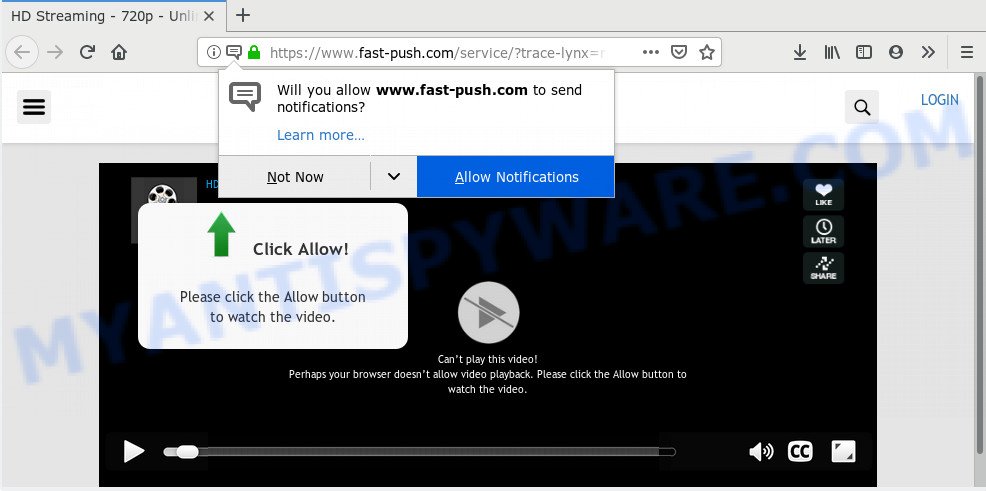
https://www.fast-push.com/service/?trace-lynx=rp&checklynx_ …
If you press the ‘Allow’ button, then your internet browser will be configured to display pop-up adverts in the lower right corner of the screen. Push notifications are originally designed to alert the user of recently published blog posts. Cybercriminals abuse ‘push notifications’ to avoid antivirus and ad-blocking applications by presenting annoying adverts. These advertisements are displayed in the lower right corner of the screen urges users to play online games, visit dubious web pages, install web-browser addons & so on.

In order to remove Fast-push.com push notifications open the browser’s settings and follow the Fast-push.com removal guidance below. Once you delete Fast-push.com subscription, the browser notification spam will no longer show on your screen.
How does your computer get infected with Fast-push.com popups
Some research has shown that users can be redirected to Fast-push.com from malicious ads or by potentially unwanted software and adware software. Adware is an advertising malicious software. It is made just that: display various pop-up windows and/or unwanted advertisements using intrusive and at times dangerous methods. Adware can also include other types of malicious software. It can steal user info from the computer and pass it on to third parties. Adware has also been the basis for hacking to gain access to the personal computer.
The most popular way to get adware is free applications installer. In many cases, a user have a chance to disable all third-party web-browser extensions, but certain installers are designed to confuse the average users, in order to trick them into installing potentially unwanted applications and adware. Anyway, easier to prevent adware rather than clean up your system after one. So, keep your browser updated (turn on automatic updates), use good antivirus programs, double check freeware before you start it (do a google search, scan a downloaded file with VirusTotal), avoid dubious and unknown webpages.
Threat Summary
| Name | Fast-push.com pop up |
| Type | push notifications ads, pop-up advertisements, popups, pop up virus |
| Distribution | potentially unwanted software, misleading popup ads, adwares |
| Symptoms |
|
| Removal | Fast-push.com removal guide |
So, we suggest you get rid of unwanted advertisements in your browser as quickly as possible. A full Fast-push.com pop-up ads removal can be easily carried out using manual or automatic way listed below.
How to remove Fast-push.com pop ups, ads, notifications
Most commonly adware requires more than a simple uninstall with the help of Windows Control panel in order to be fully deleted. For that reason, our team designed several removal methods that we have summarized in a detailed guide. Therefore, if you’ve the intrusive Fast-push.com pop up advertisements on your PC and are currently trying to have it removed then feel free to follow the step-by-step guide below in order to resolve your problem. Read this manual carefully, bookmark it or open this page on your smartphone, because you may need to close your browser or reboot your computer.
To remove Fast-push.com pop ups, execute the following steps:
- Manual Fast-push.com pop up advertisements removal
- Use free malware removal utilities to completely remove Fast-push.com pop-ups
- Stop Fast-push.com pop ups
- To sum up
Manual Fast-push.com pop up advertisements removal
The useful removal guide for the Fast-push.com advertisements. The detailed procedure can be followed by anyone as it really does take you step-by-step. If you follow this process to remove Fast-push.com popup advertisements let us know how you managed by sending us your comments please.
Delete questionable applications using Windows Control Panel
Some programs are free only because their install package contains an adware software. This unwanted software generates revenue for the makers when it is installed. More often this adware can be removed by simply uninstalling it from the ‘Uninstall a Program’ that is located in Windows control panel.
Press Windows button ![]() , then press Search
, then press Search ![]() . Type “Control panel”and press Enter. If you using Windows XP or Windows 7, then click “Start” and select “Control Panel”. It will show the Windows Control Panel as shown in the figure below.
. Type “Control panel”and press Enter. If you using Windows XP or Windows 7, then click “Start” and select “Control Panel”. It will show the Windows Control Panel as shown in the figure below.

Further, click “Uninstall a program” ![]()
It will display a list of all apps installed on your machine. Scroll through the all list, and uninstall any questionable and unknown programs.
Remove Fast-push.com notifications from internet browsers
If you’ve allowed the Fast-push.com site to send browser notification spam to your web-browser, then we’ll need to delete these permissions. Depending on web-browser, you can use the steps below to get rid of the Fast-push.com permissions to send browser notification spam.
Google Chrome:
- In the right upper corner of the Chrome window, click on ‘three vertical dots’, and this will open up the main menu on Google Chrome.
- Select ‘Settings’, scroll down to the bottom and click ‘Advanced’.
- In the ‘Privacy and Security’ section, click on ‘Site settings’.
- Click on ‘Notifications’.
- Click ‘three dots’ button on the right hand side of Fast-push.com URL or other rogue notifications and click ‘Remove’.

Android:
- Tap ‘Settings’.
- Tap ‘Notifications’.
- Find and tap the browser that shows Fast-push.com spam notifications advertisements.
- Locate Fast-push.com URL in the list and disable it.

Mozilla Firefox:
- In the right upper corner, click the Menu button, represented by three bars.
- Go to ‘Options’, and Select ‘Privacy & Security’ on the left side of the window.
- Scroll down to ‘Permissions’ and then to ‘Settings’ next to ‘Notifications’.
- In the opened window, locate Fast-push.com site, other suspicious URLs, click the drop-down menu and choose ‘Block’.
- Save changes.

Edge:
- In the right upper corner, click on the three dots to expand the Edge menu.
- Scroll down, find and click ‘Settings’. In the left side select ‘Advanced’.
- Click ‘Manage permissions’ button below ‘Website permissions’.
- Click the switch below the Fast-push.com and each dubious domain.

Internet Explorer:
- Click the Gear button on the right upper corner of the Internet Explorer.
- Go to ‘Internet Options’ in the menu.
- Select the ‘Privacy’ tab and click ‘Settings under ‘Pop-up Blocker’ section.
- Find the Fast-push.com and click the ‘Remove’ button to delete the domain.

Safari:
- On the top menu select ‘Safari’, then ‘Preferences’.
- Open ‘Websites’ tab, then in the left menu click on ‘Notifications’.
- Check for Fast-push.com site, other suspicious sites and apply the ‘Deny’ option for each.
Remove Fast-push.com pop up ads from Google Chrome
If you have adware problem or the Google Chrome is running slow, then reset Chrome settings can help you. In the steps below we’ll show you a solution to reset your Google Chrome settings to original settings without reinstall. This will also allow to remove Fast-push.com advertisements from your web browser.

- First run the Chrome and click Menu button (small button in the form of three dots).
- It will display the Chrome main menu. Choose More Tools, then click Extensions.
- You’ll see the list of installed plugins. If the list has the plugin labeled with “Installed by enterprise policy” or “Installed by your administrator”, then complete the following tutorial: Remove Chrome extensions installed by enterprise policy.
- Now open the Chrome menu once again, click the “Settings” menu.
- You will see the Chrome’s settings page. Scroll down and press “Advanced” link.
- Scroll down again and click the “Reset” button.
- The Chrome will open the reset profile settings page as shown on the screen above.
- Next click the “Reset” button.
- Once this task is complete, your browser’s newtab, search provider and startpage will be restored to their original defaults.
- To learn more, read the post How to reset Chrome settings to default.
Remove Fast-push.com advertisements from IE
The Internet Explorer reset is great if your web-browser is hijacked or you have unwanted add-ons or toolbars on your web browser, that installed by an malware.
First, run the Internet Explorer. Next, click the button in the form of gear (![]() ). It will display the Tools drop-down menu, click the “Internet Options” as shown on the screen below.
). It will display the Tools drop-down menu, click the “Internet Options” as shown on the screen below.

In the “Internet Options” window click on the Advanced tab, then press the Reset button. The Internet Explorer will open the “Reset Internet Explorer settings” window as displayed in the following example. Select the “Delete personal settings” check box, then click “Reset” button.

You will now need to reboot your system for the changes to take effect.
Delete Fast-push.com from Mozilla Firefox by resetting web browser settings
If your Firefox internet browser is rerouted to Fast-push.com without your permission or an unknown search provider shows results for your search, then it may be time to perform the internet browser reset. It’ll keep your personal information like browsing history, bookmarks, passwords and web form auto-fill data.
Start the Mozilla Firefox and click the menu button (it looks like three stacked lines) at the top right of the web-browser screen. Next, press the question-mark icon at the bottom of the drop-down menu. It will show the slide-out menu.

Select the “Troubleshooting information”. If you are unable to access the Help menu, then type “about:support” in your address bar and press Enter. It bring up the “Troubleshooting Information” page as displayed below.

Click the “Refresh Firefox” button at the top right of the Troubleshooting Information page. Select “Refresh Firefox” in the confirmation prompt. The Firefox will begin a process to fix your problems that caused by the Fast-push.com adware software. Once, it’s complete, click the “Finish” button.
Use free malware removal utilities to completely remove Fast-push.com pop-ups
Manual removal is not always as effective as you might think. Often, even the most experienced users can not completely delete adware that causes multiple unwanted popups. So, we advise to scan your system for any remaining harmful components with free adware removal software below.
Automatically delete Fast-push.com advertisements with Zemana Anti Malware
Zemana is a lightweight tool which designed to use alongside your antivirus software, detecting and deleting malware, adware and potentially unwanted apps that other programs miss. Zemana is easy to use, fast, does not use many resources and have great detection and removal rates.
- Visit the page linked below to download Zemana. Save it on your Microsoft Windows desktop.
Zemana AntiMalware
164814 downloads
Author: Zemana Ltd
Category: Security tools
Update: July 16, 2019
- Once you have downloaded the installation file, make sure to double click on the Zemana.AntiMalware.Setup. This would start the Zemana Free installation on your computer.
- Select installation language and click ‘OK’ button.
- On the next screen ‘Setup Wizard’ simply click the ‘Next’ button and follow the prompts.

- Finally, once the installation is finished, Zemana Free will run automatically. Else, if doesn’t then double-click on the Zemana Free icon on your desktop.
- Now that you have successfully install Zemana, let’s see How to use Zemana to get rid of Fast-push.com pop-up ads from your computer.
- After you have started the Zemana Free, you will see a window like below, just click ‘Scan’ button to perform a system scan with this utility for the adware.

- Now pay attention to the screen while Zemana Free scans your PC.

- Once the system scan is complete, Zemana Anti-Malware (ZAM) will display a list of all items detected by the scan. Review the report and then click ‘Next’ button.

- Zemana may require a reboot personal computer in order to complete the Fast-push.com popup advertisements removal process.
- If you want to permanently remove adware from your PC, then click ‘Quarantine’ icon, select all malware, adware, potentially unwanted applications and other items and click Delete.
- Reboot your personal computer to complete the adware software removal process.
Scan and free your machine of adware with Hitman Pro
All-in-all, HitmanPro is a fantastic utility to clean your computer from any undesired software like adware that causes undesired Fast-push.com popups. The HitmanPro is portable program that meaning, you don’t need to install it to use it. HitmanPro is compatible with all versions of Windows OS from Microsoft Windows XP to Windows 10. Both 64-bit and 32-bit systems are supported.
Please go to the following link to download HitmanPro. Save it on your Windows desktop.
When downloading is complete, open the directory in which you saved it and double-click the HitmanPro icon. It will start the HitmanPro utility. If the User Account Control dialog box will ask you want to launch the program, press Yes button to continue.

Next, click “Next” for scanning your PC system for the adware responsible for Fast-push.com advertisements. While the tool is scanning, you can see count of objects and files has already scanned.

When Hitman Pro has finished scanning your computer, Hitman Pro will open you the results as on the image below.

Review the results once the tool has complete the system scan. If you think an entry should not be quarantined, then uncheck it. Otherwise, simply click “Next” button. It will open a prompt, click the “Activate free license” button. The Hitman Pro will delete adware which causes annoying Fast-push.com pop ups. When the process is complete, the tool may ask you to restart your machine.
Scan and clean your computer of adware software with MalwareBytes Anti Malware
Trying to remove Fast-push.com pop-ups can become a battle of wills between the adware infection and you. MalwareBytes can be a powerful ally, deleting most of today’s adware software, malicious software and potentially unwanted programs with ease. Here’s how to use MalwareBytes Free will help you win.

MalwareBytes can be downloaded from the following link. Save it to your Desktop so that you can access the file easily.
327071 downloads
Author: Malwarebytes
Category: Security tools
Update: April 15, 2020
After the download is done, run it and follow the prompts. Once installed, the MalwareBytes AntiMalware (MBAM) will try to update itself and when this process is finished, press the “Scan Now” button to start scanning your PC for the adware software that causes Fast-push.com advertisements. This procedure may take some time, so please be patient. When a threat is detected, the number of the security threats will change accordingly. Wait until the the scanning is finished. Once you’ve selected what you want to remove from your personal computer click “Quarantine Selected” button.
The MalwareBytes Anti Malware is a free application that you can use to remove all detected folders, files, services, registry entries and so on. To learn more about this malware removal utility, we recommend you to read and follow the guide or the video guide below.
Stop Fast-push.com pop ups
We suggest to install an ad blocking application which may block Fast-push.com and other unwanted web-pages. The ad blocker tool like AdGuard is a program that basically removes advertising from the World Wide Web and stops access to malicious web pages. Moreover, security experts says that using ad-blocking programs is necessary to stay safe when surfing the World Wide Web.
First, click the link below, then press the ‘Download’ button in order to download the latest version of AdGuard.
26843 downloads
Version: 6.4
Author: © Adguard
Category: Security tools
Update: November 15, 2018
After the downloading process is complete, double-click the downloaded file to start it. The “Setup Wizard” window will show up on the computer screen like below.

Follow the prompts. AdGuard will then be installed and an icon will be placed on your desktop. A window will show up asking you to confirm that you want to see a quick tutorial such as the one below.

Click “Skip” button to close the window and use the default settings, or press “Get Started” to see an quick guide which will assist you get to know AdGuard better.
Each time, when you launch your system, AdGuard will start automatically and stop unwanted advertisements, block Fast-push.com, as well as other malicious or misleading webpages. For an overview of all the features of the program, or to change its settings you can simply double-click on the AdGuard icon, that can be found on your desktop.
To sum up
Now your PC system should be clean of the adware software which cause intrusive Fast-push.com pop ups. We suggest that you keep AdGuard (to help you stop unwanted pop up advertisements and intrusive malicious web pages) and Zemana Free (to periodically scan your PC system for new adwares and other malware). Probably you are running an older version of Java or Adobe Flash Player. This can be a security risk, so download and install the latest version right now.
If you are still having problems while trying to delete Fast-push.com advertisements from the Edge, Firefox, Microsoft Internet Explorer and Chrome, then ask for help here here.






















