Q. How do I delete Freeformsnow.com pop-ups in Firefox web-browser? I can no longer use my internet browser – I am getting numerous unwanted pop-up advertisements. I’ve tried everything I can find online and nothing is working. Has someone ideas to fix it?
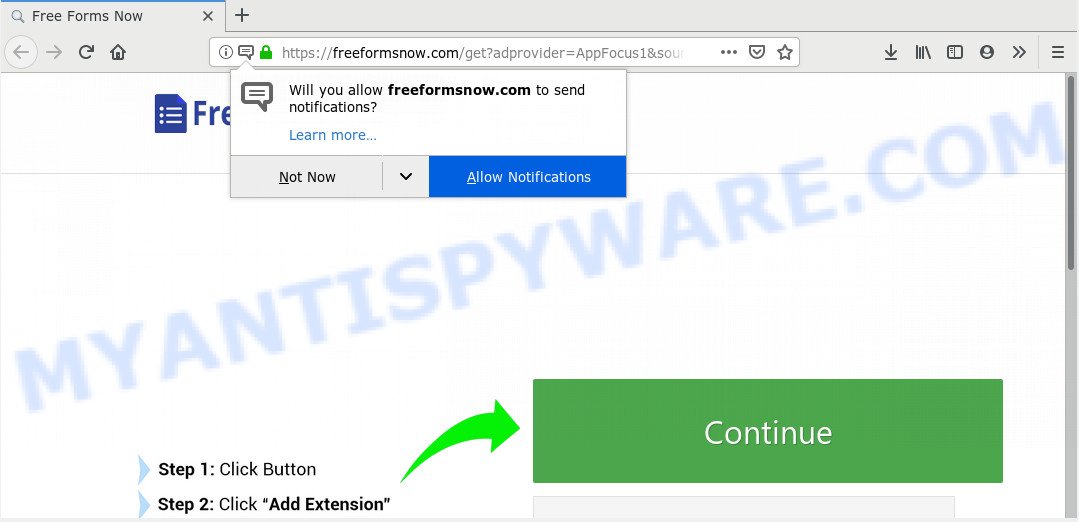
https://freeformsnow.com/get?adprovider=AppFocus1 …
A. If you are experiencing constant advertising popups, trips to webpages you did not intend to visit, then that’s a clear sign that the adware (also known as ‘ad-supported’ software) get installed on your computer.
What you need to know about Adware. Adware is a part of potentially unwanted programs whose motive is to earn money for its creator. It have different ways of earning by displaying the ads forcibly to its victims. Adware software can open pop-up windows, show unsolicited advertisements, modify the victim’s web browser settings, or redirect the victim’s web browser to undesired web-sites. Aside from causing unwanted advertisements and web-browser redirects, it also can slow down the system.
Another reason why you need to remove adware is its online data-tracking activity. Adware can have spyware and keyloggers built into the program, leading to greater damage to your PC system and possible invasion of your personal data.
Adware come in the composition, together with various free software, as a supplement, which is installed automatically. This is certainly not an honest way to get installed onto your computer. To avoid infecting of your system and side effects in the form of numerous pop ups and/or undesired ads, you should always carefully read the Terms of Use and the Software license. Additionally, always select Manual, Custom or Advanced installation type. This allows you to disable the installation of unnecessary and often harmful software.
Threat Summary
| Name | Freeformsnow.com |
| Type | adware, potentially unwanted application (PUA), pop ups, pop-up advertisements, pop up virus |
| Symptoms |
|
| Removal | Freeformsnow.com removal guide |
We strongly recommend that you perform the steps below that will assist you to get rid of Freeformsnow.com pop up ads using the standard features of Windows and some proven freeware
How to Remove Freeformsnow.com pop up ads (Adware virus removal guide)
We are presenting a few methods to delete Freeformsnow.com pop-up ads from the Mozilla Firefox, Google Chrome, Microsoft Edge and Internet Explorer using only internal Microsoft Windows functions. Most of adware software and potentially unwanted software can be deleted via these processes. If these steps does not help to remove Freeformsnow.com pop-up advertisements, then it’s better to run a free malicious software removal tools linked below.
To remove Freeformsnow.com, perform the following steps:
- How to delete Freeformsnow.com pop-up advertisements without any software
- How to automatically remove Freeformsnow.com popups
- Block Freeformsnow.com and other undesired web-sites
- To sum up
How to delete Freeformsnow.com pop-up advertisements without any software
If you perform exactly the step-by-step guide below you should be able to delete the Freeformsnow.com popup ads from the Microsoft Edge, Chrome, IE and Firefox web-browsers.
Delete PUPs using Windows Control Panel
The main cause of Freeformsnow.com pop-up advertisements could be PUPs, adware software or other unwanted programs that you may have unintentionally installed on the machine. You need to find and uninstall all questionable apps.
Windows 8, 8.1, 10
First, click the Windows button
Windows XP, Vista, 7
First, click “Start” and select “Control Panel”.
It will show the Windows Control Panel like below.

Next, click “Uninstall a program” ![]()
It will show a list of all applications installed on your computer. Scroll through the all list, and delete any dubious and unknown apps. To quickly find the latest installed apps, we recommend sort software by date in the Control panel.
Get rid of Freeformsnow.com redirect from Microsoft Internet Explorer
In order to restore all browser default search engine, newtab page and home page you need to reset the Internet Explorer to the state, which was when the Windows was installed on your computer.
First, run the Internet Explorer, click ![]() ) button. Next, press “Internet Options” as shown on the image below.
) button. Next, press “Internet Options” as shown on the image below.

In the “Internet Options” screen select the Advanced tab. Next, press Reset button. The Microsoft Internet Explorer will open the Reset Internet Explorer settings prompt. Select the “Delete personal settings” check box and click Reset button.

You will now need to restart your system for the changes to take effect. It will remove adware software which causes undesired Freeformsnow.com popup advertisements, disable malicious and ad-supported web browser’s extensions and restore the IE’s settings like start page, search engine by default and newtab page to default state.
Remove Freeformsnow.com from Firefox by resetting browser settings
Resetting your Firefox is basic troubleshooting step for any issues with your internet browser application, including the redirect to Freeformsnow.com webpage. However, your saved bookmarks and passwords will not be lost. This will not affect your history, passwords, bookmarks, and other saved data.
Click the Menu button (looks like three horizontal lines), and click the blue Help icon located at the bottom of the drop down menu as displayed on the image below.

A small menu will appear, press the “Troubleshooting Information”. On this page, click “Refresh Firefox” button as shown below.

Follow the onscreen procedure to revert back your Mozilla Firefox web browser settings to their default state.
Remove Freeformsnow.com popups from Chrome
Reset Chrome will assist you to delete Freeformsnow.com redirect from your web browser as well as to restore web-browser settings hijacked by adware. All undesired, malicious and ‘ad-supported’ extensions will also be uninstalled from the web browser. Your saved bookmarks, form auto-fill information and passwords won’t be cleared or changed.

- First launch the Chrome and click Menu button (small button in the form of three dots).
- It will open the Chrome main menu. Choose More Tools, then click Extensions.
- You will see the list of installed extensions. If the list has the extension labeled with “Installed by enterprise policy” or “Installed by your administrator”, then complete the following guidance: Remove Chrome extensions installed by enterprise policy.
- Now open the Chrome menu once again, click the “Settings” menu.
- You will see the Chrome’s settings page. Scroll down and click “Advanced” link.
- Scroll down again and click the “Reset” button.
- The Google Chrome will show the reset profile settings page as shown on the image above.
- Next click the “Reset” button.
- Once this procedure is complete, your internet browser’s search provider, newtab and startpage will be restored to their original defaults.
- To learn more, read the post How to reset Chrome settings to default.
How to automatically remove Freeformsnow.com popups
If you are unsure how to delete Freeformsnow.com popup advertisements easily, consider using automatic adware removal software that listed below. It will identify the adware that causes Freeformsnow.com pop up ads in your web browser and remove it from your computer for free.
Run Zemana Free to remove Freeformsnow.com popups
Zemana Anti-Malware (ZAM) is a free tool that performs a scan of your computer and displays if there are existing adware software, browser hijackers, viruses, worms, spyware, trojans and other malicious software residing on your PC system. If malware is detected, Zemana can automatically remove it. Zemana doesn’t conflict with other antimalware and antivirus applications installed on your machine.

- First, visit the following page, then click the ‘Download’ button in order to download the latest version of Zemana Free.
Zemana AntiMalware
164814 downloads
Author: Zemana Ltd
Category: Security tools
Update: July 16, 2019
- At the download page, click on the Download button. Your browser will show the “Save as” dialog box. Please save it onto your Windows desktop.
- When the downloading process is complete, please close all apps and open windows on your computer. Next, start a file called Zemana.AntiMalware.Setup.
- This will launch the “Setup wizard” of Zemana Anti-Malware (ZAM) onto your machine. Follow the prompts and don’t make any changes to default settings.
- When the Setup wizard has finished installing, the Zemana Anti Malware will launch and open the main window.
- Further, press the “Scan” button . Zemana Anti-Malware utility will begin scanning the whole computer to find out adware software that causes popups. Depending on your system, the scan can take anywhere from a few minutes to close to an hour. While the Zemana AntiMalware is checking, you may see how many objects it has identified either as being malware.
- Once finished, Zemana will show a scan report.
- All found items will be marked. You can remove them all by simply click the “Next” button. The utility will remove adware that causes Freeformsnow.com advertisements in your internet browser and move threats to the program’s quarantine. Once that process is complete, you may be prompted to reboot the system.
- Close the Zemana and continue with the next step.
Delete Freeformsnow.com pop-up advertisements from internet browsers with Hitman Pro
HitmanPro is a portable program that requires no hard setup to identify and remove adware related to the Freeformsnow.com pop up ads. The application itself is small in size (only a few Mb). Hitman Pro does not need any drivers and special dlls. It is probably easier to use than any alternative malware removal tools you have ever tried. Hitman Pro works on 64 and 32-bit versions of MS Windows 10, 8, 7 and XP. It proves that removal tool can be just as useful as the widely known antivirus programs.
Download Hitman Pro by clicking on the following link. Save it to your Desktop so that you can access the file easily.
After the download is done, open the file location. You will see an icon like below.

Double click the Hitman Pro desktop icon. When the tool is started, you will see a screen as displayed in the figure below.

Further, press “Next” button . Hitman Pro tool will begin scanning the whole computer to find out adware which causes popups. This process can take some time, so please be patient. After the system scan is complete, you can check all items detected on your PC like below.

When you’re ready, press “Next” button. It will display a prompt, click the “Activate free license” button.
How to automatically get rid of Freeformsnow.com with MalwareBytes
If you are still having problems with the Freeformsnow.com pop up advertisements — or just wish to check your personal computer occasionally for adware software and other malware — download MalwareBytes Free. It is free for home use, and scans for and deletes various undesired programs that attacks your machine or degrades PC performance. MalwareBytes Anti Malware (MBAM) can remove adware, potentially unwanted programs as well as malware, including ransomware and trojans.
First, please go to the following link, then click the ‘Download’ button in order to download the latest version of MalwareBytes AntiMalware.
327071 downloads
Author: Malwarebytes
Category: Security tools
Update: April 15, 2020
After the downloading process is done, close all windows on your PC system. Further, run the file named mb3-setup. If the “User Account Control” prompt pops up as displayed on the image below, click the “Yes” button.

It will open the “Setup wizard” which will assist you install MalwareBytes Free on the PC system. Follow the prompts and do not make any changes to default settings.

Once installation is finished successfully, click Finish button. Then MalwareBytes Anti Malware (MBAM) will automatically run and you can see its main window as displayed below.

Next, press the “Scan Now” button to perform a system scan with this tool for the adware that causes intrusive Freeformsnow.com pop-up ads. This procedure can take quite a while, so please be patient. When a malware, adware or potentially unwanted programs are detected, the number of the security threats will change accordingly.

Once the system scan is done, MalwareBytes Free will create a list of unwanted software and adware software. When you’re ready, click “Quarantine Selected” button.

The MalwareBytes Free will remove adware which causes popups. When the procedure is complete, you may be prompted to restart your PC system. We recommend you look at the following video, which completely explains the process of using the MalwareBytes AntiMalware (MBAM) to get rid of browser hijacker infections, adware and other malicious software.
Block Freeformsnow.com and other undesired web-sites
Use an adblocker tool like AdGuard will protect you from harmful ads and content. Moreover, you can find that the AdGuard have an option to protect your privacy and block phishing and spam web-sites. Additionally, adblocker software will help you to avoid unwanted pop-up ads and unverified links that also a good way to stay safe online.
AdGuard can be downloaded from the following link. Save it directly to your Microsoft Windows Desktop.
26843 downloads
Version: 6.4
Author: © Adguard
Category: Security tools
Update: November 15, 2018
After downloading is done, run the downloaded file. You will see the “Setup Wizard” screen like below.

Follow the prompts. Once the installation is finished, you will see a window similar to the one below.

You can click “Skip” to close the installation application and use the default settings, or press “Get Started” button to see an quick tutorial which will allow you get to know AdGuard better.
In most cases, the default settings are enough and you don’t need to change anything. Each time, when you run your computer, AdGuard will start automatically and stop unwanted ads, block Freeformsnow.com, as well as other harmful or misleading web pages. For an overview of all the features of the program, or to change its settings you can simply double-click on the AdGuard icon, that can be found on your desktop.
To sum up
Now your personal computer should be clean of the adware that causes Freeformsnow.com pop-ups in your internet browser. We suggest that you keep AdGuard (to help you block unwanted popup advertisements and unwanted harmful webpages) and Zemana (to periodically scan your machine for new adwares and other malicious software). Probably you are running an older version of Java or Adobe Flash Player. This can be a security risk, so download and install the latest version right now.
If you are still having problems while trying to remove Freeformsnow.com ads from the MS Edge, Mozilla Firefox, Google Chrome and Microsoft Internet Explorer, then ask for help here here.


















