Letmeterriket.pro is website that tries to fool users into subscribing to push notifications so that it can send unwanted advertisements directly to your browser. It states that you must subscribe to notifications in order to access the content of the webpage, connect to the Internet, enable Flash Player, download a file, watch a video, and so on.
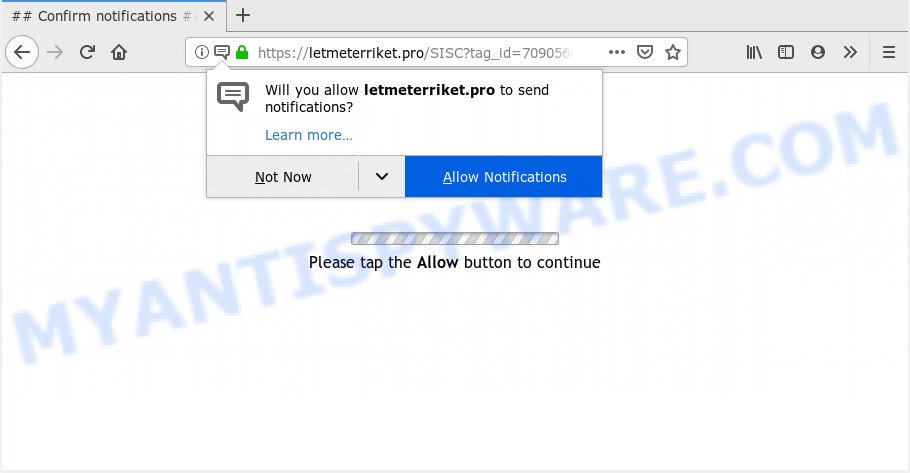
Letmeterriket.pro
Letmeterriket.pro spam notifications, once enabled, will start popping up in the right bottom corner of the screen periodically and spam users with intrusive ads. Push notifications are originally created to alert the user of recently published content. Cyber criminals abuse ‘push notifications’ to avoid anti-virus and ad-blocker applications by presenting unwanted ads. These ads are displayed in the lower right corner of the screen urges users to play online games, visit dubious websites, install web browser extensions & so on.

If you are getting spam notifications, you can get rid of Letmeterriket.pro subscription by going into your browser’s settings and following the Letmeterriket.pro removal guide below. Once you remove notifications subscription, the Letmeterriket.pro popups ads will no longer display on your desktop.
How did you get infected with Letmeterriket.pro popups
These Letmeterriket.pro pop-ups are caused by shady ads on the web-pages you visit or adware software. Many PC users consider adware, browser hijackers, spyware, trojans as the same thing. They are all types of malware that each behave differently. The word ‘adware’ is a combination of two words ‘ad’ and ‘software’. Adware presents ads on an infected system. Not very dangerous for PC users, but very profitable for the the software producers.
Adware spreads with a simple but quite effective way. It’s integrated into the installation package of various free software. Thus on the process of install, it will be installed onto your PC and/or web browser. In order to avoid adware, you just need to follow a few simple rules: carefully read the Terms of Use and the license, select only a Manual, Custom or Advanced install type, which enables you to make sure that the program you want to install, thereby protect your computer from adware.
Threat Summary
| Name | Letmeterriket.pro pop-up |
| Type | spam notifications ads, popup virus, pop-up ads, pop-ups |
| Distribution | potentially unwanted applications, adwares, shady popup advertisements |
| Symptoms |
|
| Removal | Letmeterriket.pro removal guide |
It is important, don’t use Letmeterriket.pro web page and don’t click on advertisements placed on it, as they may lead you to a more harmful or misleading websites. The best option is to use the steps posted below to clean your computer of adware and thus get rid of Letmeterriket.pro pop ups.
How to Remove Letmeterriket.pro pop-ups, ads, notifications (removal guidance)
We are presenting various ways to remove Letmeterriket.pro pop-up ads from the Microsoft Edge, Chrome, Internet Explorer and Mozilla Firefox using only internal MS Windows functions. Most of adware and potentially unwanted software can be removed through these processes. If these steps does not help to remove Letmeterriket.pro pop-up ads, then it’s better to run a free malicious software removal utilities linked below.
To remove Letmeterriket.pro pop ups, execute the following steps:
- How to remove Letmeterriket.pro advertisements without any software
- How to automatically remove Letmeterriket.pro pop up ads
- Run AdBlocker to stop Letmeterriket.pro popup ads and stay safe online
- Finish words
How to remove Letmeterriket.pro advertisements without any software
Read this “How to remove” section to know how to manually get rid of adware that cause pop-ups. Even if the guide does not work for you, there are several free malicious software removers below that can easily handle such adware software which causes unwanted Letmeterriket.pro pop ups.
Delete newly added adware
We suggest that you start the computer cleaning process by checking the list of installed applications and remove all unknown or suspicious applications. This is a very important step, as mentioned above, very often the harmful software such as adware and hijackers may be bundled with freeware. Uninstall the unwanted software can delete the annoying advertisements or browser redirect.
Windows 8, 8.1, 10
First, click Windows button

Once the ‘Control Panel’ opens, click the ‘Uninstall a program’ link under Programs category as on the image below.

You will see the ‘Uninstall a program’ panel as shown in the figure below.

Very carefully look around the entire list of programs installed on your system. Most probably, one of them is the adware software responsible for Letmeterriket.pro pop-ups. If you’ve many programs installed, you can help simplify the search of harmful applications by sort the list by date of installation. Once you’ve found a dubious, unwanted or unused program, right click to it, after that click ‘Uninstall’.
Windows XP, Vista, 7
First, click ‘Start’ button and select ‘Control Panel’ at right panel as displayed in the figure below.

After the Windows ‘Control Panel’ opens, you need to click ‘Uninstall a program’ under ‘Programs’ as displayed below.

You will see a list of apps installed on your PC system. We recommend to sort the list by date of installation to quickly find the apps that were installed last. Most likely, it is the adware software that causes Letmeterriket.pro advertisements. If you’re in doubt, you can always check the program by doing a search for her name in Google, Yahoo or Bing. Once the program which you need to uninstall is found, simply click on its name, and then press ‘Uninstall’ similar to the one below.

Remove Letmeterriket.pro notifications from browsers
Your web browser likely now allows the Letmeterriket.pro webpage to send you push notifications, but you may not want the undesired advertisements from this web-page and we understand that. We have put together this guidance on how you can delete Letmeterriket.pro popup advertisements from Safari, Internet Explorer, Android, Chrome, Edge and Mozilla Firefox.
|
|
|
|
|
|
Remove Letmeterriket.pro popup advertisements from Internet Explorer
The Microsoft Internet Explorer reset is great if your web-browser is hijacked or you have unwanted add-ons or toolbars on your web browser, that installed by an malicious software.
First, launch the Internet Explorer, press ![]() ) button. Next, click “Internet Options” as displayed below.
) button. Next, click “Internet Options” as displayed below.

In the “Internet Options” screen select the Advanced tab. Next, press Reset button. The Microsoft Internet Explorer will open the Reset Internet Explorer settings dialog box. Select the “Delete personal settings” check box and click Reset button.

You will now need to restart your computer for the changes to take effect. It will remove adware software responsible for Letmeterriket.pro popup ads, disable malicious and ad-supported internet browser’s extensions and restore the IE’s settings like default search provider, homepage and newtab page to default state.
Remove Letmeterriket.pro ads from Chrome
Reset Chrome settings to delete Letmeterriket.pro popups. If you’re still experiencing problems with Letmeterriket.pro ads removal, you need to reset Chrome browser to its default state. This step needs to be performed only if adware software has not been removed by the previous steps.
First launch the Google Chrome. Next, click the button in the form of three horizontal dots (![]() ).
).
It will open the Chrome menu. Choose More Tools, then click Extensions. Carefully browse through the list of installed extensions. If the list has the plugin signed with “Installed by enterprise policy” or “Installed by your administrator”, then complete the following steps: Remove Chrome extensions installed by enterprise policy.
Open the Chrome menu once again. Further, press the option named “Settings”.

The web-browser will show the settings screen. Another solution to open the Google Chrome’s settings – type chrome://settings in the web-browser adress bar and press Enter
Scroll down to the bottom of the page and click the “Advanced” link. Now scroll down until the “Reset” section is visible, as shown in the following example and press the “Reset settings to their original defaults” button.

The Google Chrome will show the confirmation dialog box as shown below.

You need to confirm your action, click the “Reset” button. The internet browser will start the procedure of cleaning. When it’s finished, the browser’s settings including startpage, new tab and default search engine back to the values which have been when the Chrome was first installed on your personal computer.
Delete Letmeterriket.pro popup ads from Firefox
Resetting your Mozilla Firefox is good initial troubleshooting step for any issues with your web browser program, including the redirect to Letmeterriket.pro web-site. It’ll keep your personal information such as browsing history, bookmarks, passwords and web form auto-fill data.
First, run the Firefox. Next, click the button in the form of three horizontal stripes (![]() ). It will display the drop-down menu. Next, click the Help button (
). It will display the drop-down menu. Next, click the Help button (![]() ).
).

In the Help menu press the “Troubleshooting Information”. In the upper-right corner of the “Troubleshooting Information” page press on “Refresh Firefox” button as shown on the screen below.

Confirm your action, press the “Refresh Firefox”.
How to automatically remove Letmeterriket.pro pop up ads
Many antivirus companies have developed programs that help detect adware software and thereby remove Letmeterriket.pro from the Edge, Internet Explorer, Google Chrome and Mozilla Firefox web browsers. Below is a a few of the free programs you may want to run. Your PC system can have a lot of PUPs, adware and browser hijackers installed at the same time, so we recommend, if any unwanted or harmful application returns after restarting the computer, then launch your computer into Safe Mode and use the antimalware utility again.
How to get rid of Letmeterriket.pro popups with Zemana
Zemana AntiMalware (ZAM) highly recommended, because it can scan for security threats such adware and malicious software which most ‘classic’ antivirus programs fail to pick up on. Moreover, if you have any Letmeterriket.pro popups removal problems which cannot be fixed by this utility automatically, then Zemana provides 24X7 online assistance from the highly experienced support staff.
Now you can install and run Zemana Anti Malware (ZAM) to remove Letmeterriket.pro ads from your browser by following the steps below:
Visit the following page to download Zemana Anti-Malware (ZAM) setup package called Zemana.AntiMalware.Setup on your PC system. Save it on your Desktop.
164814 downloads
Author: Zemana Ltd
Category: Security tools
Update: July 16, 2019
Run the installer after it has been downloaded successfully and then follow the prompts to set up this utility on your PC.

During setup you can change some settings, but we recommend you don’t make any changes to default settings.
When install is complete, this malware removal tool will automatically start and update itself. You will see its main window as on the image below.

Now press the “Scan” button to begin scanning your PC system for the adware that cause intrusive Letmeterriket.pro ads. This task can take some time, so please be patient. While the Zemana utility is scanning, you can see count of objects it has identified as being infected by malicious software.

When Zemana Anti-Malware (ZAM) completes the scan, the results are displayed in the scan report. You may delete items (move to Quarantine) by simply click “Next” button.

The Zemana Free will start to remove adware software that causes annoying Letmeterriket.pro pop ups. Once disinfection is finished, you can be prompted to restart your system to make the change take effect.
Get rid of Letmeterriket.pro pop-ups and malicious extensions with Hitman Pro
Hitman Pro is a free portable program that scans your PC system for adware that causes Letmeterriket.pro ads in your browser, PUPs and browser hijackers and allows remove them easily. Moreover, it’ll also help you remove any harmful web-browser extensions and add-ons.

- Installing the Hitman Pro is simple. First you will need to download Hitman Pro on your PC system from the following link.
- When downloading is finished, double click the HitmanPro icon. Once this utility is opened, click “Next” button . Hitman Pro utility will start scanning the whole PC system to find out adware software that cause unwanted Letmeterriket.pro pop-ups. This procedure may take some time, so please be patient. While the HitmanPro program is checking, you can see how many objects it has identified as threat.
- When Hitman Pro has finished scanning your computer, Hitman Pro will open a screen that contains a list of malicious software that has been detected. In order to delete all items, simply press “Next” button. Now click the “Activate free license” button to start the free 30 days trial to remove all malware found.
How to delete Letmeterriket.pro with MalwareBytes Free
We suggest using the MalwareBytes Anti-Malware (MBAM). You can download and install MalwareBytes AntiMalware to find adware software and thereby remove Letmeterriket.pro pop ups from your web-browsers. When installed and updated, this free malicious software remover automatically identifies and removes all threats exist on the personal computer.

- Visit the page linked below to download the latest version of MalwareBytes Anti-Malware (MBAM) for MS Windows. Save it on your Microsoft Windows desktop.
Malwarebytes Anti-malware
327071 downloads
Author: Malwarebytes
Category: Security tools
Update: April 15, 2020
- Once downloading is done, close all programs and windows on your computer. Open a file location. Double-click on the icon that’s named mb3-setup.
- Further, click Next button and follow the prompts.
- Once install is finished, click the “Scan Now” button for checking your PC for the adware which cause popups. This process may take some time, so please be patient.
- Once the scan is done, you’ll be shown the list of all detected items on your personal computer. Next, you need to press “Quarantine Selected”. After disinfection is finished, you may be prompted to restart your computer.
The following video offers a guidance on how to remove browser hijackers, adware and other malware with MalwareBytes Free.
Run AdBlocker to stop Letmeterriket.pro popup ads and stay safe online
If you want to remove undesired advertisements, browser redirects and pop-ups, then install an ad blocker program such as AdGuard. It can block Letmeterriket.pro, advertisements, pop-ups and block websites from tracking your online activities when using the Microsoft Edge, Chrome, Mozilla Firefox and IE. So, if you like browse the World Wide Web, but you don’t like intrusive advertisements and want to protect your personal computer from malicious web-sites, then the AdGuard is your best choice.
Download AdGuard on your PC system by clicking on the following link.
26843 downloads
Version: 6.4
Author: © Adguard
Category: Security tools
Update: November 15, 2018
Once downloading is done, start the downloaded file. You will see the “Setup Wizard” screen such as the one below.

Follow the prompts. After the installation is finished, you will see a window as shown below.

You can click “Skip” to close the installation application and use the default settings, or press “Get Started” button to see an quick tutorial that will assist you get to know AdGuard better.
In most cases, the default settings are enough and you do not need to change anything. Each time, when you start your machine, AdGuard will start automatically and stop undesired ads, block Letmeterriket.pro, as well as other malicious or misleading web-pages. For an overview of all the features of the application, or to change its settings you can simply double-click on the AdGuard icon, that can be found on your desktop.
Finish words
Now your PC should be clean of the adware responsible for Letmeterriket.pro ads. We suggest that you keep Zemana Anti Malware (to periodically scan your personal computer for new adware softwares and other malware) and AdGuard (to help you block intrusive pop up ads and harmful websites). Moreover, to prevent any adware, please stay clear of unknown and third party apps, make sure that your antivirus application, turn on the option to detect PUPs.
If you need more help with Letmeterriket.pro pop-ups related issues, go to here.


















