If your new tab, homepage and default search provider keeps modifying back to the annoying web-site named Search.mapsglobalsearch.com,then may be possible that your computer is infected by Browser hijacker. It’s a type of potentially unwanted programs (PUPs). Scammers use PUPs to take control of your Apple Mac’s browser and modify how and what it opens when you are surfing the Web. If you’re already a victim of Search.mapsglobalsearch.com browser hijacker, then the steps below may assist you clean the Mozilla Firefox, Google Chrome and Safari from the hackers, boost browser security and restore web browser settings.
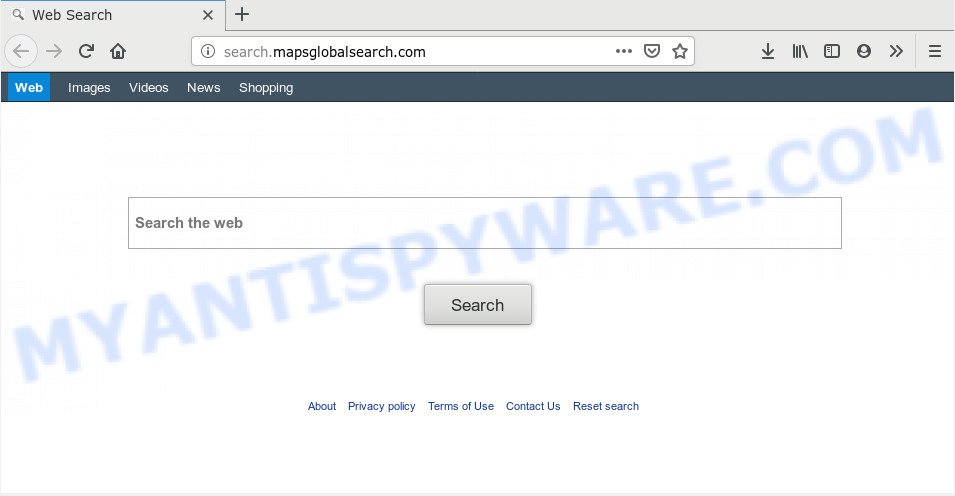
Search.mapsglobalsearch.com
When you perform a search via Search.mapsglobalsearch.com, in addition to search results from Yahoo, Bing or Google Custom Search which provide links to web pages, news articles, images or videos you’ll also be shown a lot of undesired ads. The devs behind Search.mapsglobalsearch.com doing this to generate advertising revenue from these advertisements.
Often, the computer that has been infected with Search.mapsglobalsearch.com browser hijacker infection, will be also affected with adware (also known as ‘ad-supported’ software) which shows a ton of various ads. It can be pop-ups, text links in the websites, banners where they never had. What is more, the adware can replace the legitimate ads with malicious advertisements which will offer to download and install malicious software and undesired programs or visit the various dangerous and misleading web-sites.
Threat Summary
| Name | Search.mapsglobalsearch.com |
| Type | browser hijacker, search provider hijacker, start page hijacker, toolbar, unwanted new tab, redirect virus |
| Symptoms |
|
| Removal | Search.mapsglobalsearch.com removal guide |
In order to remove hijacker which designed to redirect your browser to the Search.mapsglobalsearch.com website from your MAC system, clean the infected internet browsers and restore the Chrome, Firefox and Safari settings to its default state, please use the Search.mapsglobalsearch.com removal tutorial below.
How to Remove Search.mapsglobalsearch.com (removal guidance)
There are present several free browser hijacker infection removal utilities. Also it’s possible to remove Search.mapsglobalsearch.com startpage manually. But we recommend to combine all these methods below into the one removal algorithm. Follow the steps of the guidance. Certain of the steps will require you to reboot your computer or shut down this webpage. So, read this guidance carefully, then bookmark this page or open it on your smartphone for later reference.
To remove Search.mapsglobalsearch.com, use the steps below:
- How to remove Search.mapsglobalsearch.com start page without any software
- How to remove Search.mapsglobalsearch.com with free programs
- Use AdBlocker to stop Search.mapsglobalsearch.com and stay safe online
- How to prevent Search.mapsglobalsearch.com browser hijacker from getting inside your MAC
- To sum up
How to remove Search.mapsglobalsearch.com start page without any software
The following instructions is a step-by-step guide, which will help you manually remove Search.mapsglobalsearch.com from the Firefox, Safari and Google Chrome.
Delete Search.mapsglobalsearch.com associated software by using the Finder
Some potentially unwanted apps, browser hijacking applications and adware may be deleted by uninstalling the free software they came with. If this way does not succeed, then looking them up in the list of installed programs in the Finder. Use the “Move to Trash” command in order to remove them.
Open Finder and click “Applications” like the one below.

You will see a list of software installed on your Apple Mac. We recommend to pay maximum attention to the application you installed last. Most probably, it’s the hijacker that causes web browsers to display unwanted Search.mapsglobalsearch.com web page. If you are in doubt, you can always check the application by doing a search for her name in Google, Yahoo or Bing. When the program which you need to uninstall is found, simply right press on its name, and choose “Move to Trash”.
Don’t forget, choose Finder, then “Empty Trash”.
Remove Search.mapsglobalsearch.com startpage from Safari
By resetting Safari web browser you revert back your web browser settings to its default state. This is first when troubleshooting problems that might have been caused by browser hijacker infection like Search.mapsglobalsearch.com.
Run Safari internet browser. Next, select Preferences from the Safari menu.

First, click the “Security” tab. Here, choose “Block pop-up windows”. It will stop some types of pop-ups.
Now, click the “Extensions” icon. Look for dubious extensions on left panel, choose it, then press the “Uninstall” button. Most important to get rid of all questionable plugins from Safari.
Once complete, check your homepage and search provider settings. Click “General” icon. Make sure that the “Homepage” field contains the website you want or is empty.

Make sure that the “Search engine” setting shows your preferred search provider. In some versions of Safari, this setting is in the “Search” tab.
Get rid of Search.mapsglobalsearch.com from Firefox
The Mozilla Firefox reset will remove unwanted search provider and homepage such as Search.mapsglobalsearch.com, modified preferences, extensions and security settings. It’ll keep your personal information such as browsing history, bookmarks, passwords and web form auto-fill data.
First, open the Firefox. Next, click the button in the form of three horizontal stripes (![]() ). It will open the drop-down menu. Next, press the Help button (
). It will open the drop-down menu. Next, press the Help button (![]() ).
).

In the Help menu press the “Troubleshooting Information”. In the upper-right corner of the “Troubleshooting Information” page press on “Refresh Firefox” button as displayed on the screen below.

Confirm your action, click the “Refresh Firefox”.
Remove Search.mapsglobalsearch.com from Chrome
Reset Google Chrome settings will help you to completely reset your browser. The result of activating this function will bring Google Chrome settings back to its default state. This can get rid of Search.mapsglobalsearch.com and disable harmful extensions. Your saved bookmarks, form auto-fill information and passwords won’t be cleared or changed.
First launch the Chrome. Next, click the button in the form of three horizontal dots (![]() ).
).
It will show the Google Chrome menu. Choose More Tools, then click Extensions. Carefully browse through the list of installed extensions. If the list has the add-on signed with “Installed by enterprise policy” or “Installed by your administrator”, then complete the following guide: Remove Chrome extensions installed by enterprise policy.
Open the Google Chrome menu once again. Further, click the option named “Settings”.

The internet browser will show the settings screen. Another method to display the Google Chrome’s settings – type chrome://settings in the internet browser adress bar and press Enter
Scroll down to the bottom of the page and click the “Advanced” link. Now scroll down until the “Reset” section is visible, as displayed on the image below and press the “Reset settings to their original defaults” button.

The Google Chrome will show the confirmation dialog box as shown on the screen below.

You need to confirm your action, click the “Reset” button. The web-browser will run the procedure of cleaning. When it’s complete, the internet browser’s settings including home page, newtab page and search engine back to the values which have been when the Google Chrome was first installed on your computer.
How to remove Search.mapsglobalsearch.com with free programs
There are not many good free anti malware programs with high detection ratio. The effectiveness of malware removal tools depends on various factors, mostly on how often their virus/malware signatures DB are updated in order to effectively detect modern malware, adware, hijacker infections and other PUPs. We recommend to run several programs, not just one. These programs that listed below will allow you remove all components of the browser hijacker from your disk and system folders and thereby delete Search.mapsglobalsearch.com redirect.
How to remove Search.mapsglobalsearch.com with MalwareBytes AntiMalware (MBAM)
We recommend using the MalwareBytes AntiMalware (MBAM). You can download and install MalwareBytes Anti-Malware to scan for and get rid of Search.mapsglobalsearch.com home page from your computer. When installed and updated, this free malware remover automatically scans for and deletes all threats exist on the machine.
Visit the following page to download the latest version of MalwareBytes Anti-Malware (MBAM) for Apple Mac.
20945 downloads
Author: Malwarebytes
Category: Security tools
Update: September 10, 2020
After the download is done, close all windows on your MAC system. Further, launch the saved file. Follow the prompts.
The MalwareBytes Free will automatically run and you can see its main window as shown on the screen below.
Next, click the “Scan Now” button to perform a system scan for the hijacker responsible for Search.mapsglobalsearch.com redirect. When a malicious software, adware software or potentially unwanted programs are detected, the number of the security threats will change accordingly.

As the scanning ends, MalwareBytes will show you the results. Next, you need to click “Remove Selected Items” button.

The MalwareBytes AntiMalware (MBAM) will delete browser hijacker which cause a reroute to Search.mapsglobalsearch.com web-page and move items to the program’s quarantine.
Use AdBlocker to stop Search.mapsglobalsearch.com and stay safe online
It is important to use ad blocking software like AdGuard to protect your computer from harmful webpages. Most security experts says that it’s okay to block advertisements. You should do so just to stay safe! And, of course, the AdGuard may to block Search.mapsglobalsearch.com and other undesired web-pages.

Download AdGuard from the following link.
3753 downloads
Author: © Adguard
Category: Security tools
Update: January 17, 2018
When the download is finished, run the downloaded file. The “Setup Wizard” window will show up on the computer screen.
Follow the prompts. AdGuard will then be installed. A window will show up asking you to confirm that you want to see a quick guide. Press “Skip” button to close the window and use the default settings, or click “Get Started” to see an quick guidance which will assist you get to know AdGuard better.
Each time, when you launch your machine, AdGuard will start automatically and stop annoying advertisements, block Search.mapsglobalsearch.com redirect, as well as other harmful or misleading websites.
How to prevent Search.mapsglobalsearch.com browser hijacker from getting inside your MAC
The Search.mapsglobalsearch.com browser hijacker gets onto MAC by being attached to various freeware. This means that you need to be very careful when installing programs downloaded from the Internet, even from a large proven hosting. Be sure to read the Terms of Use and the Software license, choose only the Manual, Advanced or Custom installation option, switch off all additional modules and software are offered to install.
To sum up
Once you’ve done the tutorial outlined above, your MAC should be clean from this hijacker and other malicious software. The Mozilla Firefox, Google Chrome and Safari will no longer open undesired Search.mapsglobalsearch.com web site on startup. Unfortunately, if the tutorial does not help you, then you have caught a new browser hijacker, and then the best way – ask for help.
Please create a new question by using the “Ask Question” button in the Questions and Answers. Try to give us some details about your problems, so we can try to help you more accurately. Wait for one of our trained “Security Team” or Site Administrator to provide you with knowledgeable assistance tailored to your problem with the annoying Search.mapsglobalsearch.com redirect.

















