Smart.maroolatrack.com is a deceptive web-site which uses the browser notification feature to force you into allowing its push notifications from this or similar web sites that will in turn bombard users with unwanted advertisements usually related to adware, adult web-pages and other click fraud schemes. It delivers a message stating that you should click ‘Allow’ button in order to watch a video, access the content of the website, connect to the Internet, enable Flash Player, download a file, and so on.
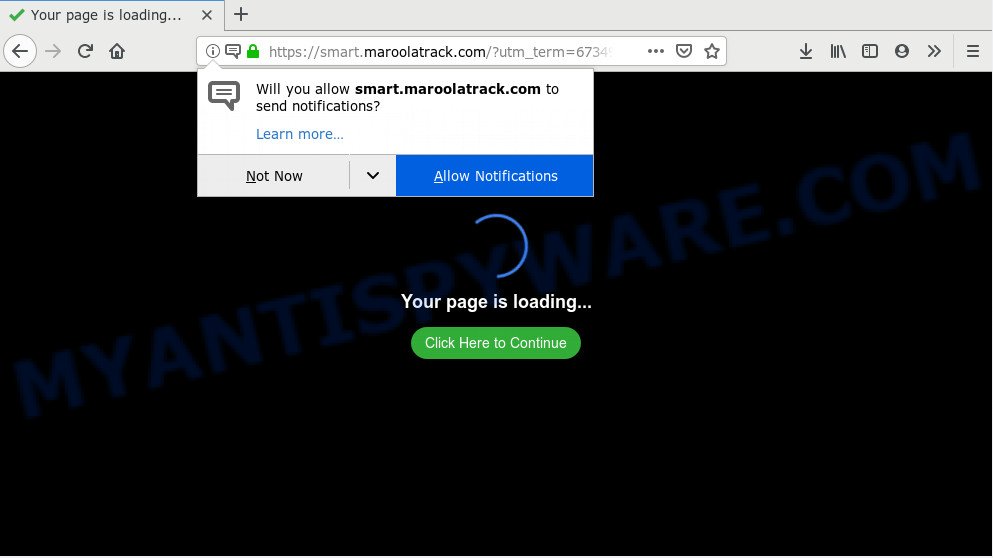
https://smart.maroolatrack.com/proc.php …
If you click the ‘Allow’ button, then your web browser will be configured to display popup adverts in the right bottom corner of your screen. Push notifications are originally developed to alert the user of recently published content. Cyber criminals abuse ‘push notifications’ to avoid anti-virus and ad-blocking applications by showing annoying adverts. These ads are displayed in the lower right corner of the screen urges users to play online games, visit questionable web pages, install web-browser addons & so on.

In order to unsubscribe from Smart.maroolatrack.com browser notification spam open your internet browser’s settings and follow the Smart.maroolatrack.com removal instructions below. Once you remove Smart.maroolatrack.com subscription, the browser notification spam will no longer appear on the desktop.
How does your PC system get infected with Smart.maroolatrack.com pop-ups
These Smart.maroolatrack.com pop ups are caused by shady ads on the webpages you visit or adware. Adware is an advertising malicious software. It is designed just that: show various popups and/or annoying advertising using intrusive and at times dangerous ways. Adware can also include other types of malicious software. It can steal confidential data from the computer and pass it on to third parties. Adware software has also been the basis for hacking to gain access to the PC system.
Adware is bundled with some freeware. So always read carefully the install screens, disclaimers, ‘Terms of Use’ and ‘Software license’ appearing during the install process. Additionally pay attention for additional programs which are being installed along with the main program. Ensure that you unchecked all of them! Also, run an ad-blocker program that will help to stop dubious and illegitimate web-sites.
Threat Summary
| Name | Smart.maroolatrack.com pop-up |
| Type | push notifications advertisements, pop-up ads, pop-up virus, pop ups |
| Distribution | malicious pop up advertisements, adwares, potentially unwanted programs |
| Symptoms |
|
| Removal | Smart.maroolatrack.com removal guide |
If you want to get rid of Smart.maroolatrack.com ads, you will not succeed, because unwanted pop-up ads is very stubborn. But with the help of the following tutorial, you surely can delete Smart.maroolatrack.com popups completely from your internet browsers.
How to Remove Smart.maroolatrack.com pop-ups (removal steps)
There are several steps to uninstalling the adware that causes Smart.maroolatrack.com pop-up advertisements in your browser, because it installs itself so deeply into Microsoft Windows. You need to delete all suspicious and unknown applications, then remove malicious extensions from the Chrome, Internet Explorer, Firefox and Edge and other internet browsers you’ve installed. Finally, you need to reset your internet browser settings to remove any changes the adware has made, and then scan your machine with Zemana Anti Malware (ZAM), MalwareBytes Anti Malware (MBAM) or Hitman Pro to ensure the adware is fully removed. It will take a while.
To remove Smart.maroolatrack.com pop ups, follow the steps below:
- How to manually remove Smart.maroolatrack.com
- Delete adware through the MS Windows Control Panel
- Remove Smart.maroolatrack.com notifications from internet browsers
- Remove Smart.maroolatrack.com pop ups from Chrome
- Delete Smart.maroolatrack.com from Mozilla Firefox by resetting browser settings
- Get rid of Smart.maroolatrack.com pop up advertisements from Microsoft Internet Explorer
- How to remove Smart.maroolatrack.com pop up ads automatically
- Use AdBlocker to block Smart.maroolatrack.com and stay safe online
- Finish words
How to manually remove Smart.maroolatrack.com
Read this “How to remove” section to know how to manually remove adware responsible for Smart.maroolatrack.com ads. Even if the few simple steps does not work for you, there are several free malware removers below that can easily handle such adware software responsible for Smart.maroolatrack.com pop-up advertisements.
Delete adware through the MS Windows Control Panel
Some programs are free only because their setup file contains an adware software. This unwanted apps generates money for the makers when it is installed. More often this adware can be deleted by simply uninstalling it from the ‘Uninstall a Program’ that is located in Microsoft Windows control panel.
Windows 10, 8.1, 8
Click the Microsoft Windows logo, and then press Search ![]() . Type ‘Control panel’and press Enter as displayed below.
. Type ‘Control panel’and press Enter as displayed below.

After the ‘Control Panel’ opens, click the ‘Uninstall a program’ link under Programs category as displayed on the image below.

Windows 7, Vista, XP
Open Start menu and choose the ‘Control Panel’ at right like below.

Then go to ‘Add/Remove Programs’ or ‘Uninstall a program’ (Windows 7 or Vista) like the one below.

Carefully browse through the list of installed applications and remove all dubious and unknown apps. We recommend to click ‘Installed programs’ and even sorts all installed applications by date. Once you’ve found anything suspicious that may be the adware which causes intrusive Smart.maroolatrack.com pop-ups or other potentially unwanted application (PUA), then choose this application and press ‘Uninstall’ in the upper part of the window. If the questionable program blocked from removal, then run Revo Uninstaller Freeware to completely remove it from your machine.
Remove Smart.maroolatrack.com notifications from internet browsers
If you have allowed the Smart.maroolatrack.com site to send browser notification spam to your internet browser, then we will need to remove these permissions. Depending on browser, you can use the steps below to remove the Smart.maroolatrack.com permissions to send browser notification spam.
Google Chrome:
- In the top-right corner of the screen, click on ‘three vertical dots’, and this will open up the main menu on Google Chrome.
- In the menu go to ‘Settings’, scroll down to ‘Advanced’ settings.
- At the ‘Privacy and Security’ section click ‘Site settings’.
- Click on ‘Notifications’.
- Locate the Smart.maroolatrack.com URL and click the three vertical dots button next to it, then click on ‘Remove’.

Android:
- Tap ‘Settings’.
- Tap ‘Notifications’.
- Find and tap the web-browser that shows Smart.maroolatrack.com spam notifications advertisements.
- Locate Smart.maroolatrack.com in the list and disable it.

Mozilla Firefox:
- Click the Menu button (three bars) on the top right hand corner of the Firefox window.
- In the drop-down menu select ‘Options’. In the left side select ‘Privacy & Security’.
- Scroll down to the ‘Permissions’ section and click the ‘Settings’ button next to ‘Notifications’.
- Locate sites you down’t want to see notifications from (for example, Smart.maroolatrack.com), click on drop-down menu next to each and select ‘Block’.
- Click ‘Save Changes’ button.

Edge:
- Click the More button (it looks like three dots) in the top right corner of the screen.
- Scroll down to ‘Settings’. In the menu on the left go to ‘Advanced’.
- Click ‘Manage permissions’ button, located beneath ‘Website permissions’.
- Click the switch below the Smart.maroolatrack.com site and each questionable site.

Internet Explorer:
- In the top-right corner of the browser, click on the gear icon (menu button).
- When the drop-down menu appears, click on ‘Internet Options’.
- Select the ‘Privacy’ tab and click ‘Settings below ‘Pop-up Blocker’ section.
- Find the Smart.maroolatrack.com URL and click the ‘Remove’ button to remove the site.

Safari:
- Go to ‘Preferences’ in the Safari menu.
- Select the ‘Websites’ tab and then select ‘Notifications’ section on the left panel.
- Check for Smart.maroolatrack.com, other questionable sites and apply the ‘Deny’ option for each.
Remove Smart.maroolatrack.com pop ups from Chrome
If you are getting Smart.maroolatrack.com popup ads, then you can try to remove it by resetting Google Chrome to its default state. It will also clear cookies, content and site data, temporary and cached data. It will save your personal information like saved passwords, bookmarks, auto-fill data and open tabs.

- First, start the Chrome and click the Menu icon (icon in the form of three dots).
- It will display the Chrome main menu. Choose More Tools, then press Extensions.
- You will see the list of installed extensions. If the list has the extension labeled with “Installed by enterprise policy” or “Installed by your administrator”, then complete the following guide: Remove Chrome extensions installed by enterprise policy.
- Now open the Chrome menu once again, press the “Settings” menu.
- Next, click “Advanced” link, that located at the bottom of the Settings page.
- On the bottom of the “Advanced settings” page, click the “Reset settings to their original defaults” button.
- The Chrome will show the reset settings prompt as shown on the image above.
- Confirm the web browser’s reset by clicking on the “Reset” button.
- To learn more, read the blog post How to reset Chrome settings to default.
Delete Smart.maroolatrack.com from Mozilla Firefox by resetting browser settings
The Mozilla Firefox reset will delete redirects to undesired Smart.maroolatrack.com webpage, modified preferences, extensions and security settings. Your saved bookmarks, form auto-fill information and passwords won’t be cleared or changed.
First, open the Firefox. Next, click the button in the form of three horizontal stripes (![]() ). It will show the drop-down menu. Next, press the Help button (
). It will show the drop-down menu. Next, press the Help button (![]() ).
).

In the Help menu click the “Troubleshooting Information”. In the upper-right corner of the “Troubleshooting Information” page click on “Refresh Firefox” button as displayed below.

Confirm your action, click the “Refresh Firefox”.
Get rid of Smart.maroolatrack.com pop up advertisements from Microsoft Internet Explorer
The IE reset is great if your web-browser is hijacked or you have unwanted add-ons or toolbars on your web-browser, that installed by an malicious software.
First, run the Internet Explorer, then click ‘gear’ icon ![]() . It will display the Tools drop-down menu on the right part of the web-browser, then click the “Internet Options” as displayed in the following example.
. It will display the Tools drop-down menu on the right part of the web-browser, then click the “Internet Options” as displayed in the following example.

In the “Internet Options” screen, select the “Advanced” tab, then click the “Reset” button. The Microsoft Internet Explorer will open the “Reset Internet Explorer settings” prompt. Further, press the “Delete personal settings” check box to select it. Next, press the “Reset” button like the one below.

Once the process is finished, click “Close” button. Close the Microsoft Internet Explorer and reboot your personal computer for the changes to take effect. This step will help you to restore your browser’s new tab, startpage and search provider to default state.
How to remove Smart.maroolatrack.com pop up ads automatically
There are not many good free anti malware programs with high detection ratio. The effectiveness of malware removal utilities depends on various factors, mostly on how often their virus/malware signatures DB are updated in order to effectively detect modern malicious software, adware software, browser hijackers and other potentially unwanted apps. We recommend to run several programs, not just one. These programs which listed below will allow you get rid of all components of the adware from your disk and Windows registry and thereby remove Smart.maroolatrack.com pop-ups.
Remove Smart.maroolatrack.com pop ups with Zemana
Zemana AntiMalware (ZAM) is extremely fast and ultra light weight malicious software removal utility. It will allow you delete Smart.maroolatrack.com ads, adware, PUPs and other malware. This program gives real-time protection that never slow down your system. Zemana AntiMalware (ZAM) is designed for experienced and beginner computer users. The interface of this tool is very easy to use, simple and minimalist.

- Zemana AntiMalware can be downloaded from the following link. Save it on your MS Windows desktop.
Zemana AntiMalware
164814 downloads
Author: Zemana Ltd
Category: Security tools
Update: July 16, 2019
- Once the downloading process is done, close all programs and windows on your PC system. Open a folder in which you saved it. Double-click on the icon that’s named Zemana.AntiMalware.Setup.
- Further, press Next button and follow the prompts.
- Once installation is done, press the “Scan” button . Zemana AntiMalware application will scan through the whole PC system for the adware that causes Smart.maroolatrack.com popups in your browser. This task can take quite a while, so please be patient. When a threat is detected, the number of the security threats will change accordingly. Wait until the the checking is done.
- When Zemana Anti Malware (ZAM) has finished scanning your computer, Zemana AntiMalware (ZAM) will display a list of all threats found by the scan. Review the scan results and then press “Next”. Once disinfection is complete, you may be prompted to restart your personal computer.
Scan your system and get rid of Smart.maroolatrack.com popup ads with HitmanPro
Hitman Pro is a free removal tool that can scan your computer for a wide range of security threats like malware, adware softwares, PUPs as well as adware software which causes annoying Smart.maroolatrack.com pop-ups. It will perform a deep scan of your PC including hard drives and MS Windows registry. When a malware is found, it will allow you to delete all found threats from your machine by a simple click.

- Download HitmanPro from the following link.
- Once downloading is complete, launch the Hitman Pro, double-click the HitmanPro.exe file.
- If the “User Account Control” prompts, press Yes to continue.
- In the Hitman Pro window, click the “Next” . Hitman Pro tool will start scanning the whole PC system to find out adware that causes multiple annoying popups. This task can take some time, so please be patient.
- After that process is done, a list of all items detected is prepared. Review the results once the tool has complete the system scan. If you think an entry should not be quarantined, then uncheck it. Otherwise, simply press “Next”. Now, press the “Activate free license” button to start the free 30 days trial to get rid of all malware found.
Use MalwareBytes to delete Smart.maroolatrack.com advertisements
You can remove Smart.maroolatrack.com pop up advertisements automatically with a help of MalwareBytes Anti Malware. We advise this free malware removal tool because it can easily get rid of browser hijacker infections, adware software, potentially unwanted applications and toolbars with all their components such as files, folders and registry entries.

- Installing the MalwareBytes AntiMalware (MBAM) is simple. First you’ll need to download MalwareBytes by clicking on the link below. Save it on your Desktop.
Malwarebytes Anti-malware
327071 downloads
Author: Malwarebytes
Category: Security tools
Update: April 15, 2020
- After the downloading process is finished, close all applications and windows on your computer. Open a file location. Double-click on the icon that’s named mb3-setup.
- Further, click Next button and follow the prompts.
- Once install is done, click the “Scan Now” button to begin checking your PC system for the adware responsible for Smart.maroolatrack.com pop ups. A scan can take anywhere from 10 to 30 minutes, depending on the number of files on your PC system and the speed of your computer. While the MalwareBytes Anti-Malware is checking, you may see count of objects it has identified either as being malicious software.
- Once MalwareBytes Anti Malware has completed scanning your PC, MalwareBytes Free will open a screen that contains a list of malicious software that has been detected. All detected items will be marked. You can delete them all by simply press “Quarantine Selected”. Once the clean up is complete, you may be prompted to reboot your machine.
The following video offers a tutorial on how to remove browser hijackers, adware software and other malware with MalwareBytes Free.
Use AdBlocker to block Smart.maroolatrack.com and stay safe online
One of the worst things is the fact that you cannot stop all those annoying web-sites like Smart.maroolatrack.com using only built-in Windows capabilities. However, there is a program out that you can use to stop undesired internet browser redirects, advertisements and pop-ups in any modern web browsers including Firefox, Chrome, Internet Explorer and MS Edge. It is called Adguard and it works very well.
Download AdGuard by clicking on the link below. Save it to your Desktop so that you can access the file easily.
26843 downloads
Version: 6.4
Author: © Adguard
Category: Security tools
Update: November 15, 2018
Once the downloading process is done, start the downloaded file. You will see the “Setup Wizard” screen as displayed in the following example.

Follow the prompts. When the install is complete, you will see a window as displayed in the following example.

You can press “Skip” to close the installation application and use the default settings, or click “Get Started” button to see an quick tutorial that will assist you get to know AdGuard better.
In most cases, the default settings are enough and you don’t need to change anything. Each time, when you start your system, AdGuard will launch automatically and stop undesired advertisements, block Smart.maroolatrack.com, as well as other malicious or misleading web-sites. For an overview of all the features of the program, or to change its settings you can simply double-click on the AdGuard icon, that can be found on your desktop.
Finish words
Once you have finished the guidance above, your computer should be clean from adware software responsible for Smart.maroolatrack.com pop ups and other malicious software. The Edge, Mozilla Firefox, IE and Google Chrome will no longer redirect you to various unwanted web-sites such as Smart.maroolatrack.com. Unfortunately, if the step-by-step tutorial does not help you, then you have caught a new adware, and then the best way – ask for help here.


















