Witarheckrenning.pro is a misleading web-site that attempts to fool users into subscribing to browser notification spam. It will say users that you need to subscribe to its notifications in order to connect to the Internet, enable Flash Player, access the content of the web site, watch a video, download a file, and so on.
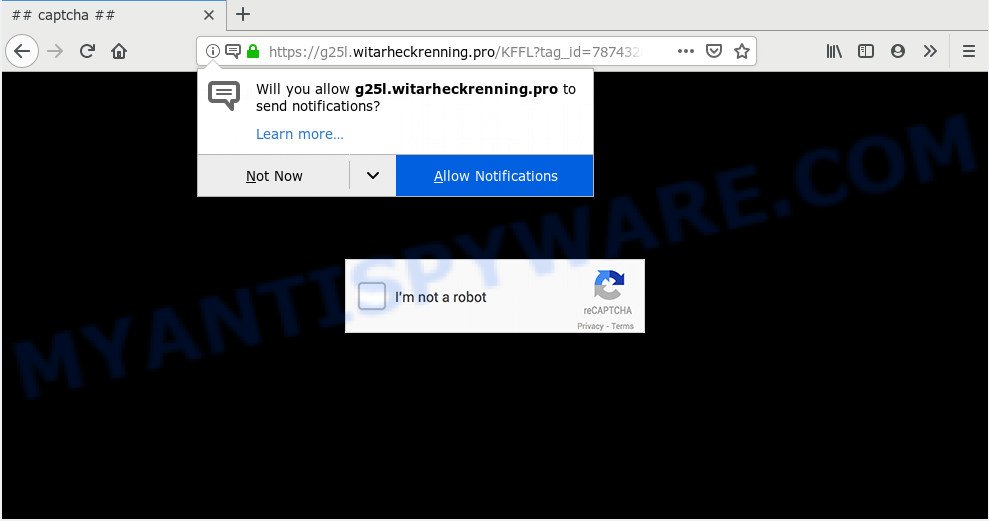
Witarheckrenning.pro
If you press on the ‘Allow’ button, then your web browser will be configured to show annoying ads on your desktop, even when the browser is closed. The authors of Witarheckrenning.pro use these push notifications to bypass popup blocker and therefore show a lot of unwanted ads. These ads are used to promote questionable web browser extensions, free gifts scams, adware bundles, and adult webpages.

In order to delete Witarheckrenning.pro spam notifications open the web-browser’s settings and follow the Witarheckrenning.pro removal guidance below. Once you remove Witarheckrenning.pro subscription, the push notifications will no longer show on your desktop.
How does your personal computer get infected with Witarheckrenning.pro pop ups
Some research has shown that users can be redirected to Witarheckrenning.pro from misleading ads or by PUPs and adware. Adware is form of software designed to insert advertising into your Web surfing or even desktop experience. Adware software can be made to modify your start page, search engine, search results, or even add toolbars to your internet browser. Adware software run in the background when you are online, and adware can slow down your PC system and affect its performance.
Threat Summary
| Name | Witarheckrenning.pro pop up |
| Type | browser notification spam advertisements, popup ads, pop-ups, pop-up virus |
| Distribution | PUPs, adwares, shady pop-up ads |
| Symptoms |
|
| Removal | Witarheckrenning.pro removal guide |
Learn how to delete Witarheckrenning.pro pop-ups and notifications, as well as how to run a full PC virus scan.
How to remove Witarheckrenning.pro pop-ups, ads, notifications from Chrome, Firefox, IE, Edge
Fortunately, it is not hard to remove unwanted pop up ads and notifications. In the following guidance, we will provide two solutions. One is the manual removal solution and the other is automatic removal method. You can choose the way that best fits you. Please follow the removal guidance below to delete Witarheckrenning.pro popups right now!
To remove Witarheckrenning.pro pop ups, complete the following steps:
- How to manually remove Witarheckrenning.pro pop-ups and notifications
- How to automatically remove Witarheckrenning.pro pop-up ads
- How to block Witarheckrenning.pro
How to manually remove Witarheckrenning.pro pop-ups and notifications
If you’re getting spam notifications from the Witarheckrenning.pro or another annoying webpage, you will have previously pressed the ‘Allow’ button. Below we’ll teach you how to turn them off.
|
|
|
|
|
|
How to automatically remove Witarheckrenning.pro pop-up ads
Manual removal tutorial may not be for an unskilled computer user. If you’re have doubts about the steps above, then we advise that you use the automatic Witarheckrenning.pro removal steps listed below.
Does Zemana AntiMalware remove adware software related to the Witarheckrenning.pro ads? The adware is often downloaded with malicious software that can force you to install an program such as browser hijackers you don’t want. Therefore, suggest using the Zemana Free. It is a utility designed to scan and remove adware and other malware from your personal computer for free.
- Installing the Zemana AntiMalware (ZAM) is simple. First you will need to download Zemana Free from the following link. Save it directly to your Microsoft Windows Desktop.
Zemana AntiMalware
164814 downloads
Author: Zemana Ltd
Category: Security tools
Update: July 16, 2019
- Once you have downloaded the installation file, make sure to double click on the Zemana.AntiMalware.Setup. This would start the Zemana Anti-Malware installation on your computer.
- Select installation language and click ‘OK’ button.
- On the next screen ‘Setup Wizard’ simply click the ‘Next’ button and follow the prompts.

- Finally, once the setup is finished, Zemana AntiMalware will launch automatically. Else, if does not then double-click on the Zemana Anti-Malware (ZAM) icon on your desktop.
- Now that you have successfully install Zemana Anti-Malware (ZAM), let’s see How to use Zemana Anti Malware to remove Witarheckrenning.pro advertisements from your computer.
- After you have started the Zemana, you will see a window like below, just click ‘Scan’ button to locate adware software.

- Now pay attention to the screen while Zemana scans your system.

- When the system scan is finished, it will show the Scan Results. Review the report and then click ‘Next’ button.

- Zemana may require a reboot PC system in order to complete the Witarheckrenning.pro pop-ups removal process.
- If you want to completely remove adware from your machine, then click ‘Quarantine’ icon, select all malicious software, adware, potentially unwanted software and other threats and click Delete.
- Restart your PC system to complete the adware removal procedure.
How to block Witarheckrenning.pro
Use an ad-blocker utility such as AdGuard will protect you from harmful ads and content. Moreover, you can find that the AdGuard have an option to protect your privacy and block phishing and spam websites. Additionally, ad blocker applications will allow you to avoid undesired popup advertisements and unverified links that also a good way to stay safe online.
- Please go to the following link to download AdGuard. Save it to your Desktop so that you can access the file easily.
Adguard download
26843 downloads
Version: 6.4
Author: © Adguard
Category: Security tools
Update: November 15, 2018
- After downloading is done, launch the downloaded file. You will see the “Setup Wizard” program window. Follow the prompts.
- After the installation is done, click “Skip” to close the installation program and use the default settings, or press “Get Started” to see an quick tutorial that will allow you get to know AdGuard better.
- In most cases, the default settings are enough and you do not need to change anything. Each time, when you run your computer, AdGuard will run automatically and stop undesired ads, block Witarheckrenning.pro, as well as other harmful or misleading webpages. For an overview of all the features of the application, or to change its settings you can simply double-click on the icon called AdGuard, which is located on your desktop.





















