Desibitinlet.pro website is designed to con people to accept browser notification spam via the web-browser. It states that clicking ‘Allow’ button is necessary to connect to the Internet, enable Flash Player, access the content of the web site, download a file, watch a video, and so on.
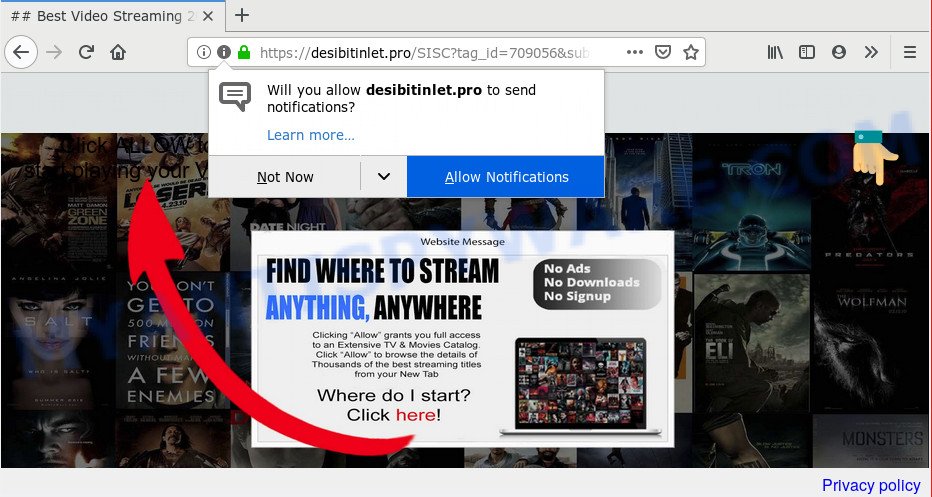
Desibitinlet.pro
If you click the ‘Allow’ button, then your web browser will be configured to show popup adverts in the right bottom corner of your screen. The push notifications will promote ‘free’ online games, fake prizes scams, questionable internet browser extensions, adult web pages, and fake downloads similar to the one below.

In order to remove Desibitinlet.pro spam notifications open the web-browser’s settings and perform the Desibitinlet.pro removal guide below. Once you delete notifications subscription, the Desibitinlet.pro pop ups ads will no longer display on the screen.
How did you get infected with Desibitinlet.pro pop-ups
Some research has shown that users can be redirected to Desibitinlet.pro from shady advertisements or by PUPs and adware software. Adware is ‘advertising supported’ software which tries to generate money by redirecting you to unwanted web-pages or online adverts. It has different solutions of earning revenue including showing up adverts on the web browser forcefully. Most of adware software gets installed when you’re downloading freeware or browser extensions.
Probably adware software get installed onto your PC system when you have installed certain free applications like E-Mail checker, PDF creator, video codec, etc. Because, most commonly, adware can be bundled within the installation packages from Softonic, Cnet, Soft32, Brothersoft or other similar websites which hosts free software. So, you should start any files downloaded from the Net with great caution! Always carefully read the ‘User agreement’, ‘Software license’ and ‘Terms of use’. In the Setup wizard, you should choose the Advanced, Custom or Manual setup mode to control what components and additional applications to be installed, otherwise you run the risk of infecting your PC with adware or potentially unwanted application (PUA)
Threat Summary
| Name | Desibitinlet.pro pop up |
| Type | push notifications advertisements, pop up advertisements, pop-up virus, pop-ups |
| Distribution | potentially unwanted apps, adware softwares, dubious pop up advertisements |
| Symptoms |
|
| Removal | Desibitinlet.pro removal guide |
If you are unfortunate have adware, you can follow the step-by-step guide below that will allow you to delete adware software and thereby remove Desibitinlet.pro advertisements from your web-browser.
How to remove Desibitinlet.pro pop-ups, ads, notifications (Removal guidance)
Without a doubt, the Desibitinlet.pro pop ups is very intrusive and therefore we are sure that you want to remove it. To do this, you need to use the following steps. Our team has made two options: a manual solution to remove ads and the use of malware removal tools. If you select the manual way, then we suggest you, after its full implementation, to check the computer using the programs offered below. So you will be completely sure that your computer does not have malware. Read this manual carefully, bookmark it or open this page on your smartphone, because you may need to close your internet browser or reboot your PC system.
To remove Desibitinlet.pro pop ups, perform the following steps:
- Remove Desibitinlet.pro notifications from web browsers
- Remove Desibitinlet.pro pop up advertisements from Google Chrome
- Remove Desibitinlet.pro pop-ups from Internet Explorer
- Remove Desibitinlet.pro popups from Firefox
- How to automatically remove Desibitinlet.pro ads
- Block Desibitinlet.pro and other undesired web-pages
- Finish words
Remove Desibitinlet.pro notifications from web browsers
Your web-browser likely now allows the Desibitinlet.pro web site to send you push notifications, but you do not want the annoying ads from this web-site and we understand that. We have put together this instructions on how you can remove Desibitinlet.pro pop-up advertisements from Google Chrome, Firefox, IE, Safari, Edge and Android.
Google Chrome:
- In the top right corner, expand the Google Chrome menu.
- In the menu go to ‘Settings’, scroll down to ‘Advanced’ settings.
- At the ‘Privacy and Security’ section click ‘Site settings’.
- Click on ‘Notifications’.
- Locate the Desibitinlet.pro URL and click the three vertical dots button next to it, then click on ‘Remove’.

Android:
- Tap ‘Settings’.
- Tap ‘Notifications’.
- Find and tap the web browser that displays Desibitinlet.pro spam notifications advertisements.
- In the opened window, find Desibitinlet.pro site, other rogue notifications and set the toggle button to ‘OFF’ on them one-by-one.

Mozilla Firefox:
- Click on ‘three horizontal stripes’ button at the top right hand corner.
- In the drop-down menu select ‘Options’. In the left side select ‘Privacy & Security’.
- Scroll down to ‘Permissions’ section and click ‘Settings…’ button next to ‘Notifications’.
- Select the Desibitinlet.pro domain from the list and change the status to ‘Block’.
- Save changes.

Edge:
- In the top right hand corner, click on the three dots to expand the Edge menu.
- Click ‘Settings’. Click ‘Advanced’ on the left side of the window.
- Click ‘Manage permissions’ button under ‘Website permissions’.
- Click the switch below the Desibitinlet.pro and each suspicious URL.

Internet Explorer:
- Click ‘Tools’ button in the top right corner.
- When the drop-down menu appears, click on ‘Internet Options’.
- Select the ‘Privacy’ tab and click ‘Settings below ‘Pop-up Blocker’ section.
- Find the Desibitinlet.pro domain and click the ‘Remove’ button to remove the site.

Safari:
- Click ‘Safari’ button on the top-left corner of the screen and select ‘Preferences’.
- Select the ‘Websites’ tab and then select ‘Notifications’ section on the left panel.
- Find the Desibitinlet.pro and select it, click the ‘Deny’ button.
Remove Desibitinlet.pro pop up advertisements from Google Chrome
Another method to remove Desibitinlet.pro popups from Google Chrome is Reset Google Chrome settings. This will disable harmful extensions and reset Google Chrome settings to original settings. However, your saved bookmarks and passwords will not be lost. This will not affect your history, passwords, bookmarks, and other saved data.
Open the Chrome menu by clicking on the button in the form of three horizontal dotes (![]() ). It will show the drop-down menu. Select More Tools, then click Extensions.
). It will show the drop-down menu. Select More Tools, then click Extensions.
Carefully browse through the list of installed add-ons. If the list has the extension labeled with “Installed by enterprise policy” or “Installed by your administrator”, then complete the following steps: Remove Chrome extensions installed by enterprise policy otherwise, just go to the step below.
Open the Google Chrome main menu again, press to “Settings” option.

Scroll down to the bottom of the page and click on the “Advanced” link. Now scroll down until the Reset settings section is visible, as displayed on the screen below and click the “Reset settings to their original defaults” button.

Confirm your action, click the “Reset” button.
Remove Desibitinlet.pro pop-ups from Internet Explorer
In order to recover all internet browser home page, newtab and default search engine you need to reset the IE to the state, which was when the MS Windows was installed on your system.
First, open the Microsoft Internet Explorer, then click ‘gear’ icon ![]() . It will show the Tools drop-down menu on the right part of the web browser, then click the “Internet Options” as displayed in the following example.
. It will show the Tools drop-down menu on the right part of the web browser, then click the “Internet Options” as displayed in the following example.

In the “Internet Options” screen, select the “Advanced” tab, then click the “Reset” button. The Microsoft Internet Explorer will display the “Reset Internet Explorer settings” prompt. Further, click the “Delete personal settings” check box to select it. Next, click the “Reset” button like below.

Once the process is done, click “Close” button. Close the Microsoft Internet Explorer and reboot your PC system for the changes to take effect. This step will help you to restore your web browser’s homepage, search engine by default and newtab to default state.
Remove Desibitinlet.pro popups from Firefox
If the Firefox browser program is hijacked, then resetting its settings can help. The Reset feature is available on all modern version of Firefox. A reset can fix many issues by restoring Firefox settings such as search engine by default, new tab and startpage to their original settings. Your saved bookmarks, form auto-fill information and passwords won’t be cleared or changed.
First, open the Firefox and press ![]() button. It will open the drop-down menu on the right-part of the web-browser. Further, click the Help button (
button. It will open the drop-down menu on the right-part of the web-browser. Further, click the Help button (![]() ) like below.
) like below.

In the Help menu, select the “Troubleshooting Information” option. Another way to open the “Troubleshooting Information” screen – type “about:support” in the browser adress bar and press Enter. It will display the “Troubleshooting Information” page like below. In the upper-right corner of this screen, click the “Refresh Firefox” button.

It will show the confirmation prompt. Further, click the “Refresh Firefox” button. The Mozilla Firefox will begin a process to fix your problems that caused by the Desibitinlet.pro adware. When, it’s finished, press the “Finish” button.
How to automatically remove Desibitinlet.pro ads
Manual removal tutorial may not be for everyone. Each Desibitinlet.pro removal step above, such as uninstalling suspicious programs, restoring hijacked shortcuts, deleting the adware from system settings, must be performed very carefully. If you’re have doubts about the steps above, then we advise that you follow the automatic Desibitinlet.pro removal tutorial listed below.
How to remove Desibitinlet.pro popup advertisements with Zemana Free
Does Zemana remove adware that cause intrusive Desibitinlet.pro advertisements? The adware is often downloaded with malware which can cause you to install an application such as browser hijackers you don’t want. Therefore, recommend using the Zemana. It’s a tool developed to scan and remove adware and other malware from your system for free.
Installing the Zemana Anti Malware is simple. First you’ll need to download Zemana by clicking on the link below. Save it on your MS Windows desktop or in any other place.
164814 downloads
Author: Zemana Ltd
Category: Security tools
Update: July 16, 2019
When the download is finished, start it and follow the prompts. Once installed, the Zemana AntiMalware will try to update itself and when this process is done, press the “Scan” button to perform a system scan for the adware software that causes intrusive Desibitinlet.pro advertisements.

This procedure can take some time, so please be patient. During the scan Zemana Anti-Malware (ZAM) will look for threats exist on your system. You may delete threats (move to Quarantine) by simply press “Next” button.

The Zemana Free will delete adware that causes Desibitinlet.pro popups and move threats to the program’s quarantine.
Remove Desibitinlet.pro ads from web browsers with HitmanPro
Hitman Pro is a free removal utility that can be downloaded and run to get rid of adware that causes Desibitinlet.pro ads, browser hijacker infections, malicious software, potentially unwanted apps, toolbars and other threats from your computer. You may use this tool to detect threats even if you have an antivirus or any other security program.
Download Hitman Pro on your computer by clicking on the link below.
After the downloading process is done, open the directory in which you saved it. You will see an icon like below.

Double click the HitmanPro desktop icon. When the utility is opened, you will see a screen as shown on the image below.

Further, press “Next” button to perform a system scan with this utility for the adware software that causes unwanted Desibitinlet.pro pop-up ads. This task can take some time, so please be patient. When the system scan is done, HitmanPro will show a list of all threats found by the scan as shown in the following example.

Make sure all items have ‘checkmark’ and press “Next” button. It will show a prompt, click the “Activate free license” button.
How to automatically delete Desibitinlet.pro with MalwareBytes AntiMalware
Manual Desibitinlet.pro advertisements removal requires some computer skills. Some files and registry entries that created by the adware can be not completely removed. We recommend that run the MalwareBytes Free that are fully clean your computer of adware software. Moreover, the free program will allow you to remove malicious software, PUPs, hijacker infections and toolbars that your system can be infected too.
Visit the page linked below to download MalwareBytes Anti-Malware (MBAM). Save it on your Desktop.
327071 downloads
Author: Malwarebytes
Category: Security tools
Update: April 15, 2020
Once the downloading process is done, close all windows on your PC. Further, run the file called mb3-setup. If the “User Account Control” prompt pops up like below, press the “Yes” button.

It will show the “Setup wizard” that will assist you install MalwareBytes Anti-Malware on the machine. Follow the prompts and don’t make any changes to default settings.

Once installation is finished successfully, click Finish button. Then MalwareBytes Anti-Malware (MBAM) will automatically run and you can see its main window as displayed below.

Next, press the “Scan Now” button . MalwareBytes Free application will scan through the whole machine for the adware that cause intrusive Desibitinlet.pro advertisements. This procedure may take quite a while, so please be patient. While the tool is checking, you can see count of objects and files has already scanned.

As the scanning ends, MalwareBytes AntiMalware (MBAM) will show you the results. Make sure to check mark the items which are unsafe and then click “Quarantine Selected” button.

The MalwareBytes AntiMalware will remove adware software which cause annoying Desibitinlet.pro pop ups and add items to the Quarantine. After that process is finished, you can be prompted to restart your computer. We recommend you look at the following video, which completely explains the procedure of using the MalwareBytes to get rid of hijackers, adware and other malware.
Block Desibitinlet.pro and other undesired web-pages
By installing an ad blocking program like AdGuard, you’re able to stop Desibitinlet.pro, autoplaying video ads and remove lots of distracting and undesired ads on websites.
AdGuard can be downloaded from the following link. Save it to your Desktop.
26843 downloads
Version: 6.4
Author: © Adguard
Category: Security tools
Update: November 15, 2018
After downloading it, run the downloaded file. You will see the “Setup Wizard” screen as on the image below.

Follow the prompts. Once the install is complete, you will see a window as displayed below.

You can click “Skip” to close the installation program and use the default settings, or click “Get Started” button to see an quick tutorial that will help you get to know AdGuard better.
In most cases, the default settings are enough and you don’t need to change anything. Each time, when you start your computer, AdGuard will start automatically and stop unwanted ads, block Desibitinlet.pro, as well as other malicious or misleading websites. For an overview of all the features of the program, or to change its settings you can simply double-click on the AdGuard icon, that is located on your desktop.
Finish words
Now your computer should be free of the adware software responsible for Desibitinlet.pro pop up ads. We suggest that you keep AdGuard (to help you block unwanted popups and intrusive malicious web-sites) and Zemana (to periodically scan your personal computer for new adwares and other malware). Probably you are running an older version of Java or Adobe Flash Player. This can be a security risk, so download and install the latest version right now.
If you are still having problems while trying to remove Desibitinlet.pro advertisements from the Mozilla Firefox, MS Edge, Chrome and IE, then ask for help here here.


















