Mediasvideo.world is a webpage that by using intrusive pop ups, attempts to con people into subscribing to browser notification spam. It delivers a message stating that users should click ‘Allow’ button in order to watch a video, download a file, connect to the Internet, enable Flash Player, access the content of the webpage, and so on.
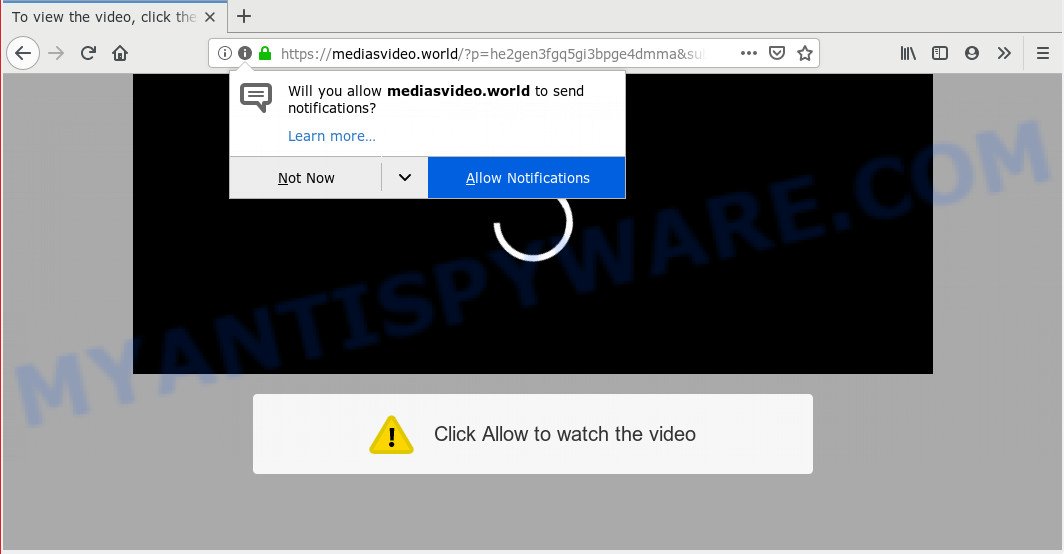
Mediasvideo.world
If you click the ‘Allow’, then you will start seeing unwanted adverts in form of popups on your web-browser. Push notifications are originally made to alert the user of recently published blog posts. Scammers abuse ‘push notifications’ to avoid antivirus and ad-blocking programs by presenting unwanted advertisements. These advertisements are displayed in the lower right corner of the screen urges users to play online games, visit questionable web-sites, install browser extensions & so on.

If you’re getting spam notifications, you can get rid of Mediasvideo.world subscription by going into your web-browser’s settings and following the Mediasvideo.world removal instructions below. Once you remove notifications subscription, the Mediasvideo.world popups ads will no longer display on your screen.
Where the Mediasvideo.world popups comes from
IT security researchers have determined that users are redirected to Mediasvideo.world by adware or from suspicious ads. Adware is undesired software that delivers ads and prompts unwanted advertising popups, while you browse the Web. Adware may hijack the ads of other companies with its own. Most often, adware will track your browsing habits and report this info to its developers.
Adware software actively distributed with free programs, along with the installer of these programs. Therefore, it is very important, when installing an unknown program even downloaded from well-known or big hosting site, read the Terms of use and the Software license, as well as to choose the Manual, Advanced or Custom installation method. In this mode, you can disable the installation of third-party internet browser extensions and applications and protect your PC system from adware software. Do not repeat the mistakes of most users when installing unknown applications, simply click the Next button, and do not read any information which the free programs display them during its install.
Threat Summary
| Name | Mediasvideo.world pop-up |
| Type | push notifications ads, pop up virus, pop-ups, popup advertisements |
| Distribution | adwares, potentially unwanted apps, dubious pop-up ads |
| Symptoms |
|
| Removal | Mediasvideo.world removal guide |
You should get rid of adware software without a wait. Here, in this post below, you can found the helpful instructions on How to remove adware and Mediasvideo.world advertisements from your computer for free.
How to remove Mediasvideo.world pop-ups from Chrome, Firefox, IE, Edge
There are a simple manual tutorial below which will help you to remove Mediasvideo.world ads from your MS Windows PC. The most effective method to get rid of this adware is to follow the manual removal guidance and then run Zemana Anti-Malware, MalwareBytes Anti-Malware or HitmanPro automatic tools (all are free). The manual way will help to weaken this adware software and these malware removal tools will completely remove Mediasvideo.world ads and return the Chrome, Firefox, MS Edge and IE settings to default.
To remove Mediasvideo.world pop ups, complete the following steps:
- Manual Mediasvideo.world popup advertisements removal
- How to automatically remove Mediasvideo.world popups
- To sum up
Manual Mediasvideo.world popup advertisements removal
These steps to remove Mediasvideo.world advertisements without any apps are presented below. Be sure to carry out the step-by-step instructions completely to fully remove this adware that causes multiple intrusive pop ups.
Deleting the Mediasvideo.world, check the list of installed programs first
First method for manual adware software removal is to go into the MS Windows “Control Panel”, then “Uninstall a program” console. Take a look at the list of apps on your computer and see if there are any suspicious and unknown apps. If you see any, you need to remove them. Of course, before doing so, you can do an World Wide Web search to find details on the program. If it is a potentially unwanted application, adware or malware, you will likely find information that says so.
Windows 10, 8.1, 8
Click the MS Windows logo, and then press Search ![]() . Type ‘Control panel’and press Enter as shown on the image below.
. Type ‘Control panel’and press Enter as shown on the image below.

After the ‘Control Panel’ opens, press the ‘Uninstall a program’ link under Programs category as shown on the screen below.

Windows 7, Vista, XP
Open Start menu and choose the ‘Control Panel’ at right similar to the one below.

Then go to ‘Add/Remove Programs’ or ‘Uninstall a program’ (Windows 7 or Vista) like the one below.

Carefully browse through the list of installed applications and remove all suspicious and unknown software. We suggest to press ‘Installed programs’ and even sorts all installed apps by date. When you’ve found anything dubious that may be the adware software related to the Mediasvideo.world pop up advertisements or other potentially unwanted application (PUA), then select this application and click ‘Uninstall’ in the upper part of the window. If the questionable program blocked from removal, then use Revo Uninstaller Freeware to fully get rid of it from your personal computer.
Remove Mediasvideo.world notifications from web-browsers
If you have allowed the Mediasvideo.world site to send browser notification spam to your internet browser, then we’ll need to remove these permissions. Depending on browser, you can complete the following steps to remove the Mediasvideo.world permissions to send push notifications.
Google Chrome:
- Just copy and paste the following text into the address bar of Google Chrome.
- chrome://settings/content/notifications
- Press Enter.
- Delete the Mediasvideo.world URL and other dubious sites by clicking three vertical dots button next to each and selecting ‘Remove’.

Android:
- Open Chrome.
- In the right upper corner, find and tap the Google Chrome menu (three dots).
- In the menu tap ‘Settings’, scroll down to ‘Advanced’.
- Tap on ‘Site settings’ and then ‘Notifications’. In the opened window, locate the Mediasvideo.world URL, other suspicious sites and tap on them one-by-one.
- Tap the ‘Clean & Reset’ button and confirm.

Mozilla Firefox:
- In the top right hand corner of the screen, click on the three bars to expand the Main menu.
- In the menu go to ‘Options’, in the menu on the left go to ‘Privacy & Security’.
- Scroll down to ‘Permissions’ and then to ‘Settings’ next to ‘Notifications’.
- Locate sites you down’t want to see notifications from (for example, Mediasvideo.world), click on drop-down menu next to each and select ‘Block’.
- Save changes.

Edge:
- In the right upper corner, click the Edge menu button (three dots).
- Scroll down to ‘Settings’. In the menu on the left go to ‘Advanced’.
- Click ‘Manage permissions’ button, located beneath ‘Website permissions’.
- Disable the on switch for the Mediasvideo.world.

Internet Explorer:
- Click ‘Tools’ button in the right upper corner of the window.
- Select ‘Internet options’.
- Click on the ‘Privacy’ tab and select ‘Settings’ in the pop-up blockers section.
- Locate the Mediasvideo.world URL and click the ‘Remove’ button to remove the domain.

Safari:
- Go to ‘Preferences’ in the Safari menu.
- Select the ‘Websites’ tab and then select ‘Notifications’ section on the left panel.
- Find the Mediasvideo.world URL and select it, click the ‘Deny’ button.
Remove Mediasvideo.world pop-ups from IE
If you find that IE browser settings like home page, new tab page and search provider had been changed by adware software responsible for Mediasvideo.world pop-ups, then you may revert back your settings, via the reset web-browser procedure.
First, launch the Internet Explorer, then click ‘gear’ icon ![]() . It will show the Tools drop-down menu on the right part of the browser, then press the “Internet Options” as displayed in the figure below.
. It will show the Tools drop-down menu on the right part of the browser, then press the “Internet Options” as displayed in the figure below.

In the “Internet Options” screen, select the “Advanced” tab, then press the “Reset” button. The Microsoft Internet Explorer will show the “Reset Internet Explorer settings” dialog box. Further, press the “Delete personal settings” check box to select it. Next, click the “Reset” button like below.

Once the task is complete, press “Close” button. Close the IE and restart your system for the changes to take effect. This step will help you to restore your web browser’s search provider by default, new tab and startpage to default state.
Remove Mediasvideo.world ads from Google Chrome
Reset Chrome settings is a easy solution to remove Mediasvideo.world popup advertisements, harmful and ‘ad-supported’ add-ons, web browser’s new tab, search provider by default and startpage which have been changed by adware software.

- First launch the Chrome and press Menu button (small button in the form of three dots).
- It will open the Chrome main menu. Choose More Tools, then press Extensions.
- You will see the list of installed extensions. If the list has the extension labeled with “Installed by enterprise policy” or “Installed by your administrator”, then complete the following guide: Remove Chrome extensions installed by enterprise policy.
- Now open the Chrome menu once again, press the “Settings” menu.
- You will see the Chrome’s settings page. Scroll down and click “Advanced” link.
- Scroll down again and click the “Reset” button.
- The Chrome will display the reset profile settings page as on the image above.
- Next press the “Reset” button.
- Once this task is finished, your web-browser’s home page, newtab page and search engine by default will be restored to their original defaults.
- To learn more, read the post How to reset Chrome settings to default.
Remove Mediasvideo.world pop up advertisements from Mozilla Firefox
Resetting your Firefox is first troubleshooting step for any issues with your browser program, including the redirect to Mediasvideo.world webpage. However, your themes, bookmarks, history, passwords, and web form auto-fill information will not be deleted.
Run the Mozilla Firefox and click the menu button (it looks like three stacked lines) at the top right of the internet browser screen. Next, click the question-mark icon at the bottom of the drop-down menu. It will open the slide-out menu.

Select the “Troubleshooting information”. If you’re unable to access the Help menu, then type “about:support” in your address bar and press Enter. It bring up the “Troubleshooting Information” page as on the image below.

Click the “Refresh Firefox” button at the top right of the Troubleshooting Information page. Select “Refresh Firefox” in the confirmation dialog box. The Firefox will begin a procedure to fix your problems that caused by the Mediasvideo.world adware. After, it’s finished, press the “Finish” button.
How to automatically remove Mediasvideo.world popups
Using a malware removal tool to search for and remove adware software hiding on your computer is probably the simplest solution to remove the Mediasvideo.world pop-ups. We suggests the Zemana Free program for Windows computers. Hitman Pro and MalwareBytes Anti Malware are other anti malware tools for Windows that offers a free malicious software removal.
Automatically get rid of Mediasvideo.world pop up advertisements with Zemana Anti Malware
Zemana AntiMalware (ZAM) is a malware removal utility made for MS Windows. This utility will allow you delete Mediasvideo.world advertisements, various types of malware (including hijackers and potentially unwanted programs) from your personal computer. It has simple and user friendly interface. While the Zemana does its job, your personal computer will run smoothly.

- Click the following link to download Zemana. Save it to your Desktop.
Zemana AntiMalware
164794 downloads
Author: Zemana Ltd
Category: Security tools
Update: July 16, 2019
- When the download is done, close all apps and windows on your PC system. Open a folder in which you saved it. Double-click on the icon that’s named Zemana.AntiMalware.Setup.
- Further, click Next button and follow the prompts.
- Once installation is done, press the “Scan” button . Zemana Free program will scan through the whole PC system for the adware software that causes Mediasvideo.world pop up ads. During the scan Zemana Free will detect threats present on your PC system.
- As the scanning ends, Zemana will open a list of found threats. Make sure to check mark the items which are unsafe and then click “Next”. When the clean up is complete, you can be prompted to restart your machine.
Delete Mediasvideo.world pop-up advertisements and malicious extensions with HitmanPro
Hitman Pro is a free removal tool which can check your machine for a wide range of security threats like malicious software, adwares, potentially unwanted applications as well as adware that cause popups. It will perform a deep scan of your PC system including hard drives and Windows registry. When a malicious software is found, it will allow you to remove all found threats from your machine by a simple click.
HitmanPro can be downloaded from the following link. Save it directly to your Microsoft Windows Desktop.
After downloading is done, open the folder in which you saved it and double-click the HitmanPro icon. It will run the Hitman Pro utility. If the User Account Control prompt will ask you want to start the program, click Yes button to continue.

Next, press “Next” . Hitman Pro program will scan through the whole computer for the adware software which cause popups. This task may take some time, so please be patient. While the utility is checking, you can see how many objects and files has already scanned.

Once the system scan is done, it will show the Scan Results as displayed in the following example.

Once you’ve selected what you wish to delete from your PC system click “Next” button. It will show a dialog box, click the “Activate free license” button. The HitmanPro will start to remove adware that causes Mediasvideo.world pop-ups. After that process is finished, the tool may ask you to restart your PC.
How to remove Mediasvideo.world with MalwareBytes Free
If you’re having issues with Mediasvideo.world popup advertisements removal, then check out MalwareBytes. This is a utility that can help clean up your PC system and improve your speeds for free. Find out more below.

Visit the page linked below to download the latest version of MalwareBytes Anti Malware for Microsoft Windows. Save it to your Desktop so that you can access the file easily.
327049 downloads
Author: Malwarebytes
Category: Security tools
Update: April 15, 2020
Once the downloading process is finished, run it and follow the prompts. Once installed, the MalwareBytes Anti Malware (MBAM) will try to update itself and when this process is complete, click the “Scan Now” button to perform a system scan with this tool for the adware related to the Mediasvideo.world pop ups. This procedure may take some time, so please be patient. During the scan MalwareBytes will scan for threats exist on your computer. You may delete items (move to Quarantine) by simply click “Quarantine Selected” button.
The MalwareBytes Anti-Malware is a free application that you can use to remove all detected folders, files, services, registry entries and so on. To learn more about this malicious software removal tool, we suggest you to read and follow the few simple steps or the video guide below.
To sum up
Now your personal computer should be free of the adware that causes Mediasvideo.world pop-up advertisements. We suggest that you keep Zemana Anti Malware (to periodically scan your PC for new adwares and other malware) and AdGuard (to help you block intrusive pop-up ads and harmful websites). Moreover, to prevent any adware, please stay clear of unknown and third party programs, make sure that your antivirus program, turn on the option to scan for potentially unwanted apps.
If you need more help with Mediasvideo.world popups related issues, go to here.


















