Terlowithispe.pro is a web-site which deceives users into allowing its spam notifications to deliver unwanted ads to your desktop. It will ask users to click on the ‘Allow’ button in order to download a file, connect to the Internet, enable Flash Player, watch a video, access the content of the web-page, and so on.
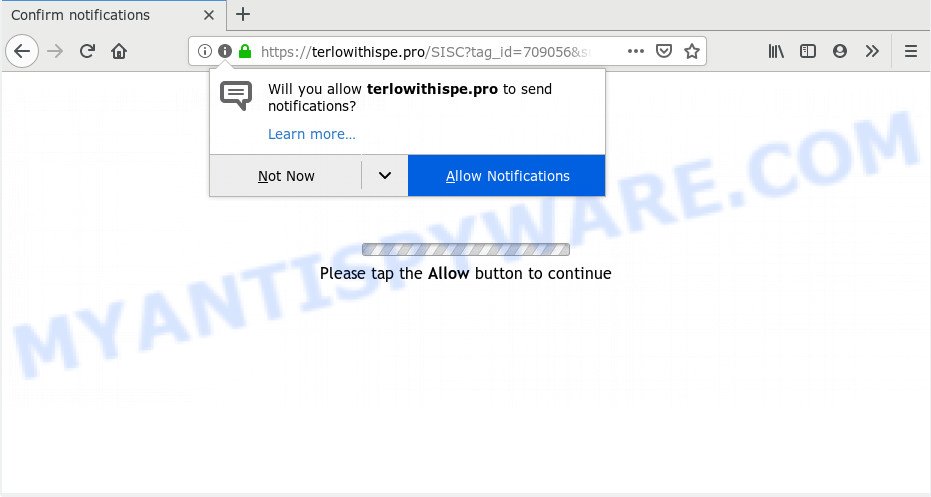
Terlowithispe.pro
If you click on the ‘Allow’ button, then your browser will be configured to show annoying adverts on your desktop, even when you are not using the web-browser. Push notifications are originally created to alert the user of recently published news. Scammers abuse ‘browser notification feature’ to avoid antivirus and adblocker software by presenting unwanted adverts. These advertisements are displayed in the lower right corner of the screen urges users to play online games, visit dubious webpages, install internet browser extensions & so on.

If you’re getting browser notification spam, you can remove Terlowithispe.pro subscription by going into your internet browser’s settings and completing the Terlowithispe.pro removal guidance below. Once you remove notifications subscription, the Terlowithispe.pro pop ups ads will no longer appear on your desktop.
How did you get infected with Terlowithispe.pro popups
Some research has shown that users can be redirected to Terlowithispe.pro from suspicious advertisements or by PUPs and adware. Adware may cause issues for your personal computer. Adware can show intrusive advertisements on your computer screen so that your cannot stop them, redirect your browser to unsafe web-sites, and it can cause undesired web sites to pop up on your web-browser. Adware might end up on your PC system after you download and install free programs from a questionable source.
The most popular way to get adware is free software installer. Most often, a user have a chance to disable all unnecessary software, but certain installers are made to confuse the average users, in order to trick them into installing PUPs and adware. Anyway, easier to prevent adware rather than clean up your machine after one. So, keep your web-browser updated (turn on automatic updates), use good antivirus apps, double check free software before you start it (do a google search, scan a downloaded file with VirusTotal), avoid dubious and unknown web sites.
Threat Summary
| Name | Terlowithispe.pro pop-up |
| Type | browser notification spam advertisements, pop up virus, pop up ads, pop ups |
| Distribution | PUPs, suspicious pop-up advertisements, adwares |
| Symptoms |
|
| Removal | Terlowithispe.pro removal guide |
How to remove Terlowithispe.pro pop-ups, ads, notifications (Removal guide)
Although it’s not very difficult to get rid of Terlowithispe.pro pop-up ads, many users find it difficult to do so. Using our extensive experience, we have developed step-by-step instructions that will help even a novice user. The few simple steps below will help you get rid of unwanted pop up ads with ease. Nevertheless, if you’re in doubt about how to configure your machine, we recommend that you use malware removal utilities provided below. Brief guidance on using malware removal applications are also given in this blog post.
To remove Terlowithispe.pro pop ups, perform the steps below:
- Remove Terlowithispe.pro notifications from internet browsers
- Remove Terlowithispe.pro popups from Google Chrome
- Remove Terlowithispe.pro popup advertisements from IE
- Remove Terlowithispe.pro from Firefox by resetting web-browser settings
- Use free malware removal tools to fully remove Terlowithispe.pro ads
- How to stop Terlowithispe.pro pop-ups
- To sum up
Remove Terlowithispe.pro notifications from internet browsers
If you are in situation where you don’t want to see browser notification spam from the Terlowithispe.pro website. In this case, you can turn off web notifications for your internet browser in Windows/Mac/Android. Find your web-browser in the list below, follow few simple steps to get rid of web-browser permissions to show push notifications.
Google Chrome:
- Just copy and paste the following text into the address bar of Google Chrome.
- chrome://settings/content/notifications
- Press Enter.
- Remove the Terlowithispe.pro URL and other rogue notifications by clicking three vertical dots button next to each and selecting ‘Remove’.

Android:
- Tap ‘Settings’.
- Tap ‘Notifications’.
- Find and tap the internet browser that shows Terlowithispe.pro browser notification spam advertisements.
- Find Terlowithispe.pro site in the list and disable it.

Mozilla Firefox:
- In the top right corner of the Firefox, click the Menu button, represented by three bars.
- Go to ‘Options’, and Select ‘Privacy & Security’ on the left side of the window.
- Scroll down to ‘Permissions’ and then to ‘Settings’ next to ‘Notifications’.
- In the opened window, locate Terlowithispe.pro site, other rogue notifications, click the drop-down menu and choose ‘Block’.
- Save changes.

Edge:
- In the top-right corner, click the Edge menu button (three dots).
- Scroll down to ‘Settings’. In the menu on the left go to ‘Advanced’.
- In the ‘Website permissions’ section click ‘Manage permissions’.
- Disable the on switch for the Terlowithispe.pro site.

Internet Explorer:
- Click the Gear button on the right upper corner of the screen.
- Select ‘Internet options’.
- Click on the ‘Privacy’ tab and select ‘Settings’ in the pop-up blockers section.
- Locate the Terlowithispe.pro domain and click the ‘Remove’ button to delete the URL.

Safari:
- Click ‘Safari’ button on the top left corner of the window and select ‘Preferences’.
- Open ‘Websites’ tab, then in the left menu click on ‘Notifications’.
- Find the Terlowithispe.pro site and select it, click the ‘Deny’ button.
Remove Terlowithispe.pro popups from Google Chrome
Annoying Terlowithispe.pro ads or other symptom of having adware in your browser is a good reason to reset Chrome. This is an easy method to recover the Chrome settings and not lose any important information.

- First, start the Chrome and press the Menu icon (icon in the form of three dots).
- It will show the Google Chrome main menu. Choose More Tools, then click Extensions.
- You’ll see the list of installed add-ons. If the list has the extension labeled with “Installed by enterprise policy” or “Installed by your administrator”, then complete the following instructions: Remove Chrome extensions installed by enterprise policy.
- Now open the Google Chrome menu once again, click the “Settings” menu.
- Next, click “Advanced” link, which located at the bottom of the Settings page.
- On the bottom of the “Advanced settings” page, press the “Reset settings to their original defaults” button.
- The Google Chrome will open the reset settings dialog box as shown on the screen above.
- Confirm the browser’s reset by clicking on the “Reset” button.
- To learn more, read the post How to reset Google Chrome settings to default.
Remove Terlowithispe.pro popup advertisements from IE
The Microsoft Internet Explorer reset is great if your web-browser is hijacked or you have unwanted add-ons or toolbars on your web browser, that installed by an malicious software.
First, run the IE, press ![]() ) button. Next, press “Internet Options” like below.
) button. Next, press “Internet Options” like below.

In the “Internet Options” screen select the Advanced tab. Next, click Reset button. The IE will show the Reset Internet Explorer settings dialog box. Select the “Delete personal settings” check box and click Reset button.

You will now need to reboot your PC for the changes to take effect. It will delete adware that causes Terlowithispe.pro popups in your internet browser, disable malicious and ad-supported web browser’s extensions and restore the Internet Explorer’s settings such as search provider by default, new tab and start page to default state.
Remove Terlowithispe.pro from Firefox by resetting web-browser settings
The Mozilla Firefox reset will remove redirections to intrusive Terlowithispe.pro webpage, modified preferences, extensions and security settings. It will save your personal information such as saved passwords, bookmarks, auto-fill data and open tabs.
Start the Mozilla Firefox and press the menu button (it looks like three stacked lines) at the top right of the web-browser screen. Next, click the question-mark icon at the bottom of the drop-down menu. It will show the slide-out menu.

Select the “Troubleshooting information”. If you’re unable to access the Help menu, then type “about:support” in your address bar and press Enter. It bring up the “Troubleshooting Information” page as displayed on the image below.

Click the “Refresh Firefox” button at the top right of the Troubleshooting Information page. Select “Refresh Firefox” in the confirmation prompt. The Firefox will begin a task to fix your problems that caused by the Terlowithispe.pro adware. After, it is done, press the “Finish” button.
Use free malware removal tools to fully remove Terlowithispe.pro ads
The manual instructions above is tedious to use and can not always help to fully get rid of the Terlowithispe.pro pop-ups. Here I am telling you an automatic solution to get rid of this adware from your computer completely. Zemana, MalwareBytes Free and Hitman Pro are anti malware tools that can be used to detect and remove all kinds of malware including adware that cause unwanted Terlowithispe.pro advertisements.
How to remove Terlowithispe.pro pop-up ads with Zemana Free
Zemana Anti Malware (ZAM) is free full featured malicious software removal utility. It can scan your files and Windows registry in real-time. Zemana Anti-Malware (ZAM) can help to get rid of Terlowithispe.pro pop ups, other potentially unwanted programs, malicious software and adware. It uses 1% of your machine resources. This tool has got simple and beautiful interface and at the same time effective protection for your PC.
Zemana can be downloaded from the following link. Save it to your Desktop so that you can access the file easily.
164814 downloads
Author: Zemana Ltd
Category: Security tools
Update: July 16, 2019
When the download is complete, start it and follow the prompts. Once installed, the Zemana will try to update itself and when this process is finished, click the “Scan” button to perform a system scan with this utility for the adware software that causes unwanted Terlowithispe.pro pop up advertisements.

Depending on your machine, the scan can take anywhere from a few minutes to close to an hour. When a malware, adware or potentially unwanted apps are found, the count of the security threats will change accordingly. Wait until the the checking is finished. Review the report and then click “Next” button.

The Zemana Free will delete adware software which causes unwanted Terlowithispe.pro ads and move items to the program’s quarantine.
Scan your system and delete Terlowithispe.pro advertisements with Hitman Pro
HitmanPro is a free program which made to remove malware, potentially unwanted apps, hijacker infections and adware from your PC running Microsoft Windows 10, 8, 7, XP (32-bit and 64-bit). It’ll allow to identify and remove adware which cause pop ups, including its files, folders and registry keys.
Visit the page linked below to download the latest version of HitmanPro for Microsoft Windows. Save it to your Desktop.
When downloading is done, open the file location and double-click the Hitman Pro icon. It will start the HitmanPro tool. If the User Account Control dialog box will ask you want to launch the program, click Yes button to continue.

Next, click “Next” to perform a system scan for the adware related to the Terlowithispe.pro advertisements. A system scan can take anywhere from 5 to 30 minutes, depending on your computer. During the scan HitmanPro will detect threats present on your personal computer.

After that process is finished, you’ll be displayed the list of all detected items on your computer similar to the one below.

Once you have selected what you wish to delete from your machine click “Next” button. It will display a dialog box, click the “Activate free license” button. The Hitman Pro will get rid of adware software that causes multiple unwanted pop ups and add threats to the Quarantine. After disinfection is done, the tool may ask you to reboot your personal computer.
Get rid of Terlowithispe.pro pop-ups with MalwareBytes
Trying to remove Terlowithispe.pro ads can become a battle of wills between the adware infection and you. MalwareBytes Anti-Malware can be a powerful ally, removing most of today’s adware software, malware and PUPs with ease. Here’s how to use MalwareBytes Anti-Malware (MBAM) will help you win.
MalwareBytes AntiMalware (MBAM) can be downloaded from the following link. Save it directly to your Microsoft Windows Desktop.
327071 downloads
Author: Malwarebytes
Category: Security tools
Update: April 15, 2020
When the downloading process is complete, close all applications and windows on your PC system. Double-click the install file named mb3-setup. If the “User Account Control” prompt pops up as on the image below, click the “Yes” button.

It will open the “Setup wizard” which will help you install MalwareBytes AntiMalware (MBAM) on your personal computer. Follow the prompts and don’t make any changes to default settings.

Once setup is done successfully, click Finish button. MalwareBytes Anti-Malware will automatically start and you can see its main screen like below.

Now click the “Scan Now” button . MalwareBytes program will scan through the whole PC system for the adware that causes Terlowithispe.pro pop-up advertisements. A system scan may take anywhere from 5 to 30 minutes, depending on your machine. When a malicious software, adware or potentially unwanted apps are found, the count of the security threats will change accordingly.

After that process is done, MalwareBytes Free will show a scan report. Make sure to check mark the threats that are unsafe and then click “Quarantine Selected” button. The MalwareBytes will delete adware which causes intrusive Terlowithispe.pro advertisements and move threats to the program’s quarantine. After the cleaning process is finished, you may be prompted to reboot the personal computer.

We advise you look at the following video, which completely explains the procedure of using the MalwareBytes Anti-Malware to delete adware software, hijacker and other malicious software.
How to stop Terlowithispe.pro pop-ups
We suggest to install an ad-blocker application that can stop Terlowithispe.pro and other annoying web pages. The ad-blocking utility such as AdGuard is a application which basically removes advertising from the World Wide Web and stops access to malicious web-sites. Moreover, security experts says that using ad blocker software is necessary to stay safe when surfing the Internet.
Download AdGuard from the link below. Save it to your Desktop.
26843 downloads
Version: 6.4
Author: © Adguard
Category: Security tools
Update: November 15, 2018
After the download is finished, start the downloaded file. You will see the “Setup Wizard” screen as shown in the figure below.

Follow the prompts. After the setup is complete, you will see a window as displayed on the image below.

You can click “Skip” to close the install program and use the default settings, or click “Get Started” button to see an quick tutorial that will help you get to know AdGuard better.
In most cases, the default settings are enough and you don’t need to change anything. Each time, when you run your PC system, AdGuard will start automatically and stop undesired advertisements, block Terlowithispe.pro, as well as other malicious or misleading web pages. For an overview of all the features of the program, or to change its settings you can simply double-click on the AdGuard icon, which may be found on your desktop.
To sum up
Now your system should be clean of the adware software which cause unwanted Terlowithispe.pro ads. We suggest that you keep Zemana Free (to periodically scan your system for new adwares and other malware) and AdGuard (to help you stop intrusive pop-ups and malicious webpages). Moreover, to prevent any adware software, please stay clear of unknown and third party programs, make sure that your antivirus program, turn on the option to scan for PUPs.
If you need more help with Terlowithispe.pro advertisements related issues, go to here.


















