Q. ATTENTION – Viruses found pop-ups. Now my device has pop ups every few minutes. It keeps coming up constantly. I did some searching on the Net and can’t seem to find the information needed to get rid of it manually. How to get this off my Apple device. Somebody can you help me please.
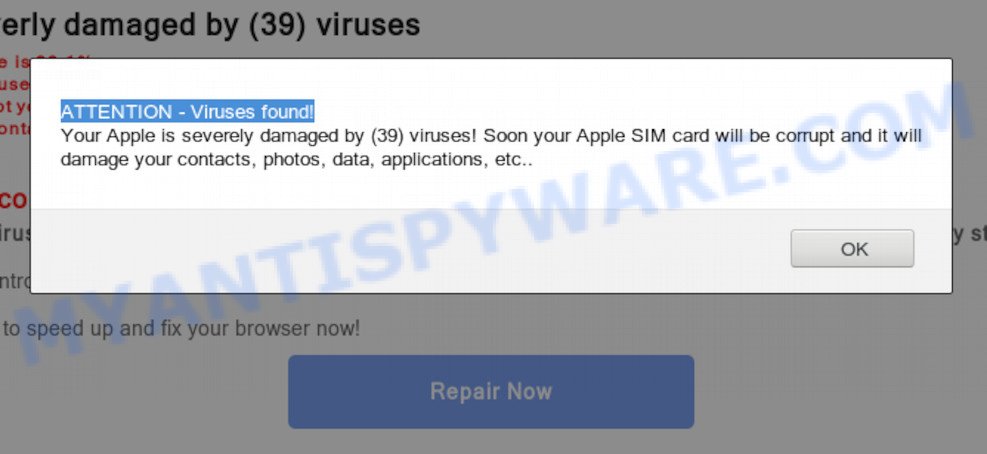
“ATTENTION – Viruses found” pop-up
Text presented in the popup:
ATTENTION - Viruses found! Your Apple is severely damaged by (39) viruses! Soon your Apple SIM card will be corrupt and it will damage your contacts, photos, data, applications, etc..
A. “ATTENTION – Viruses found!” popups are a social engineering attack. It tries to force you and other unsuspecting users into believing that a device is infected with a virus. In this way, scammers want to force you to click on a link (button) without hesitation. If you do so, your browser may be redirected to a dangerous page or you will be asked to install dangerous software. Therefore, do not trust this message, and do not click on the links located in it.
Where the ATTENTION – Viruses found pop-ups comes from
Some research has shown that users can be redirected to the “ATTENTION – Viruses found” scam from suspicious advertisements or by potentially unwanted apps and adware. Is Adware dangerous? Adware is something that made in order to show third-party advertisements to the user without asking his permission. Adware software takes control of browsers and redirects them to unwanted and misleading websites like the “ATTENTION – Viruses found!” every time you browse the Net.
Adware usually is bundled within free programs that downloaded from the Net. Which means that you need to be proactive and carefully read the Terms of use and the License agreement properly. For the most part, adware and PUPs will be clearly described, so take the time to carefully read all the information about the software that you downloaded and want to install on your machine.
Threat Summary
| Name | ATTENTION – Viruses found |
| Type | fake alert, adware software, PUP (potentially unwanted program), pop-up advertisements, popups, pop-up virus |
| Symptoms |
|
| Removal | ATTENTION – Viruses found removal guide |
How to remove ATTENTION – Viruses found pop-ups (Adware virus removal guide)
We can help you remove ATTENTION – Viruses found from your web browsers, without the need to take your Apple Mac to a professional. Simply follow the removal tutorial below if you currently have the intrusive adware software on your machine and want to get rid of it. If you have any difficulty while trying to delete the adware that causes multiple annoying pop-ups, feel free to ask for our help in the comment section below. Read it once, after doing so, please bookmark this page (or open it on your smartphone) as you may need to exit your web-browser or reboot your MAC OS.
To remove ATTENTION – Viruses found, perform the steps below:
- Remove ATTENTION – Viruses found pop up without any tools
- How to automatically remove ATTENTION – Viruses found scam
- Block ATTENTION – Viruses found pop-up scam
- Finish words
Remove ATTENTION – Viruses found pop up without any tools
The step-by-step instructions will help you get rid of ATTENTION – Viruses found pop up. These removal steps work for the Firefox, Safari and Chrome, as well as every version of Apple OS.
Delete adware through the Finder
The best way to begin your system cleanup is to delete unknown and questionable apps. Using the Finder you can do this quickly and easily. This step, in spite of its simplicity, should not be ignored, because the removing of unneeded apps can clean up the Chrome, Mozilla Firefox and Safari from pop-ups, hijackers and so on.
Open Finder and click “Applications”.

It will display a list of all programs installed on your machine. Scroll through the all list, and uninstall any dubious and unknown programs. Right click to dubious program and select “Move to Trash”. Another solution is drag the program from the Applications folder to the Trash.
Most important, scroll through the all list, and move to trash any unknown applications. Don’t forget, select Finder -> Empty Trash.
Remove ATTENTION – Viruses found from Mozilla Firefox by resetting internet browser settings
Resetting your Firefox is first troubleshooting step for any issues with your web browser program, including the redirect to ATTENTION – Viruses found web site. However, your saved passwords and bookmarks will not be changed, deleted or cleared.
Click the Menu button (looks like three horizontal lines), and click the blue Help icon located at the bottom of the drop down menu as on the image below.

A small menu will appear, click the “Troubleshooting Information”. On this page, click “Refresh Firefox” button like below.

Follow the onscreen procedure to return your Firefox web-browser settings to their default state.
Get rid of ATTENTION – Viruses found popup scam from Safari
If you find that Safari internet browser settings like search provider, homepage and newtab having been changed by adware software that causes ATTENTION – Viruses found pop-up in your web-browser, then you may restore your settings, via the reset web browser procedure.
Click Safari menu and select “Preferences”.

It will open the Safari Preferences window. Next, click the “Extensions” tab. Look for unknown and suspicious addons on left panel, choose it, then click the “Uninstall” button. Most important to get rid of all unknown add-ons from Safari.
Once complete, click “General” tab. Change the “Default Search Engine” to Google.

Find the “Homepage” and type into textfield “https://www.google.com”.
Remove ATTENTION – Viruses found pop-up scam from Google Chrome
If you have adware problem or the Google Chrome is running slow, then reset Chrome settings can help you. In the steps below we’ll show you a solution to reset your Google Chrome settings to original settings without reinstall. This will also help to delete ATTENTION – Viruses found pop-up from your web browser.
First launch the Google Chrome. Next, click the button in the form of three horizontal dots (![]() ).
).
It will display the Chrome menu. Select More Tools, then press Extensions. Carefully browse through the list of installed extensions. If the list has the add-on signed with “Installed by enterprise policy” or “Installed by your administrator”, then complete the following instructions: Remove Google Chrome extensions installed by enterprise policy.
Open the Google Chrome menu once again. Further, press the option called “Settings”.

The browser will display the settings screen. Another way to open the Google Chrome’s settings – type chrome://settings in the internet browser adress bar and press Enter
Scroll down to the bottom of the page and press the “Advanced” link. Now scroll down until the “Reset” section is visible, like below and click the “Reset settings to their original defaults” button.

The Google Chrome will display the confirmation prompt as displayed on the image below.

You need to confirm your action, click the “Reset” button. The web-browser will launch the process of cleaning. When it is done, the browser’s settings including search provider by default, startpage and new tab back to the values that have been when the Google Chrome was first installed on your machine.
How to automatically remove ATTENTION – Viruses found scam
Best ATTENTION – Viruses found popup scam removal utility should scan for and get rid of adware, malicious software, potentially unwanted applications, toolbars, browser hijacker infections, and ads generators. The key is locating one with a good reputation and these features. Most quality applications listed below offer a free scan and malicious software removal so you can scan for and delete undesired apps without having to pay.
Get rid of ATTENTION – Viruses found scam with MalwareBytes Anti-Malware
Get rid of ATTENTION – Viruses found pop up scam manually is difficult and often the adware software is not completely removed. Therefore, we advise you to use the MalwareBytes which are fully clean your MAC OS. Moreover, this free program will allow you to delete malicious software, PUPs, toolbars and hijacker that your MAC OS may be infected too.

Installing the MalwareBytes Anti-Malware is simple. First you’ll need to download MalwareBytes Anti Malware on your MS Windows Desktop from the following link.
20944 downloads
Author: Malwarebytes
Category: Security tools
Update: September 10, 2020
After the downloading process is done, run it and follow the prompts. Click the “Scan” button to perform a system scan with this tool for the adware that causes multiple annoying popups. While the MalwareBytes Anti-Malware (MBAM) program is scanning, you can see count of objects it has identified as threat. All detected items will be marked. You can delete them all by simply click “Remove Selected Items” button.
The MalwareBytes is a free application that you can use to delete all detected folders, files, malicious services and so on.
Block ATTENTION – Viruses found pop-up scam
Running an adblocker application like AdGuard is an effective way to alleviate the risks. Additionally, ad blocking apps will also protect you from malicious advertisements and web pages, and, of course, stop redirection chain to ATTENTION – Viruses found and similar websites.

Visit the page linked below to download the latest version of AdGuard for Apple Mac.
3753 downloads
Author: © Adguard
Category: Security tools
Update: January 17, 2018
After the downloading process is complete, run the downloaded file. The “Setup Wizard” window will show up on the computer screen.
Follow the prompts. AdGuard will then be installed. A window will show up asking you to confirm that you want to see a quick guide. Click “Skip” button to close the window and use the default settings, or click “Get Started” to see an quick guidance that will assist you get to know AdGuard better.
Each time, when you start your MAC system, AdGuard will start automatically and stop unwanted ads, block ATTENTION – Viruses found popups, as well as other harmful or misleading web sites.
Finish words
Once you have finished the tutorial outlined above, your Apple Mac should be clean from this adware software and other malware. The Google Chrome, Mozilla Firefox and Safari will no longer display annoying ATTENTION – Viruses found web-site when you surf the World Wide Web. Unfortunately, if the step-by-step instructions does not help you, then you have caught a new adware software, and then the best way – ask for help.
Please create a new question by using the “Ask Question” button in the Questions and Answers. Try to give us some details about your problems, so we can try to help you more accurately. Wait for one of our trained “Security Team” or Site Administrator to provide you with knowledgeable assistance tailored to your problem with the annoying ATTENTION – Viruses found pop-up scam.

















