Experienced security specialists called the File Converter Hub a PUP (potentially unwanted program) and a browser hijacker because it is created to take over the browser and control user’s browsing preferences. The File Converter Hub can sneak into the PC unnoticed due to the fact that it’s actively being promoted in free programs. It mostly aims at Google Chrome web-browser, but it’s possible that it can hijack other browsers too. We suggest you to remove File Converter Hub as soon as it hijacks your start page or search provider.
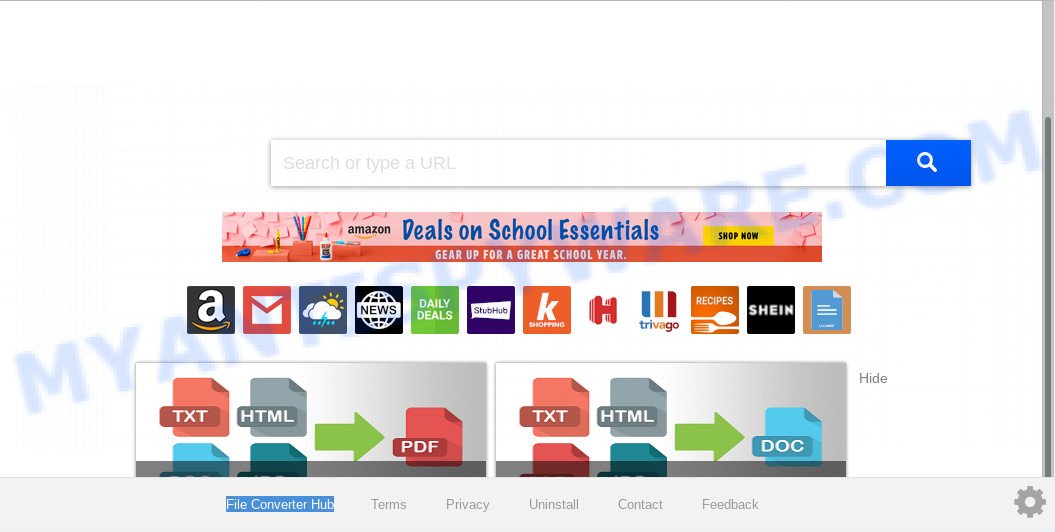
File Converter Hub makes unwanted changes to web-browser settings
Browser hijacker may also set up the File Converter Hub as the Internet Explorer, Microsoft Edge, Chrome and Mozilla Firefox default search engine that cause search redirects via the web page. In this way, authors of the hijacker infection have an opportunity to display various ads together with the search results for your query. These intrusive advertisements will be combined in the redirected web-site. This can bring a lot of money for authors of the browser hijacker.
As well as unwanted web-browser redirects to File Converter Hub, the browser hijacker can gather your Web surfing activity by saving URLs visited, IP addresses, internet browser version and type, cookie information, Internet Service Provider (ISP) and web-sites visited. Such kind of behavior can lead to serious security problems or privacy data theft. This is another reason why the browser hijacker infection that reroutes the web-browser to File Converter Hub, is categorized as potentially unwanted application (PUA).
Threat Summary
| Name | File Converter Hub |
| Type | browser hijacker, search engine hijacker, homepage hijacker, toolbar, unwanted new tab, redirect virus |
| Symptoms |
|
| Removal | File Converter Hub removal guide |
By following step-by-step tutorial below it’s easy to get rid of File Converter Hub from Mozilla Firefox, Chrome, Internet Explorer and Microsoft Edge and your PC. Learn how to detect and get rid of browser hijacker and other malicious apps, as well as how to run a full personal computer virus scan.
How to remove File Converter Hub from Chrome, Firefox, IE, Edge
In the steps below, we will try to cover the Chrome, Microsoft Edge, IE and Mozilla Firefox and provide general help to delete File Converter Hub . You may find some minor differences in your Windows install. No matter, you should be okay if you follow the steps outlined below: remove all suspicious and unknown apps, reset web-browsers settings, fix browsers shortcuts, use free malicious software removal utilities. Some of the steps will require you to reboot your system or exit this website. So, read this guide carefully, then bookmark this page or open it on your smartphone for later reference.
To remove File Converter Hub, execute the steps below:
- How to remove File Converter Hub without any software
- How to automatically remove File Converter Hub
- How to block File Converter Hub
- How to avoid installation of File Converter Hub browser hijacker infection
- To sum up
How to remove File Converter Hub without any software
To delete File Converter Hub hijacker, adware and other unwanted software you can try to do so manually. Unfortunately some of the hijackers won’t show up in your program list, but some browser hijacker infections may. In this case, you may be able to remove it through the uninstall function of your personal computer. You can do this by following the steps below.
Delete dubious programs using MS Windows Control Panel
The main cause of homepage or search engine hijacking could be PUPs, adware or other undesired programs that you may have accidentally added on the PC system. You need to find and uninstall all questionable applications.
Windows 8, 8.1, 10
First, click Windows button

Once the ‘Control Panel’ opens, click the ‘Uninstall a program’ link under Programs category as displayed below.

You will see the ‘Uninstall a program’ panel as displayed in the following example.

Very carefully look around the entire list of apps installed on your system. Most probably, one of them is the hijacker which reroutes your internet browser to unwanted File Converter Hub web site. If you’ve many applications installed, you can help simplify the search of malicious software by sort the list by date of installation. Once you’ve found a questionable, unwanted or unused application, right click to it, after that press ‘Uninstall’.
Windows XP, Vista, 7
First, press ‘Start’ button and select ‘Control Panel’ at right panel as shown on the screen below.

When the Windows ‘Control Panel’ opens, you need to click ‘Uninstall a program’ under ‘Programs’ as shown in the following example.

You will see a list of applications installed on your system. We recommend to sort the list by date of installation to quickly find the apps that were installed last. Most probably, it is the browser hijacker responsible for File Converter Hub . If you are in doubt, you can always check the program by doing a search for her name in Google, Yahoo or Bing. After the application which you need to remove is found, simply click on its name, and then press ‘Uninstall’ as on the image below.

Remove File Converter Hub from browsers
If you’re still getting File Converter Hub home page, then you can try to delete it by removing malicious extensions.
You can also try to remove File Converter Hub homepage by reset Google Chrome settings. |
If you are still experiencing issues with File Converter Hub search removal, you need to reset Mozilla Firefox browser. |
Another method to delete File Converter Hub redirect from IE is reset Internet Explorer settings. |
|
How to automatically remove File Converter Hub
If your PC system is still infected with the File Converter Hub browser hijacker, then the best solution of detection and removal is to run an anti-malware scan on the PC system. Download free malware removal utilities below and launch a full system scan. It will allow you delete all components of the browser hijacker from hardisk and Windows registry.
Automatically delete File Converter Hub search with Zemana Free
Thinking about delete File Converter Hub from your browser? Then pay attention to Zemana. This is a well-known utility, originally created just to scan for and delete malware, adware software and PUPs. But by now it has seriously changed and can not only rid you of malicious software, but also protect your PC from malware and adware, as well as identify and get rid of common viruses and trojans.
- Download Zemana on your Microsoft Windows Desktop by clicking on the link below.
Zemana AntiMalware
164814 downloads
Author: Zemana Ltd
Category: Security tools
Update: July 16, 2019
- Once you have downloaded the setup file, make sure to double click on the Zemana.AntiMalware.Setup. This would start the Zemana setup on your computer.
- Select install language and press ‘OK’ button.
- On the next screen ‘Setup Wizard’ simply click the ‘Next’ button and follow the prompts.

- Finally, once the installation is complete, Zemana Anti Malware will start automatically. Else, if doesn’t then double-click on the Zemana Anti-Malware icon on your desktop.
- Now that you have successfully install Zemana Free, let’s see How to use Zemana Anti-Malware (ZAM) to get rid of File Converter Hub home page from your computer.
- After you have opened the Zemana, you will see a window as displayed in the figure below, just press ‘Scan’ button to begin checking your personal computer for the hijacker.

- Now pay attention to the screen while Zemana Anti-Malware (ZAM) scans your computer.

- When that process is finished, Zemana Anti-Malware (ZAM) will produce a list of unwanted software and hijacker infection. When you are ready, press ‘Next’ button.

- Zemana may require a restart PC system in order to complete the File Converter Hub redirect removal process.
- If you want to permanently delete browser hijacker from your system, then click ‘Quarantine’ icon, select all malware, adware software, potentially unwanted software and other items and click Delete.
- Restart your computer to complete the browser hijacker infection removal procedure.
Remove File Converter Hub from browsers with Hitman Pro
Hitman Pro is a malware removal utility that is created to find and remove hijackers, PUPs, adware and dubious processes from the personal computer that has been affected by malware. It’s a portable program which can be run instantly from USB key. Hitman Pro have an advanced system monitoring utility which uses a white-list database to isolate suspicious processes and applications.
Hitman Pro can be downloaded from the following link. Save it on your Desktop.
Once the downloading process is finished, open the file location and double-click the Hitman Pro icon. It will start the Hitman Pro tool. If the User Account Control dialog box will ask you want to open the program, press Yes button to continue.

Next, press “Next” to perform a system scan for the browser hijacker responsible for redirecting user searches to File Converter Hub. This process can take some time, so please be patient. While the Hitman Pro tool is scanning, you may see number of objects it has identified as being infected by malware.

After finished, HitmanPro will open a screen that contains a list of malicious software that has been found as displayed on the image below.

All found threats will be marked. You can delete them all by simply press “Next” button. It will display a prompt, click the “Activate free license” button. The Hitman Pro will remove hijacker which cause a redirect to File Converter Hub web site and move threats to the program’s quarantine. When the process is complete, the utility may ask you to reboot your PC.
Use MalwareBytes Anti Malware (MBAM) to remove hijacker
We suggest using the MalwareBytes AntiMalware. You can download and install MalwareBytes to scan for and remove File Converter Hub from your PC. When installed and updated, this free malicious software remover automatically scans for and removes all threats present on the PC system.

- First, visit the following page, then click the ‘Download’ button in order to download the latest version of MalwareBytes Anti Malware (MBAM).
Malwarebytes Anti-malware
327071 downloads
Author: Malwarebytes
Category: Security tools
Update: April 15, 2020
- At the download page, click on the Download button. Your web browser will open the “Save as” prompt. Please save it onto your Windows desktop.
- Once the download is finished, please close all apps and open windows on your machine. Double-click on the icon that’s called mb3-setup.
- This will open the “Setup wizard” of MalwareBytes onto your personal computer. Follow the prompts and don’t make any changes to default settings.
- When the Setup wizard has finished installing, the MalwareBytes AntiMalware will start and show the main window.
- Further, click the “Scan Now” button to perform a system scan for the hijacker that responsible for internet browser redirect to the undesired File Converter Hub web site. Depending on your personal computer, the scan can take anywhere from a few minutes to close to an hour. During the scan MalwareBytes Anti Malware (MBAM) will detect threats exist on your system.
- After the checking is finished, the results are displayed in the scan report.
- Once you’ve selected what you want to remove from your computer click the “Quarantine Selected” button. After the clean-up is done, you may be prompted to restart the PC.
- Close the Anti-Malware and continue with the next step.
Video instruction, which reveals in detail the steps above.
How to block File Converter Hub
To put it simply, you need to use an ad blocking utility (AdGuard, for example). It will block and protect you from all annoying web-sites like File Converter Hub, ads and pop-ups. To be able to do that, the ad-blocker program uses a list of filters. Each filter is a rule that describes a malicious web-site, an advertising content, a banner and others. The ad-blocking program automatically uses these filters, depending on the web-sites you are visiting.
First, visit the following page, then press the ‘Download’ button in order to download the latest version of AdGuard.
26843 downloads
Version: 6.4
Author: © Adguard
Category: Security tools
Update: November 15, 2018
Once the downloading process is finished, launch the downloaded file. You will see the “Setup Wizard” screen as displayed below.

Follow the prompts. When the installation is finished, you will see a window like the one below.

You can click “Skip” to close the setup program and use the default settings, or click “Get Started” button to see an quick tutorial that will help you get to know AdGuard better.
In most cases, the default settings are enough and you do not need to change anything. Each time, when you run your computer, AdGuard will run automatically and stop undesired advertisements, block File Converter Hub, as well as other harmful or misleading web-sites. For an overview of all the features of the program, or to change its settings you can simply double-click on the AdGuard icon, which can be found on your desktop.
How to avoid installation of File Converter Hub browser hijacker infection
It is very important to pay attention to additional checkboxes during the installation of free programs to avoid installing of potentially unwanted applications, adware software, hijackers or other unwanted programs. Never set up the third-party programs that the application wants to install with it. Inattentive freeware download can result in installation of unwanted program like this browser hijacker infection responsible for redirecting your browser to File Converter Hub web page.
To sum up
Now your machine should be clean of the File Converter Hub hijacker and other web-browser’s harmful addons. We suggest that you keep AdGuard (to help you block unwanted pop-up ads and unwanted harmful web sites) and Zemana Free (to periodically scan your PC for new browser hijackers and other malicious software). Probably you are running an older version of Java or Adobe Flash Player. This can be a security risk, so download and install the latest version right now.
If you are still having problems while trying to get rid of File Converter Hub from the MS Edge, Internet Explorer, Firefox and Chrome, then ask for help here here.






















